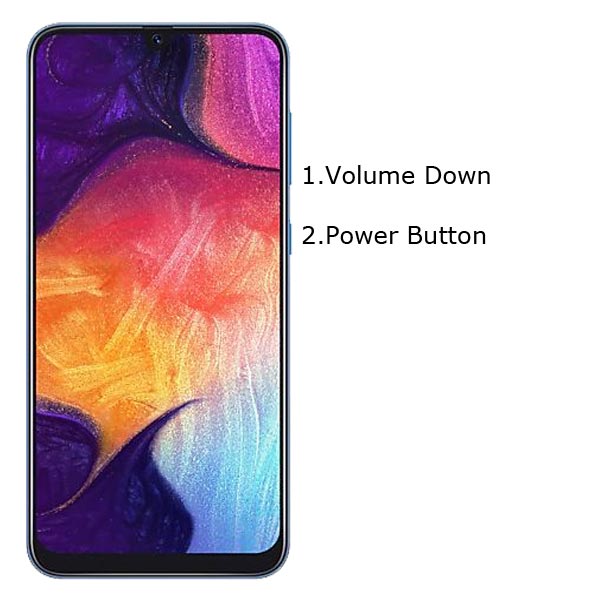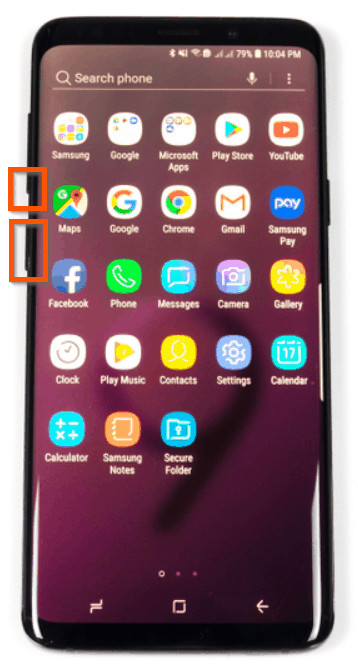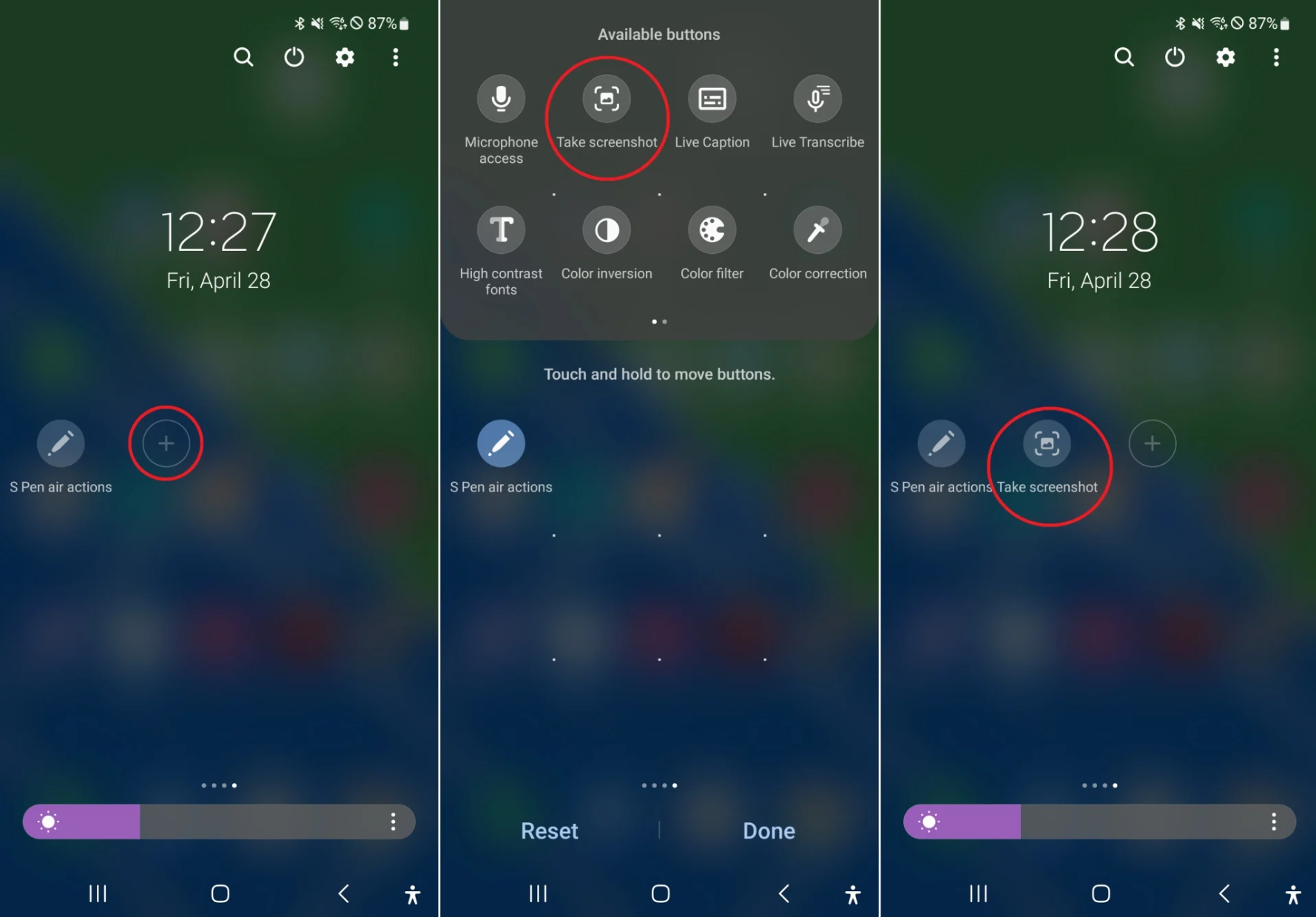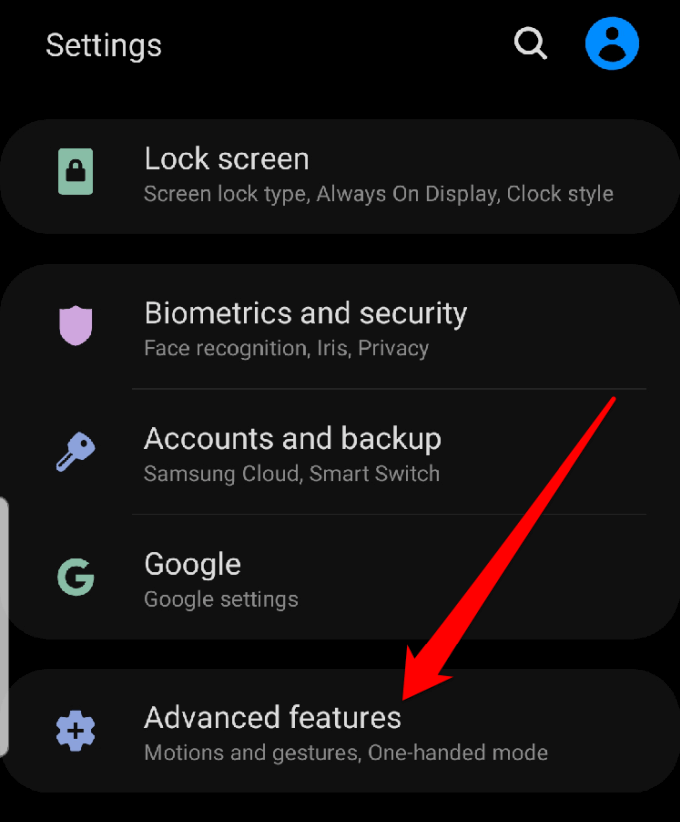How To Do Long Screenshot In Samsung A50
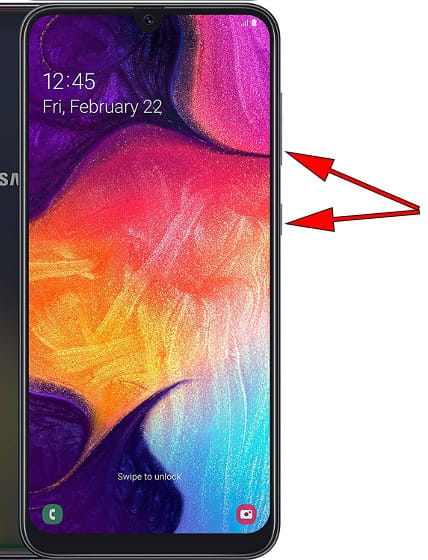
Imagine scrolling through a captivating online article, a delicious recipe, or a crucial set of instructions on your Samsung A50. You want to share this entire page with a friend, but the traditional screenshot only captures a fraction of it. Frustration mounts as you contemplate taking multiple screenshots and piecing them together. But wait, there's a much simpler way!
This article guides you through the seamless process of taking a long screenshot, also known as a scrolling screenshot, on your Samsung A50. This feature allows you to capture entire web pages, lengthy conversations, or extensive documents with just a few taps, saving you time and effort.
Understanding the Need for Scrolling Screenshots
Before diving into the how-to, let's appreciate why this feature is so valuable. In today's digital age, we are constantly bombarded with information, much of which is presented in long, scrollable formats. Sharing snippets often lacks context, making a comprehensive screenshot the ideal solution.
According to a recent study by Statista, mobile users spend an average of over 4 hours per day on their smartphones. Capturing information quickly and efficiently is therefore essential for productivity and convenience.
Step-by-Step Guide to Taking a Long Screenshot on Samsung A50
Step 1: Initiate a Standard Screenshot
Begin by taking a standard screenshot on your Samsung A50. You can do this by pressing the power button and the volume down button simultaneously. A brief screen flash and animation will confirm that the screenshot has been captured.
Step 2: Tap the "Scroll Capture" Icon
Immediately after taking the screenshot, a toolbar will appear at the bottom of your screen. Look for the "Scroll Capture" icon, which typically resembles two downward-pointing arrows or a similar symbol indicating scrolling. Tap this icon to activate the scrolling screenshot function.
Step 3: Continue Tapping to Capture More Content
Each time you tap the "Scroll Capture" icon, the screen will automatically scroll down, capturing more content. Continue tapping until you have captured the entire area you wish to include in your screenshot. The process is intuitive and provides real-time feedback as the image extends.
Step 4: Edit, Share, or Save Your Long Screenshot
Once you've captured the desired content, you can edit your long screenshot using the built-in editing tools. You can crop the image, add annotations, or highlight specific areas. After editing, you can share the screenshot directly with your contacts or save it to your device's gallery.
Troubleshooting Common Issues
Sometimes, the "Scroll Capture" icon might not appear after taking a standard screenshot. This could be due to a system setting or a third-party app interfering with the function. To resolve this, ensure that the "Smart Capture" feature is enabled in your phone's settings.
Navigate to Settings > Advanced features > Screenshots and screen recorder. Make sure the "Screenshot toolbar" option is toggled on. This setting ensures that the scrolling capture option is available after taking a standard screenshot.
Beyond the Basics: Tips and Tricks
Experiment with different apps and web pages to fully understand the capabilities of the long screenshot feature. Some apps might have limitations or require specific settings to enable scrolling capture. Regularly check for software updates on your Samsung A50, as these updates often include improvements and bug fixes that can enhance the screenshot experience.
Conclusion
Taking long screenshots on your Samsung A50 is a simple yet powerful way to capture and share extensive information. This feature streamlines the process of sharing web pages, conversations, and documents, enhancing your overall smartphone experience.
By following these steps, you can unlock the full potential of your device and enjoy the convenience of capturing entire screens with just a few taps. Embrace this time-saving tool and make your digital life a little easier.