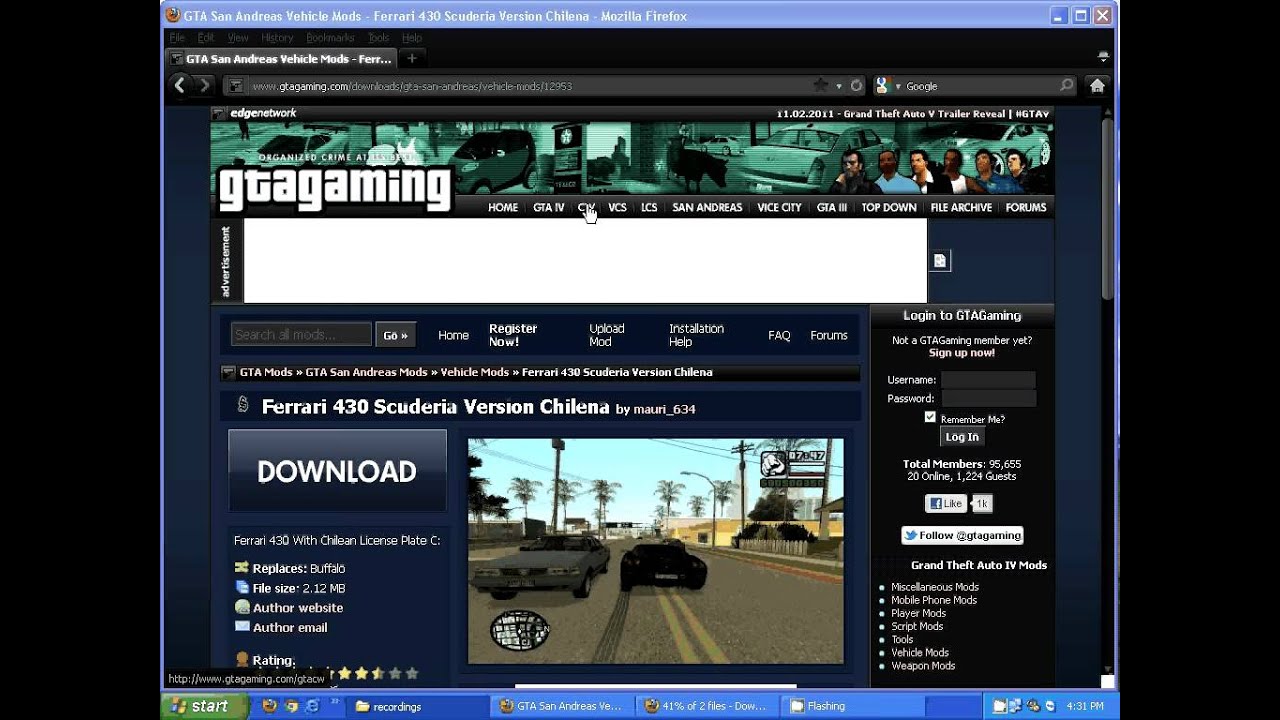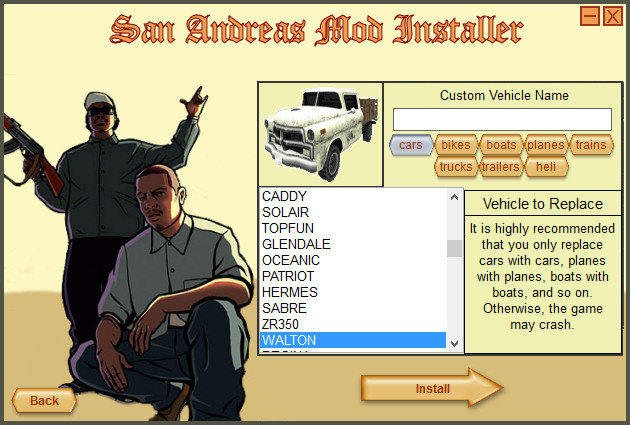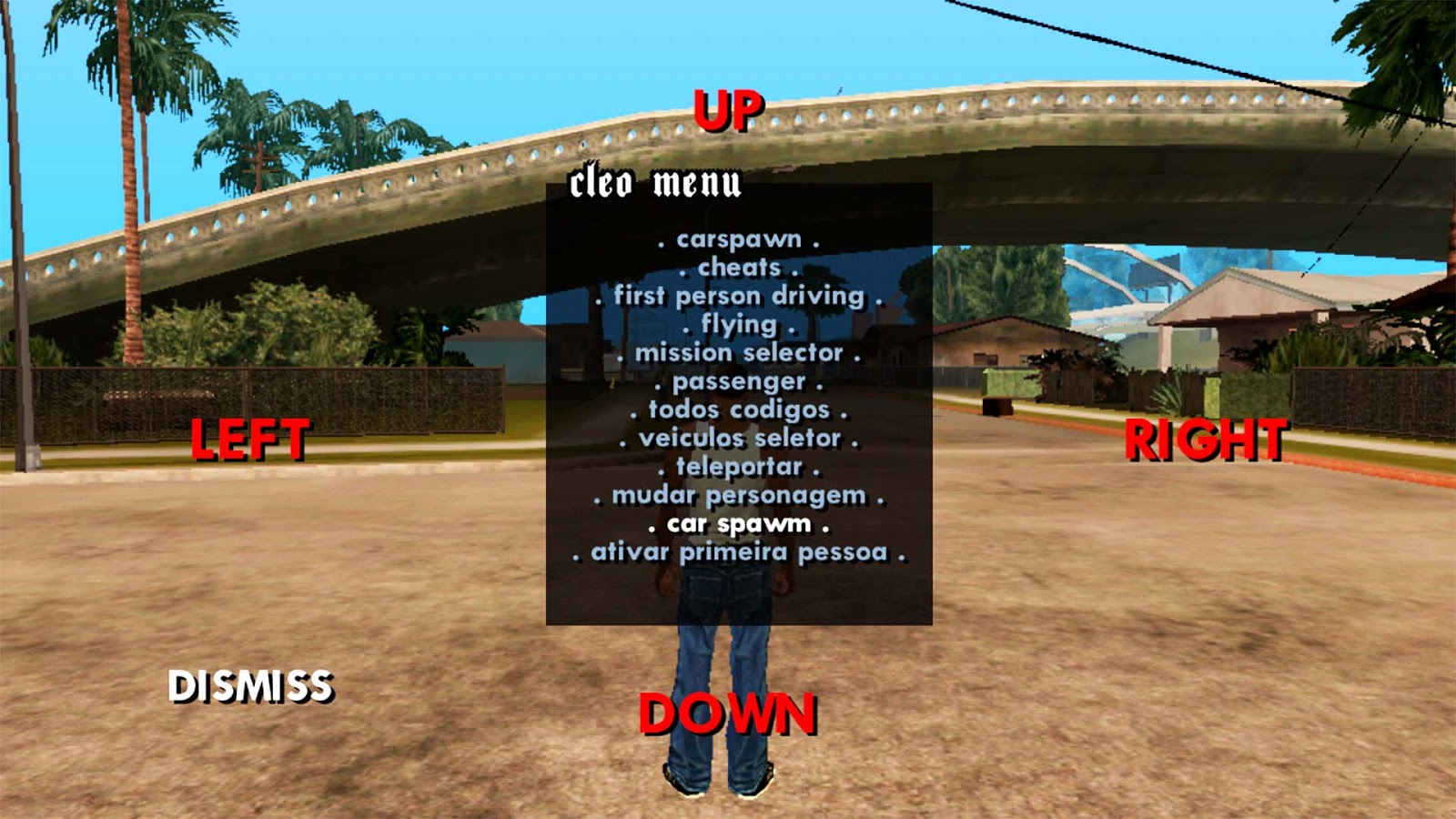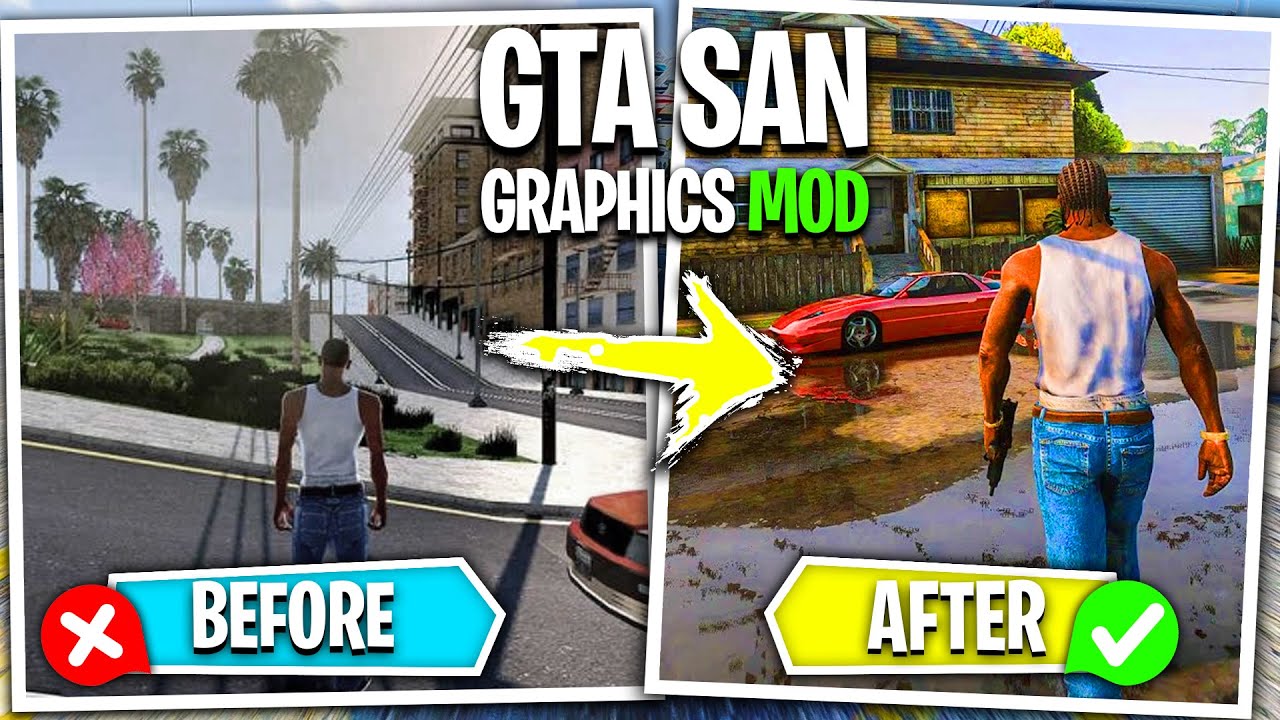How To Download Gta Sa Mod Installer

The enduring popularity of Grand Theft Auto: San Andreas (GTA SA), released in 2004, has spawned a vast modding community. This community has created a seemingly endless array of modifications, ranging from simple visual enhancements to complete overhauls of the game's mechanics. Accessing and installing these mods, however, can be a confusing and sometimes risky process for newcomers.
Navigating the world of GTA SA mod installation requires careful attention to detail and a clear understanding of safe practices. Improperly installed mods can lead to game instability, crashes, or even security vulnerabilities. This article provides a comprehensive guide on how to download and use a GTA SA mod installer safely and effectively.
Understanding Mod Installers
A mod installer is a software application designed to simplify the process of adding modifications to a video game. These installers automate tasks such as file placement, conflict resolution, and dependency management. This significantly reduces the likelihood of errors and makes modding accessible to a wider audience.
Several GTA SA mod installers exist, each with its own strengths and weaknesses. Selecting the right installer is crucial for a smooth and successful modding experience.
Popular GTA SA Mod Installers
SAAT (San Andreas Auto Trainer): Often bundled with mod packs, SAAT can manage many mods simultaneously. It presents a user-friendly interface to turn modifications on and off easily.
Mod Loader: This is the most popular since it allows for modifications to be added easily without the need to alter any core game files. Each modification is installed in a dedicated folder.
IMG Tool: This less popular installer allows users to manually edit .IMG archive files. The archives hold the game’s models and textures, and is useful for manual modifications.
Sourcing a Safe Mod Installer
Downloading a mod installer from an untrusted source can expose your system to malware. Prioritize downloading installers from reputable websites with established reputations within the GTA SA modding community. Look for sites with active forums and user reviews.
GTAForums and Nexus Mods are two examples of websites commonly recommended by experienced modders. These platforms often have stringent vetting processes for uploaded files, but it's always wise to exercise caution.
Always scan downloaded files with a reputable antivirus program before running them. Double-check the file extension to ensure it matches the expected installer type (.exe, .zip, etc.). Be wary of unusually large or small file sizes, as these can be indicators of malicious content.
Installation Process: A Step-by-Step Guide
The installation process varies depending on the specific mod installer you choose. However, the following general steps apply to most installations.
- Backup your GTA SA installation: Before installing any mods, create a backup of your game folder. This will allow you to restore the game to its original state if something goes wrong.
- Run the installer: Locate the downloaded installer file and run it. Follow the on-screen instructions carefully, paying close attention to any prompts regarding installation directories.
- Specify the GTA SA installation directory: The installer will typically ask you to specify the location of your GTA SA installation folder. This is the folder where the game's executable file (gta_sa.exe) is located.
- Select the mods to install: Some installers come pre-packaged with a selection of mods. Choose the mods you want to install, or specify the location of external mod files if necessary.
- Complete the installation: Once you've configured the installer, begin the installation process. Be patient, as this may take some time depending on the number and size of the mods being installed.
Post-Installation Troubleshooting
After installing mods, it's essential to test the game to ensure everything is working correctly. If you encounter any issues, such as crashes, graphical glitches, or missing textures, consider the following troubleshooting steps.
Check mod compatibility: Ensure that the mods you've installed are compatible with each other and with your version of GTA SA. Read the mod descriptions carefully for any compatibility notes.
Disable recently installed mods: If you suspect a particular mod is causing problems, disable it and test the game again. Repeat this process until you identify the culprit. Then remove the culprit.
Reinstall GTA SA: If all else fails, restoring your backup of GTA SA to return the game to its original state may be necessary and re-install mods one by one.
The Future of GTA SA Modding
The GTA SA modding community remains vibrant and active, even years after the game's initial release. New mods continue to emerge, pushing the boundaries of what's possible within the game. With the advent of improved modding tools and techniques, we can expect even more innovative and impressive modifications in the future.
While modding offers exciting possibilities, it is critical to maintain awareness of the risks. By following the guidelines outlined in this article, you can safely and effectively enhance your GTA SA experience. Continued vigilance and community support will ensure the future of GTA SA modding remains both exciting and safe.