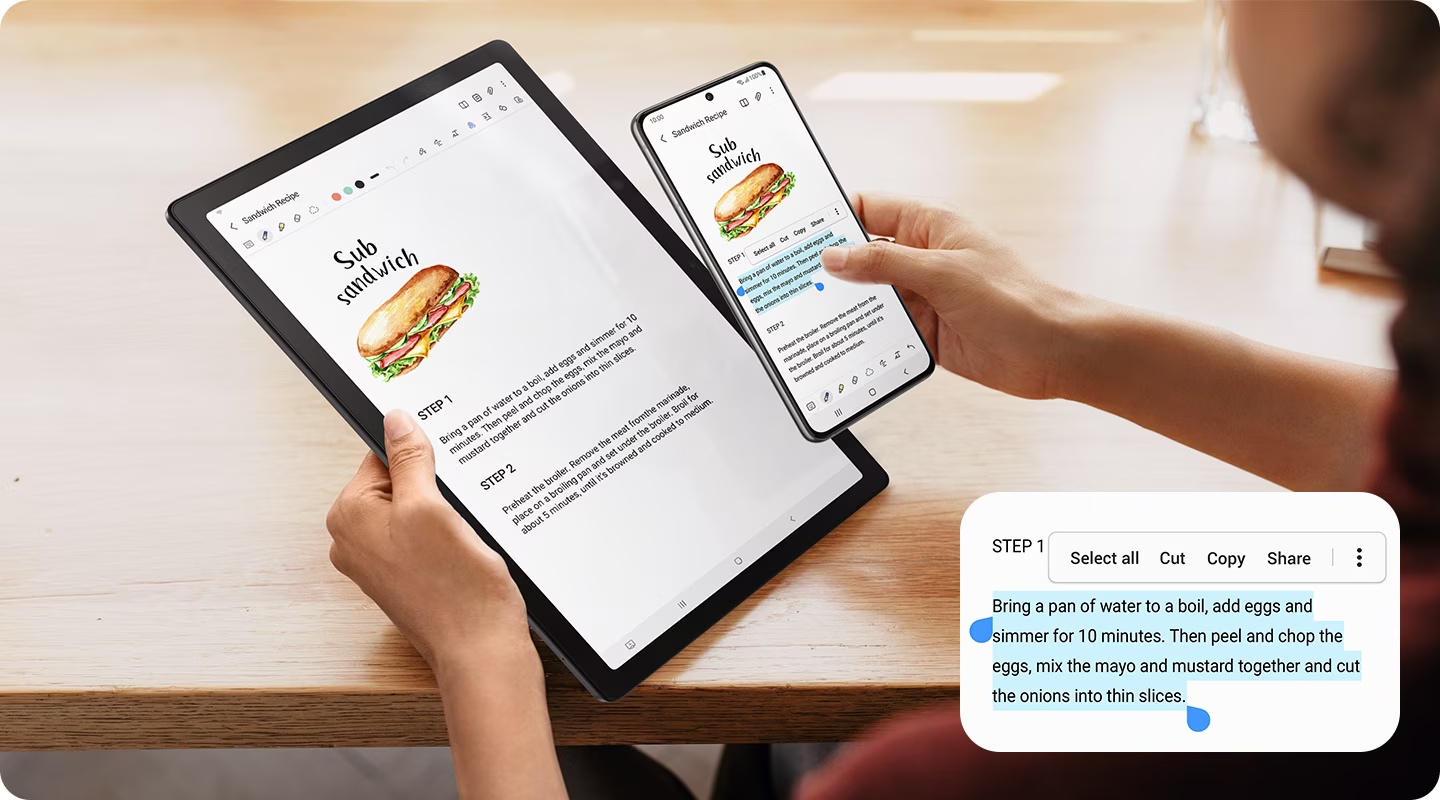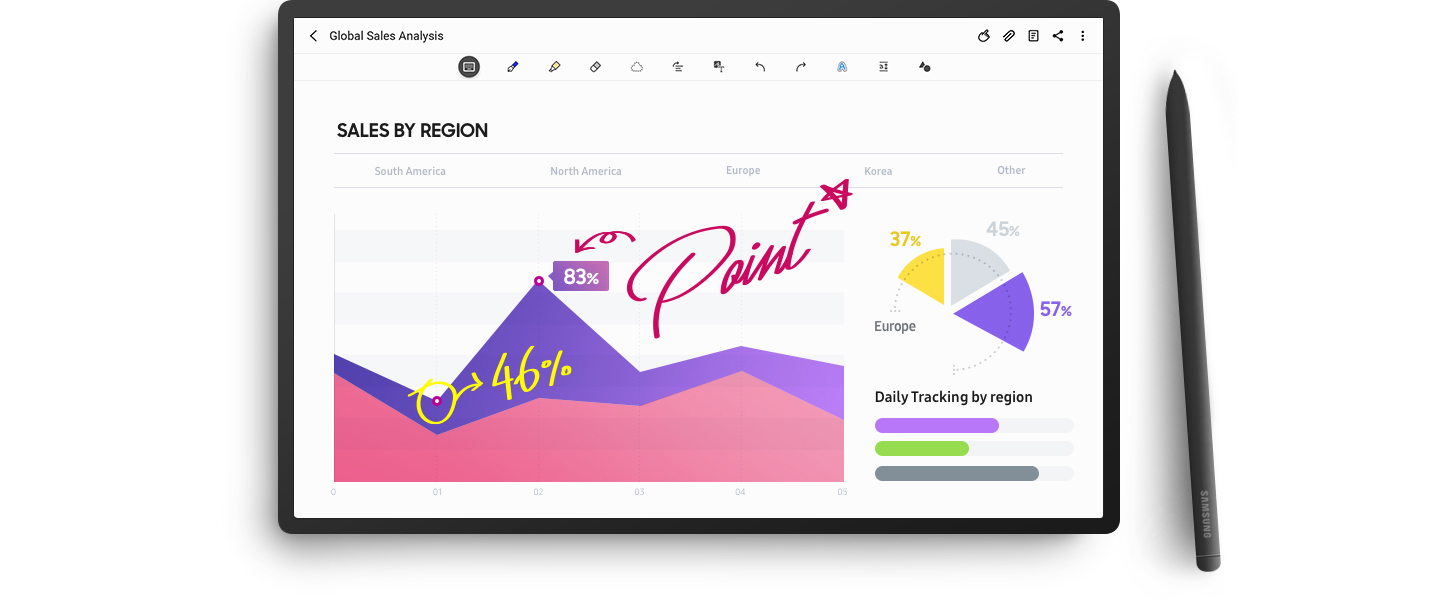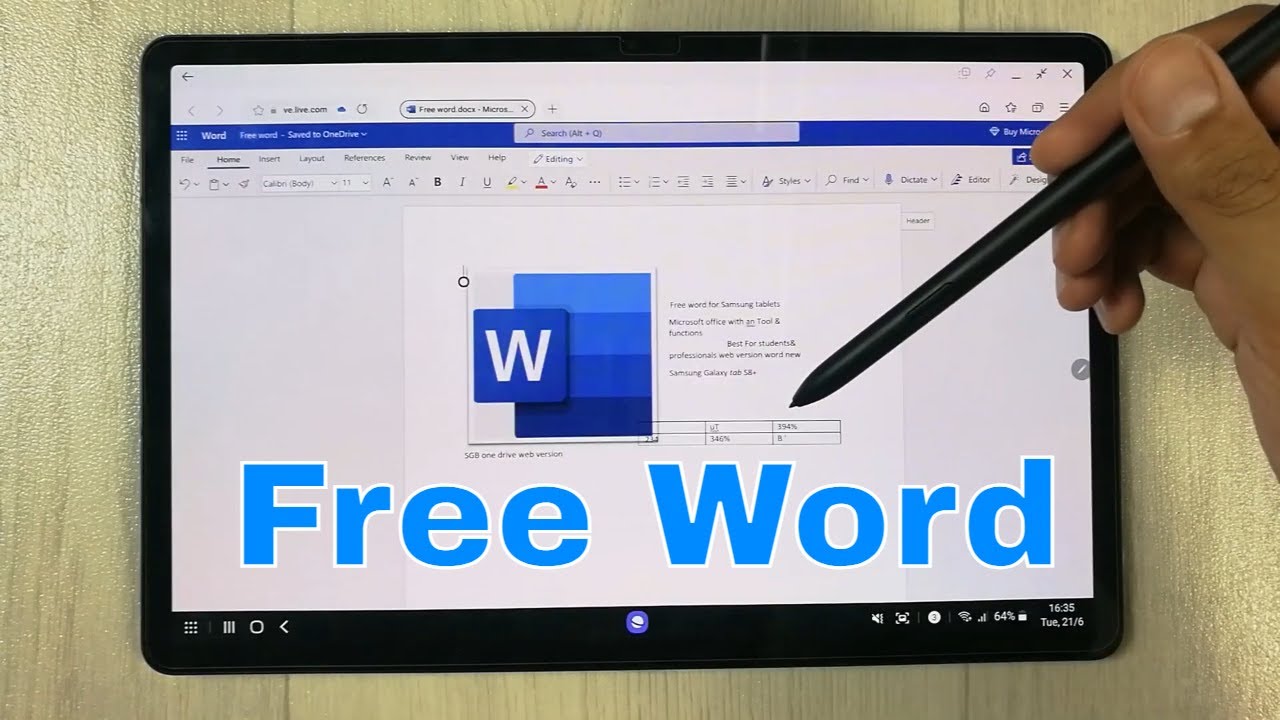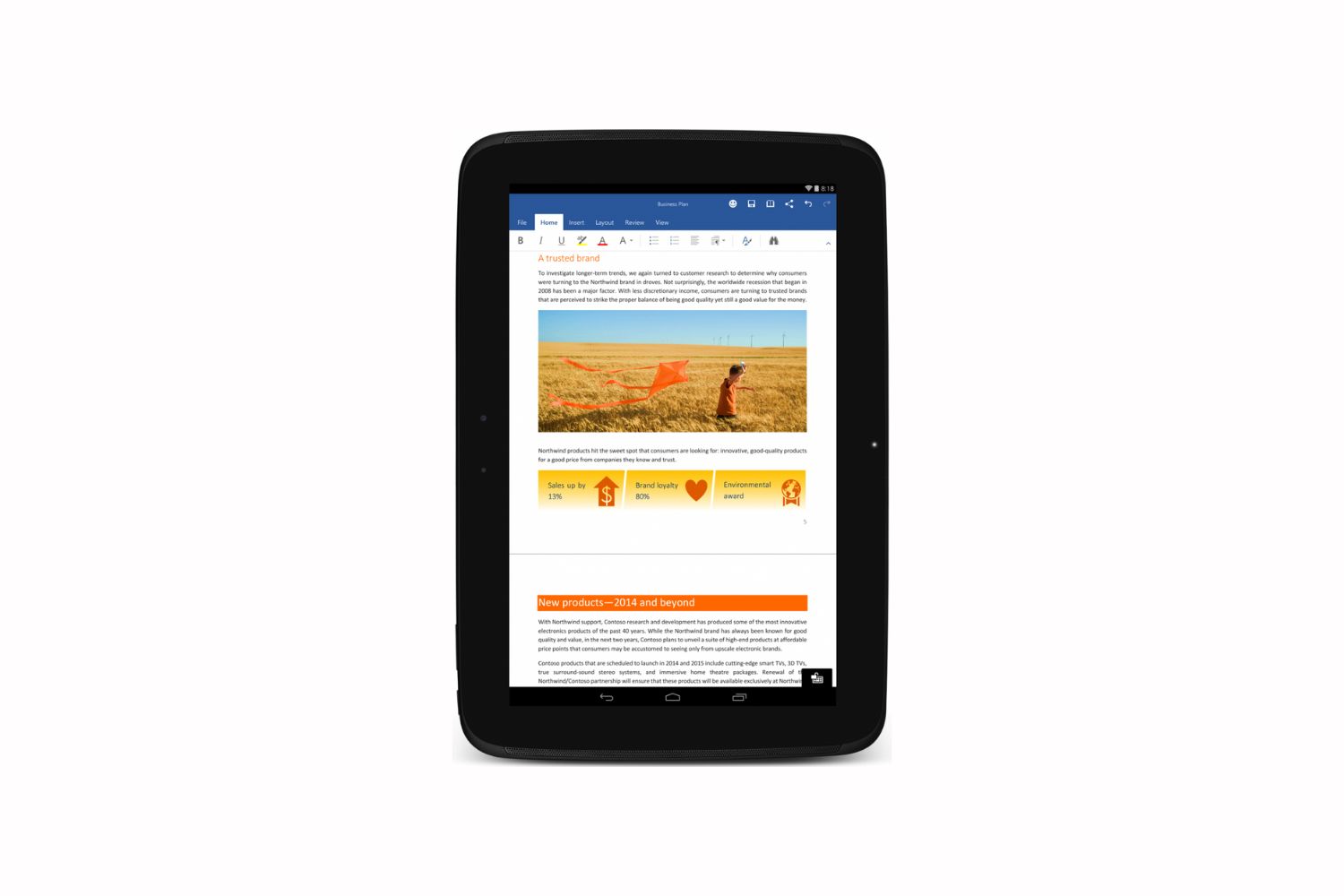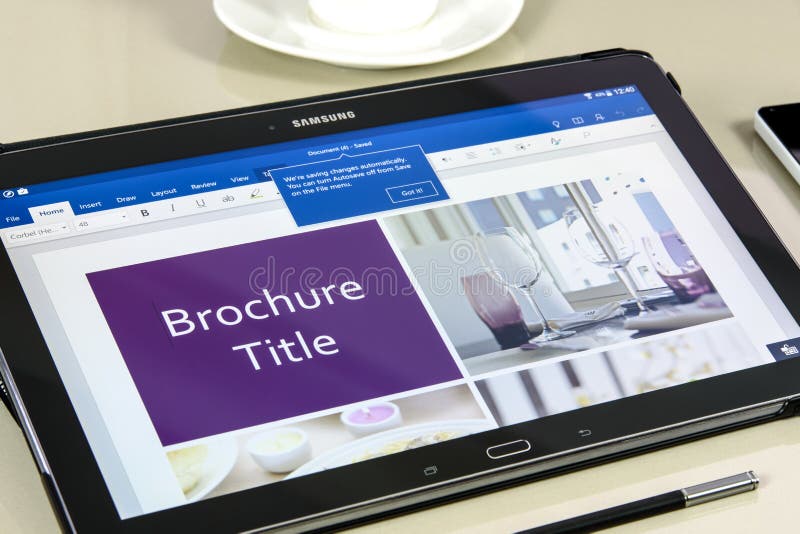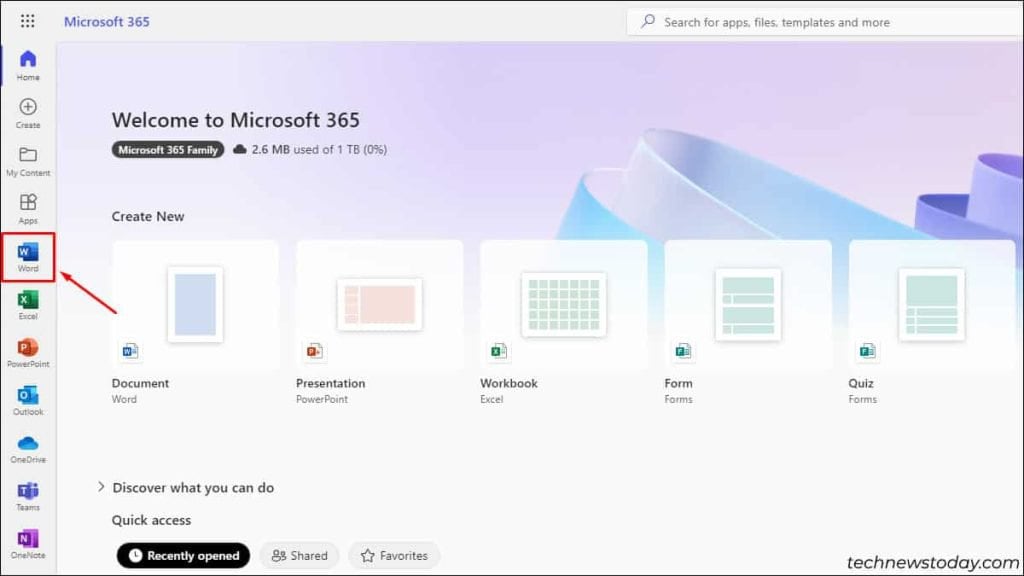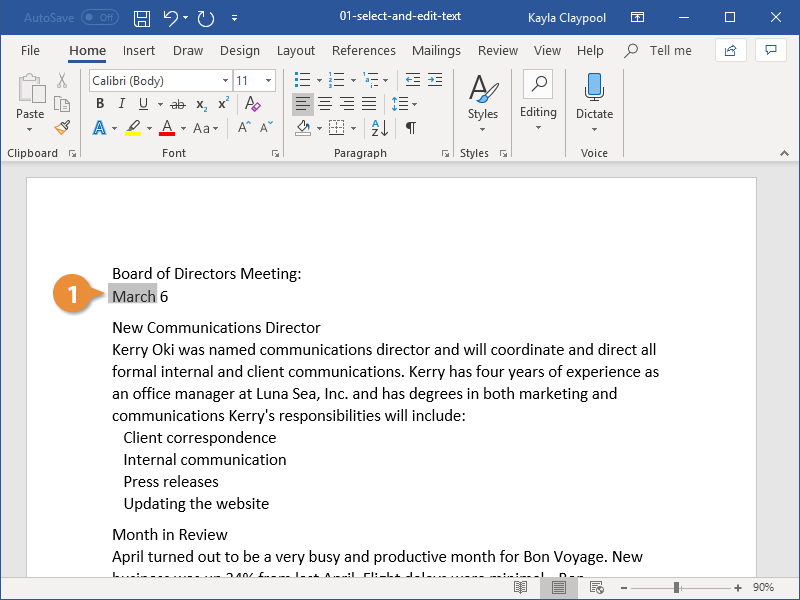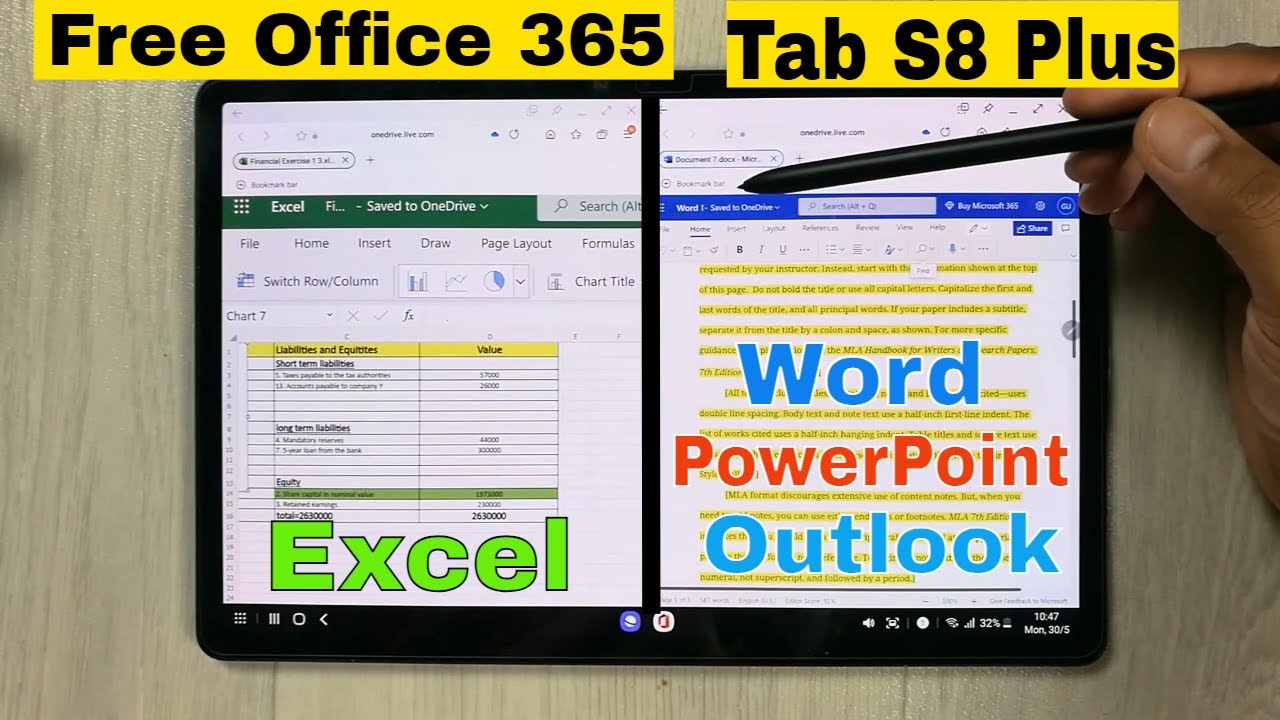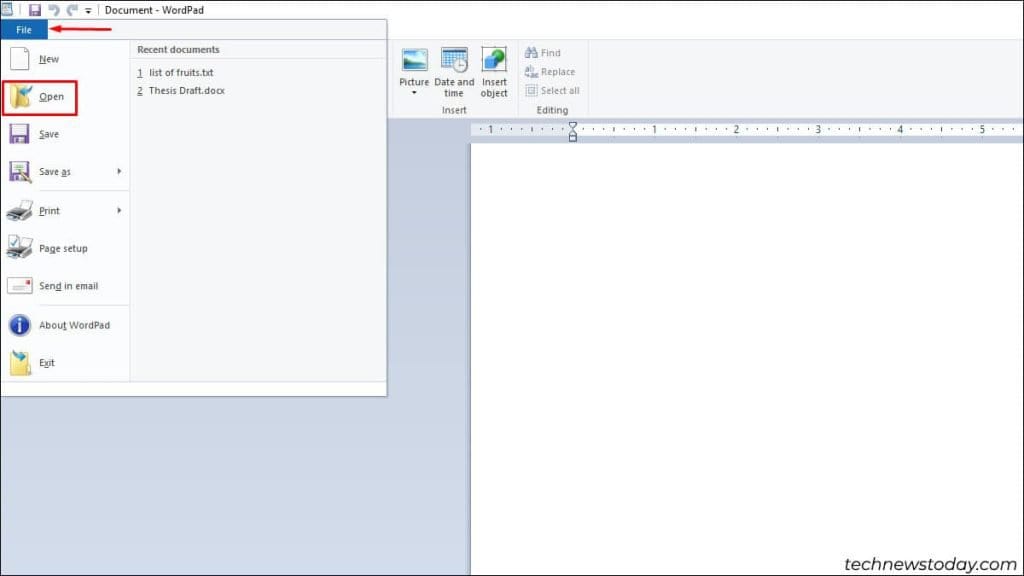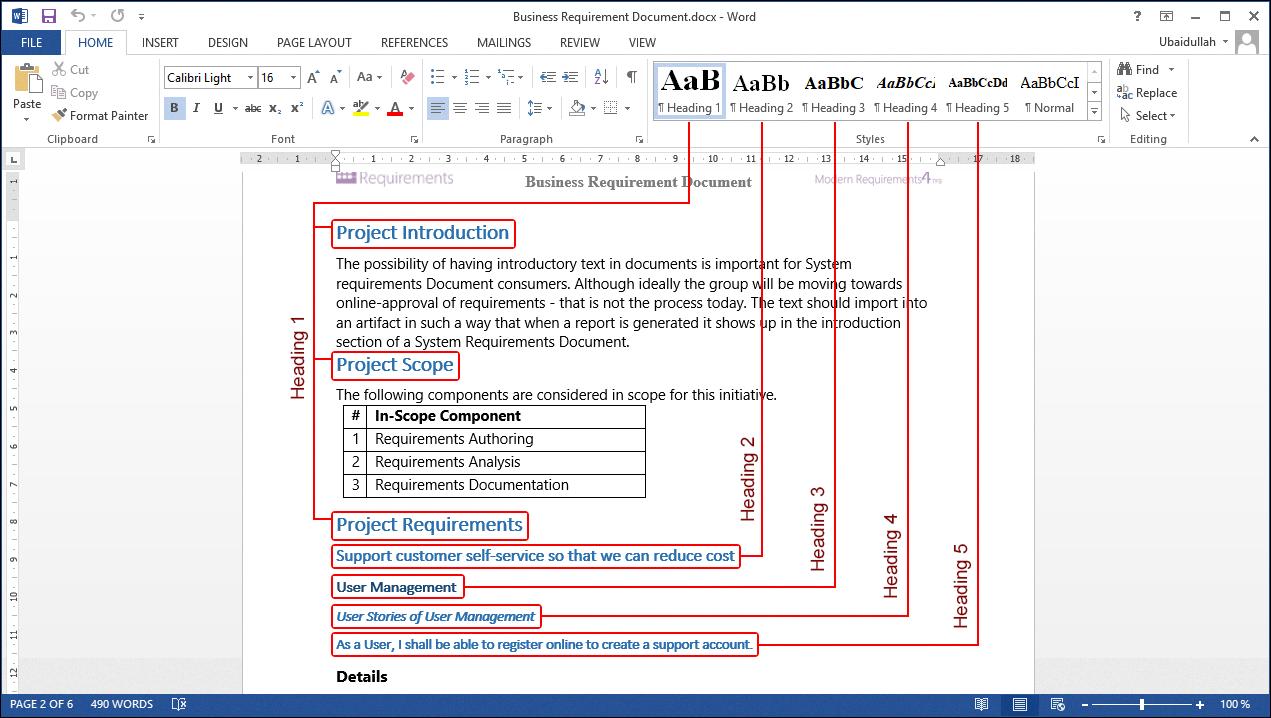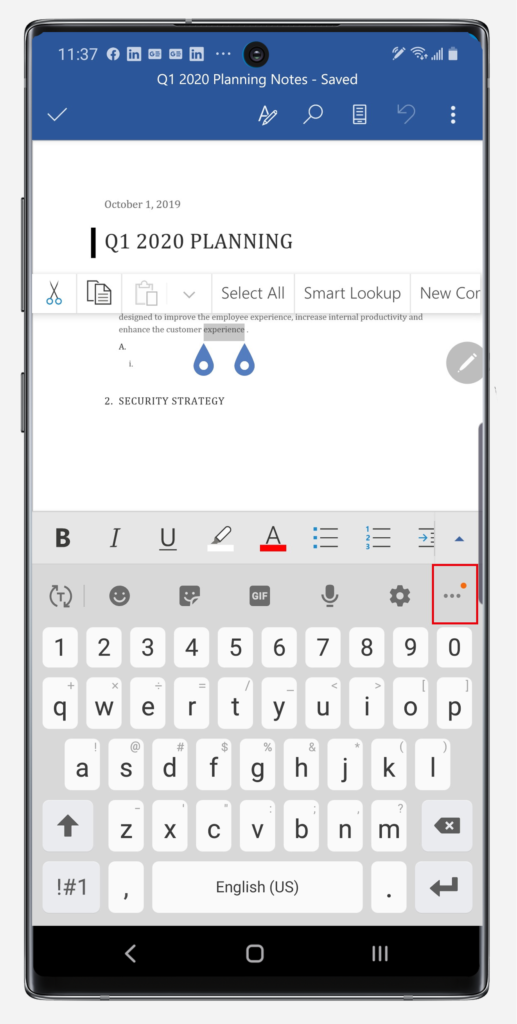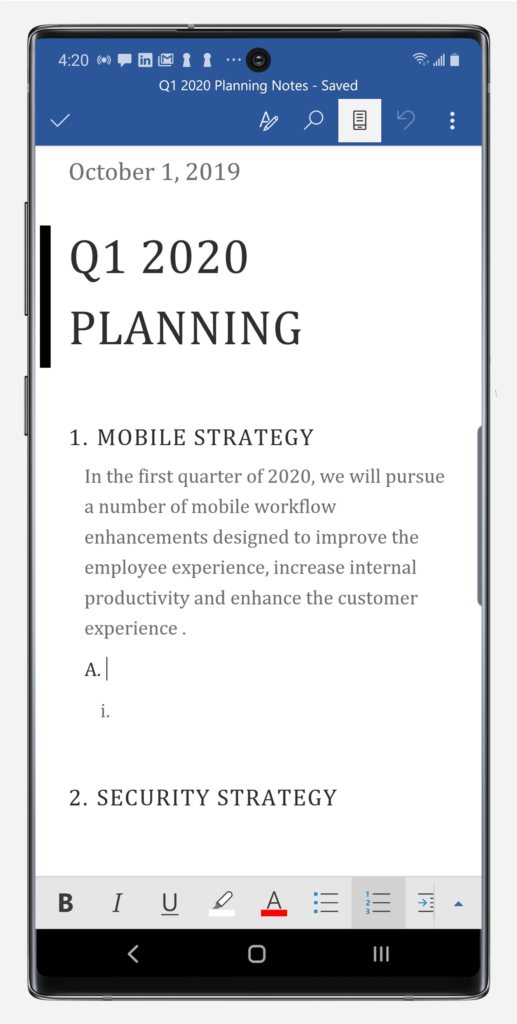How To Edit Word Documents On Samsung Tablet
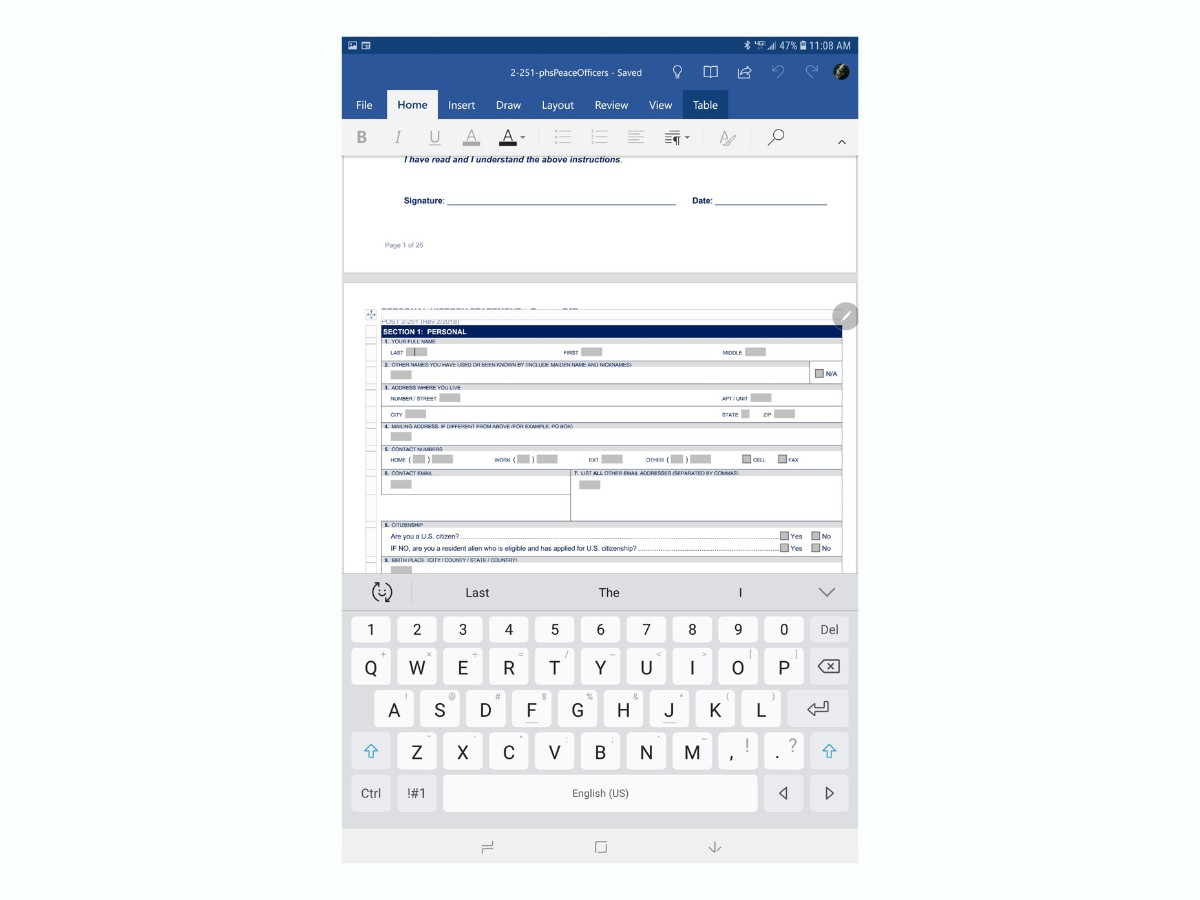
The Samsung tablet has become a popular tool for productivity on the go. Many users rely on these devices for creating and editing documents, and learning how to effectively manage Word documents is crucial for maximizing their potential.
This article will guide you through the process of editing Microsoft Word documents on your Samsung tablet, covering various methods and considerations.
Essential Methods for Word Document Editing
There are several ways to edit Word documents on a Samsung tablet, each with its own advantages and disadvantages. These include using the Microsoft Word app, leveraging online editors like Google Docs or Microsoft Word Online, and utilizing pre-installed office suites such as Samsung Notes.
Using the Microsoft Word App
The most direct method is, of course, the Microsoft Word app itself. This app is available for download from the Google Play Store and offers a comprehensive suite of editing features, similar to the desktop version.
The app allows for full formatting control, including font selection, paragraph styling, and the insertion of images and tables. To start, simply download and install the app, sign in with your Microsoft account, and open the desired Word document.
Leveraging Online Editors
If you prefer not to install a dedicated app, online editors like Google Docs or Microsoft Word Online offer viable alternatives. These platforms allow you to edit documents directly in your web browser.
Google Docs is a free and readily accessible option, requiring only a Google account. Microsoft Word Online is another free option, but you need to log in using your Microsoft account.
To use these, simply upload your Word document to the platform and begin editing. They both provide collaborative features, enabling multiple users to work on the same document simultaneously.
Utilizing Pre-Installed Office Suites
Some Samsung tablets come pre-installed with office suites like Samsung Notes. While not as feature-rich as the Microsoft Word app, these suites can handle basic editing tasks.
These apps are particularly useful for quick edits or note-taking. Check if your tablet already has such an app installed to get started quickly.
Key Considerations and Tips
Regardless of the method you choose, there are several factors to consider for a smooth editing experience. Consider the cloud storage capability, integration with the file system and keyboard shortcuts.
Ensure your tablet is connected to a stable internet connection when using online editors to avoid losing progress. Consider investing in a physical keyboard for your tablet to improve typing speed and accuracy, especially for longer documents.
Regularly save your work to avoid losing data, particularly when working on complex documents. Explore the accessibility settings within each app or platform to optimize the editing experience for your individual needs.
The Growing Importance of Mobile Productivity
"Mobile productivity is increasingly important in today's fast-paced world, and Samsung tablets offer a versatile platform for staying productive on the go," states a recent report by TechRadar.
Being able to edit Word documents seamlessly on a tablet empowers users to work from anywhere, collaborate with others, and stay organized. By understanding the available methods and considering the key tips, users can fully harness the power of their Samsung tablets for document editing.
The ability to efficiently edit Word documents on a Samsung tablet is an essential skill in today's mobile-driven world. By mastering the techniques outlined above, users can significantly enhance their productivity and work effectively from anywhere.