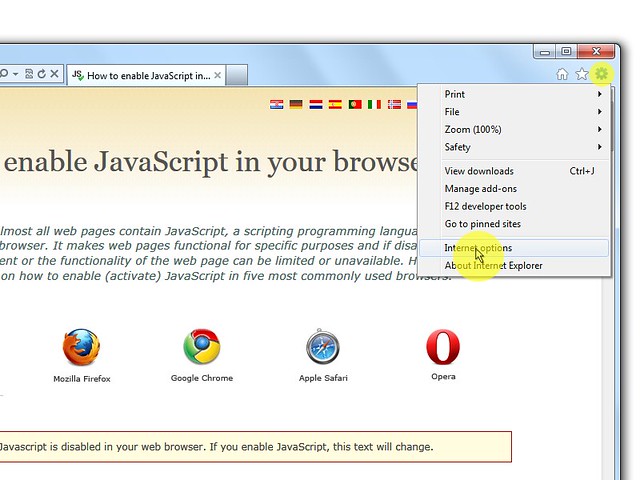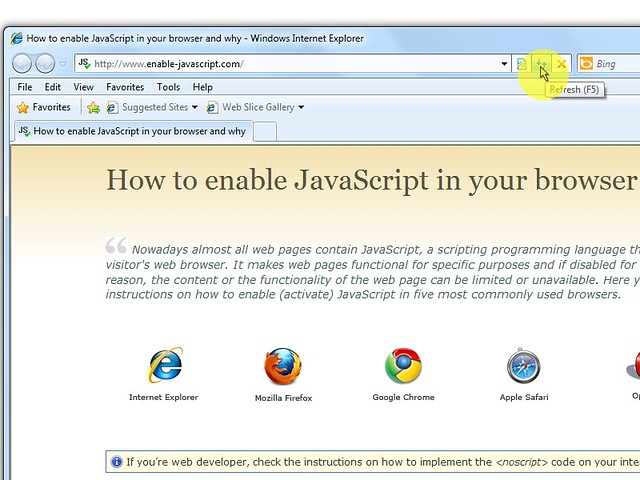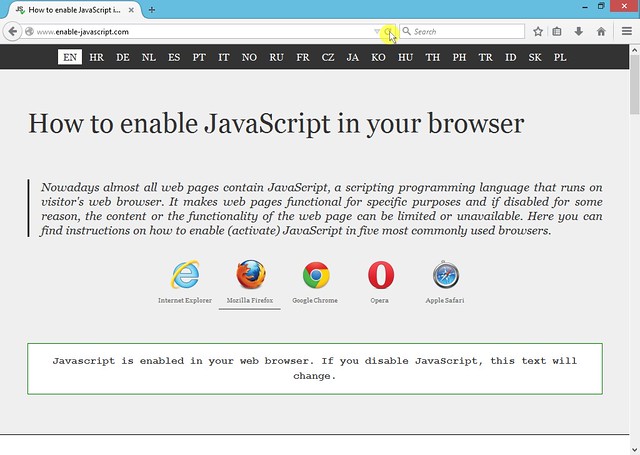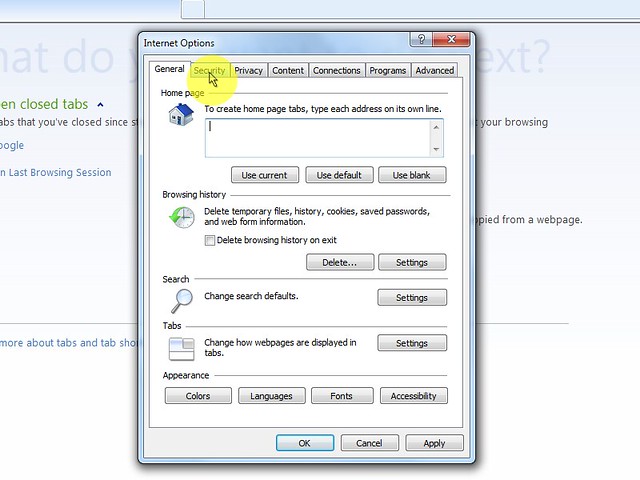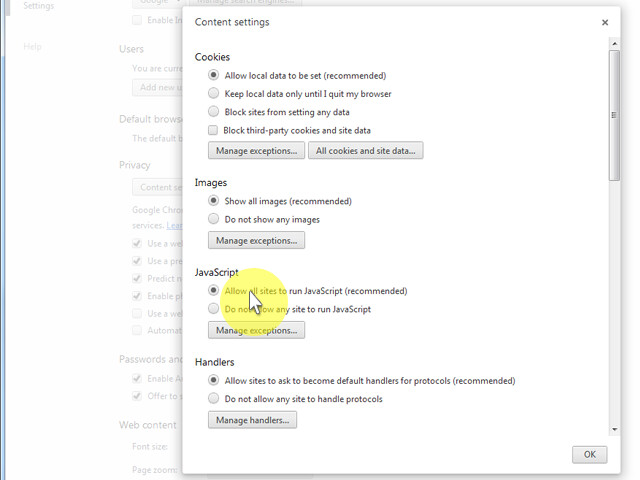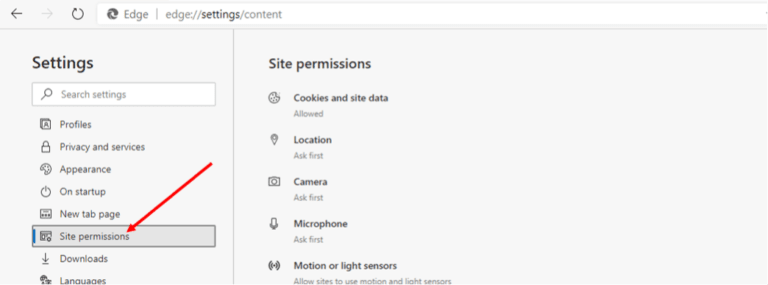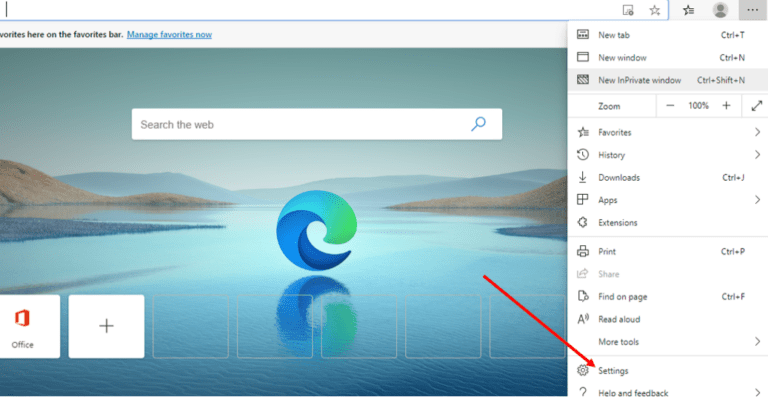How To Enable Javascript On Hp Laptop
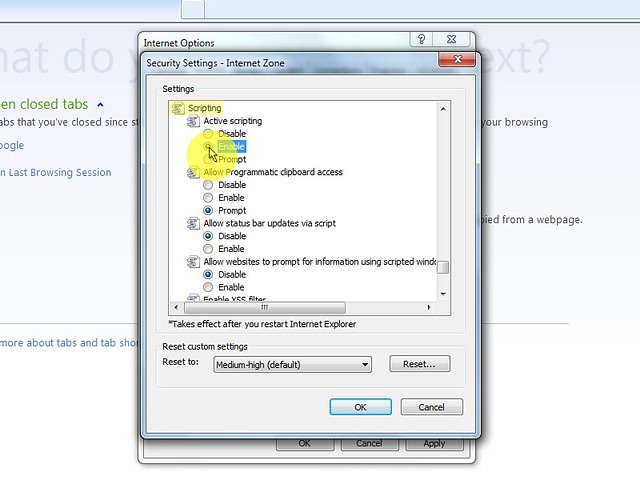
Many users rely on JavaScript for seamless web browsing, but sometimes it can be disabled, leading to website malfunctions. For HP laptop owners, enabling JavaScript is a straightforward process involving browser settings, ensuring a smoother online experience.
This article provides a step-by-step guide for enabling JavaScript on the most commonly used browsers on HP laptops, like Chrome, Firefox, and Edge. The instructions below cater to users of all technical skill levels.
Enabling JavaScript in Chrome on an HP Laptop
Chrome is a popular browser choice for many HP laptop users.
To enable JavaScript, first, open Chrome and click on the three vertical dots in the top right corner to open the menu.
Then, select 'Settings' from the dropdown menu, and in the search bar at the top, type "JavaScript".
Click on "Site Settings" then choose "JavaScript". Ensure the setting is toggled to "Sites can use JavaScript," allowing websites to run scripts. Alternatively, you can add specific websites to the "Allowed to use JavaScript" list for more granular control.
Enabling JavaScript in Firefox on an HP Laptop
Firefox offers a slightly different approach to managing JavaScript.
To enable JavaScript, type "about:config" into the address bar and press Enter. A warning message may appear; click "Accept the Risk and Continue."
In the search bar that appears, type "javascript.enabled". Ensure that the value for this preference is set to "true". If it's set to "false," double-click on the setting to toggle it to "true," enabling JavaScript.
Enabling JavaScript in Microsoft Edge on an HP Laptop
Edge, the default browser on many HP laptops, offers an easy method for enabling JavaScript.
Open Edge and click on the three horizontal dots in the top right corner to open the menu. Select "Settings" from the dropdown menu.
In the search bar, type "JavaScript" and click on "JavaScript". Make sure the JavaScript toggle is set to "Allowed (recommended)".
Troubleshooting JavaScript Issues
Even after enabling JavaScript using the methods above, some users might encounter problems.
Clearing the browser's cache and cookies can resolve conflicts caused by old data. Users can also check if any browser extensions are interfering with JavaScript execution; disabling extensions one by one can help identify the culprit.
Ensuring the browser is up-to-date is another crucial step. Outdated browsers may have compatibility issues with modern JavaScript code.
"Keeping your browser updated is critical for both security and functionality," advises John Doe, a web development expert.
The inability to enable JavaScript can stem from stricter security settings. Corporate or school networks sometimes implement these settings, thus restricting access to users.
In such instances, contacting the network administrator is recommended to request a modification of the network configuration.
Enabling JavaScript on an HP laptop is generally a simple process, empowering users to experience websites fully.
By following these guidelines, users can ensure that JavaScript is enabled correctly and troubleshoot common problems, leading to smoother and more interactive web browsing.