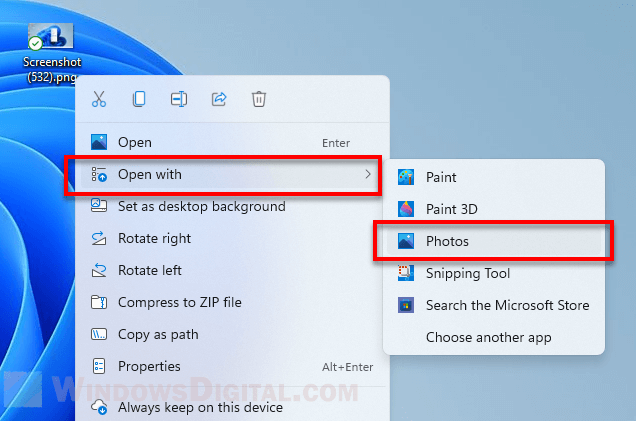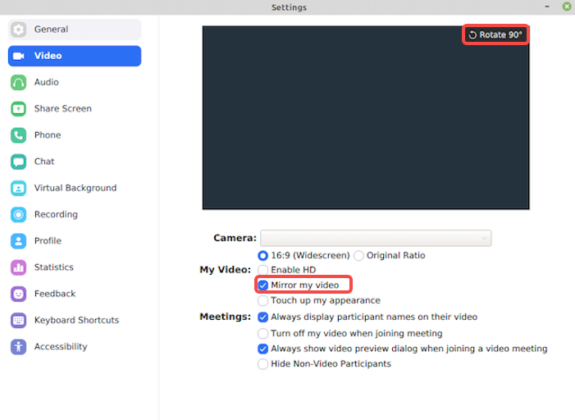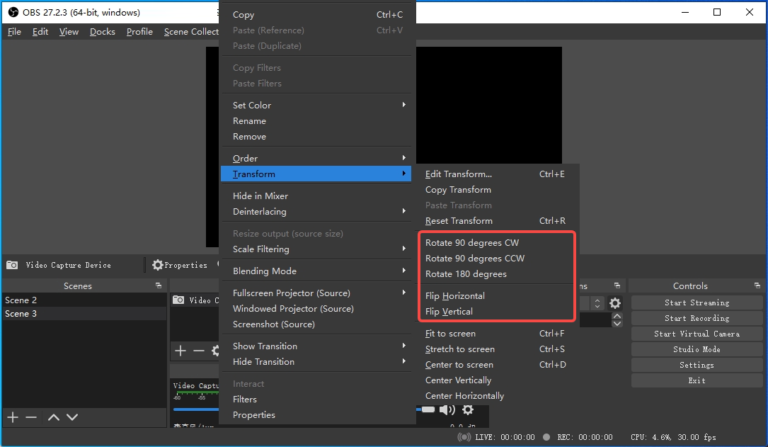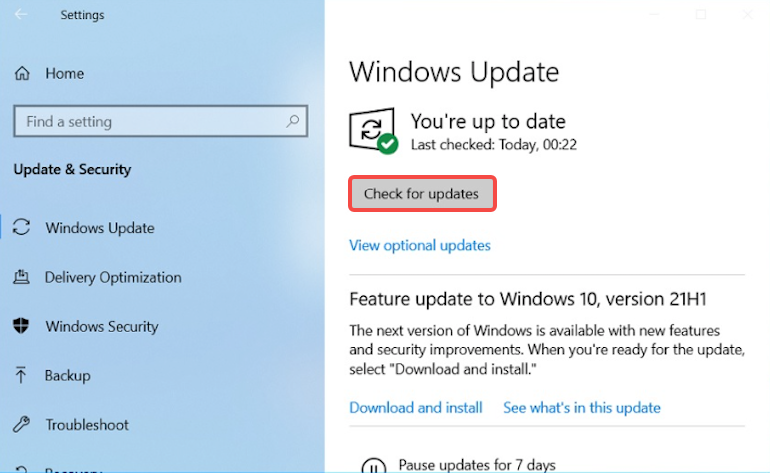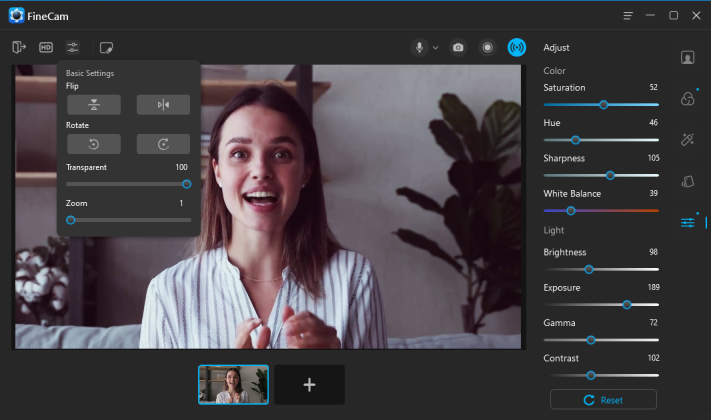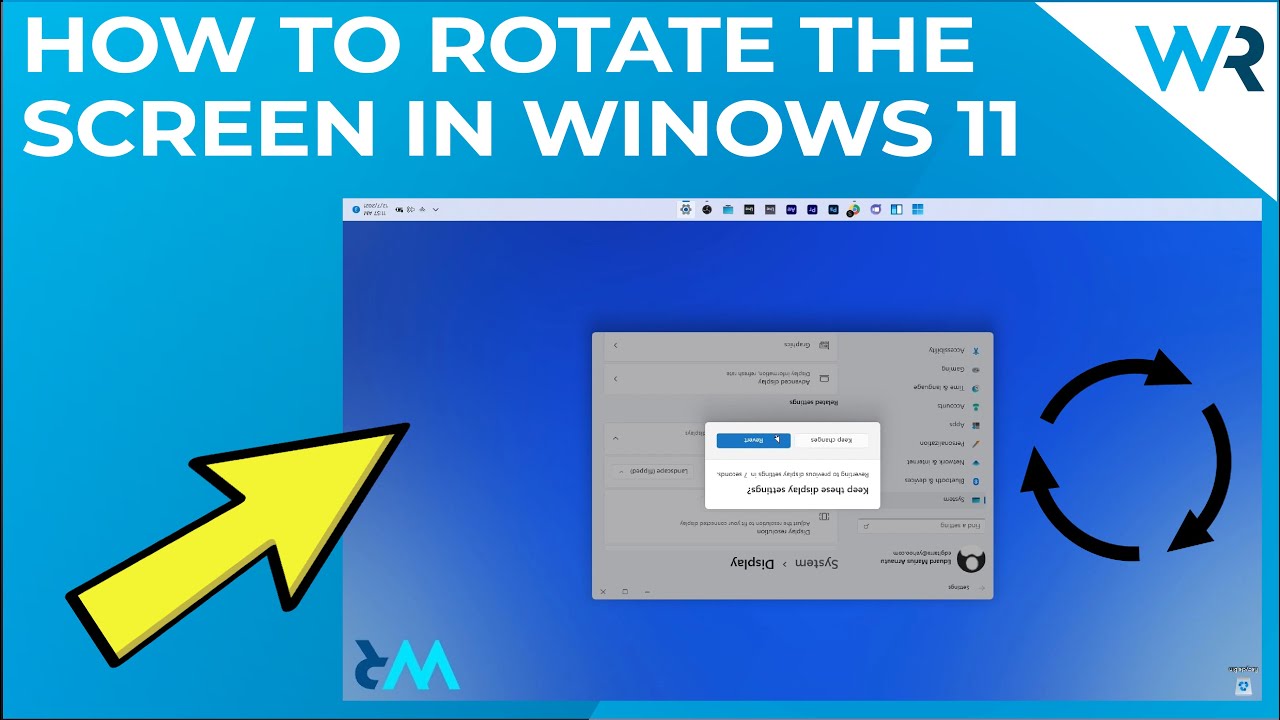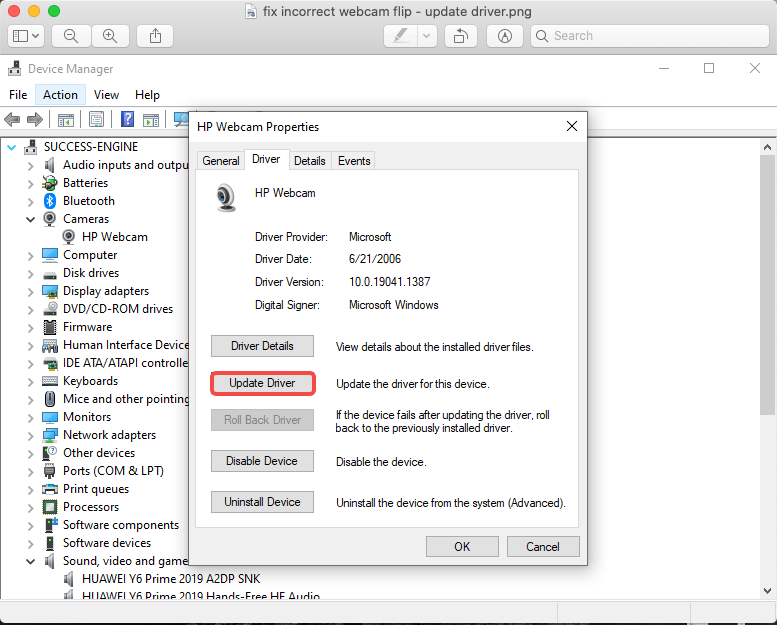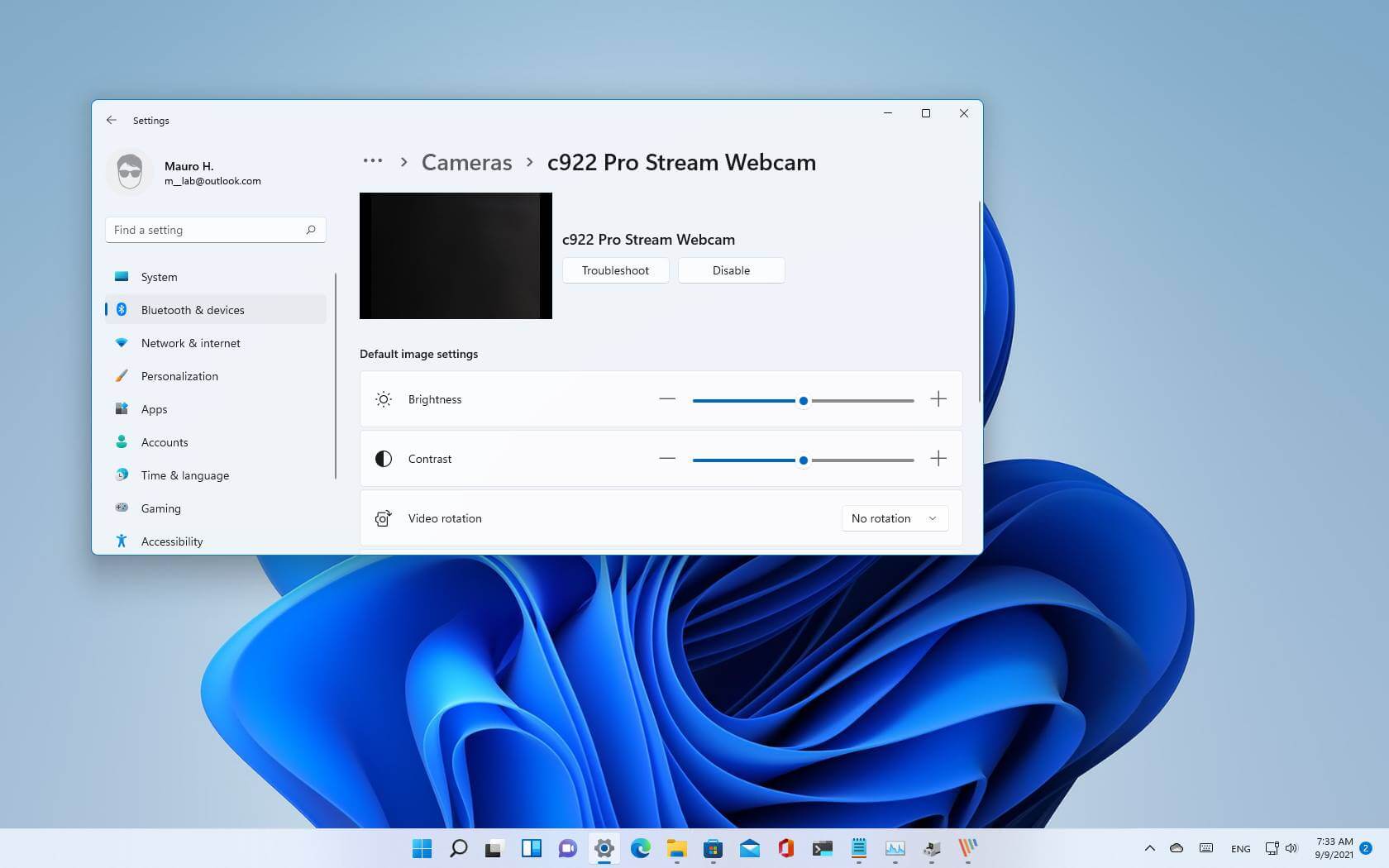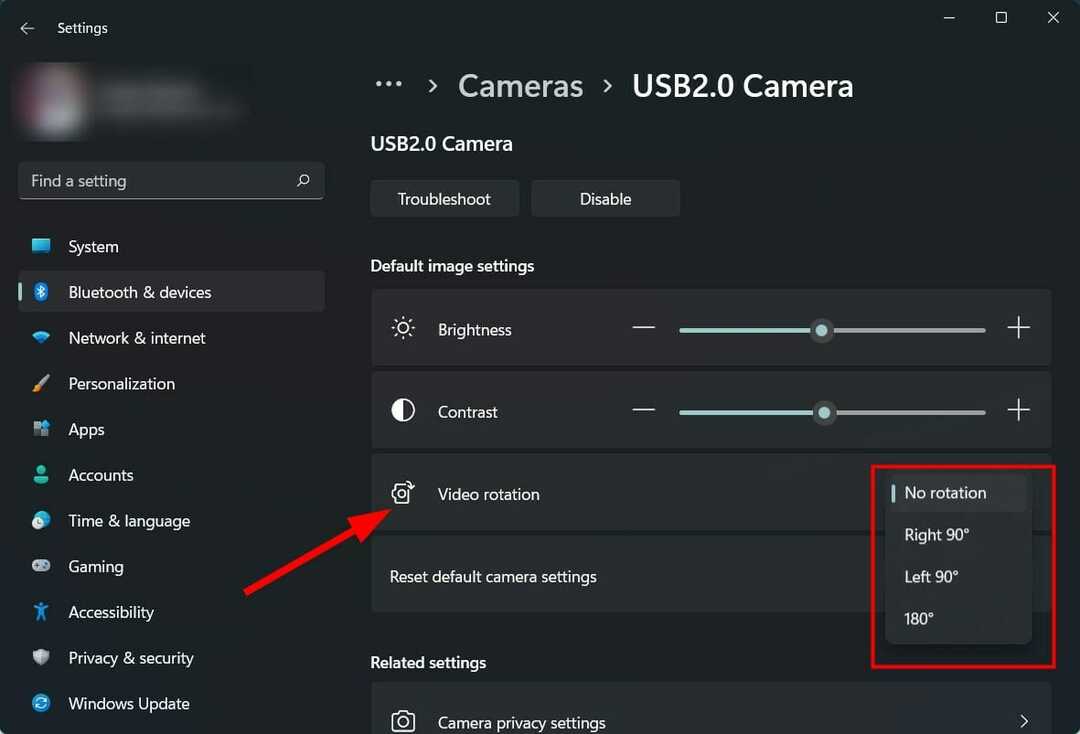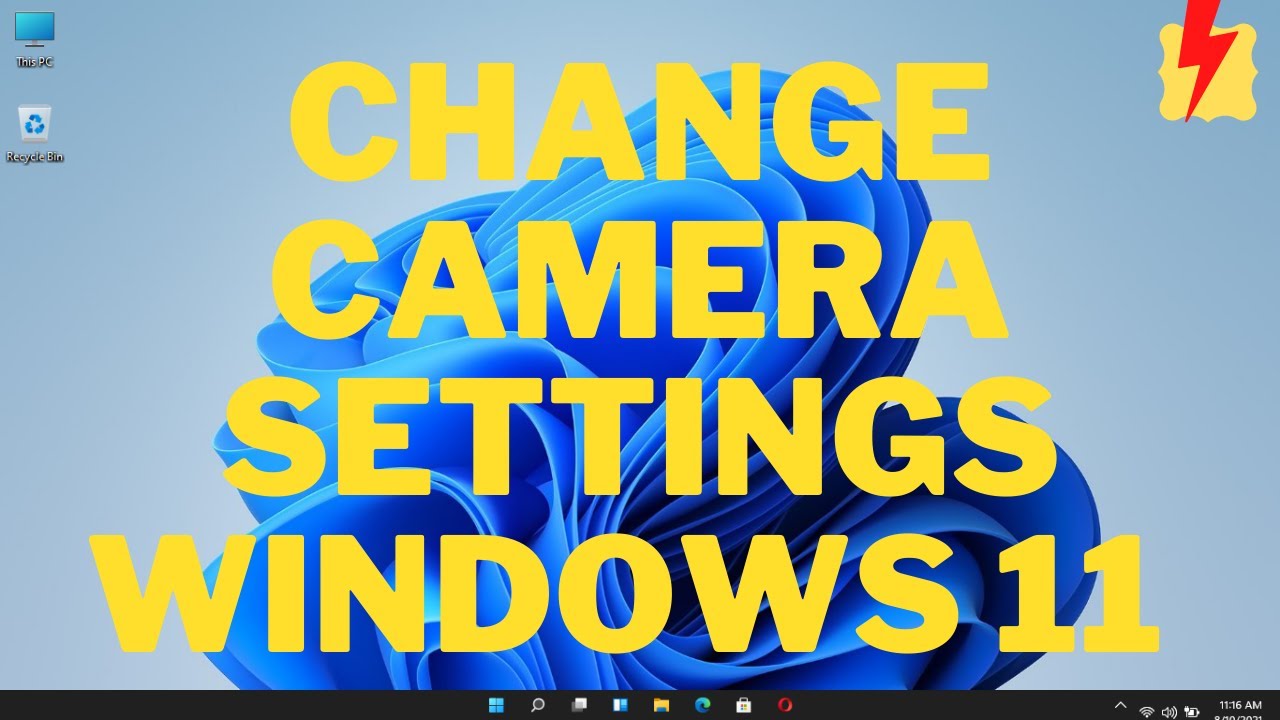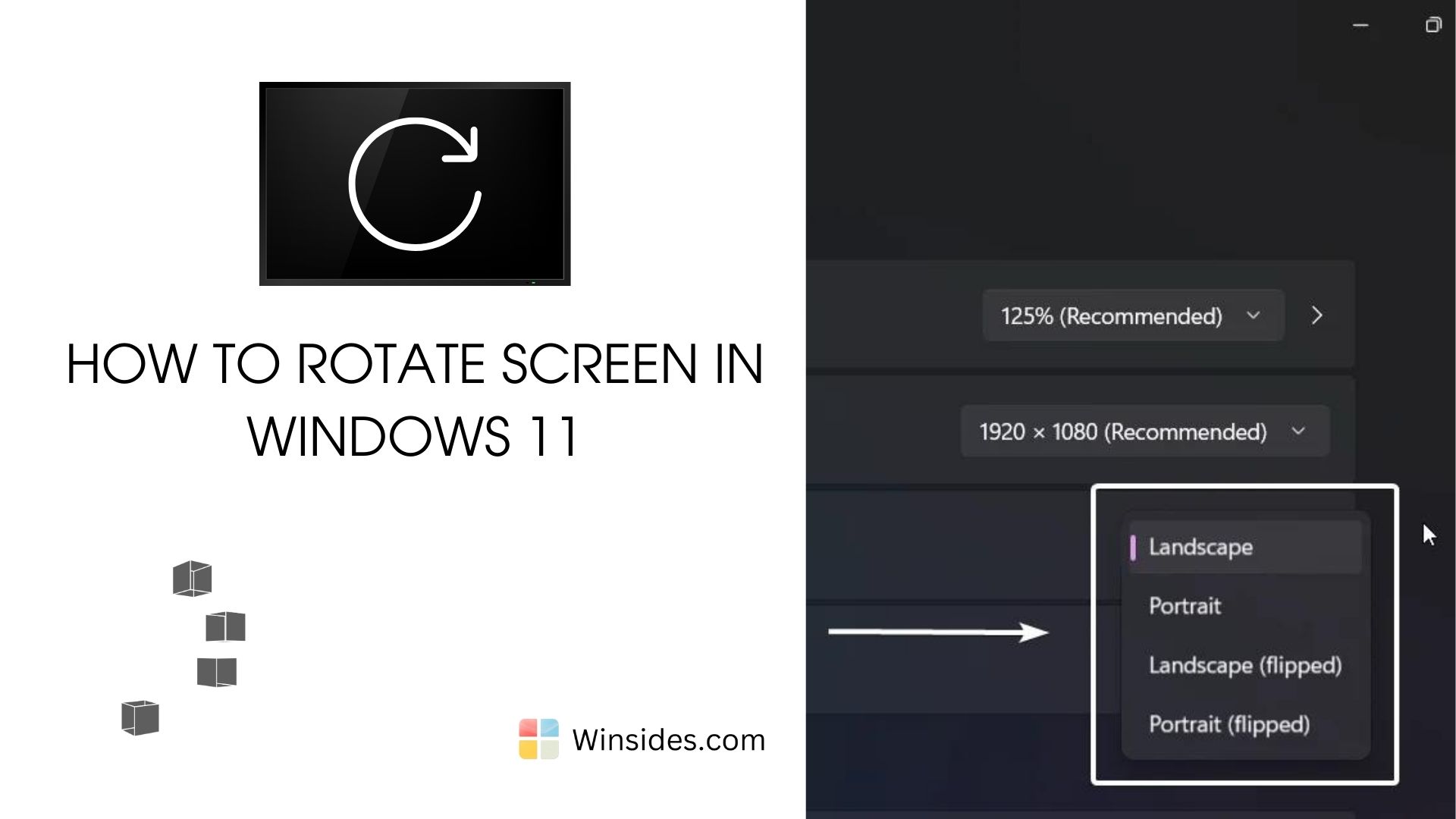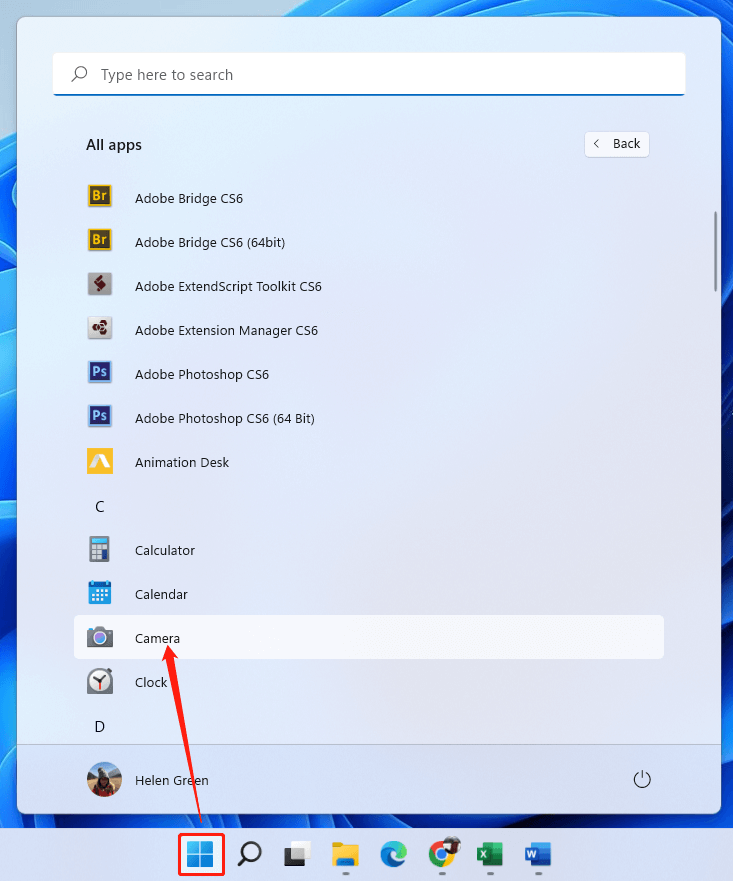How To Flip Camera On Windows 11

Urgent: Millions of Windows 11 users are struggling with inverted or incorrect camera views during video calls and recordings. This article provides immediate, actionable steps to flip your camera and restore proper orientation.
Getting your camera orientation right in Windows 11 is crucial for professional presentations and personal connections. The following methods will guide you through flipping your camera, whether it's an integrated webcam or an external device.
Method 1: Using the Camera App
The simplest method involves leveraging the built-in Camera app within Windows 11. This approach directly manipulates the camera's feed.
Here’s how:
- Open the Camera app. Search for it in the Windows search bar.
- Look for a settings icon (usually a gear symbol). If no setting icon available, this method cannot be used.
- Within the settings, locate options related to mirroring or flipping the video. You may find options such as "Flip Horizontal" or "Mirror Video."
- Toggle the setting that corrects your camera's orientation.
This method offers the most straightforward solution for many users. However, the availability of the flip/mirror setting may vary depending on the camera hardware and driver.
Method 2: Adjusting Camera Settings in Third-Party Apps
Many video conferencing and recording applications offer their own camera settings, which override the default Windows settings.
Here’s how to flip your camera within these applications:
- Open the application you're using (e.g., Zoom, Microsoft Teams, Skype).
- Access the application's settings or preferences. Look for sections related to video or camera settings.
- Find an option to mirror, flip, or rotate the camera feed. The exact wording varies among apps.
- Adjust the setting until your camera displays correctly.
This approach is crucial, because many applications use their own independent settings, bypassing the global Windows setting. Checking each app individually is essential.
Method 3: Using Third-Party Software
If the above methods fail, dedicated third-party software can provide more advanced camera control. These software solutions often offer extensive customization options.
Consider exploring software like OBS Studio (Open Broadcaster Software). OBS Studio is free and widely used for streaming and recording, offering robust camera controls.
Steps for using OBS Studio:
- Download and install OBS Studio from its official website.
- Add your camera as a "Source" in OBS Studio.
- Right-click on the camera source and select "Transform."
- Choose "Flip Horizontal" or "Flip Vertical" as needed.
While offering greater control, third-party software solutions may require a steeper learning curve.
Method 4: Updating or Reinstalling Camera Drivers
Outdated or corrupted camera drivers can cause a range of issues, including incorrect orientation. Updating or reinstalling the drivers can resolve these problems.
Here's how:
- Open Device Manager. Search for it in the Windows search bar.
- Expand the "Cameras" or "Imaging devices" category.
- Right-click on your camera and select "Update driver."
- Choose to search automatically for updated drivers.
If updating doesn't work, try uninstalling the driver and then restarting your computer. Windows will usually reinstall the driver automatically. This ensures you have the latest driver version compatible with your system.
Troubleshooting Common Issues
If none of the above methods work, consider these additional troubleshooting steps.
- Check for physical obstructions: Ensure nothing is blocking the camera lens.
- Restart your computer: A simple restart can resolve many temporary software glitches.
- Check camera permissions: Ensure the apps you're using have permission to access the camera in Windows settings.
These steps address potential hardware or software conflicts that might be causing the problem.
Conclusion
Correcting your camera orientation in Windows 11 is essential for professional and personal communications. If problems persist after trying these solutions, seeking technical support from the camera manufacturer or a qualified technician is advised. Microsoft is aware of persistent camera issues and is expected to release further updates addressing these problems in future builds of Windows 11, according to Microsoft support forums.