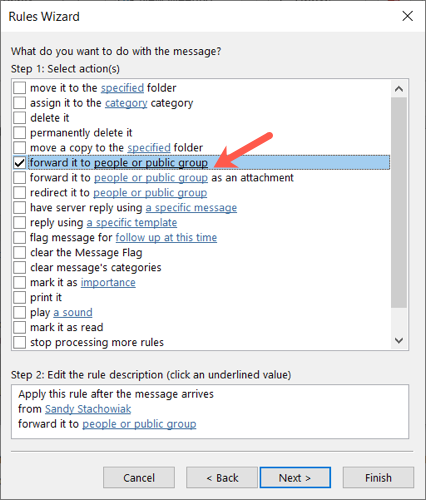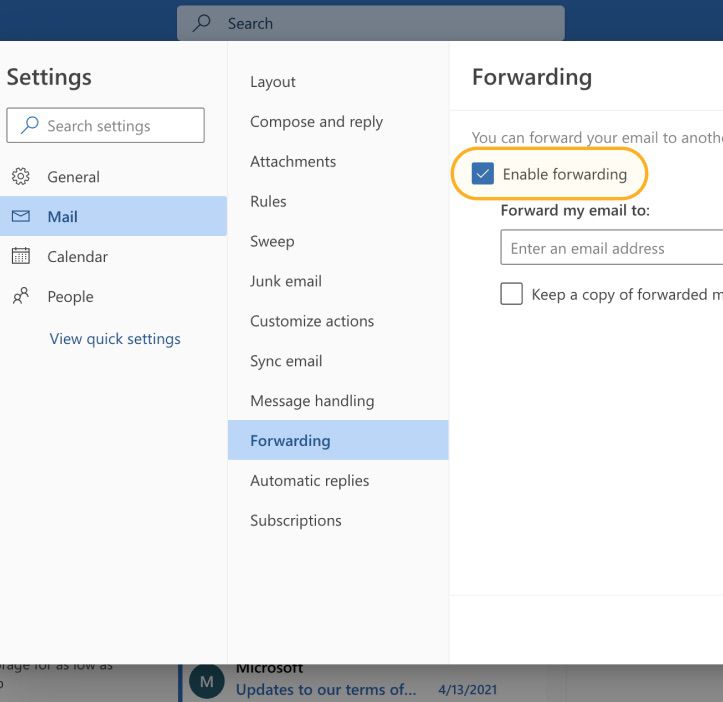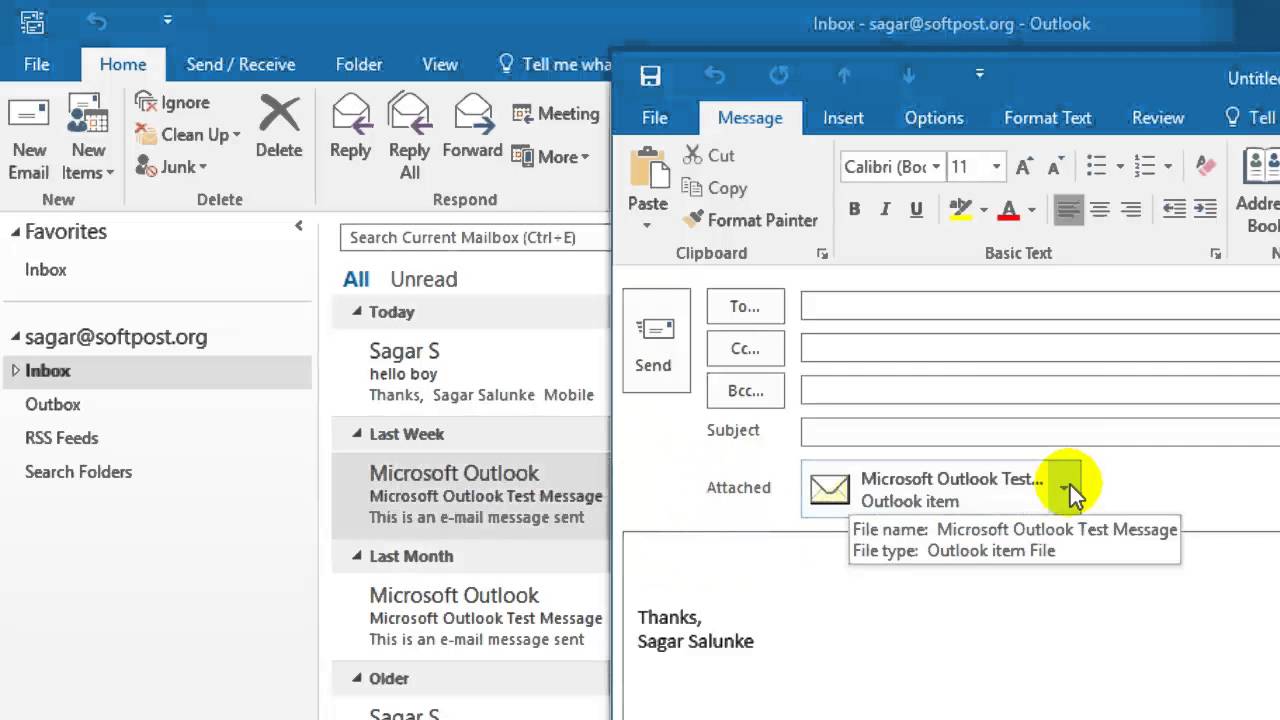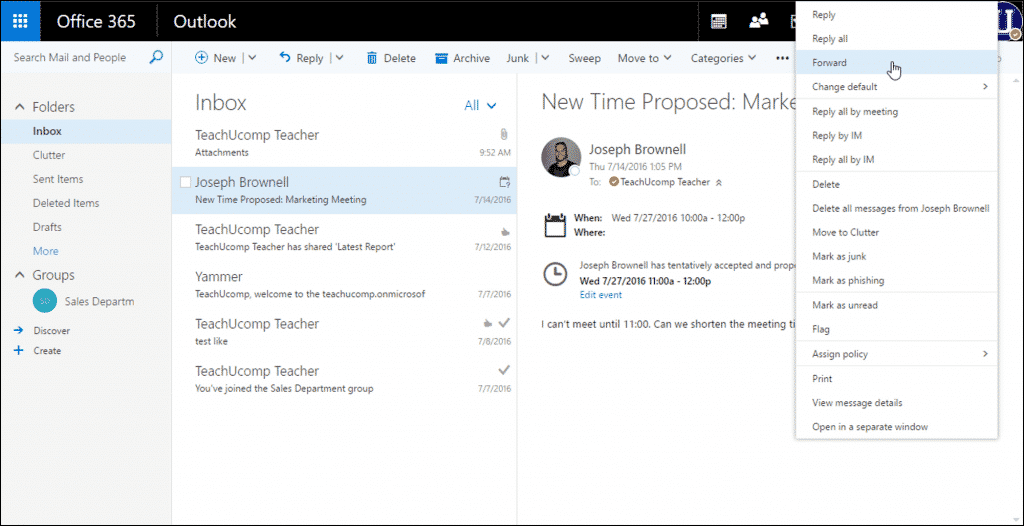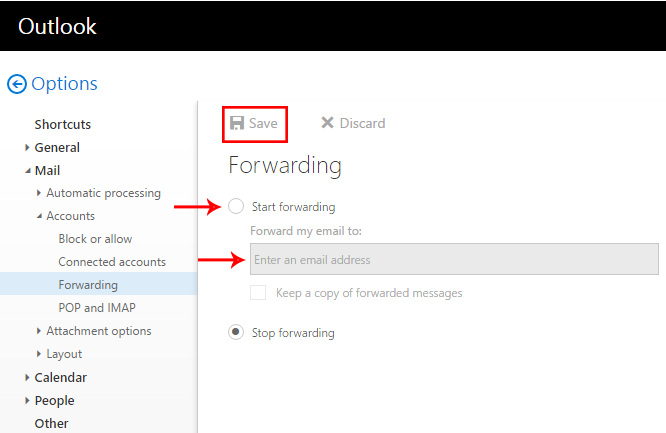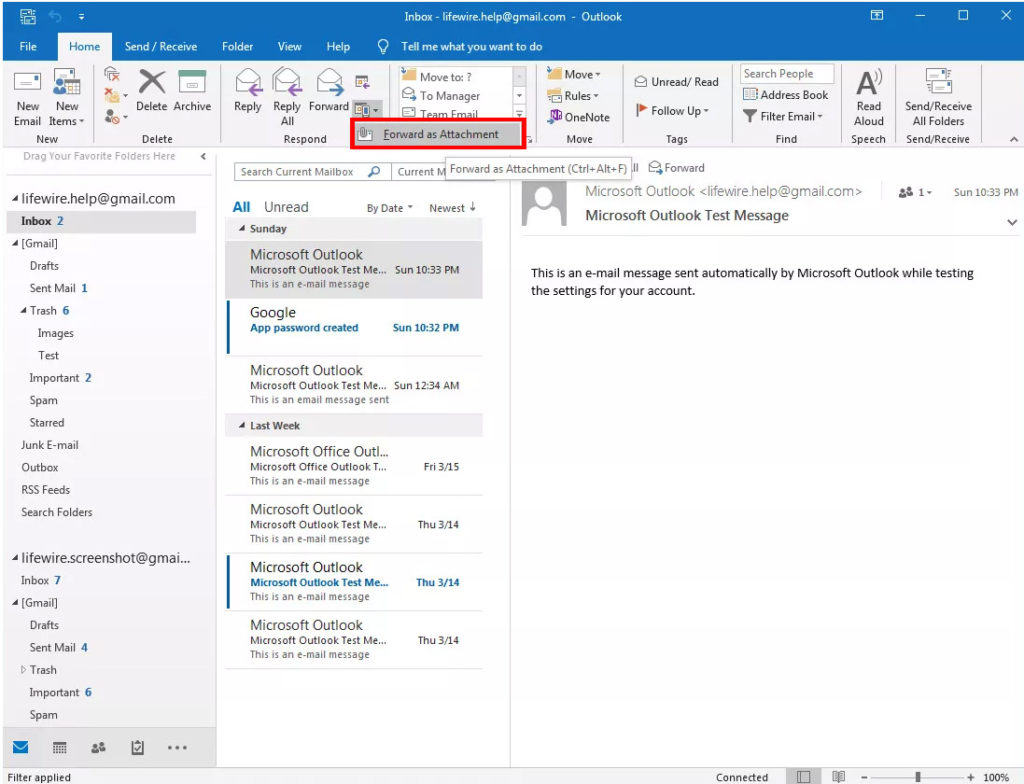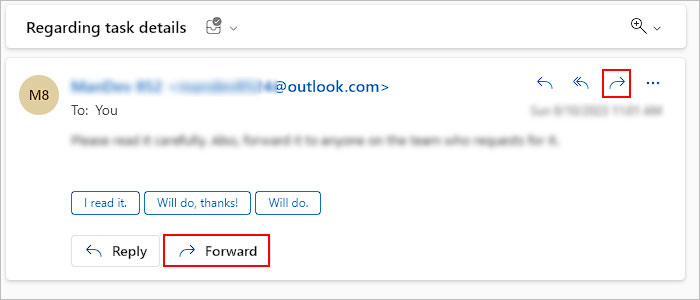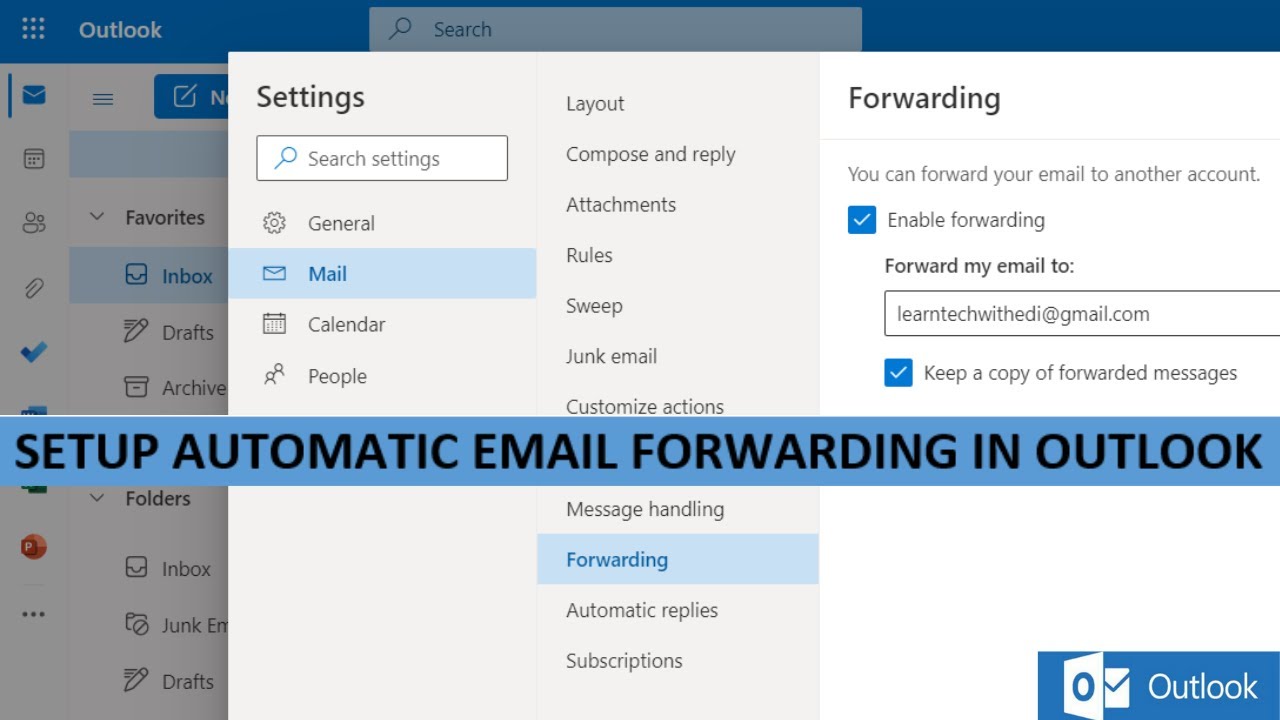How To Forward Single Email Not Chain Outlook
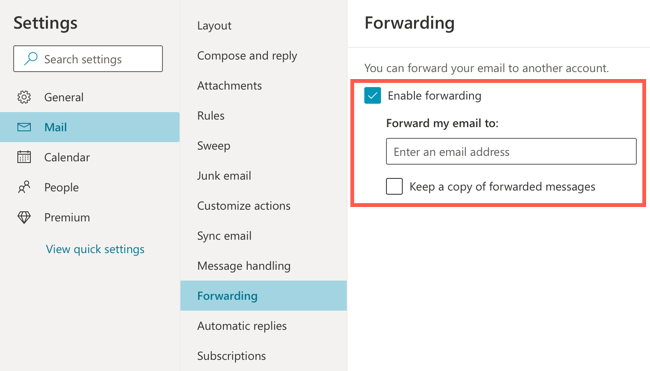
Many Microsoft Outlook users have encountered the frustration of wanting to forward a single email from a long conversation thread without sending the entire, often convoluted, history. While seemingly simple, the process isn't always intuitive, leading to unnecessary clutter and potential privacy concerns. This article clarifies the steps needed to forward a single email in Outlook, ensuring only the intended message is sent.
The ability to selectively forward emails addresses a common need for clarity and efficiency in digital communication. Understanding this functionality streamlines workflows and maintains confidentiality.
Forwarding a Single Email: The Straightforward Method
The most direct method involves opening the specific email you wish to forward. This ensures you are only dealing with that single message.
Once the email is open, locate the "Forward" option. This is typically found in the "Respond" group on the "Message" tab in the Ribbon, or within the three dots menu (more actions) at the top right corner of the email window.
Clicking "Forward" opens a new email window with the content of the selected email in the body.
Addressing the Recipient and Adding Context
In the new email window, enter the recipient's email address in the "To" field. You can also add additional recipients in the "Cc" or "Bcc" fields as needed.
It is important to add context. Include any necessary introductory remarks or explanations above the forwarded email content. This provides the recipient with background information.
Finally, click "Send" to deliver the single email to the intended recipient. Only the content of the selected message will be forwarded, not the entire conversation history.
Alternative Methods and Workarounds
While the direct "Forward" method is generally the easiest, there are alternative approaches. One method involves creating a new email and copying the content of the desired message into the body.
Open the email you want to forward and select all of the text. Press Ctrl+C (or Cmd+C on a Mac) to copy the selected content.
Create a new email message. Press Ctrl+V (or Cmd+V on a Mac) to paste the copied content into the body of the new email. Address and send the email as usual.
Drag and Drop: Another Solution
Another, less common, technique is the drag-and-drop method. This involves dragging the email from your inbox and dropping it into a new email message.
Create a new email. Locate the email in your inbox that you want to forward.
Click and drag the email from your inbox into the body of the new email message. This will attach the email as an *.eml file.
The recipient will receive the email as an attachment, which they can open to view the content. Address and send the email as usual.
Potential Issues and Troubleshooting
Sometimes, users encounter issues when forwarding emails. One common problem is difficulty selecting only the desired portion of a long email chain.
Ensure you are opening the specific email you wish to forward. Double-check that the "Forward" option is applied to that single message and not the entire conversation.
If you are still encountering issues, try restarting Outlook or your computer. This can often resolve temporary glitches.
If the problem persists, consider checking for updates to your version of Outlook. Outdated software can sometimes lead to unexpected behavior. Microsoft regularly releases updates that address bugs and improve functionality.
The Significance of Selective Email Forwarding
The ability to forward a single email and not an entire chain has important implications for productivity and privacy. Sending only the relevant information saves time for both the sender and recipient.
It avoids cluttering inboxes with unnecessary details. It protects sensitive information that might be contained in earlier parts of the conversation.
In professional settings, selectively forwarding emails can improve communication and maintain a professional image. It avoids bombarding colleagues with irrelevant information. It shows respect for their time and attention.
Conclusion
Forwarding a single email in Outlook doesn't have to be a complicated process. By using the direct "Forward" method or the copy-paste workaround, users can efficiently and effectively share information without including unnecessary context. Mastering this skill contributes to clearer communication, improved productivity, and enhanced privacy in digital interactions. Remember to always double-check the content before sending to avoid accidentally forwarding unwanted information. Microsoft Outlook offers several ways to achieve this, empowering users to control the information they share.
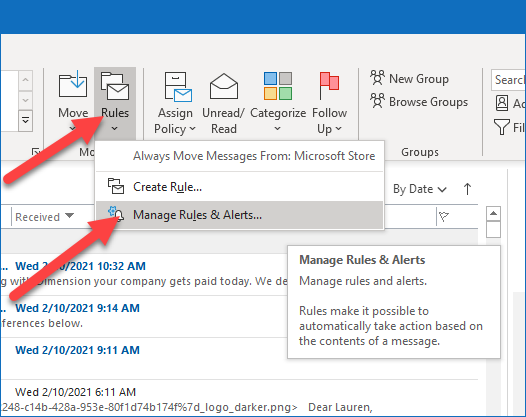
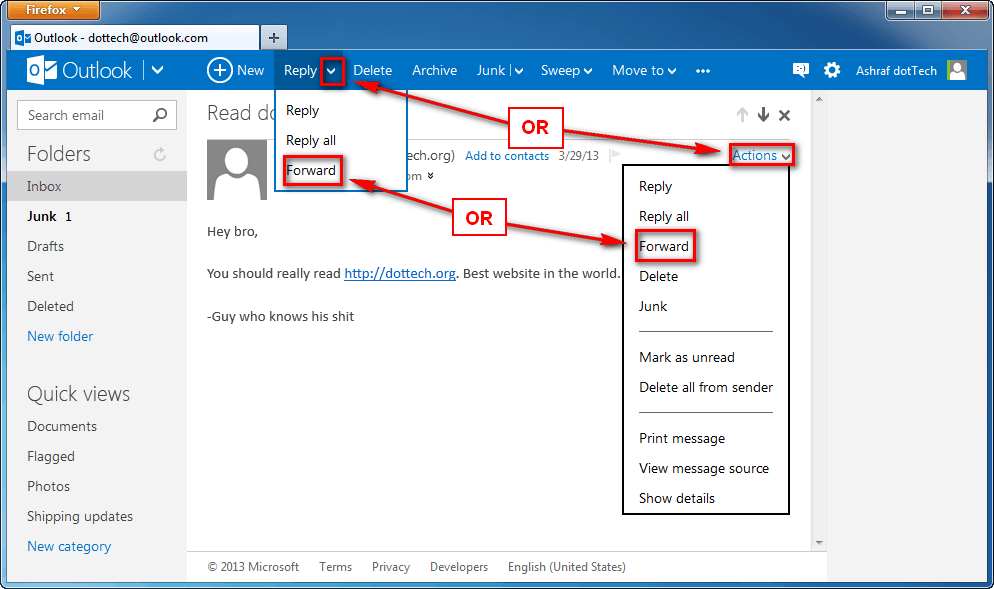


:max_bytes(150000):strip_icc()/enteraddress-5c9425c746e0fb0001ac13a4.jpg)