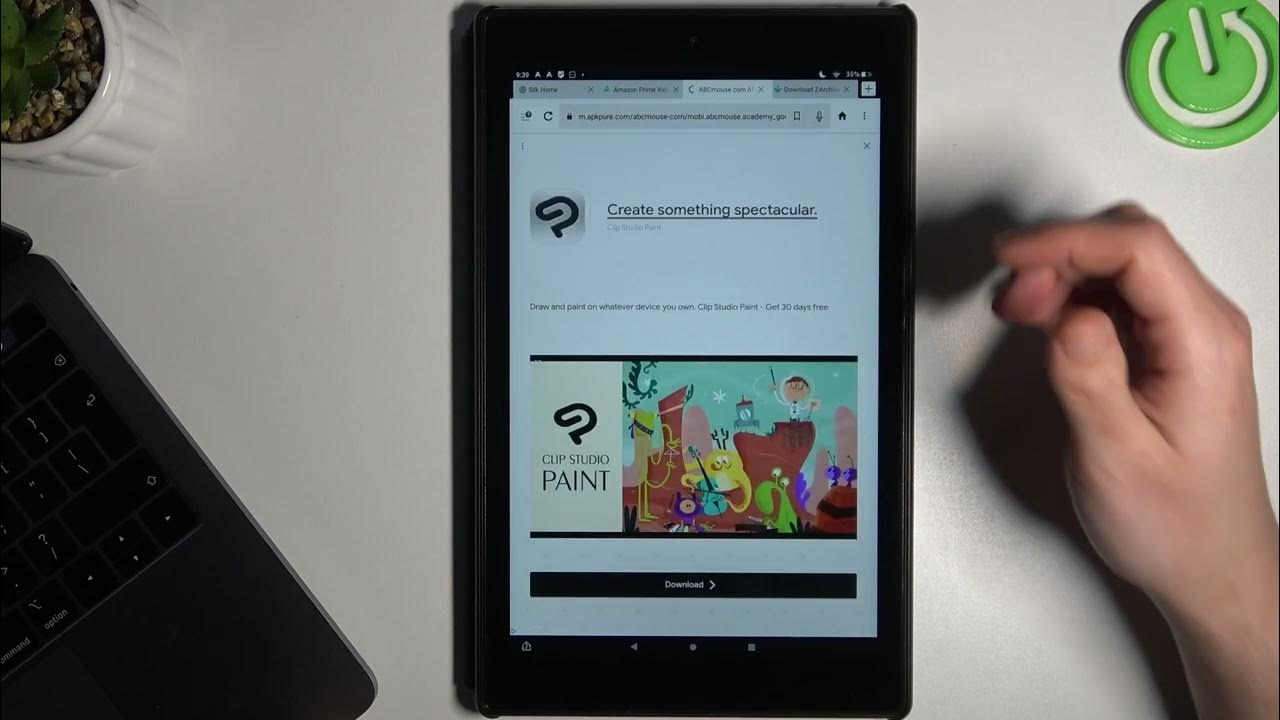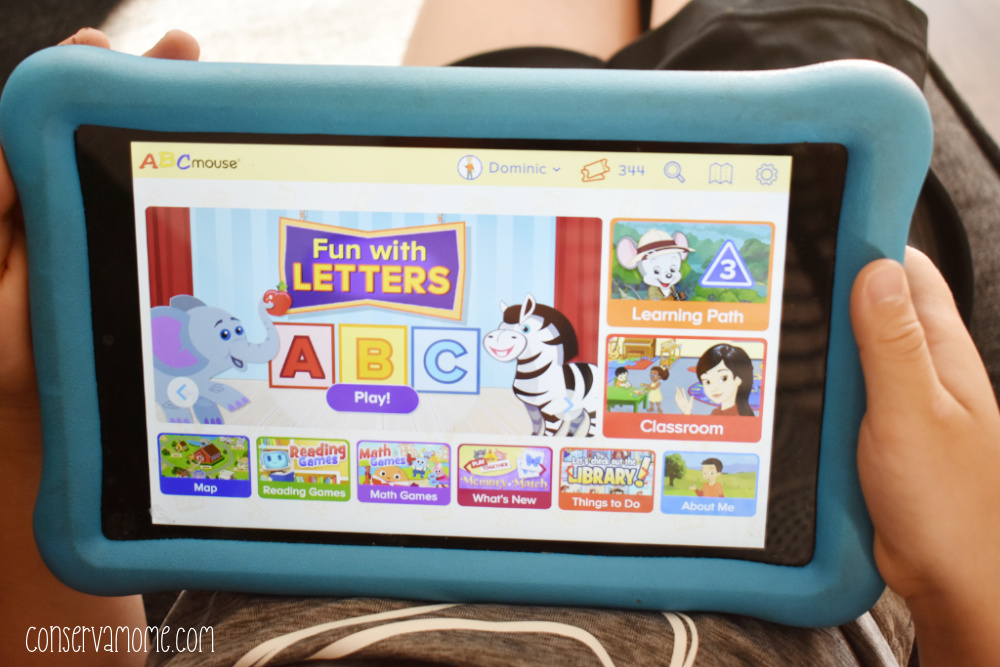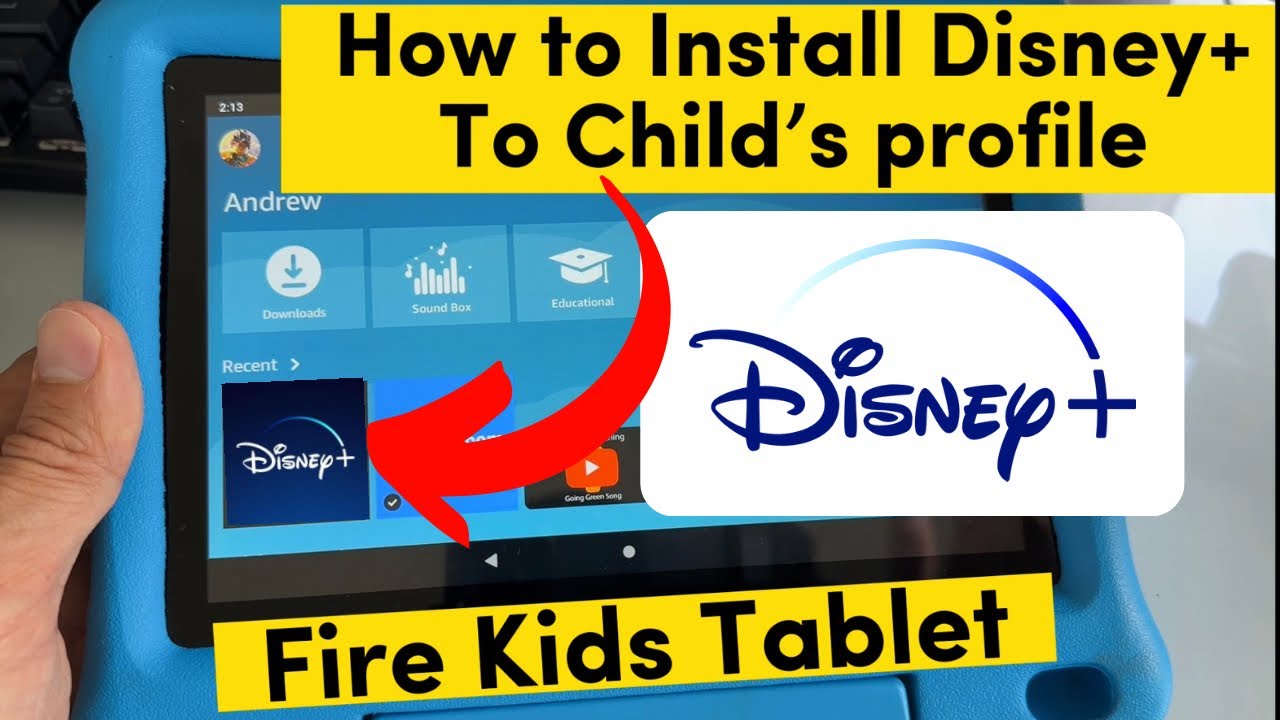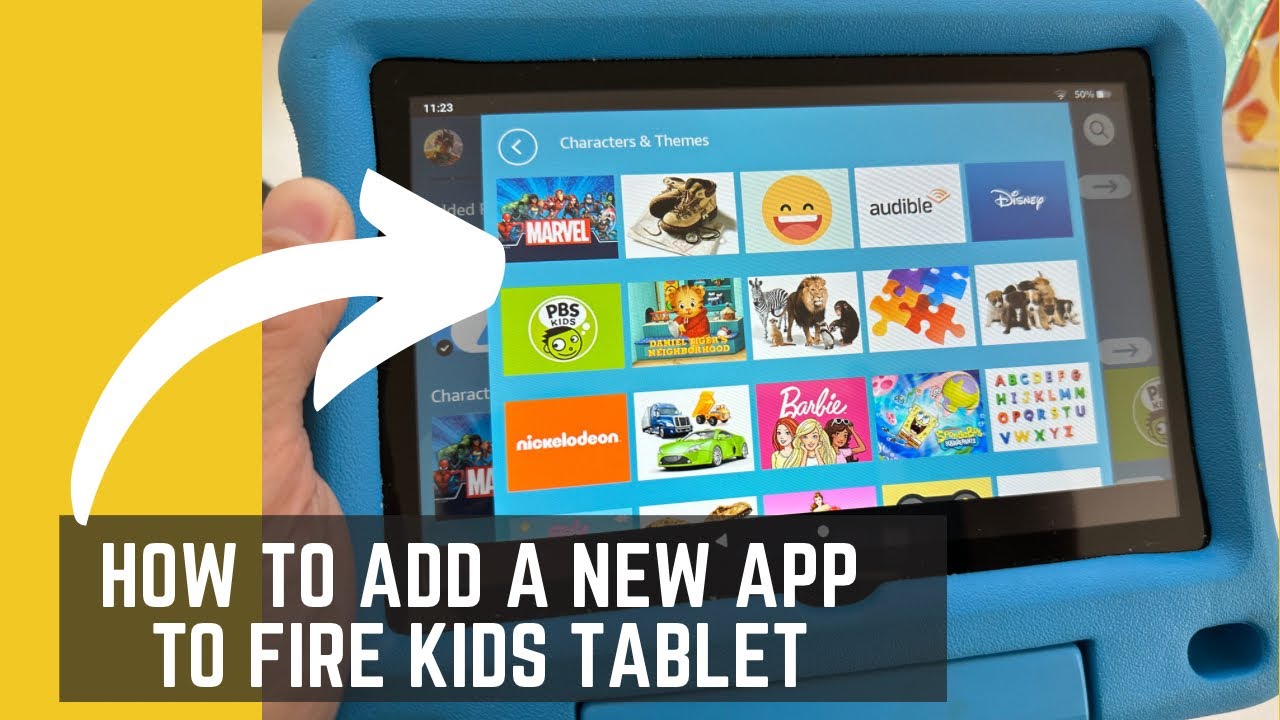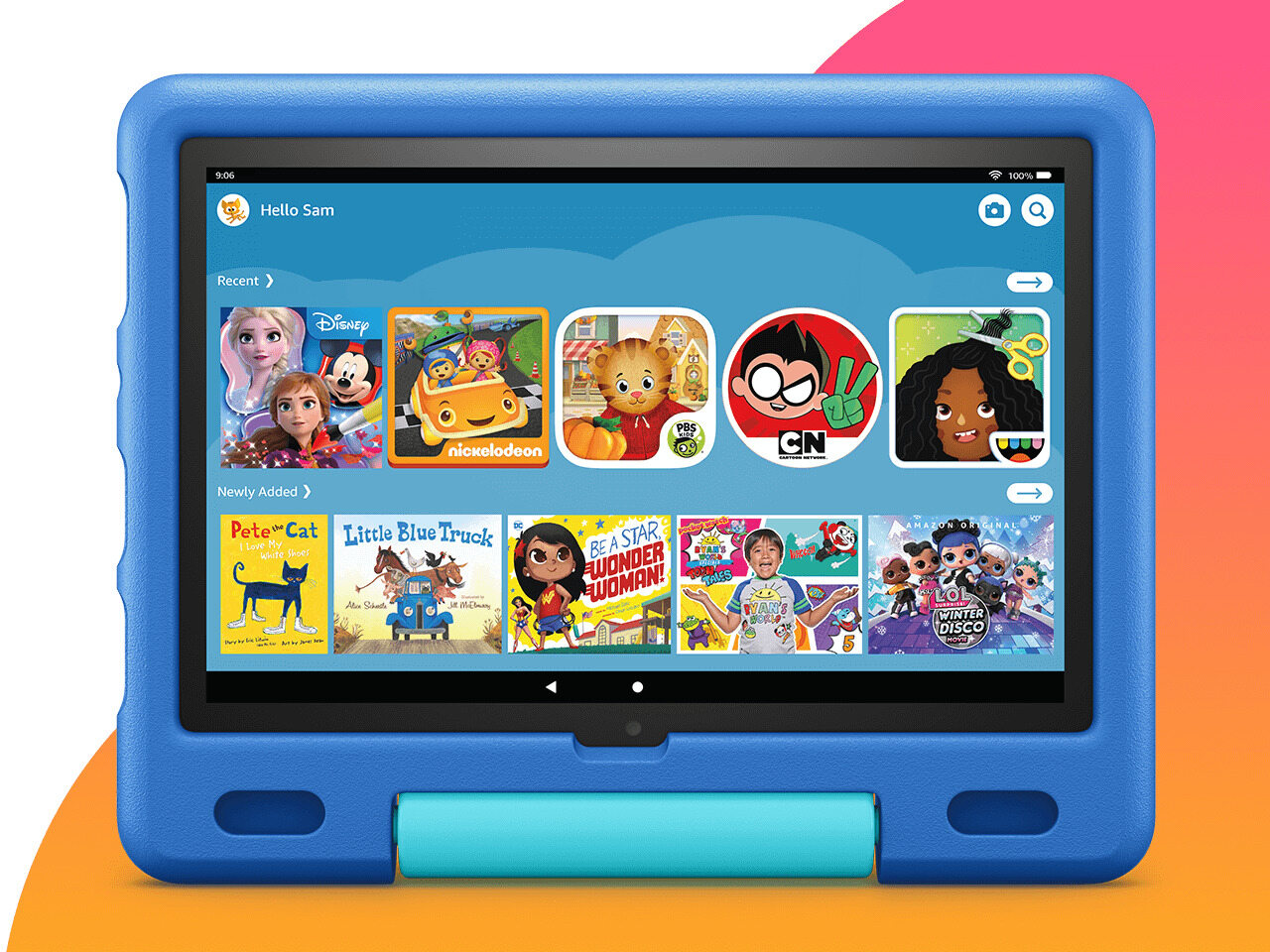How To Get Abcmouse On Fire Tablet
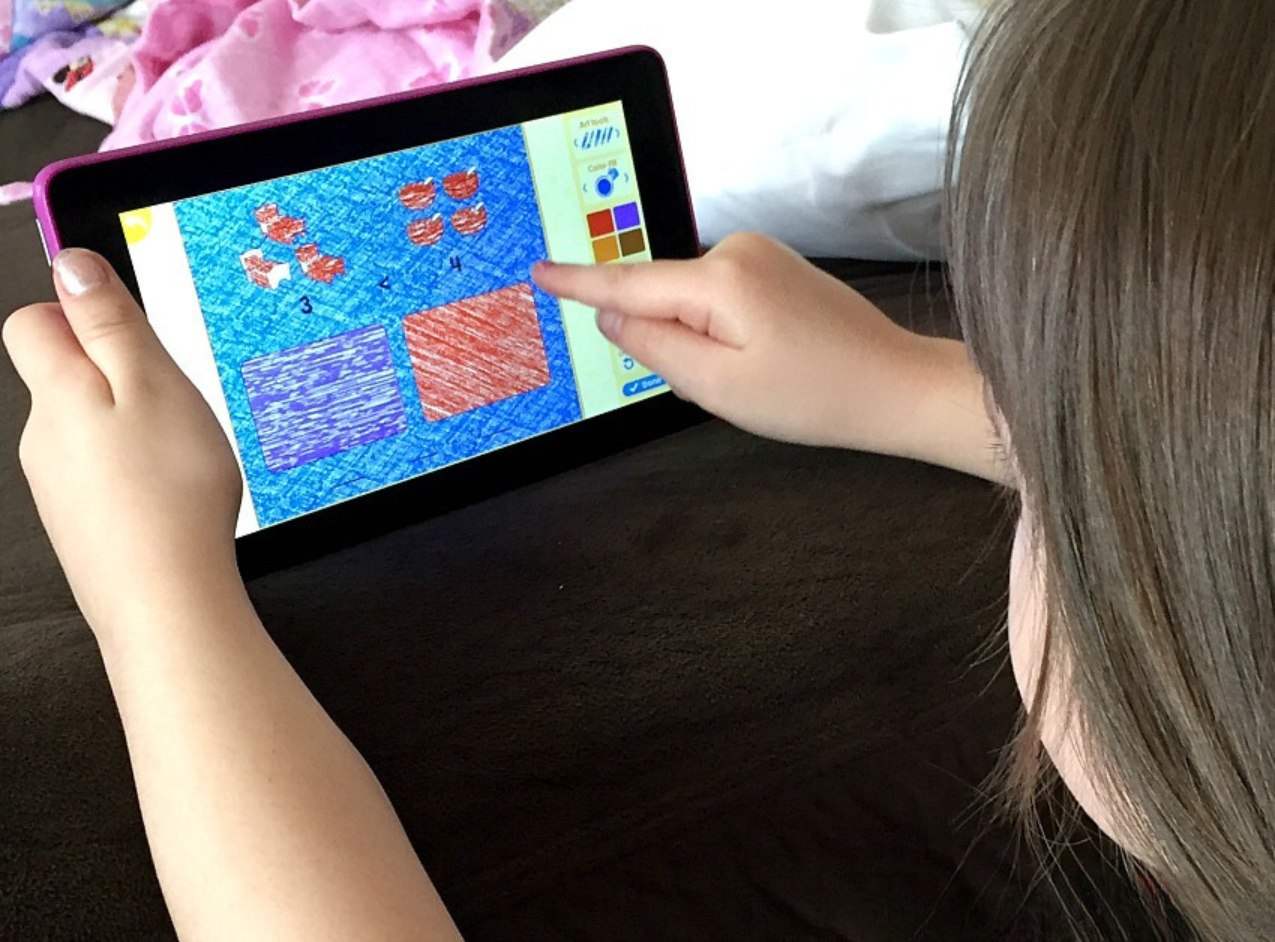
For parents seeking educational content for their children, ABCmouse.com is a popular choice. However, users of Amazon Fire tablets may find the direct download process differs slightly from other Android devices. This article outlines the straightforward methods for accessing ABCmouse on your Fire tablet, ensuring your child can enjoy its learning activities.
Navigating the app landscape on Fire tablets requires understanding Amazon's curated app store. While not all Android apps are directly available, several workarounds exist to access a broader range of content, including ABCmouse. The primary method involves using the Amazon Appstore, while alternative approaches leverage web browsers or sideloading techniques.
Accessing ABCmouse via the Amazon Appstore
The simplest and most recommended method is to check if ABCmouse is available directly in the Amazon Appstore. Open the Appstore on your Fire tablet. Use the search bar to type "ABCmouse."
If the app appears in the search results, select it and tap the "Download" button. Once downloaded, the app will install automatically. You can then launch it and either log in with an existing account or create a new one.
Using the Silk Browser as an Alternative
If ABCmouse isn't available in the Amazon Appstore, accessing it through the Silk browser is a viable alternative. Silk is the default web browser on Fire tablets. You can open it from your home screen.
Navigate to the official ABCmouse website (www.abcmouse.com) in the browser. You can then use the website version of ABCmouse directly within the browser. For easier access, consider creating a shortcut to the ABCmouse website on your home screen.
Sideloading the ABCmouse APK (Advanced)
Sideloading involves manually installing an Android application package (APK) file. This method is more technical and requires adjusting your Fire tablet's security settings. Exercise caution when downloading APK files from third-party sources, as they can potentially contain malware. Downloading from unverified sources can compromise the security of your device.
First, enable "Apps from Unknown Sources" in your Fire tablet's settings. You can find this option under "Security" or "Apps & Notifications". Then, find a reputable source for the ABCmouse APK file. A popular safe place is APKPure.
Use the Silk browser to download the APK file. Locate the downloaded file in your tablet's storage. Tap the APK file to initiate the installation process, and follow the on-screen instructions. Be aware that sideloaded apps may not receive automatic updates, requiring you to manually update them in the future.
Potential Impact and Considerations
Providing access to educational resources like ABCmouse on Fire tablets can significantly benefit children's learning. The availability of engaging content can foster a positive attitude towards learning. It also provides parents with a convenient tool to supplement their child's education.
However, parents should also be mindful of screen time and ensure a balance between digital learning and other activities. Regular monitoring and parental involvement are crucial for maximizing the benefits of educational apps. Setting time limits and engaging in activities together can enhance the learning experience.
By understanding these different methods, parents can successfully install and use ABCmouse on their Amazon Fire tablets. Regardless of the method chosen, remember to prioritize your child's safety and well-being by monitoring their screen time and online activity.