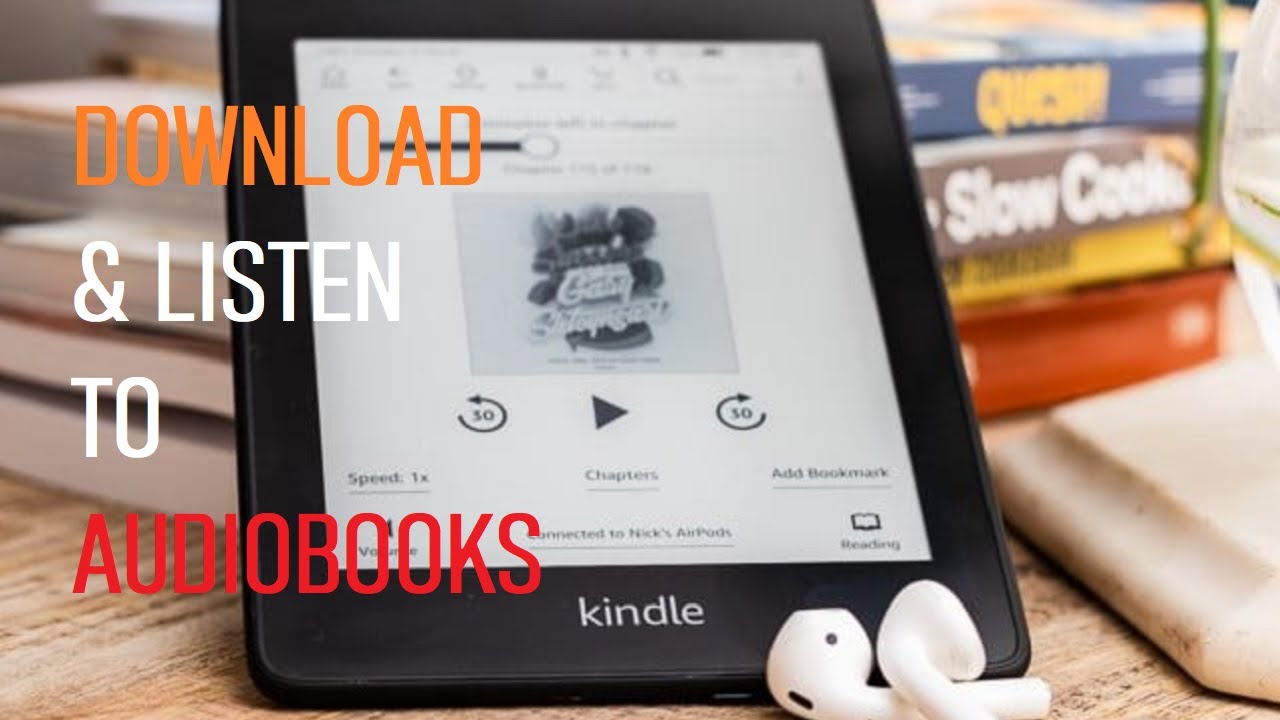How To Get Audiobooks On Kindle Fire

Lost in a sea of text? Your Kindle Fire can do more! Unlock the power of audiobooks now and transform your reading experience.
This guide delivers the essential steps to get audiobooks playing on your Kindle Fire. Stream or download your favorite stories and learn how to listen on the go.
Audible: Your Primary Source
Audible, an Amazon company, is the easiest way to get audiobooks on your Kindle Fire. It's deeply integrated with your device. This allows a seamless experience.
Downloading and Installing Audible
First, ensure you have a stable internet connection. Open the Kindle Fire's app store. Search for "Audible" and install the app.
Next, log in with your Amazon credentials. The same ones you use for your Kindle Fire. This links your accounts and your Audible library.
Accessing Your Audible Library
Once logged in, your Audible library will appear. This includes all audiobooks purchased through Audible. You can browse titles by author, title, or genre.
Tap on an audiobook cover to start downloading. Make sure you have sufficient storage space. Once downloaded, tap again to start listening.
Using Other Audiobook Apps
While Audible is the primary option, other audiobook apps work. Many offer different catalogs and subscription models.
Libby: Borrow Audiobooks from Your Library
Libby is a popular app for borrowing audiobooks from public libraries. This is a great free alternative to buying titles.
Download and install Libby from the Kindle Fire app store. You'll need a library card to connect to your local library.
Search for audiobooks, borrow them, and listen directly within the Libby app. Return audiobooks when finished to avoid overdue fines.
Other Options
Many third-party apps can be sideloaded onto your Kindle Fire. However, be extremely cautious when downloading apps outside the official app store. Always ensure the source is reputable.
Troubleshooting Playback Issues
Experiencing problems? Here are common solutions for audiobook playback issues. Try each step until the issue resolves.
Check Your Internet Connection
For streaming audiobooks, a stable internet connection is vital. Try restarting your Wi-Fi router or connecting to a different network.
Update Your Apps
Outdated apps can cause playback issues. Update both the Audible app (or whichever app you're using) and the Kindle Fire operating system.
Restart Your Kindle Fire
A simple restart can often fix minor software glitches. Press and hold the power button until the restart option appears. Then tap restart.
Managing Storage Space
Audiobooks can consume a significant amount of storage. Regularly manage your downloaded titles to free up space on your Kindle Fire.
Deleting Downloaded Audiobooks
Within the Audible app, navigate to your library and find the downloaded audiobook. Long press on the cover and select "Remove from Device".
Using External Storage
If your Kindle Fire supports external storage, consider using a microSD card. Move downloaded audiobooks to the external storage to free up internal space.
What's Next?
Start exploring your audiobook options on your Kindle Fire today. Check for new deals on Audible. Experiment with different apps for the best experience.

![How To Get Audiobooks On Kindle Fire How To Listen to Audiobooks on Kindle Unlimited [EASY] - YouTube](https://i.ytimg.com/vi/984CjnScYaA/maxresdefault.jpg)

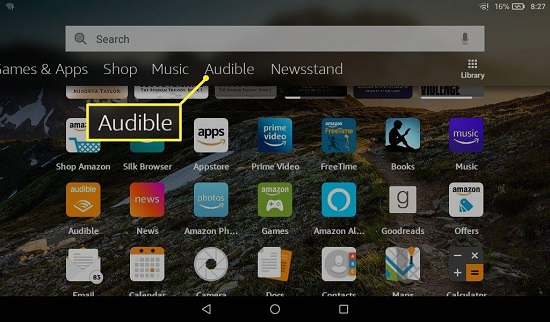
:max_bytes(150000):strip_icc()/kindleshoppingcart-f14f858d0f81479c917ac9c7a1891a9b.jpg)


:max_bytes(150000):strip_icc()/kindleaudiobookbutton-dc480b5bb1d04cac83235d628886314f.jpg)
:max_bytes(150000):strip_icc()/kindleaudiobookssearch-e03a0497feeb4b76a7d915eb344ce35a.jpg)
:max_bytes(150000):strip_icc()/007_how-to-listen-to-audio-books-on-kindle-4801900-63c86201075f4f2e9313fddd90fdc195.jpg)