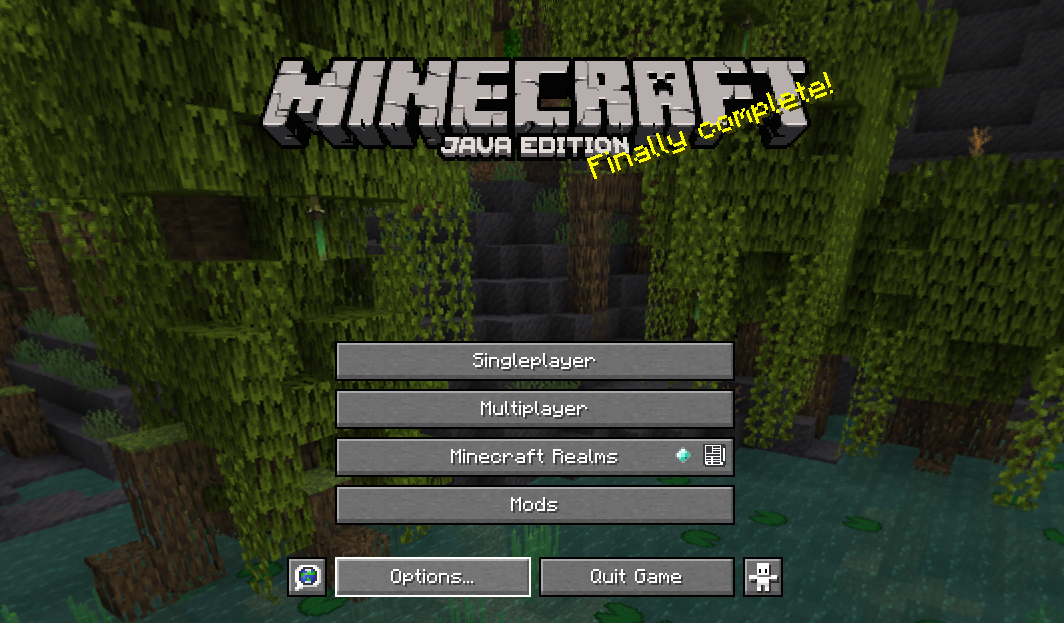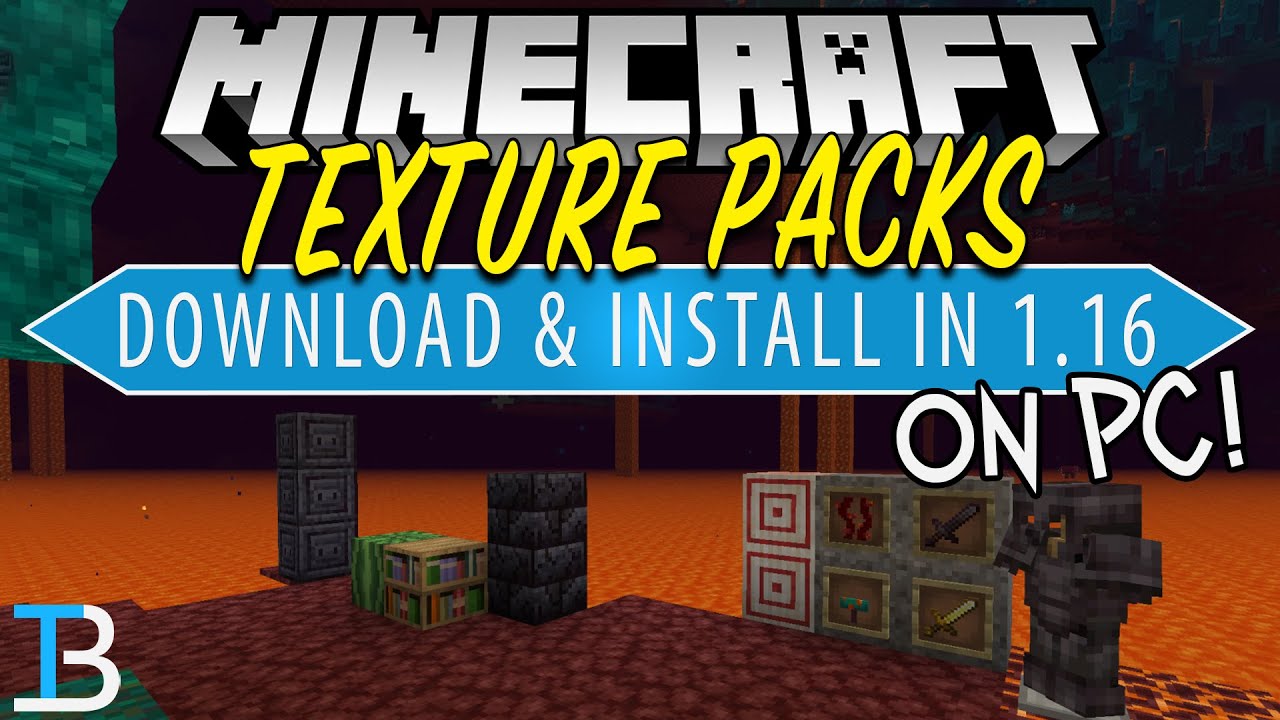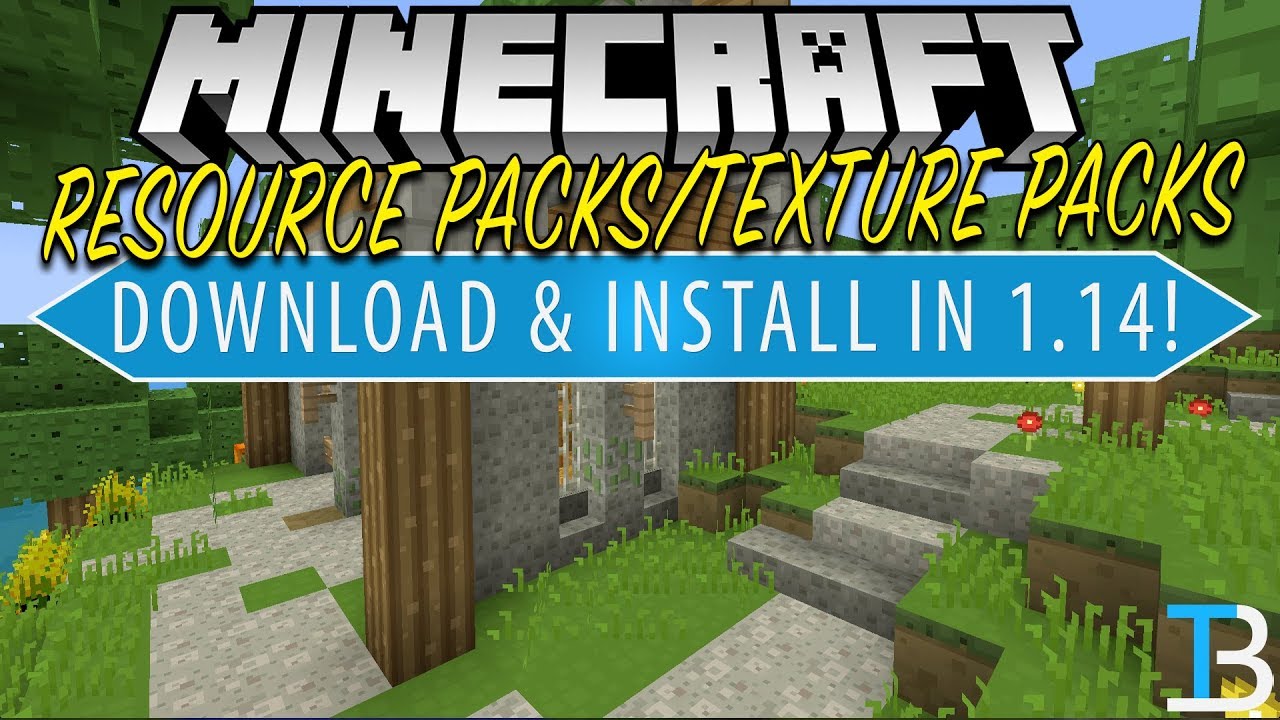How To Get Texture Packs Minecraft Java
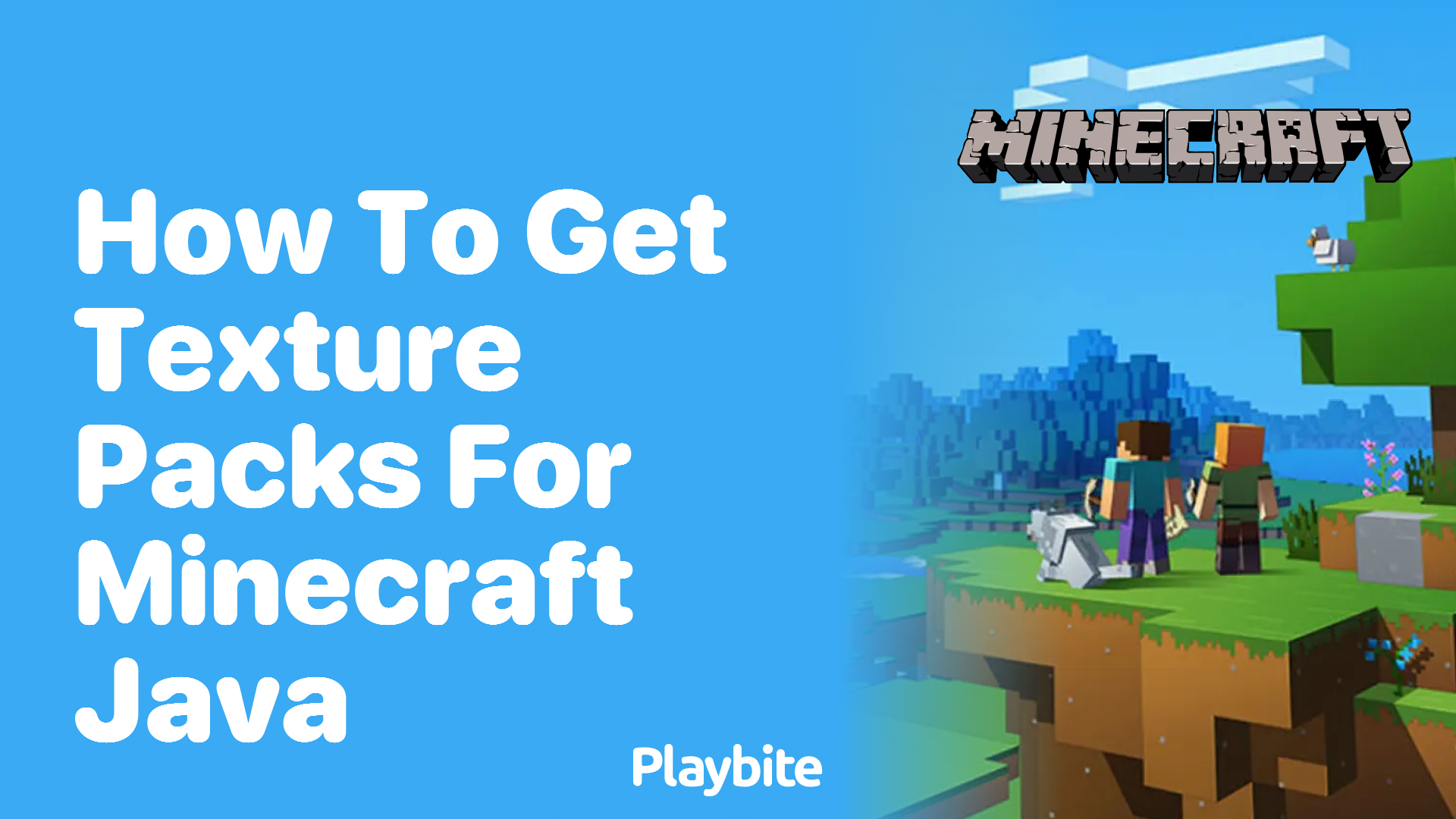
The blocky world of Minecraft: Java Edition is a canvas for endless creativity, but sometimes the default textures can feel a bit stale. Thankfully, the game's flexibility allows players to drastically alter its appearance through the use of texture packs, also known as resource packs.
These packs can transform everything from the look of grass and stone to the appearance of tools and even the user interface, offering a simple yet powerful way to personalize the gaming experience.
Unlocking a New Visual Landscape
Texture packs are essentially collections of image and sound files that replace the default assets in Minecraft. Whether you're seeking a more realistic aesthetic, a vibrant cartoonish style, or something entirely unique, a suitable texture pack is likely available.
This guide will provide a comprehensive walkthrough of how to install and manage texture packs within Minecraft: Java Edition, ensuring you can easily customize your world to your liking.
Finding the Right Texture Pack
The first step is to locate a texture pack that aligns with your preferences. Numerous websites and online communities host a wide variety of options, ranging from high-resolution photorealistic packs to simpler, more stylized designs.
Reputable sources like CurseForge and Planet Minecraft are excellent starting points, offering curated selections and user reviews to aid in your decision. Before downloading, it's crucial to verify the pack's compatibility with your Minecraft version to avoid potential issues.
Pay close attention to the pack's resolution; higher resolutions (e.g., 256x256 or 512x512) will demand more from your computer's graphics card.
Installation: A Step-by-Step Guide
Installing a texture pack in Minecraft: Java Edition is a straightforward process, involving a few simple steps.
First, download the texture pack of your choice. Most packs are distributed as .zip files, which should not be extracted.
Next, launch Minecraft and navigate to the "Options" menu. From there, select "Resource Packs".
At the bottom of the Resource Packs screen, you'll find a button labeled "Open Pack Folder." Clicking this will open a file explorer window pointing to the correct directory.
Simply drag and drop the downloaded .zip file into this folder. The texture pack should now appear in the left-hand column of the Resource Packs screen within Minecraft.
To activate the texture pack, hover over its icon and click the arrow pointing to the right. This will move the pack to the right-hand column, indicating that it is now enabled.
Finally, click "Done" to apply the changes. Minecraft may take a moment to load the new textures.
Troubleshooting Common Issues
Occasionally, players may encounter issues when installing or using texture packs. One common problem is incompatibility with the current Minecraft version.
Ensure that the texture pack is designed for the version of Minecraft you are running. Using an outdated pack with a newer version of the game can lead to visual glitches or crashes.
Another potential issue is insufficient system resources. High-resolution texture packs can strain your computer's performance, leading to lag or frame rate drops. If this occurs, try using a lower-resolution pack or optimizing your Minecraft settings.
If you encounter graphical errors or missing textures, try restarting Minecraft or reinstalling the texture pack. In some cases, conflicting mods can also cause problems; disabling mods one by one can help identify the culprit.
Beyond the Basics: Advanced Customization
For those seeking even greater control over their visual experience, some texture packs offer customizable options. These options can often be accessed through the Resource Packs screen in Minecraft, allowing you to tweak specific elements of the pack.
Furthermore, experienced users can even create their own texture packs, tailoring the game's visuals to their exact specifications. This requires some knowledge of image editing and file management, but it offers unparalleled creative freedom.
Resource packs are often updated by their creators to align with new Minecraft updates and features. Staying up-to-date ensures access to the latest improvements and compatibility fixes.
The Future of Minecraft Visuals
Texture packs have become an integral part of the Minecraft experience, offering players a simple yet powerful way to personalize their worlds. As the game continues to evolve, we can expect to see even more innovative and sophisticated texture packs emerge.
The ongoing development of Minecraft alongside advancements in computer graphics will likely lead to even more impressive visual transformations in the future. Whether you're a seasoned player or new to the game, exploring the world of texture packs is a worthwhile endeavor.
By following these steps, you can unlock a whole new level of visual customization in Minecraft: Java Edition, crafting a truly unique and immersive gaming experience. The possibilities are virtually endless.
![How To Get Texture Packs Minecraft Java [1.16] How to Install Resource Packs into Minecraft: Java Edition](https://i.ytimg.com/vi/abCsDXKcNrU/maxresdefault.jpg)

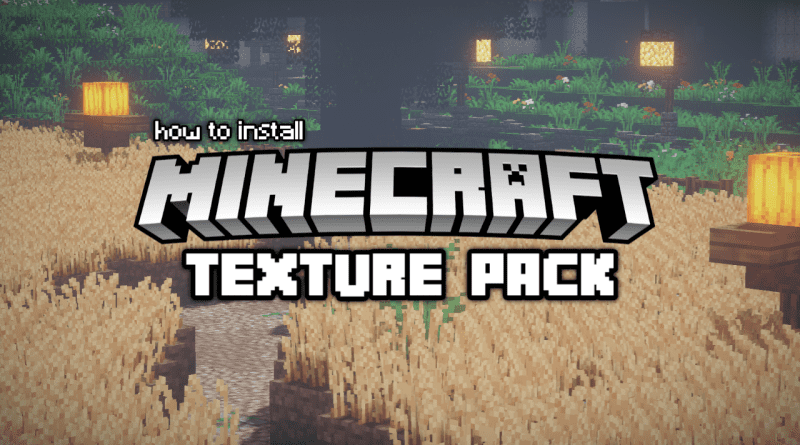


![How To Get Texture Packs Minecraft Java How To Install Texture Packs In Minecraft Java [2023] - YouTube](https://i.ytimg.com/vi/0w9ItaI4I3s/maxresdefault.jpg)