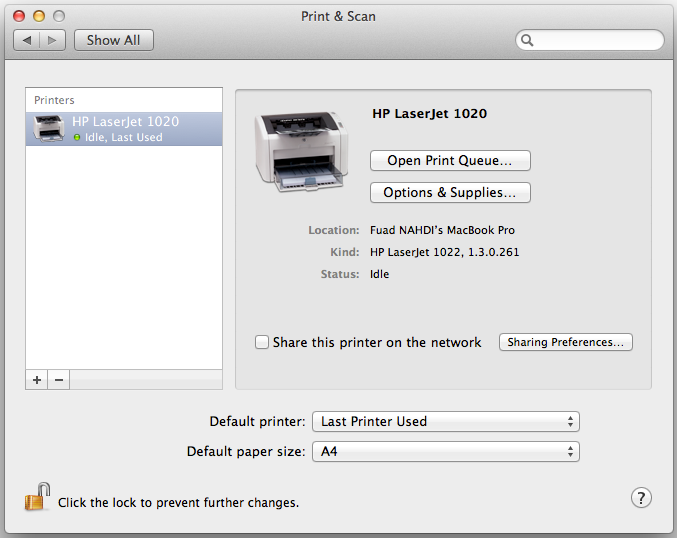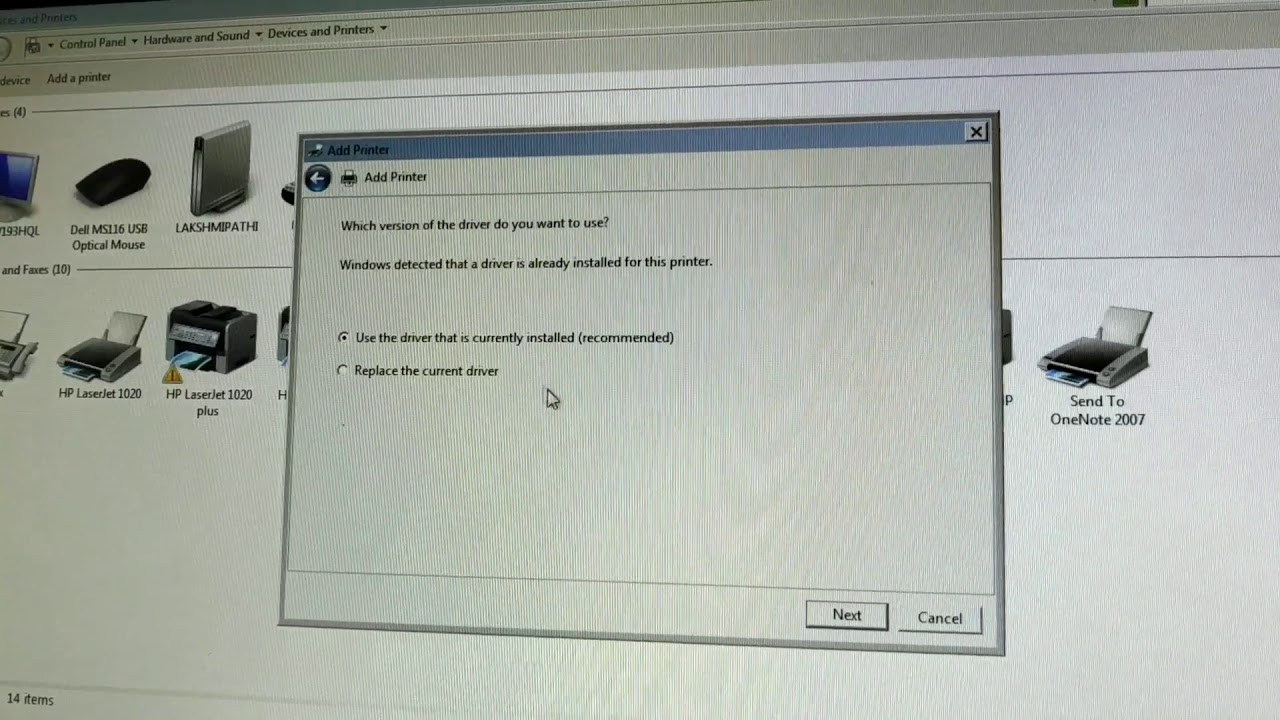How To Install Hp Laserjet 1020 Plus Printer In Mac

Imagine this: You've just unearthed your trusty HP LaserJet 1020 Plus from a box in the attic, a relic from a simpler time. You plug it into your sleek, modern Mac, hoping for a seamless reunion. But alas, your Mac looks at the printer like it's an ancient artifact from a forgotten civilization. Don't despair! You're not alone, and breathing life back into this dependable printer on your Mac is easier than you think.
This article provides a straightforward guide to installing your HP LaserJet 1020 Plus printer on a Mac, even if the original drivers seem lost to the sands of time. We'll navigate the necessary steps to get your printer humming again, ensuring those important documents are printed with the reliability you remember.
The Legacy of the HP LaserJet 1020 Plus
The HP LaserJet 1020 Plus holds a special place in the hearts of many. Known for its robust performance and no-frills design, this printer was a workhorse for countless homes and small offices. Though it might not boast the bells and whistles of modern printers, its reliability is undeniable.
However, its age presents a challenge. Modern operating systems, like macOS, often require specific drivers to communicate with older hardware. Fear not; there are ways to bridge this gap.
Step-by-Step Installation Guide
1. Check Connection and Power
First, ensure your HP LaserJet 1020 Plus is properly connected to your Mac via a USB cable. Power on the printer and make sure it’s receiving power. A solid green light usually indicates it's ready.
2. Download the Necessary Drivers
Here's the key: Apple's built-in drivers might not fully support the HP LaserJet 1020 Plus. You'll need to find a compatible driver package. A reliable option is often found by searching for generic HP drivers compatible with your version of macOS.
HP's official website may not directly offer drivers for this model for the latest macOS versions, but explore their general driver downloads and look for compatibility lists. Sometimes, older driver packages for similar models can work.
3. Install the Driver Package
Once you've downloaded the driver package, double-click the installer file. Follow the on-screen instructions to install the drivers. You'll likely need to grant permissions during the installation process.
4. Add the Printer in System Preferences
After installation, go to System Preferences (now System Settings in newer macOS versions) and select "Printers & Scanners." Click the "+" button to add a printer. Your Mac should now detect the HP LaserJet 1020 Plus.
5. Select the Correct Driver
If your printer isn't automatically detected with the correct driver, you might need to select it manually. In the "Add Printer" window, look for your printer in the list. If it's there but shows a generic driver, click the "Use" dropdown menu.
From the dropdown, select "Select Printer Software..." Search for "HP LaserJet 1020" or a similar model driver. If you can’t find the exact model, try a generic PCL 5 or PCL 6 driver, as these often provide basic printing functionality.
6. Test Your Printer
After adding the printer with the selected driver, print a test page to ensure everything is working correctly. This step will confirm that your Mac and the HP LaserJet 1020 Plus are communicating smoothly.
Troubleshooting Common Issues
If you encounter problems, such as garbled text or the printer not responding, try these troubleshooting steps: Double-check the USB connection, reinstall the drivers, and restart both your Mac and the printer. Ensure the correct printer is selected as the default printer in your system settings. Sometimes the simple things work the best!
Also, consider checking online forums for solutions specific to your macOS version and the HP LaserJet 1020 Plus. Other users may have encountered similar issues and found helpful workarounds.
A Reliable Workhorse Lives On
Bringing your HP LaserJet 1020 Plus back to life on your Mac might require a bit of patience and detective work, but the reward is a reliable printer ready to tackle your printing needs. While newer models offer advanced features, the sheer dependability of this classic printer is a testament to its enduring design.
So, dust off that HP LaserJet 1020 Plus, follow these steps, and enjoy the satisfaction of giving a beloved piece of technology a new lease on life. You'll not only save money but also reduce e-waste by keeping a perfectly functional device in use.