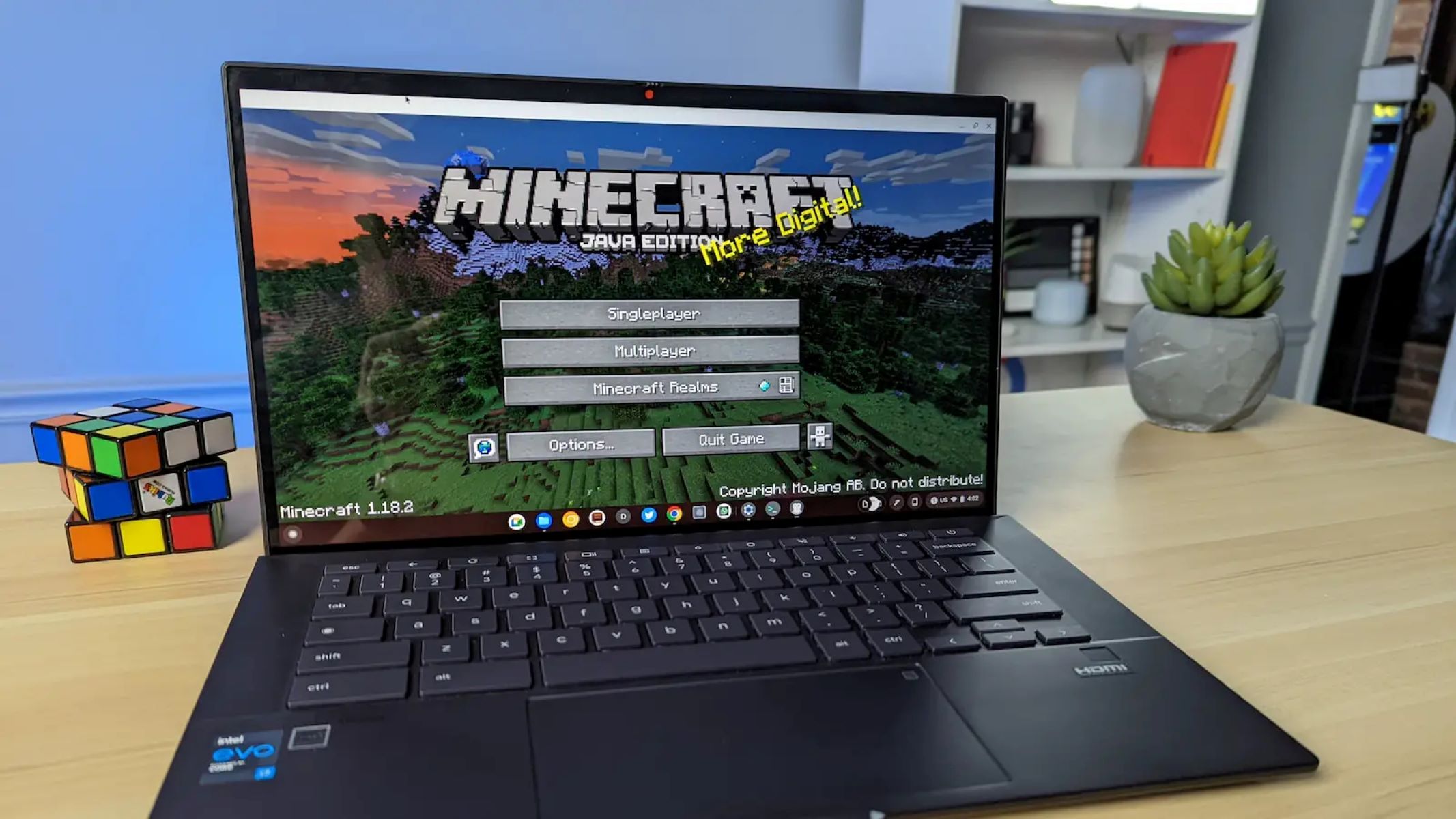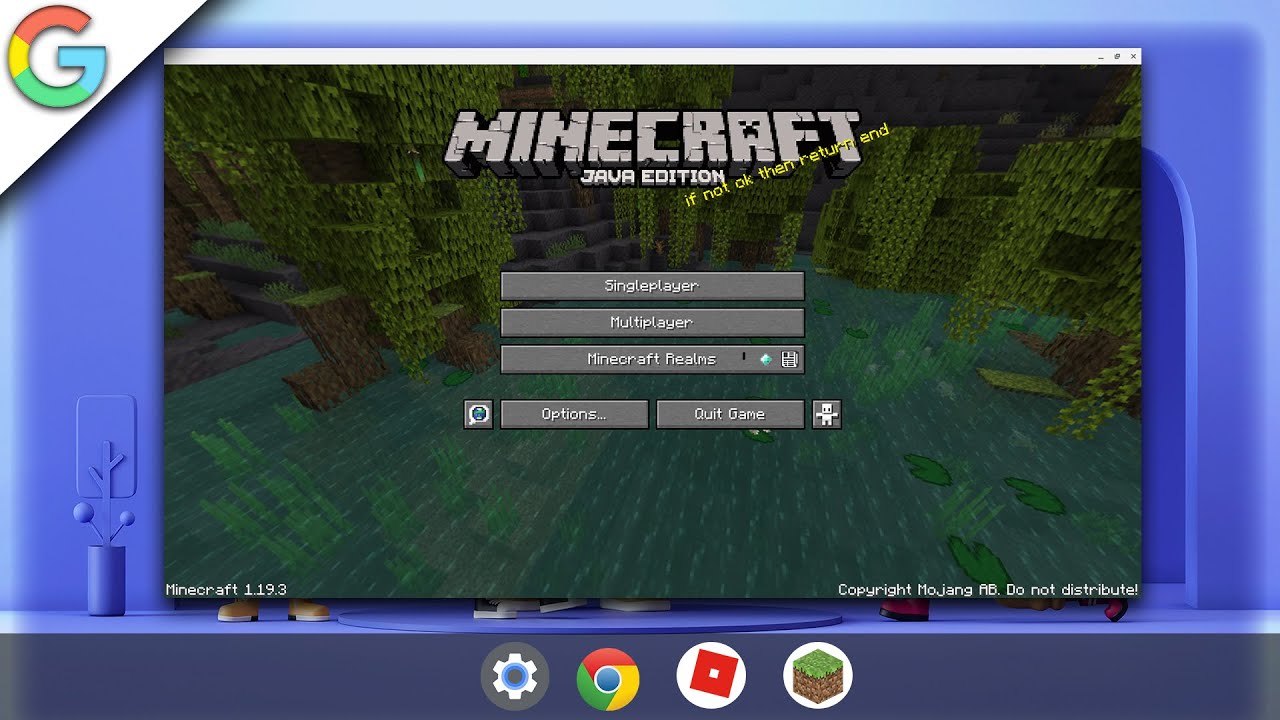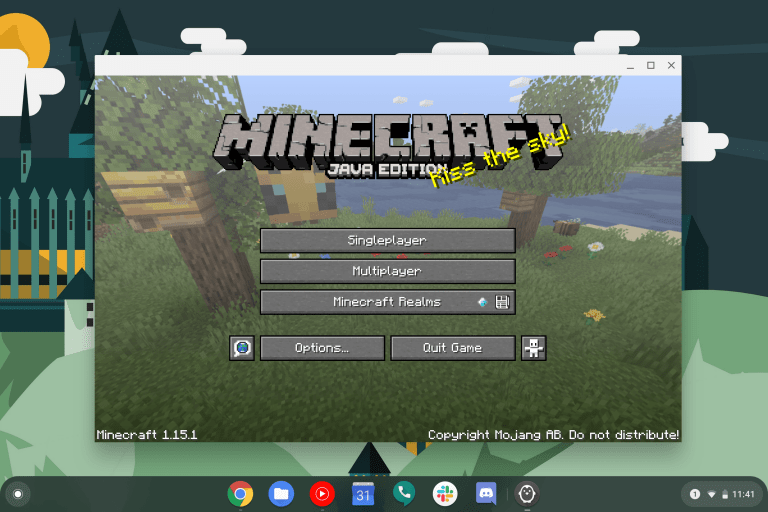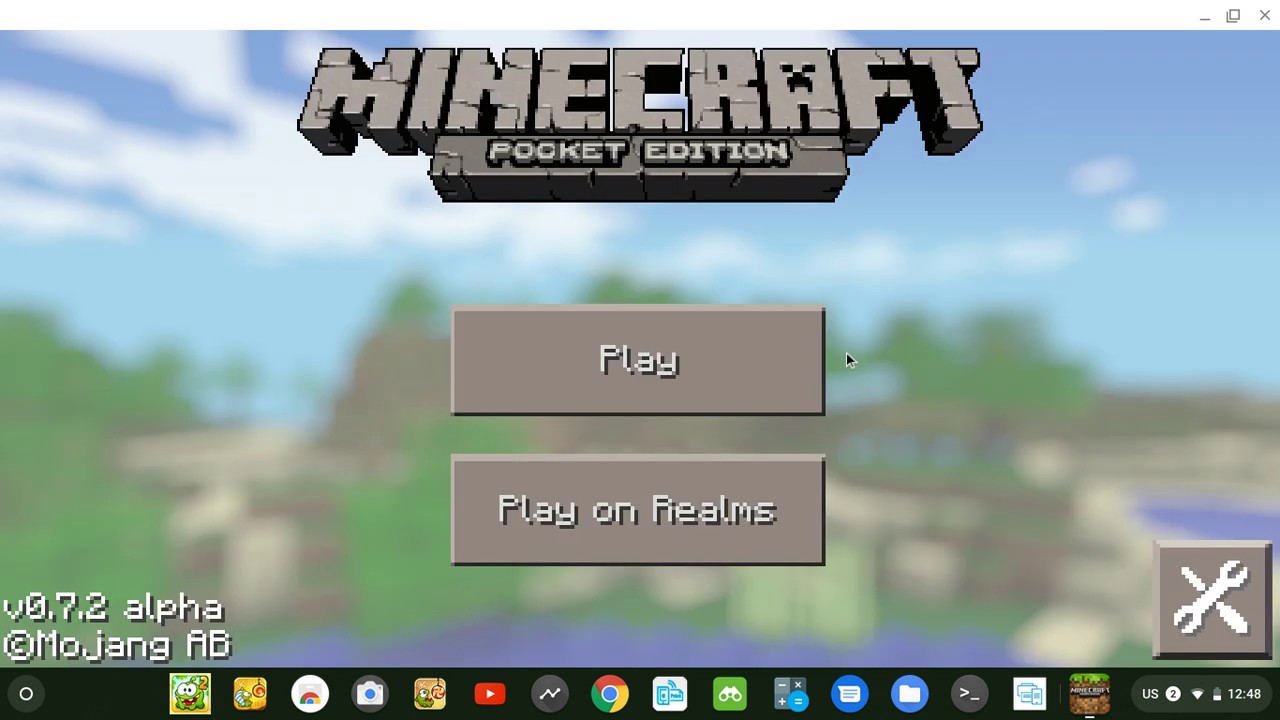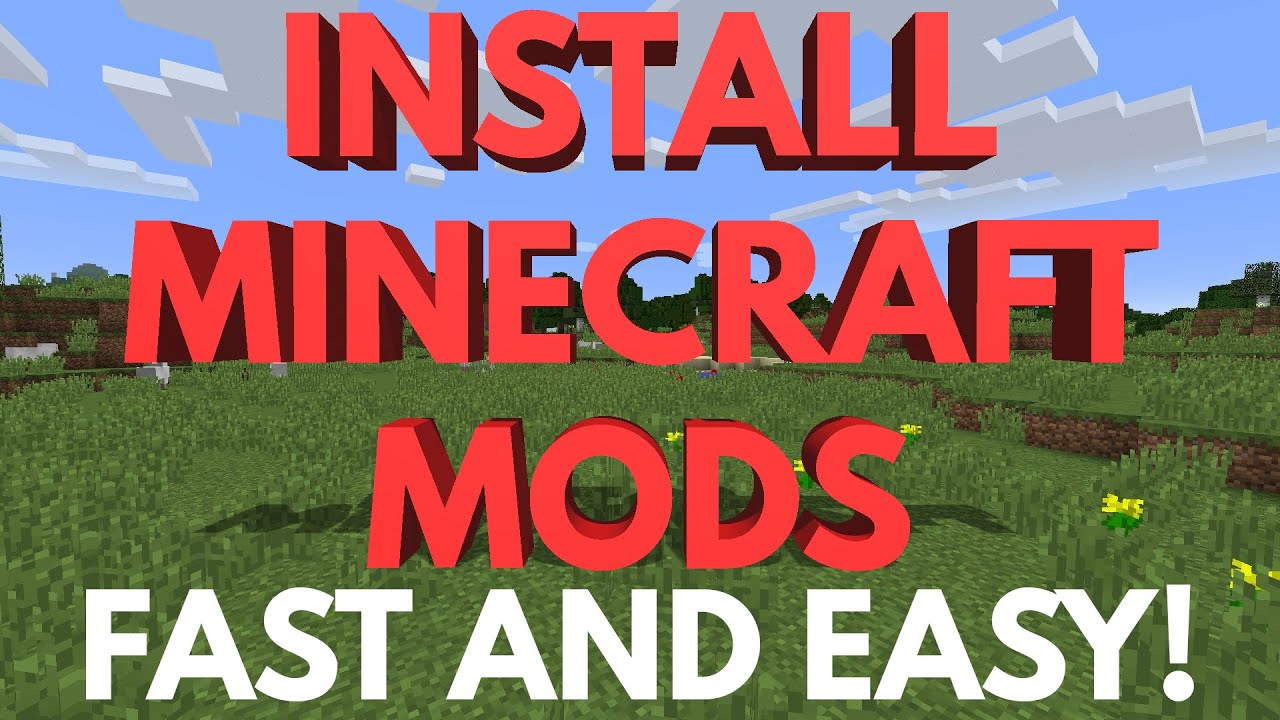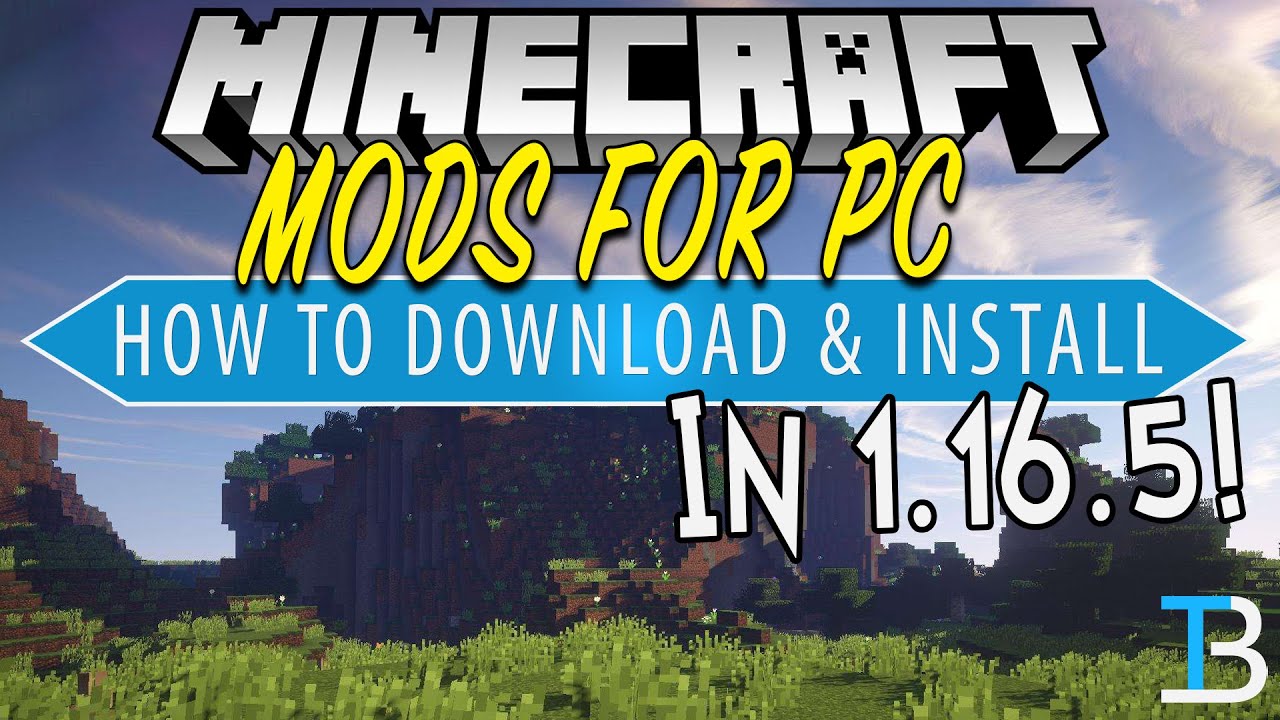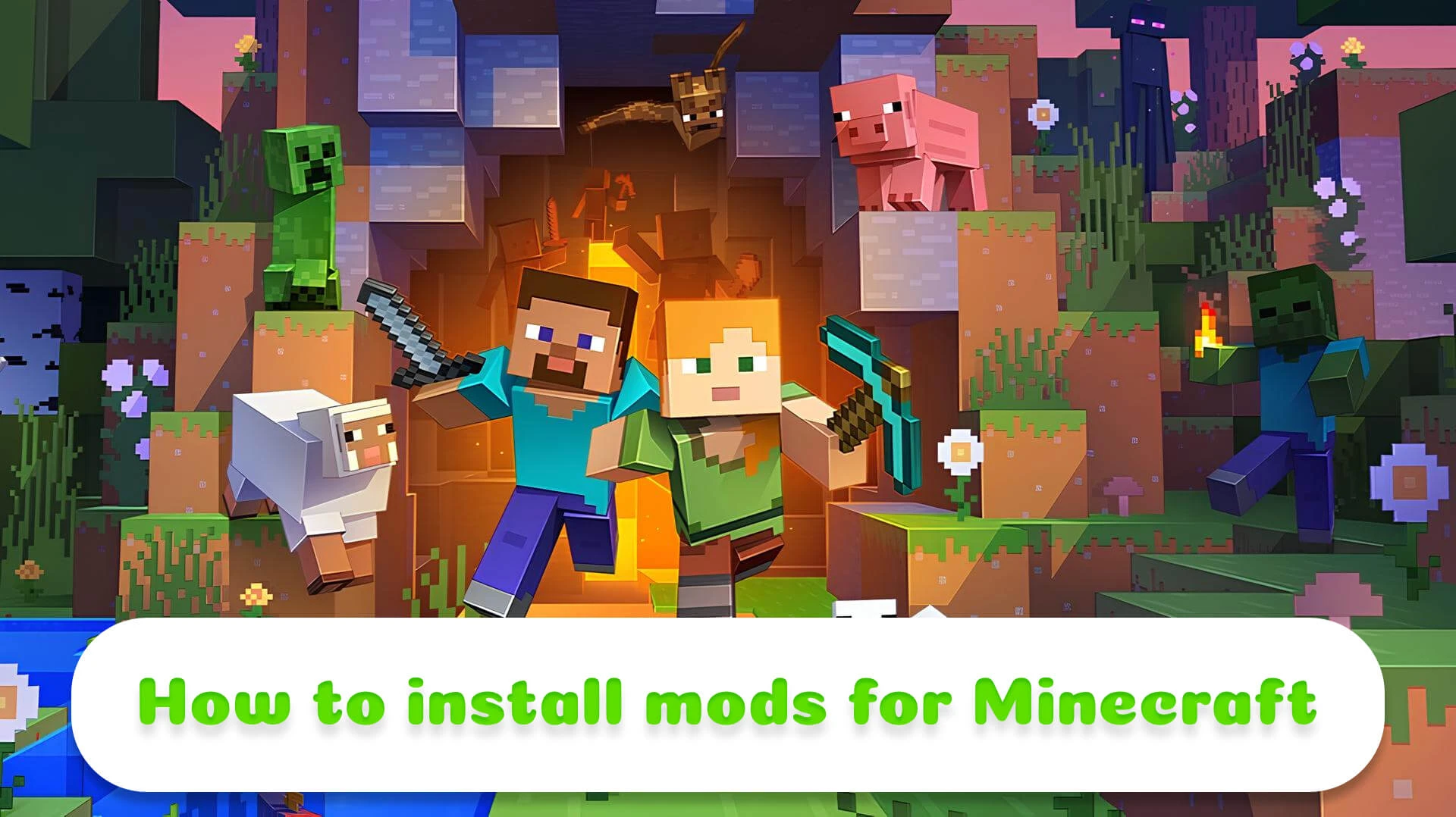How To Install Minecraft Mods On Chromebook
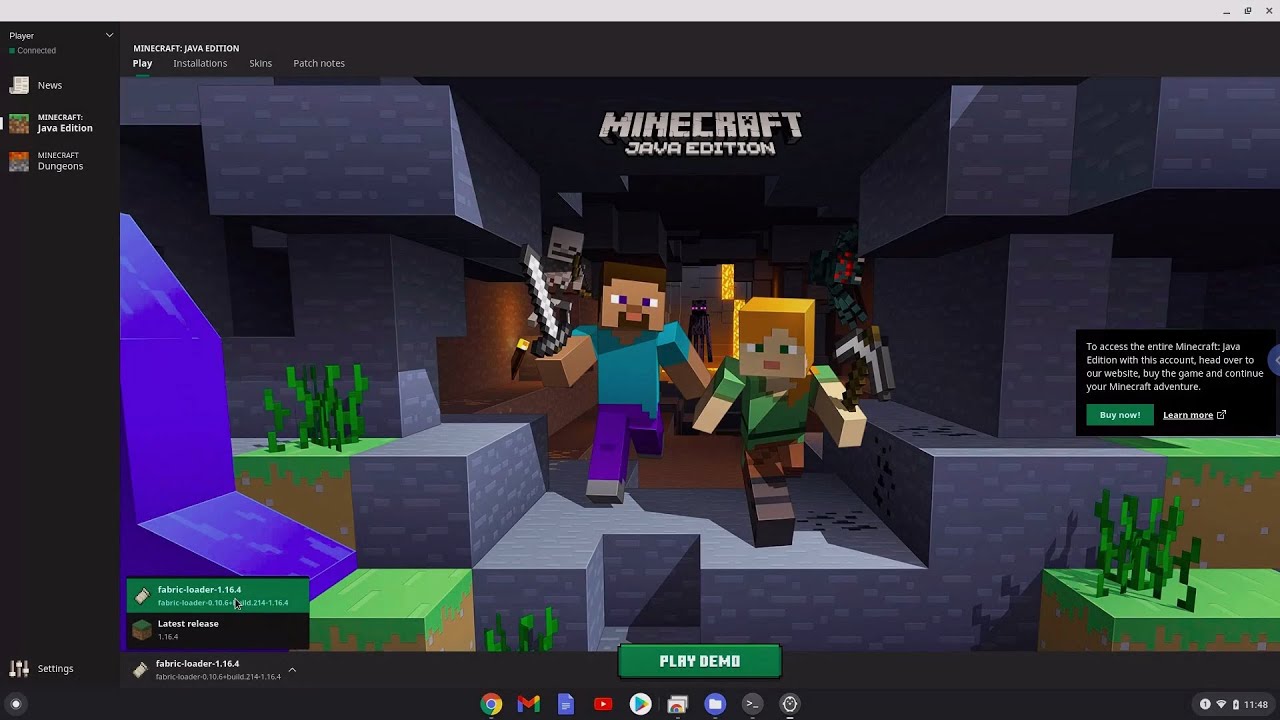
Imagine a crisp autumn afternoon, sunlight streaming through your window as you settle in with your Chromebook. The digital world of Minecraft beckons, but today, it's not just about vanilla gameplay. You're ready to take your building adventures to the next level, ready to dive into the exciting realm of mods, transforming your Chromebook into a portal for endless creative possibilities.
Installing Minecraft mods on a Chromebook might seem daunting at first, but with a little patience and the right guidance, it’s entirely achievable. This guide provides a simple, step-by-step walkthrough to enhance your Minecraft experience on your Chromebook.
Understanding the Challenge
Chromebooks, known for their simplicity and security, operate on Chrome OS, which is fundamentally different from Windows or macOS. This means traditional mod installation methods won't work.
However, with the ability to run Linux applications, Chromebooks offer a backdoor to modding Minecraft.
Enabling Linux (Beta)
First, you'll need to enable Linux. Head to your Chromebook's settings and search for "Linux (Beta)." Select "Turn On" and follow the prompts to install it.
This process may take a few minutes, so be patient.
Installing the Minecraft: Java Edition Launcher
Next, you'll need the Minecraft: Java Edition launcher. Since Chrome OS can now run Linux apps, you can download the Debian/Ubuntu version of the launcher from the Minecraft website.
Once downloaded, double-click the .deb file to install it.
Installing a Mod Loader: Forge
A mod loader is essential for running mods. Forge is one of the most popular and widely supported options.
Download the correct version of Forge for your Minecraft version from the Forge website.
Make sure to download the ".jar" installer.
Running the Forge Installer
This step requires a bit of command-line finesse. Open the Linux terminal and navigate to the directory where you downloaded the Forge installer using the "cd" command.
For example, if it's in your Downloads folder, you would type: cd Downloads.
Then, run the installer using the command:
java -jar forge-version-installer.jar(replace "forge-version-installer.jar" with the actual name of your downloaded file).
A graphical installer window will appear; select "Install client" and click "OK."
Locating the Minecraft Directory
The Minecraft directory is where your mods will live. In the Linux environment on your Chromebook, this directory is typically located at: ~/.minecraft.
You can navigate to this directory using the terminal or a file manager within the Linux environment.
Adding Mods to the "mods" Folder
Now comes the fun part. Download your desired mods from reputable sources like CurseForge or Planet Minecraft.
Ensure the mods are compatible with the version of Forge you installed. Simply drag and drop the downloaded ".jar" files into the "mods" folder within the Minecraft directory.
Launching Minecraft with Forge
Open the Minecraft launcher. You should see a new profile for Forge in the launcher.
Select this profile and click "Play".
Minecraft will now launch with Forge, and your installed mods will be active.
Troubleshooting Tips
If Minecraft crashes or mods don't load, double-check the mod versions are compatible with your version of Forge and Minecraft.
Also, make sure you have enough storage space on your Chromebook.
Sometimes, mods can conflict with each other, so try removing them one by one to identify the culprit.
The Broader Picture
The ability to mod Minecraft on a Chromebook unlocks a whole new level of customization and creativity. It allows users to tailor their gameplay experience to their specific preferences, whether it's adding new creatures, items, or even completely overhauling the game's mechanics.
This opens up educational possibilities, as Minecraft can be used to teach coding, engineering, and problem-solving skills, further enriching its value.
Installing mods on your Chromebook takes patience, but it's an adventure in itself. By following these steps, you'll unlock a new dimension of creativity, turning your digital playground into a canvas for boundless imagination. So, grab your pickaxe, fire up your Chromebook, and prepare to build something extraordinary!
![How To Install Minecraft Mods On Chromebook How To Install Minecraft Mods [Step By Step Guide] - YouTube](https://i.ytimg.com/vi/Y5sq4KATIo0/maxresdefault.jpg)
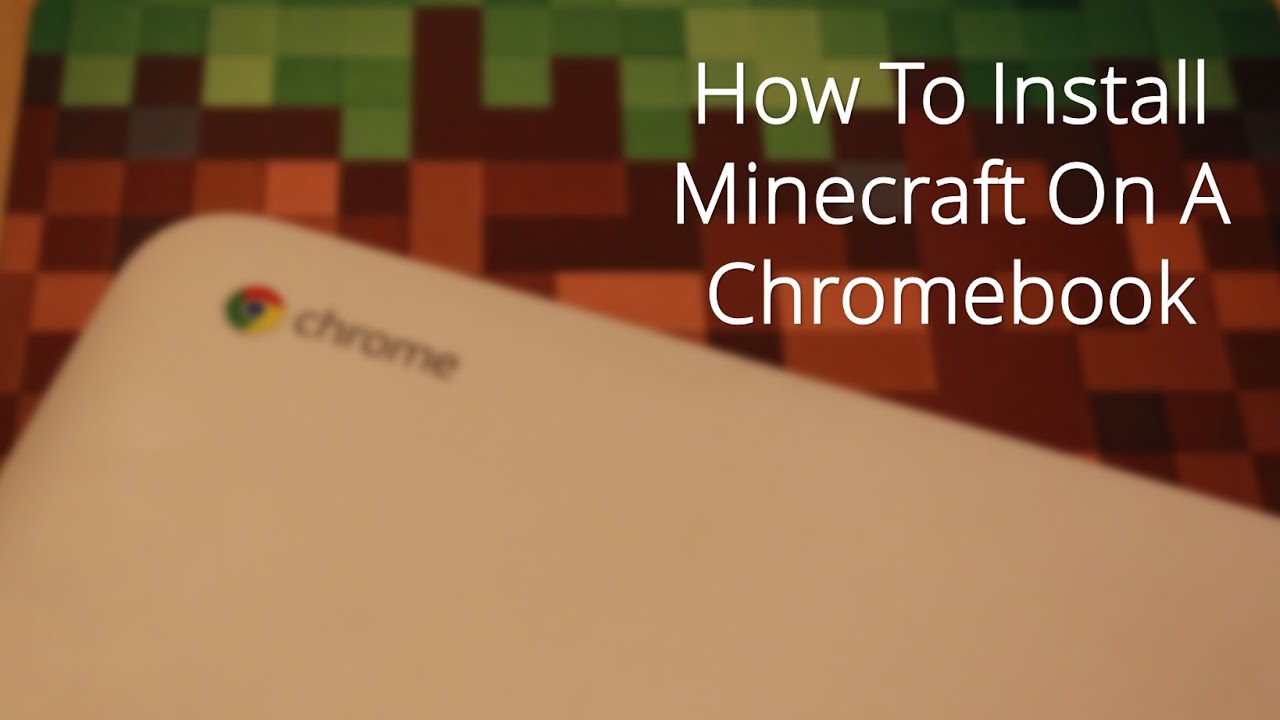





![How To Install Minecraft Mods On Chromebook How to Install Shaders in Minecraft 1.21? [Updated Tutorial] - verloop.io](https://miro.medium.com/v2/resize:fit:1400/1*GHMyxjOLJGC8Af3xV0hSNg.png)