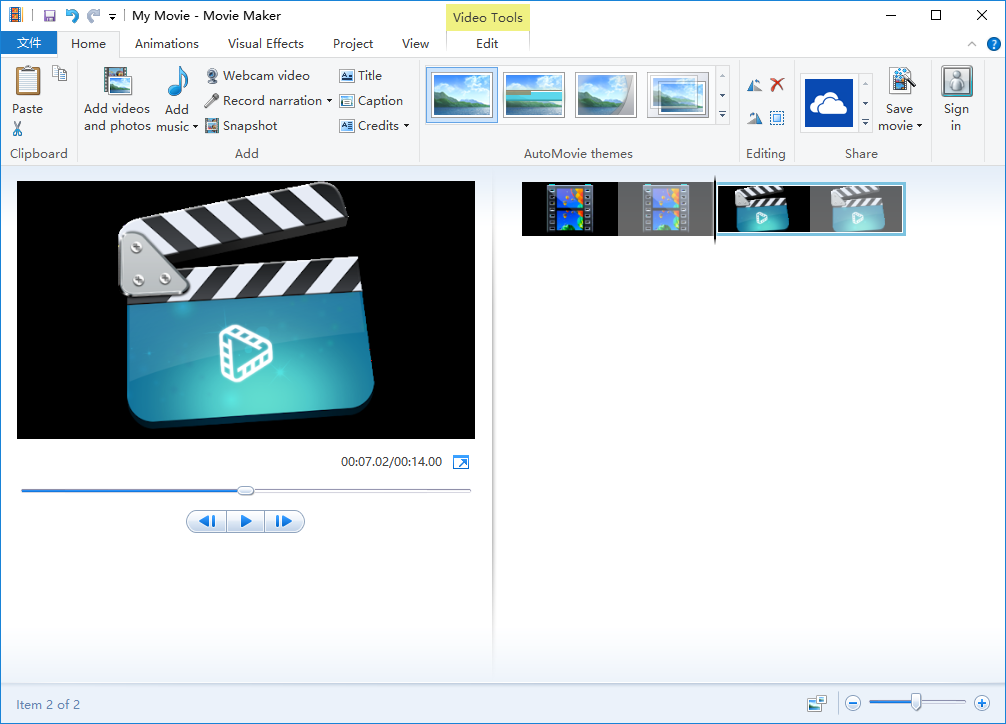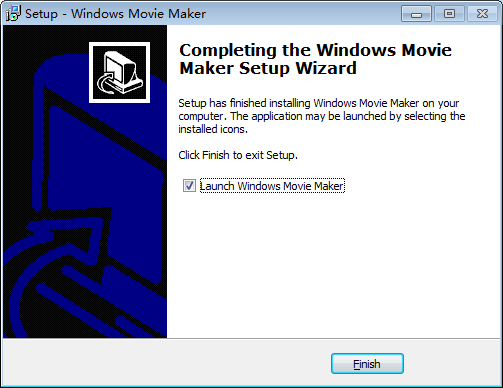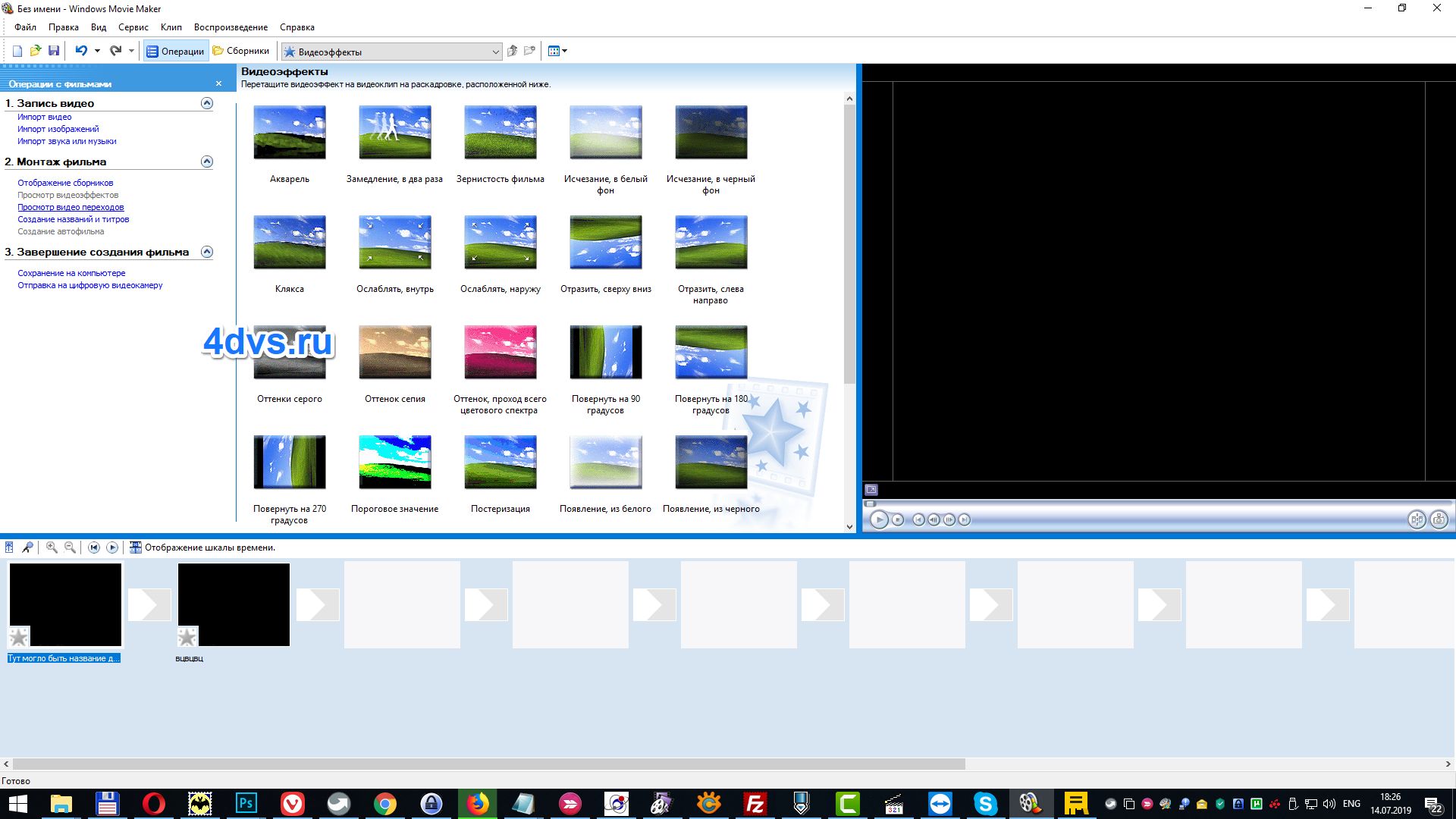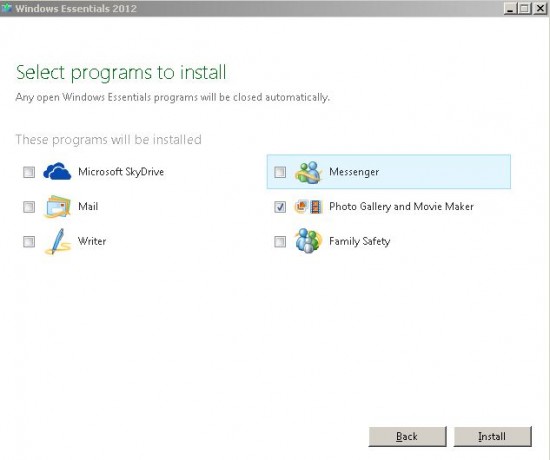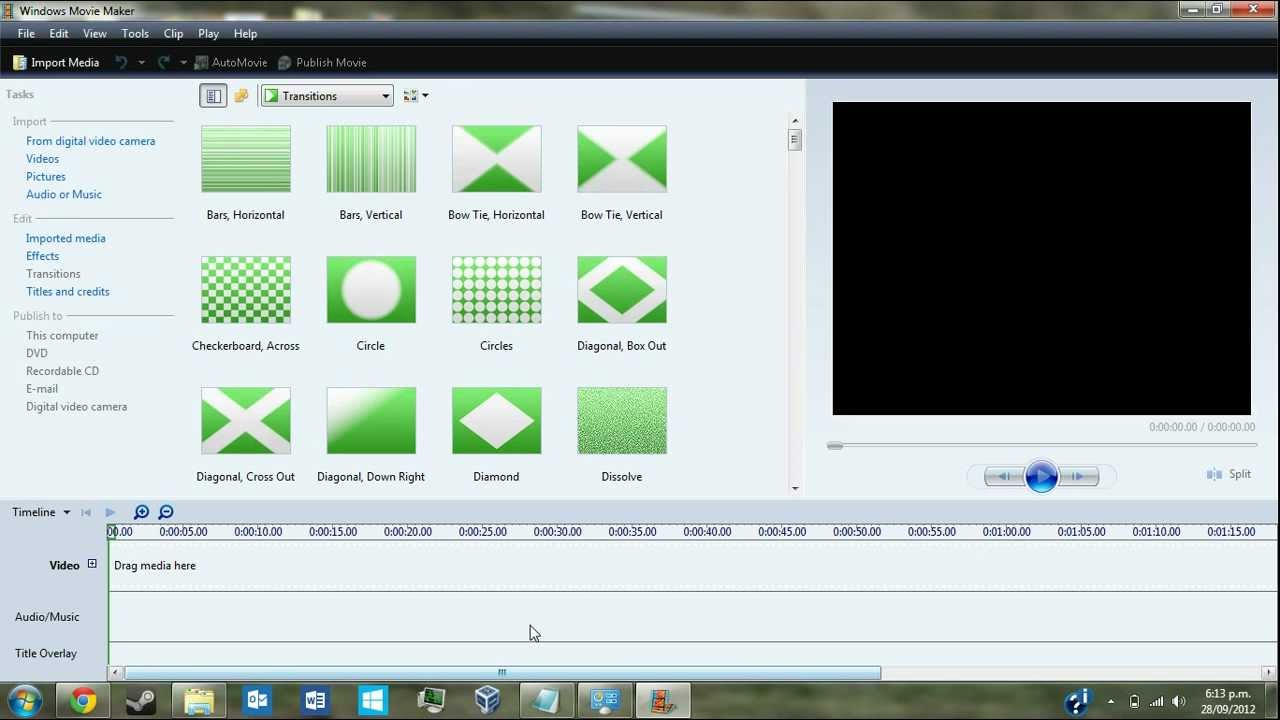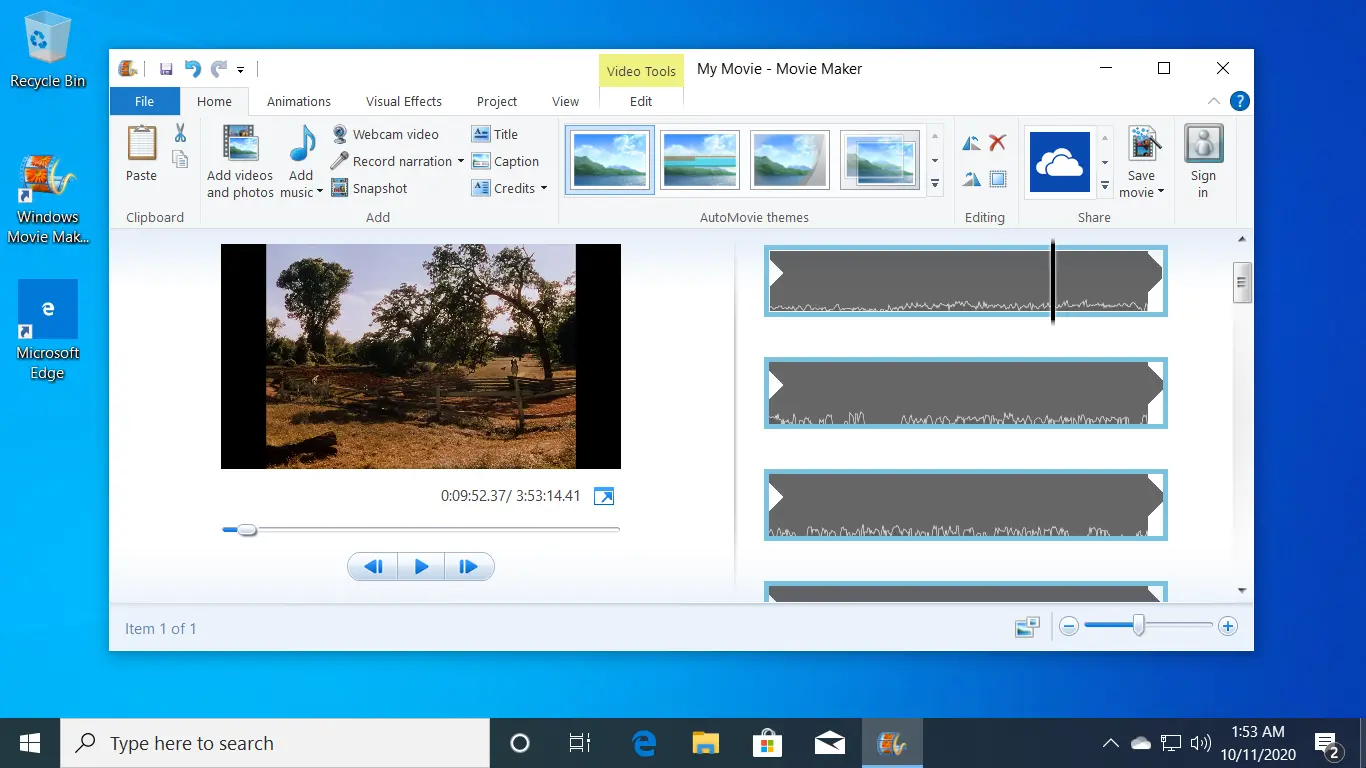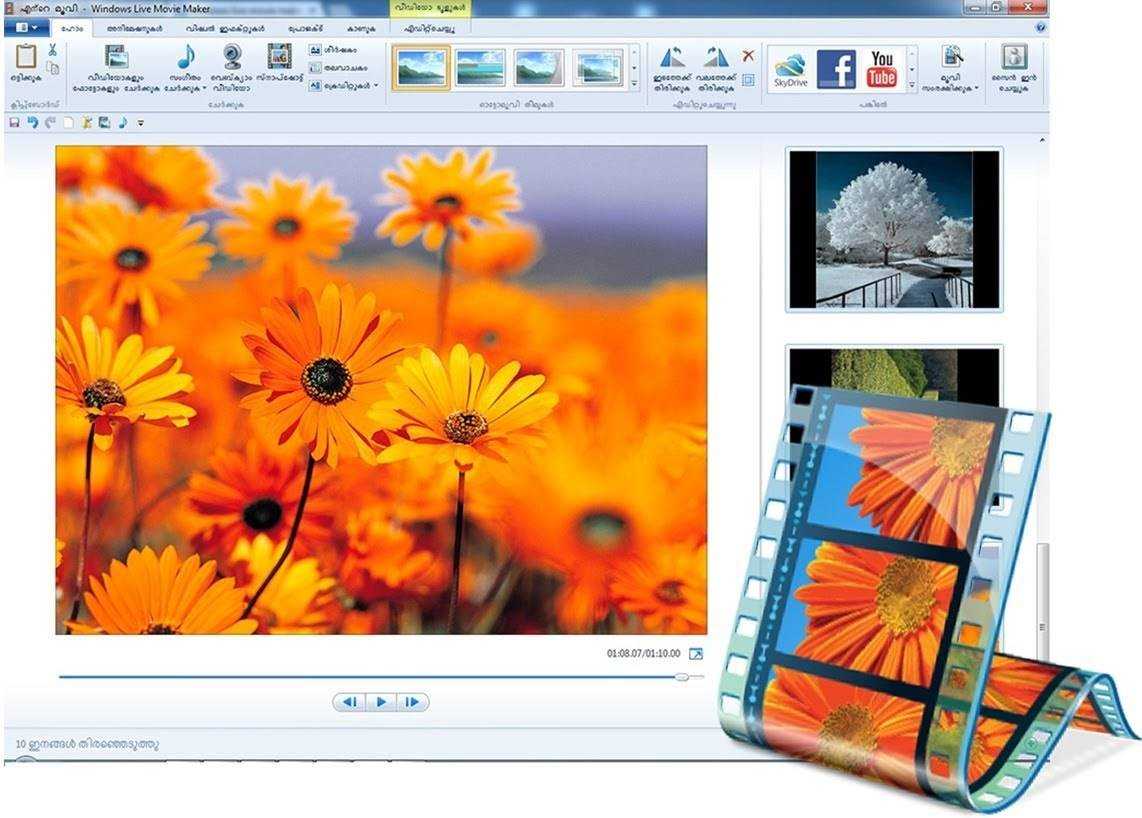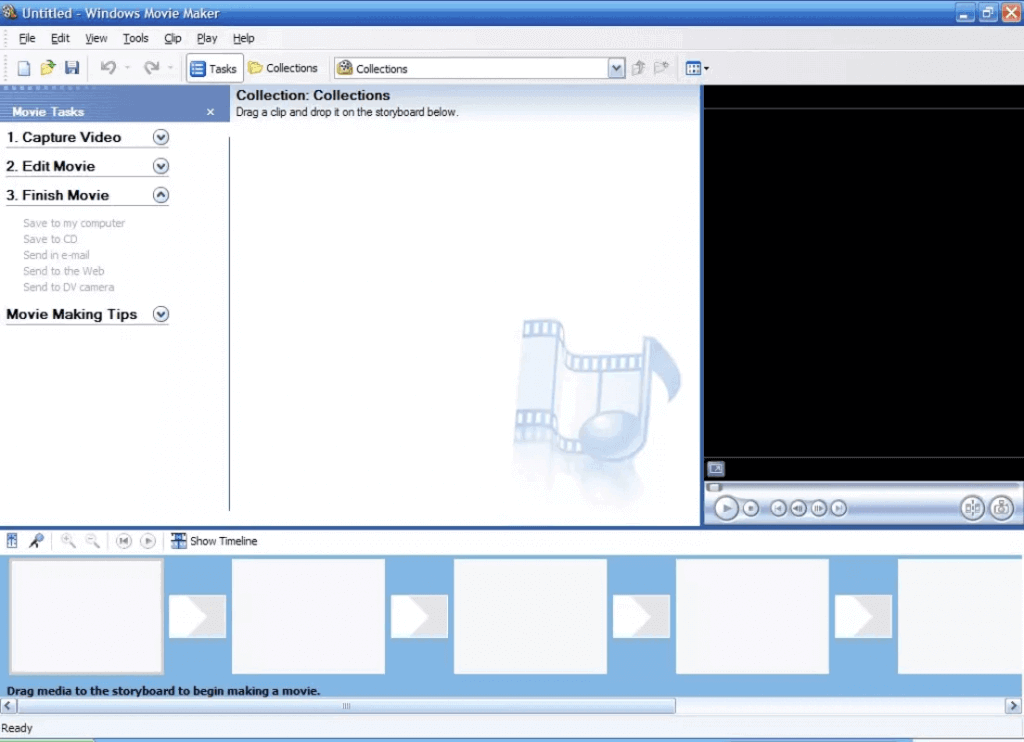How To Install Windows Movie Maker 2.6

Windows Movie Maker 2.6, the beloved classic video editing software, can still be installed on modern Windows systems despite its official discontinuation. This guide provides the straightforward steps to get it up and running immediately.
Windows Movie Maker 2.6 offers a simple and user-friendly interface, and many users miss its ease of use for basic video editing tasks. This article outlines exactly how to install it quickly and safely on your current Windows setup. Follow these steps now!
Downloading the Installation Files
First, you need to acquire the installation file. Download Windows Movie Maker 2.6 from a trusted source such as archive.org or majorgeeks.com. Ensure the downloaded file is from a reputable website to avoid malware.
Double-check the file extension. It should be an executable (.exe) file.
Running the Installer
Once downloaded, locate the installer file (usually named something like "MovieMaker2.6.exe"). Right-click on the file.
Select "Run as administrator" from the context menu. This is crucial for ensuring proper installation, especially on Windows 10 and 11.
Compatibility Issues and Solutions
You might encounter compatibility issues during installation. If prompted with a compatibility warning, choose to proceed anyway.
The installer was designed for older versions of Windows, but it generally functions on newer systems. Ignore any warnings that do not prevent you from clicking 'Next'.
Completing the Installation
Follow the on-screen instructions. Typically, this involves accepting the license agreement and choosing an installation directory.
Leave the default installation settings unless you have a specific reason to change them. The installation process should take only a few minutes.
Addressing Common Problems Post-Installation
After installation, you may encounter error messages related to missing codecs. This is a common issue.
To resolve this, install a codec pack like K-Lite Codec Pack. This will allow Windows Movie Maker 2.6 to handle a wider range of video file formats.
Running Windows Movie Maker 2.6
Once installed, you can find Windows Movie Maker 2.6 in your Start Menu or by searching for it. Launch the program.
If you're unable to find it, manually check your program files. It might be located in C:\Program Files\Movie Maker or C:\Program Files (x86)\Movie Maker.
Important Considerations
Remember that Windows Movie Maker 2.6 is an older application. It's no longer officially supported by Microsoft.
Be cautious when using it with very large or high-resolution video files. It may experience performance issues.
Troubleshooting Tips
If you encounter crashes or freezes, try running the program in compatibility mode. Right-click on the Movie Maker shortcut, select "Properties," then go to the "Compatibility" tab.
Experiment with different compatibility settings, such as Windows XP or Windows Vista. This sometimes improves stability.
If problems persist, consider alternative free video editing software. There are many modern options available, but they do not have that classic feel.
You may also need to manually register certain .dll files with regsvr32.exe if you encounter errors like “can’t find entry point.” A quick web search will help you with the specific dll file
Next Steps
With these steps, you should now have Windows Movie Maker 2.6 successfully installed and running on your system. Start editing your videos immediately!
Continue to research updated codecs if encountering errors. Consider alternatives only after exhausting troubleshooting steps.




![How To Install Windows Movie Maker 2.6 [Video] Cách tải, cài đặt Windows Movie Maker trên máy tính đơn giản](https://cdn.tgdd.vn/hoi-dap/1263321/cach-download-va-cai-dat-windows-movie-maker-tren-may-tinh-1-1-800x540.jpg)