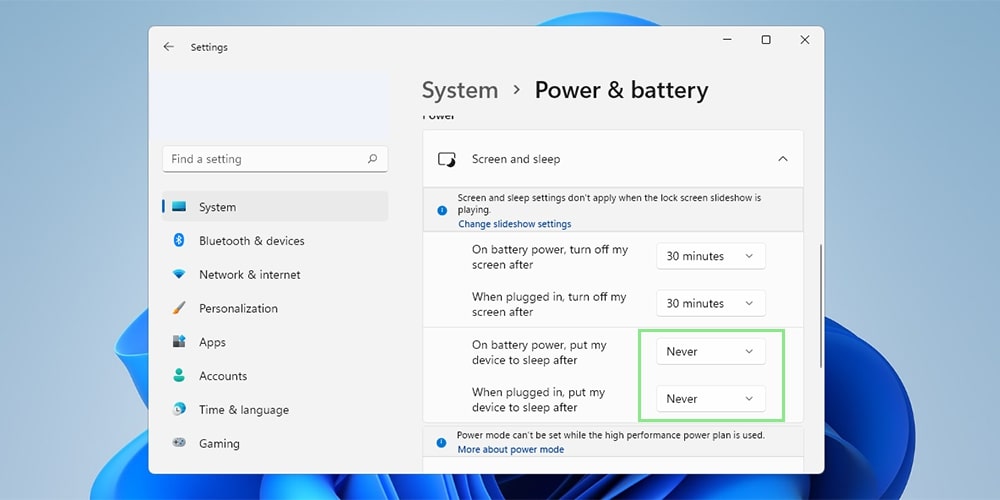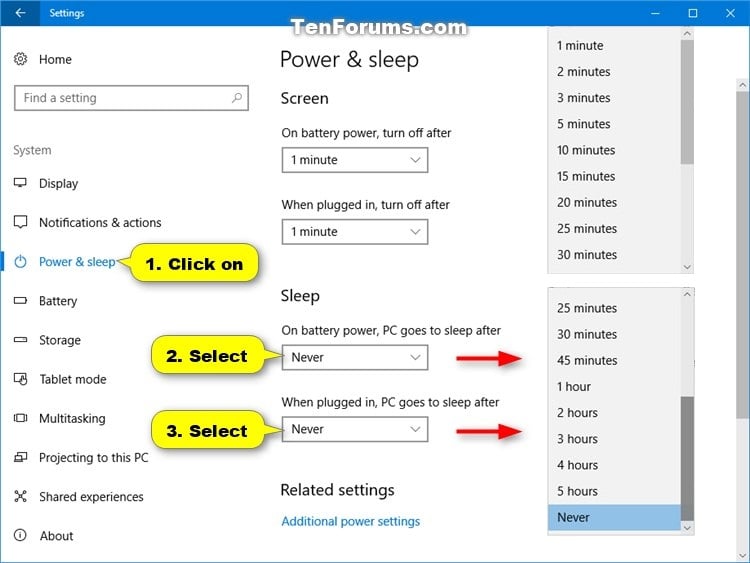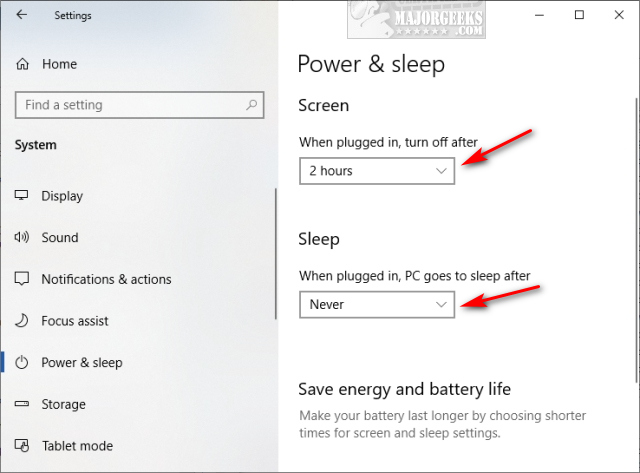How To Make Computer Not Sleep
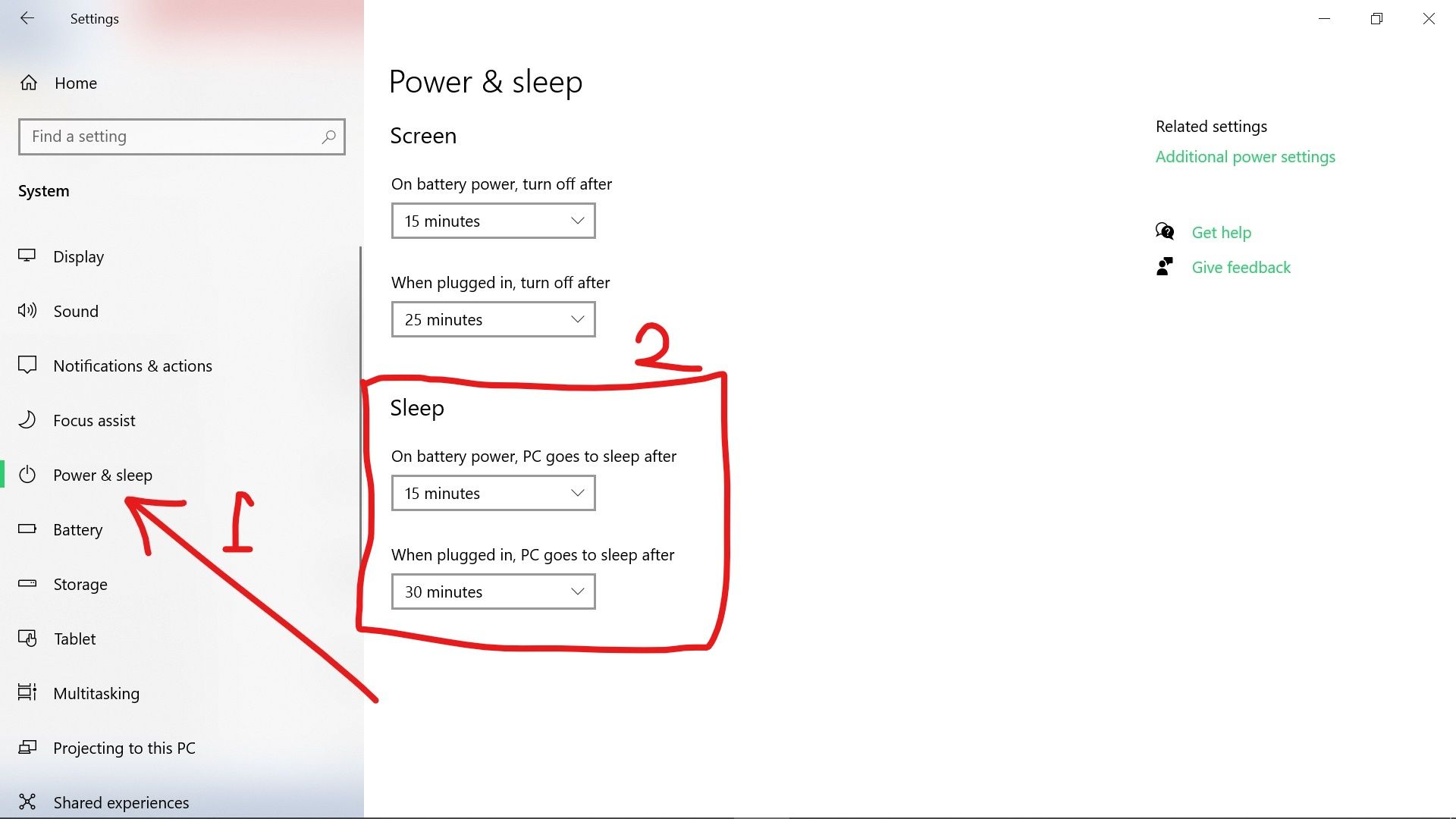
Urgent alert: Millions face disrupted workflow and missed deadlines as computers unexpectedly slip into sleep mode. This article provides immediate, actionable steps to keep your computer awake and productive, preventing data loss and frustration.
The issue of unwanted computer sleep is causing widespread disruption across various sectors. Individuals are reporting interruptions during critical tasks and delayed project completions.
Immediate Solutions: Windows
Power & Sleep Settings
Navigate to Settings > System > Power & Sleep. This is your first line of defense against unwanted sleep.
Adjust the "Screen" and "Sleep" settings for both "On battery power" and "When plugged in". Set these to "Never" if you require constant activity.
This ensures your display and system remain active, preventing automatic sleep initiation.
Advanced Power Settings
Click "Additional power settings" within the Power & Sleep menu. This takes you to the legacy Control Panel interface.
Select your current power plan (e.g., Balanced, Power saver, High performance) and click "Change plan settings".
Then, click "Change advanced power settings". Here, you can fine-tune numerous parameters impacting sleep behavior.
Expand "Sleep" and adjust "Sleep after", "Hibernate after", and "Allow wake timers". Set these to "Never" or disable wake timers if problematic.
Disabling wake timers is a crucial step if your computer wakes up randomly.
Using Powercfg Command
Open Command Prompt as an administrator. Type powercfg /requests and press Enter.
This command reveals processes and drivers preventing your computer from sleeping. Address these conflicting elements if necessary.
Common culprits include media playback, system processes, or network activity.
Immediate Solutions: macOS
Energy Saver Preferences
Go to System Preferences > Energy Saver. This is the macOS equivalent of Windows' Power & Sleep settings.
Adjust the "Turn display off after" slider to "Never" or your desired timeout. Ensure "Prevent computer from sleeping automatically when the display is off" is checked.
Unchecking "Put hard disks to sleep when possible" can also help maintain activity.
Using pmset Command
Open Terminal. Type pmset -g assertions and press Enter.
This command, similar to Windows' powercfg, displays processes preventing sleep. Identify and address any problematic processes.
Like Windows, common issues revolve around media playback or specific applications.
Caffeinate Command
For temporary solutions, use the caffeinate command in Terminal. This keeps your Mac awake for a specified duration.
For example, caffeinate -t 3600 keeps your Mac awake for 3600 seconds (1 hour). This is useful for long tasks.
To prevent sleep indefinitely, simply type caffeinate without any arguments. Close the Terminal window to end the effect.
Troubleshooting Common Issues
Problem: Computer wakes up randomly.
Solution: Disable wake timers in advanced power settings (Windows) or examine pmset output (macOS) for scheduled events.
Problem: Media playback prevents sleep.
Solution: Ensure your media player is configured to allow sleep after playback or close the application when not actively using it.
Problem: Network activity keeps the computer awake.
Solution: Investigate network-intensive processes using Task Manager (Windows) or Activity Monitor (macOS) and adjust their behavior if possible.
Who: This guide is for all computer users facing unwanted sleep issues.
What: Provides actionable steps to prevent computers from sleeping.
Where: Applicable to Windows and macOS operating systems.
When: Implement these solutions immediately to avoid workflow disruptions.
How: Through system settings adjustments and command-line utilities.
Ongoing investigation continues into potential driver conflicts and software bugs causing persistent sleep problems. Users are encouraged to report recurring issues to their respective operating system support channels. Stay tuned for updates.
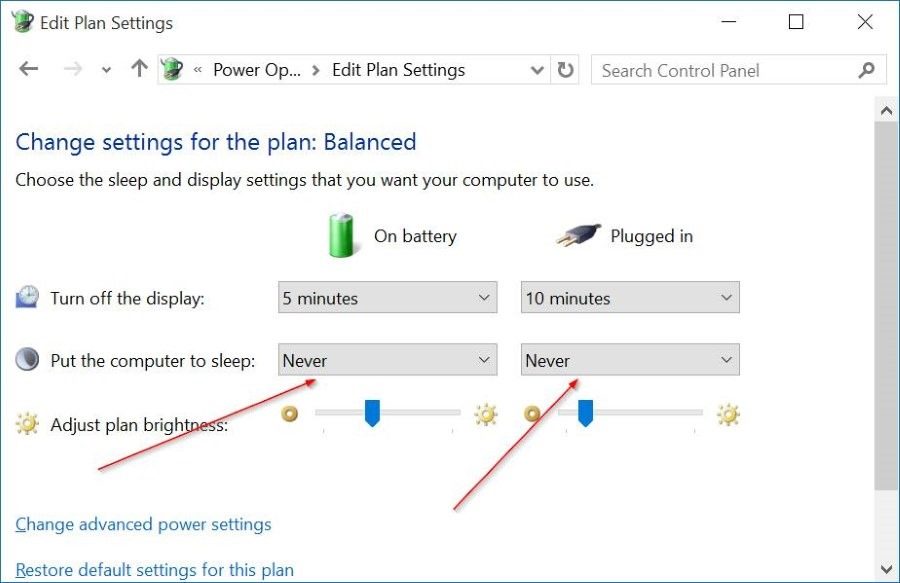

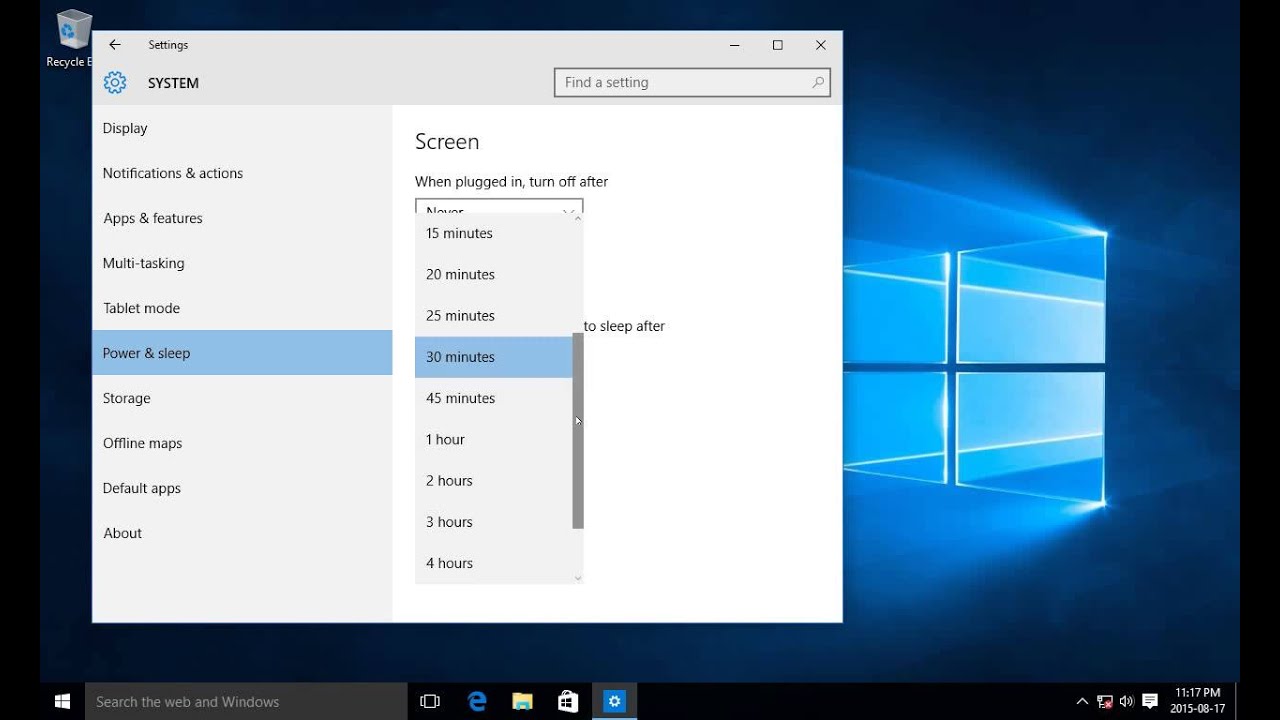
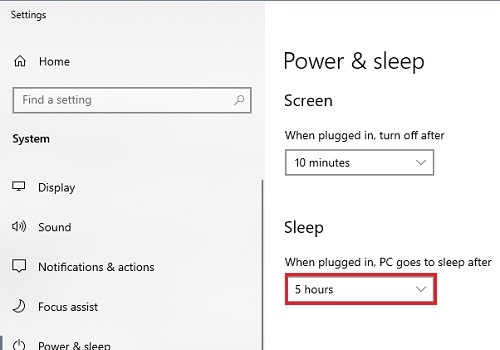
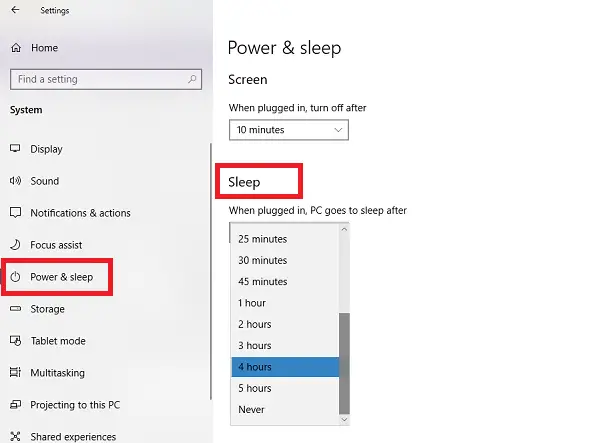

![How To Make Computer Not Sleep How to Stop Computer from Sleeping Windows 11 [3 Ways]](https://www.partitionwizard.com/images/uploads/2020/02/win10-sleep-shortcut-thumbnail.jpg)
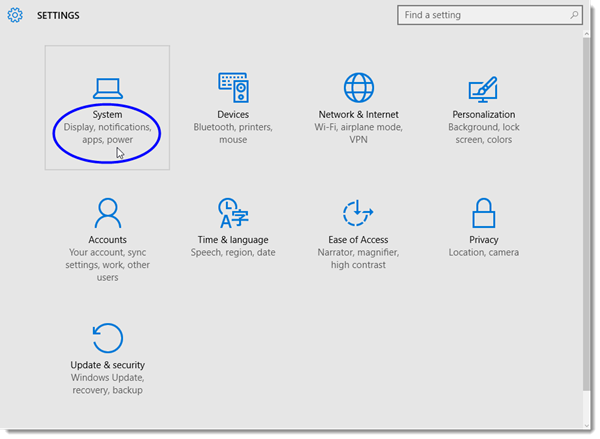


![How To Make Computer Not Sleep Fix Windows 11 Won’t Sleep [Solved 2024]](https://10scopes.com/wp-content/uploads/2021/09/fix-computer-wont-sleep-windows-11-1024x576.jpg)