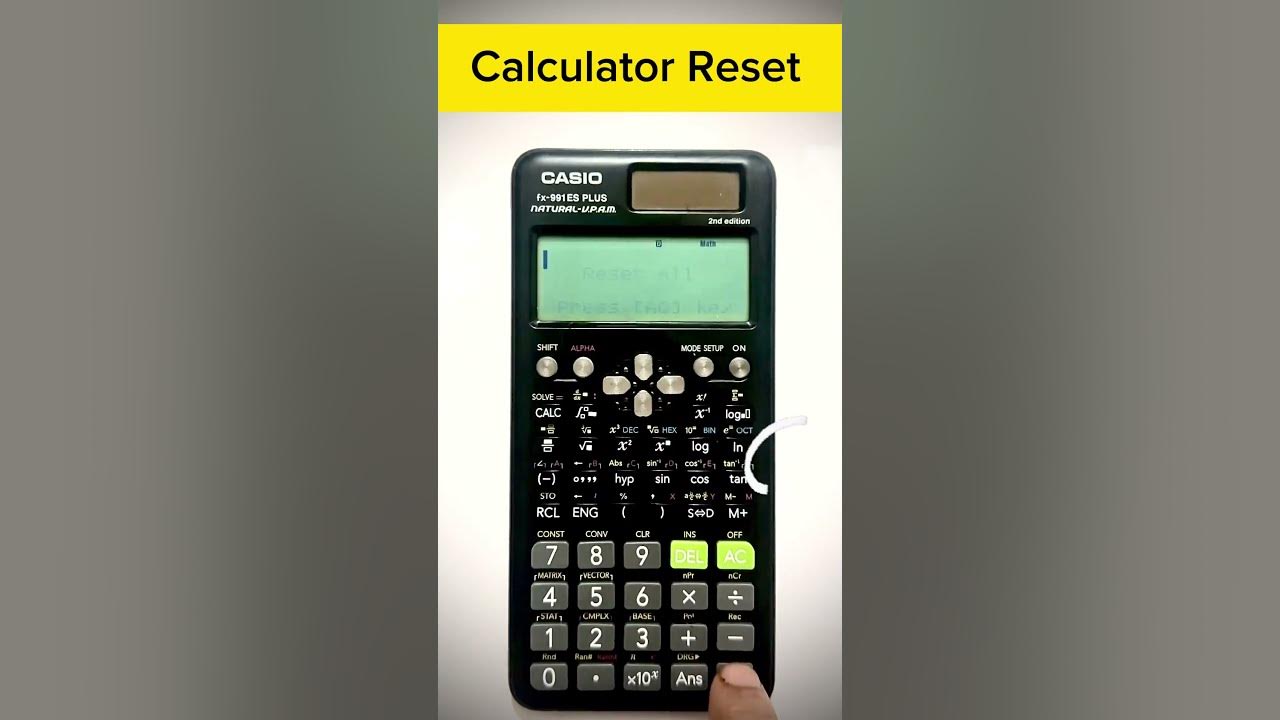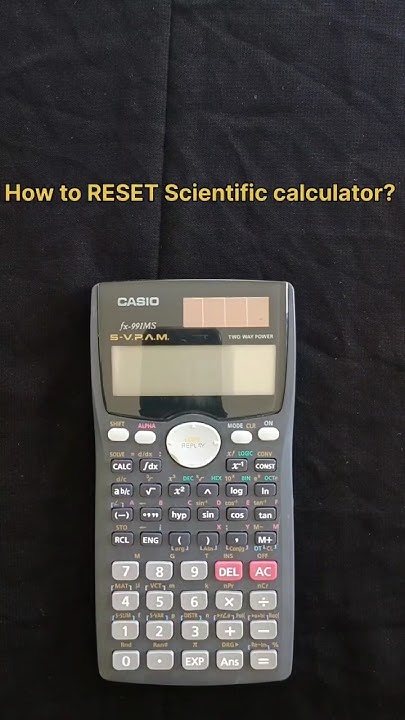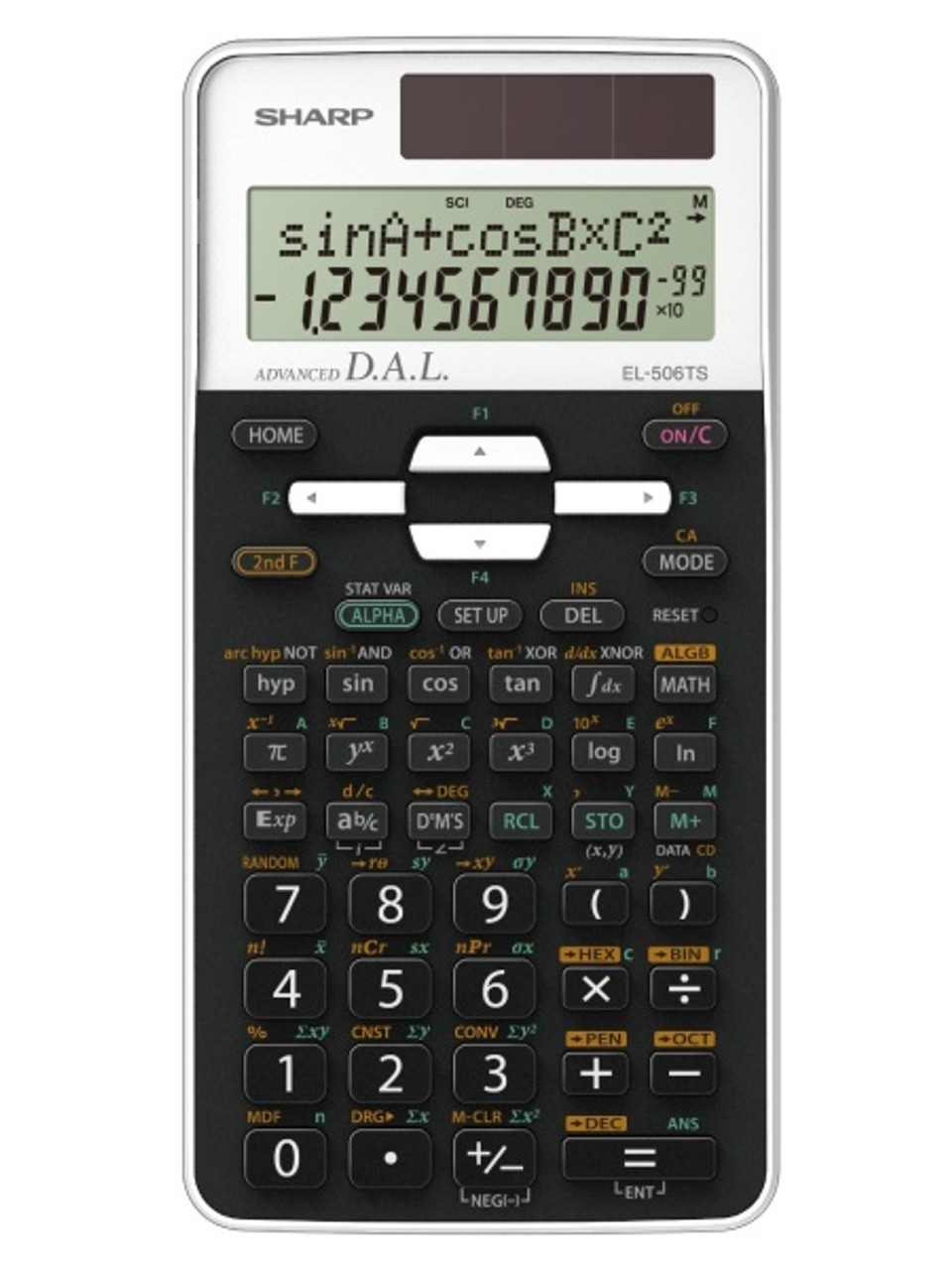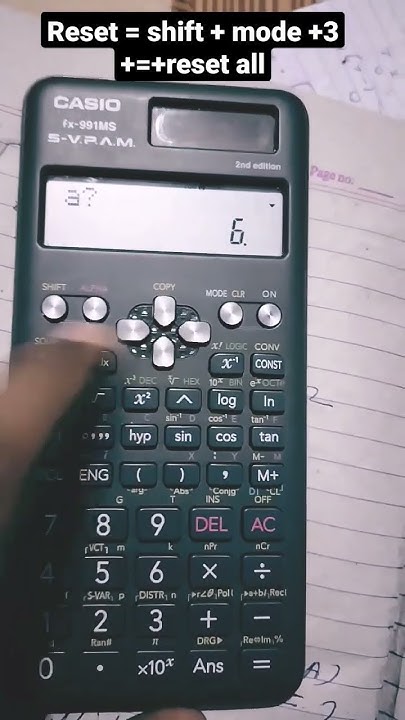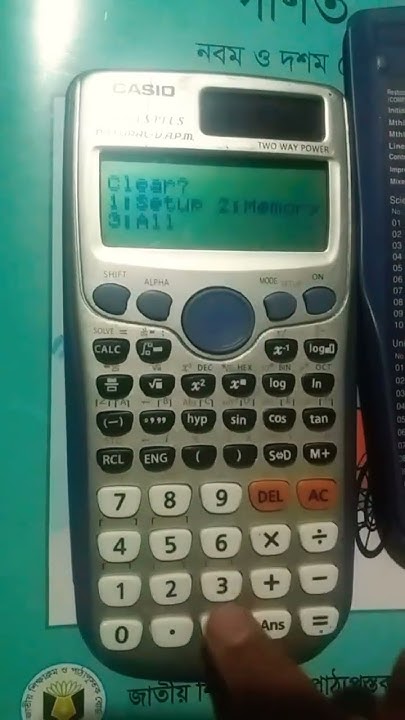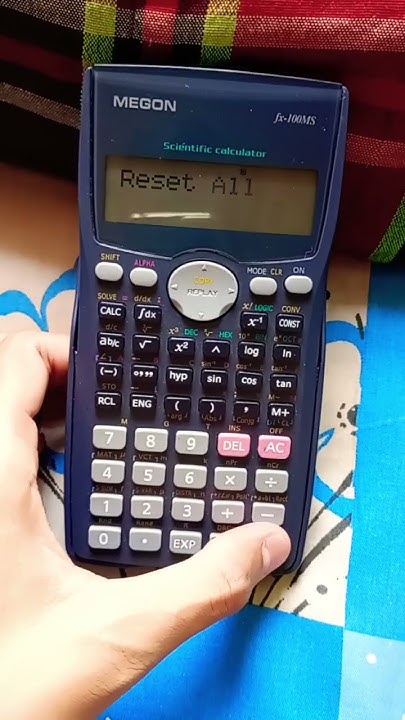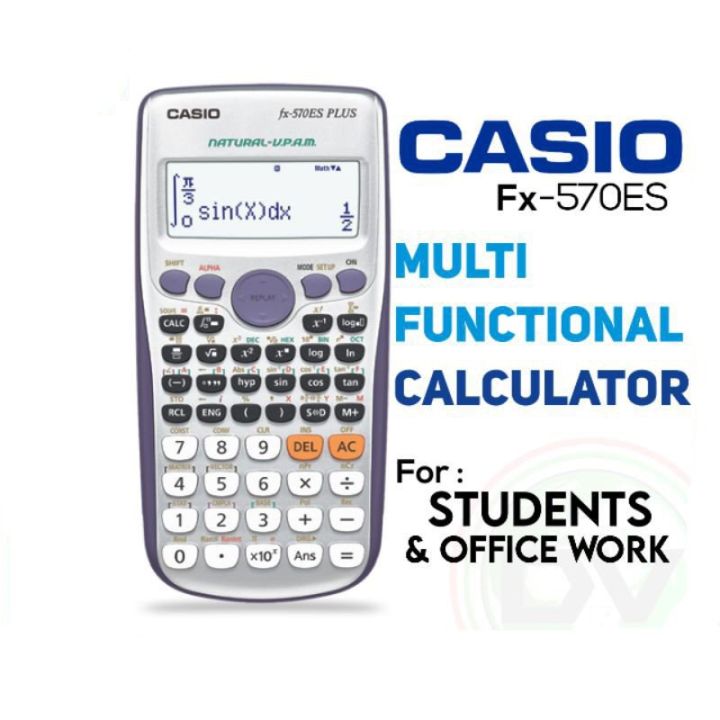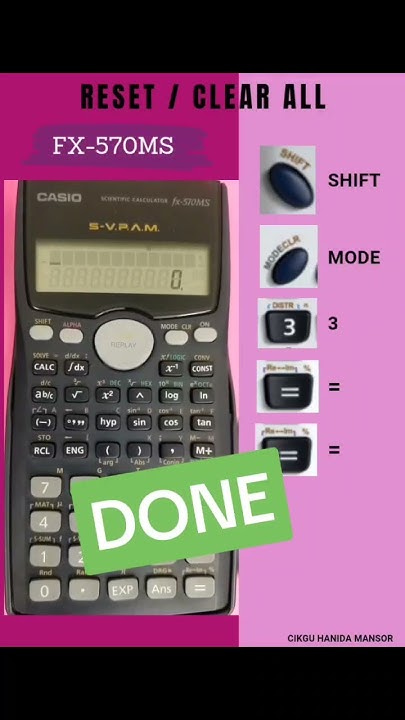How To Reset Scientific Calculator Fx 570es

Urgent: Users of the Casio FX-570ES scientific calculator are reporting unexpected errors. A full reset may be necessary to restore functionality.
This guide provides a step-by-step method to reset your FX-570ES calculator, clearing its memory and resolving potential glitches. Following these instructions carefully will return your device to its factory settings.
Resetting Your FX-570ES: A Quick Guide
Here’s how to perform a complete reset on your Casio FX-570ES calculator.
Step 1: Access the Reset Function
First, simultaneously press the SHIFT and 9 buttons. This combination will bring up the reset menu.
The display will now present you with three options: "Setup," "Memory," and "All." Each option offers a different level of reset.
Step 2: Choose the Reset Option
For a complete factory reset, select the "All" option by pressing the 3 button. This will erase all data and settings stored in the calculator's memory.
Selecting the number 3 corresponds to initializing all settings.
Step 3: Confirm and Execute the Reset
The calculator will ask for confirmation before proceeding with the reset. Press the = (equals) button to confirm and execute the reset. A confirmation message, like "Reset All?," will likely appear.
If you do not wish to proceed, you can press the AC button to cancel. However, pressing equals is crucial to the full reset.
Step 4: Complete the Reset
The screen will briefly display "Completed!" indicating the reset is successful. The calculator will then return to its initial, factory default state. A quick self-test may occur, this is normal.
Your Casio FX-570ES is now fully reset.
Troubleshooting Common Issues
If the reset doesn't seem to work, ensure you're pressing the buttons in the correct sequence. Double-check that you are pressing the equal button.
If problems persist, try replacing the battery. A low battery can sometimes cause unexpected behavior. This is a key step.
If the calculator is still malfunctioning after resetting and replacing the battery, the device may require professional repair.
Important Considerations
Remember that performing a full reset will erase all stored data, including formulas and statistical calculations. Back up any important data that you need to keep.
This process is applicable specifically to the Casio FX-570ES model. Other calculator models may have different reset procedures.
While resetting resolves most common errors, some hardware issues cannot be fixed through software resets.
Casio offers official manuals and support resources on their website.
Monitor online forums for continued discussion and solutions from other users facing similar problems.