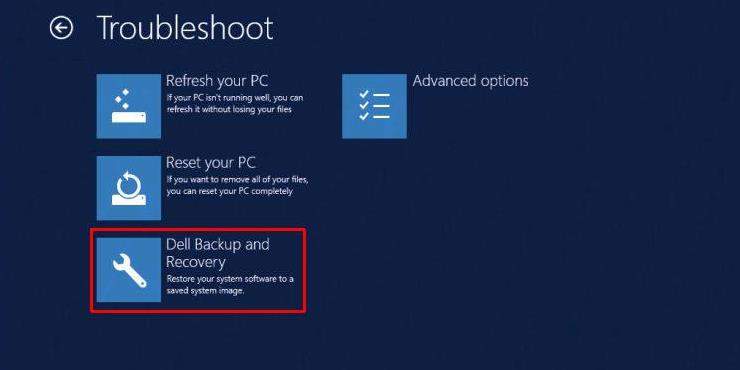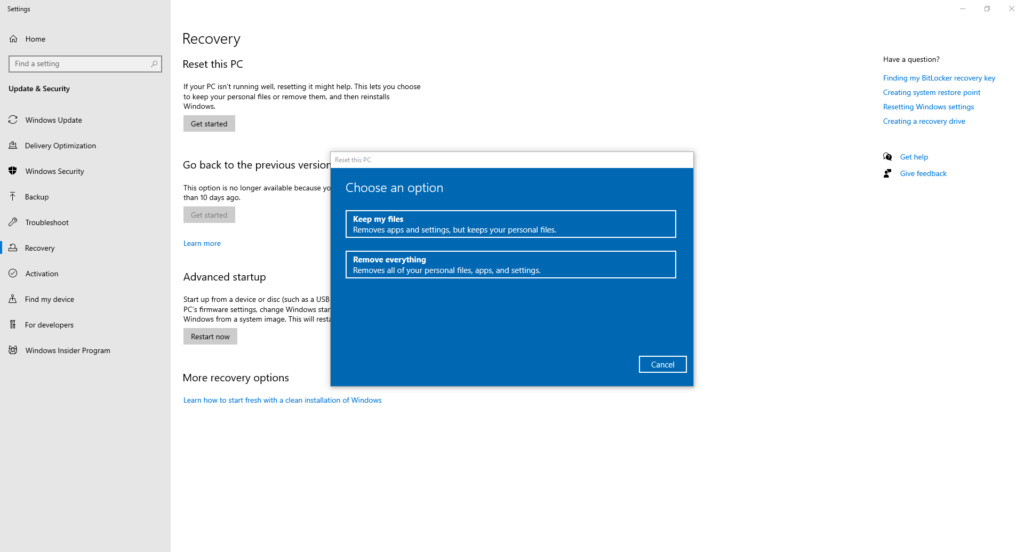How To Restart Dell Latitude Laptop
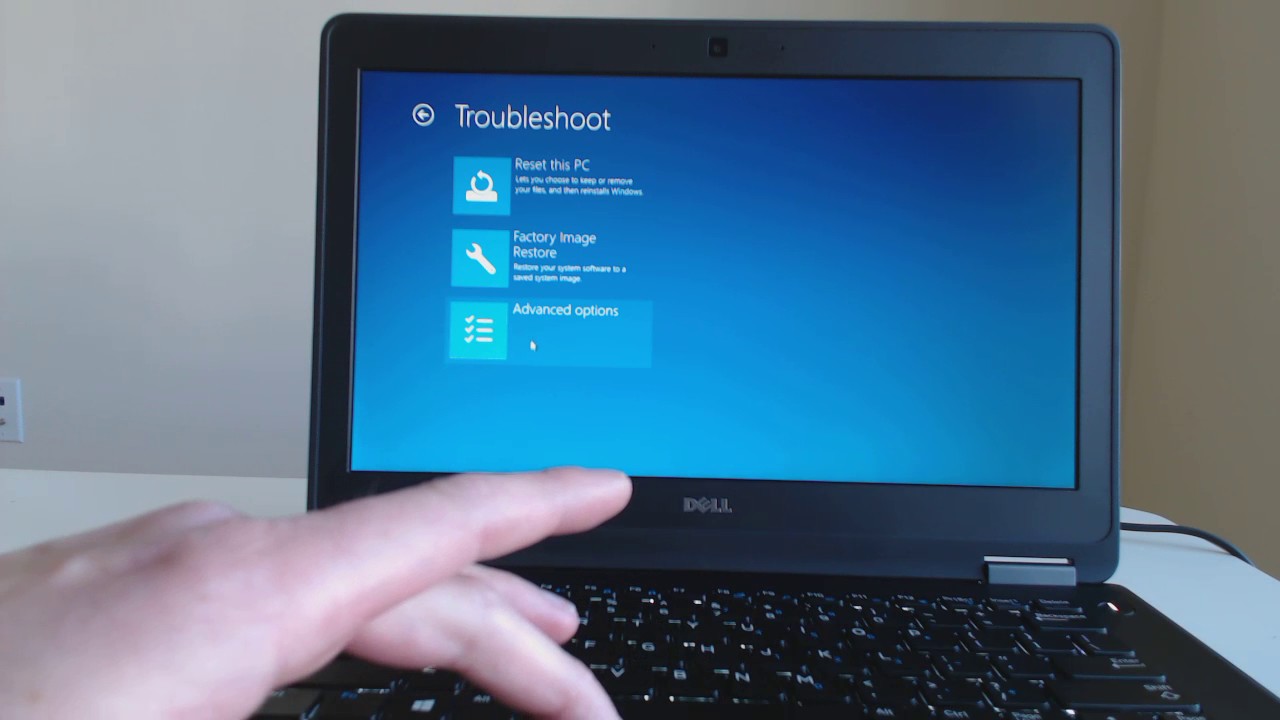
Dell Latitude laptops, ubiquitous in the business world and educational institutions, occasionally require a restart to resolve software glitches or performance issues. Knowing how to effectively restart your Dell Latitude is a fundamental troubleshooting skill that can save time and frustration.
Understanding the Need for Restarting
A restart, also known as a reboot, closes all running programs and processes, effectively clearing the computer's memory and reloading the operating system. This can often resolve minor software conflicts, driver errors, and temporary slowdowns. Ignoring a restart when needed can lead to further issues, potentially requiring more complex troubleshooting.
Standard Restart Procedure
The most common method for restarting a Dell Latitude laptop involves using the operating system's built-in restart function. Click the Windows icon in the bottom-left corner of the screen. Then, select the power icon and choose "Restart" from the menu.
This is the preferred method as it allows the operating system to gracefully shut down all processes, preventing data loss.
Force Restart: When the Standard Method Fails
If the system is unresponsive or frozen, a force restart may be necessary. A force restart is only needed in emergency situations. It should be attempted as a last resort when the normal restart function is not accessible.
Press and hold the power button for approximately 10-15 seconds until the laptop completely shuts down. Wait a few seconds, and then press the power button again to turn the laptop back on. It is crucial to understand that this method bypasses the normal shutdown process, and unsaved data may be lost.
Troubleshooting Restart Issues
Sometimes, a Dell Latitude may encounter issues during the restart process. If the laptop gets stuck on a blue screen, try booting into safe mode. Safe mode starts Windows with a minimal set of drivers and services.
To enter safe mode, repeatedly press the F8 key as the computer starts up. Once in safe mode, you can attempt to diagnose and resolve the underlying issue. Consider running a virus scan or checking for driver updates.
Keyboard Shortcuts for Restarting
For advanced users, keyboard shortcuts offer a quicker way to initiate a restart. Press Ctrl + Alt + Delete simultaneously. This will bring up a screen with several options, including "Restart."
Alternatively, you can use the Alt + F4 shortcut. Close all open windows until only the desktop is visible. Then, press Alt + F4. A shutdown menu will appear, allowing you to select "Restart".
Maintaining Optimal Performance
Regularly restarting your Dell Latitude can contribute to optimal performance. It’s recommended to restart your laptop at least once a week to clear temporary files and refresh system processes. Ensure you save all your work before initiating a restart.
To improve performance, close unnecessary applications and browser tabs before initiating a restart.
Impact on Users
Mastering different restart methods for your Dell Latitude empowers users to resolve common issues independently, reducing reliance on IT support.
This can lead to increased productivity and reduced downtime.Understanding when and how to use each method is key to maintaining a smoothly functioning laptop.
Furthermore, being able to troubleshoot restart issues efficiently can prevent data loss and minimize disruptions to workflow. By following these guidelines, users can ensure their Dell Latitude laptops operate reliably and efficiently.



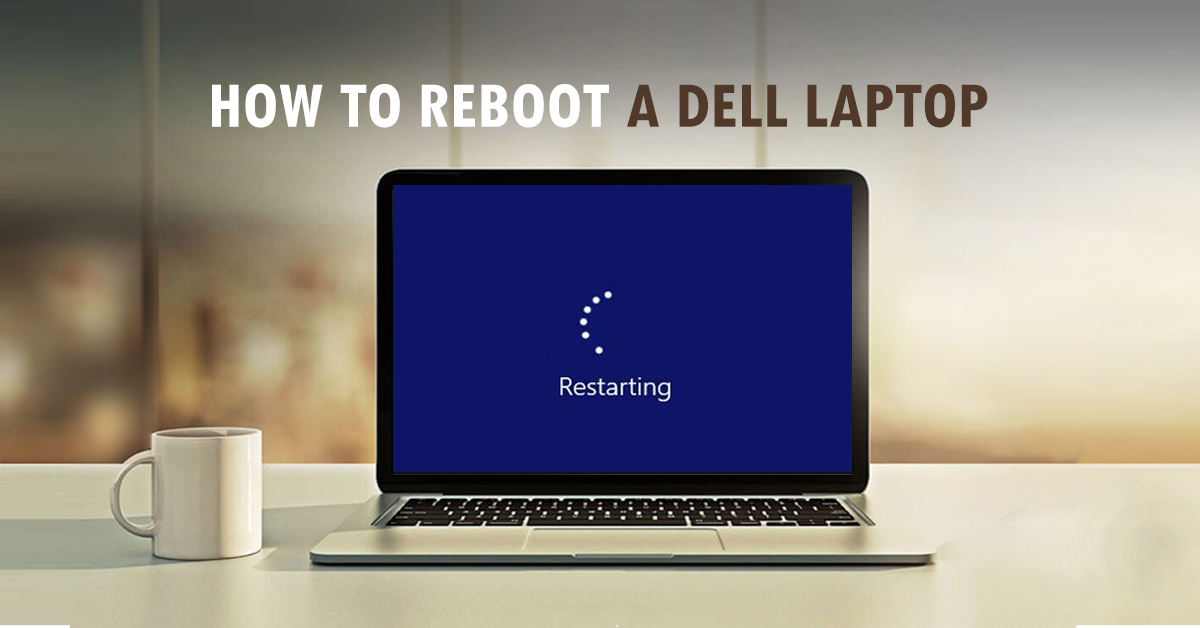

![How To Restart Dell Latitude Laptop How to Factory Reset Dell Laptop [3 Methods] - EaseUS](https://www.easeus.com/images/en/wiki-news/reset-dell-from-startup-3.png)




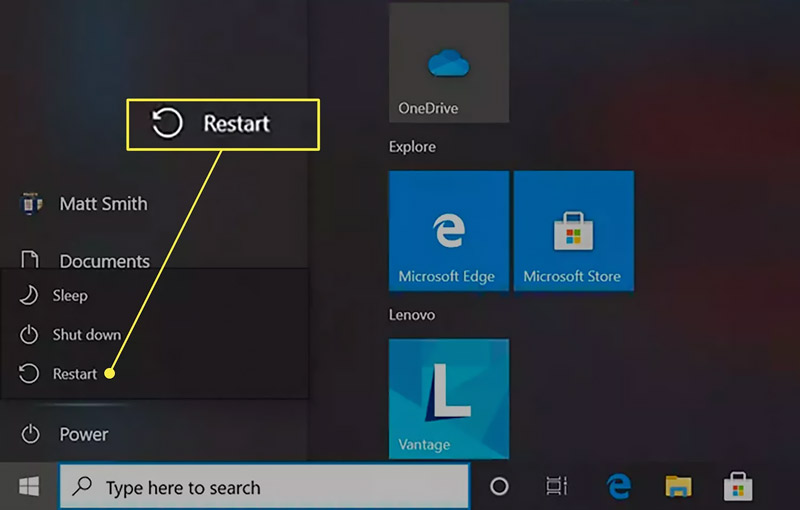


![How To Restart Dell Latitude Laptop How to Factory Reset Dell Laptop [3 Methods] - EaseUS](https://www.easeus.com/images/en/wiki-news/reset-dell-in-settings-4.png)