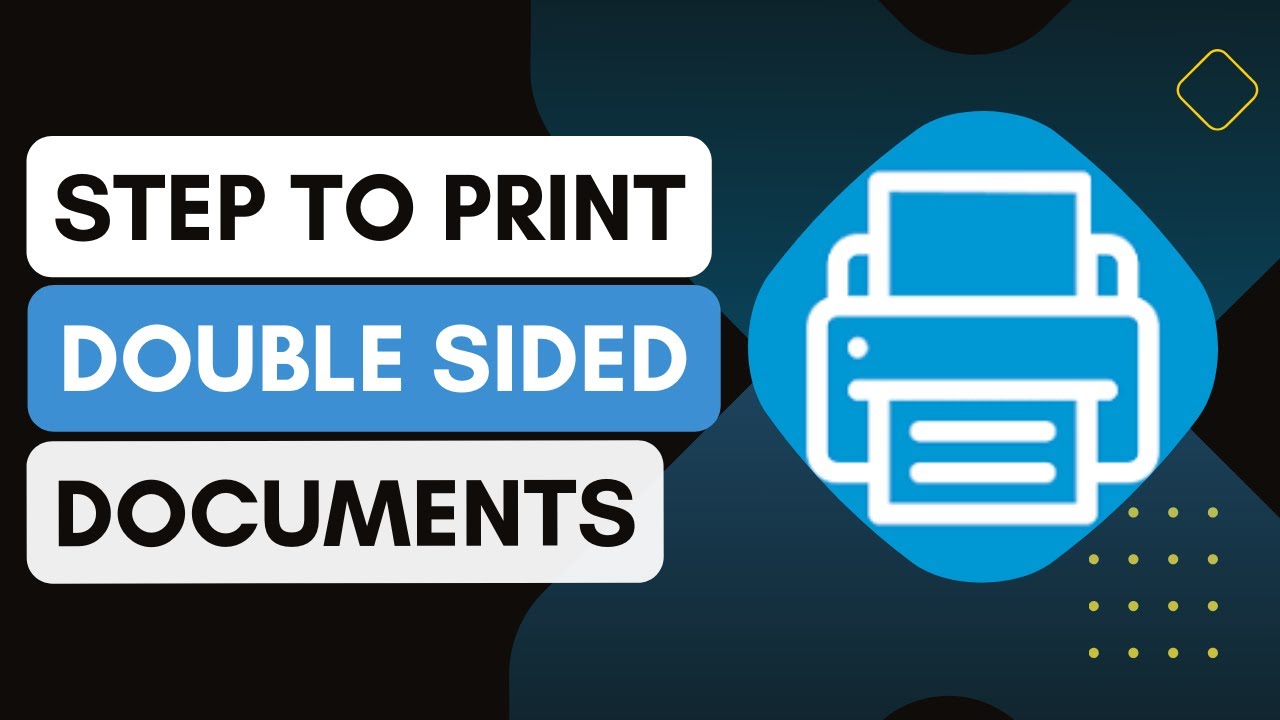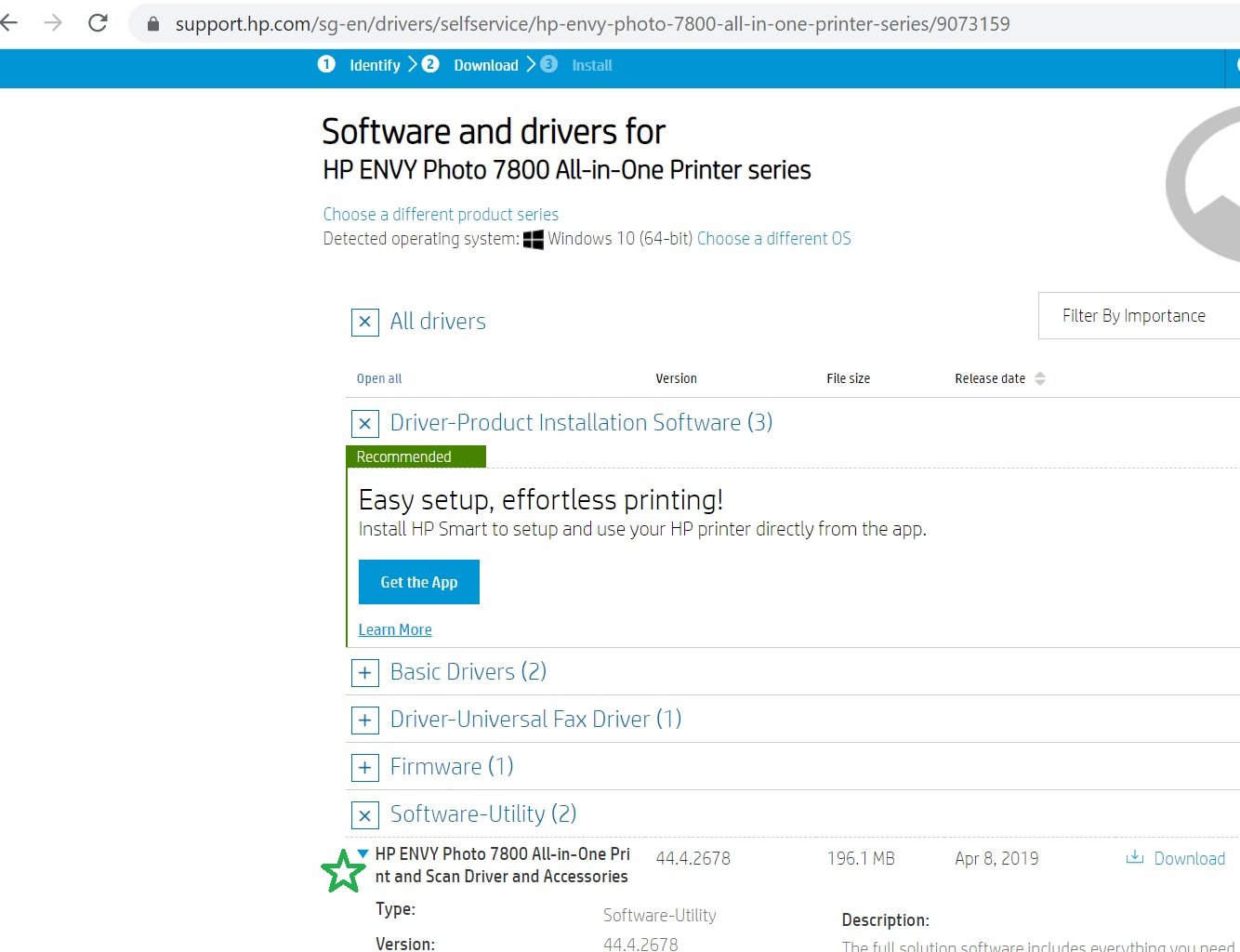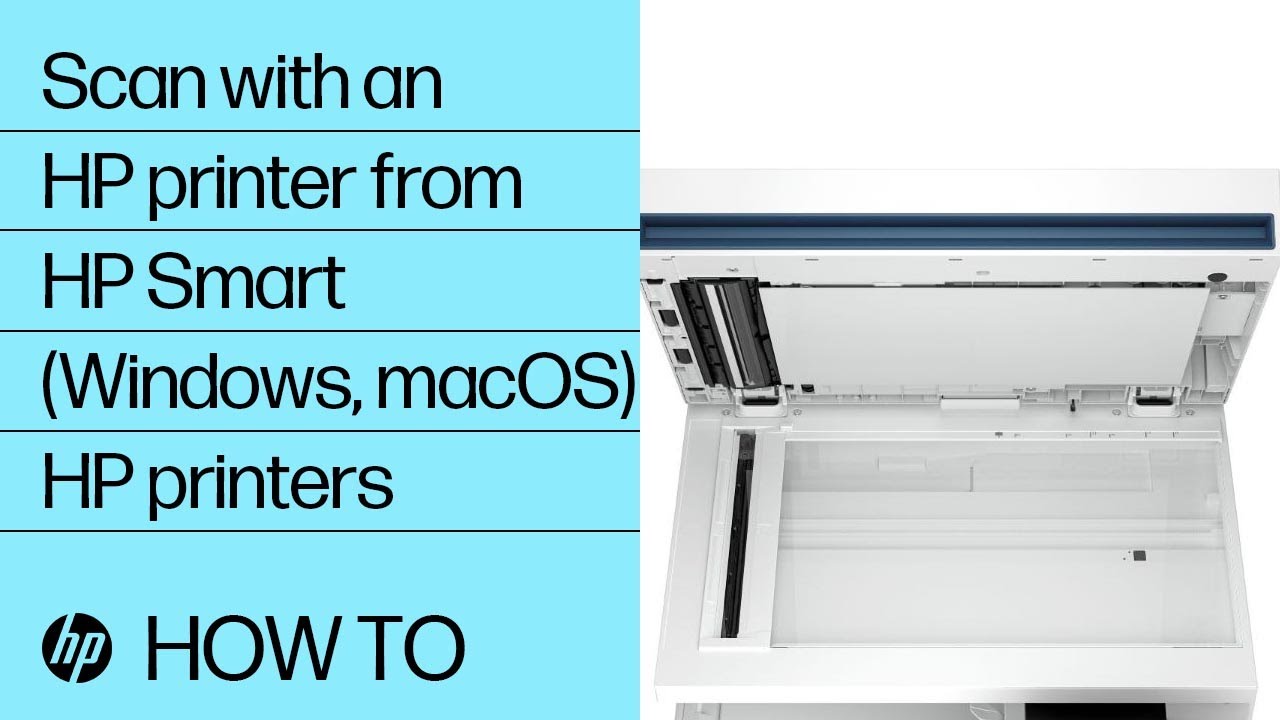How To Scan Double Sided Documents Hp Smart

Imagine a stack of important documents, each filled with crucial information on both sides. You need them digitized, organized, and ready to be shared, but the thought of manually flipping each page through a scanner feels daunting. Fortunately, with HP Smart, this task doesn't have to be a digital nightmare.
HP Smart offers a user-friendly solution to effortlessly scan double-sided documents directly to your computer or mobile device. This article will guide you through the process, making document management a breeze.
Understanding the HP Smart App
The HP Smart app is designed to streamline your printing and scanning experience. It provides a centralized hub for managing your HP printer and associated tasks directly from your smartphone, tablet, or computer.
This application is readily available for download on both iOS and Android platforms, as well as for Windows and macOS operating systems, making it accessible for a wide range of users. According to HP's official website, the app is regularly updated to provide optimal performance and compatibility.
Scanning Double-Sided Documents: A Step-by-Step Guide
Scanning double-sided documents, also known as duplex scanning, can be done through the HP Smart app with the help of an automatic document feeder (ADF). Let's break down the process into manageable steps.
First, make sure your HP printer is connected to the same Wi-Fi network as your mobile device or computer. Then, open the HP Smart app and select your printer.
Next, place your documents in the ADF, ensuring they are properly aligned. In the app, select the "Scan" option, and you will likely see a duplex or two-sided scanning option.
Choose the appropriate setting to enable the duplex scanning feature. The location of this setting may vary slightly depending on your printer model and app version, but it's typically found within the scanning options or advanced settings.
Now, initiate the scanning process. The HP Smart app will then guide your printer to automatically scan both sides of each document.
After the scan is complete, you'll have the opportunity to preview the document and make any necessary adjustments such as rotating pages or cropping. Once you're satisfied, save the file in your preferred format, such as PDF or JPEG.
Troubleshooting Common Issues
While the process is generally straightforward, you might encounter occasional hiccups. One common issue is the misalignment of scanned images.
This is often resolved by ensuring the documents are properly aligned in the ADF before initiating the scan. Another potential issue is the application failing to detect the printer.
In such cases, verify that both your printer and device are connected to the same Wi-Fi network and that the printer is turned on. You can also restart both devices and the HP Smart app.
For more complex issues, consulting the HP support website can provide valuable troubleshooting steps specific to your printer model.
The Benefits of Digital Document Management
Digitizing your documents opens up a world of possibilities. You can easily share them via email, store them in the cloud for safekeeping, and quickly search for specific information.
This not only saves physical space but also enhances your productivity and efficiency. According to a study by AIIM (Association for Information and Image Management), businesses that embrace digital document management experience significant improvements in information retrieval and collaboration.
Conclusion
Scanning double-sided documents with HP Smart is a practical solution for anyone seeking to digitize and organize their paperwork efficiently. It transforms a potentially tedious task into a streamlined process that can save you valuable time and effort.
By understanding the steps involved and taking advantage of the app's features, you can conquer your paper piles and embrace the convenience of digital document management. The journey to a paperless office begins with a single scan.