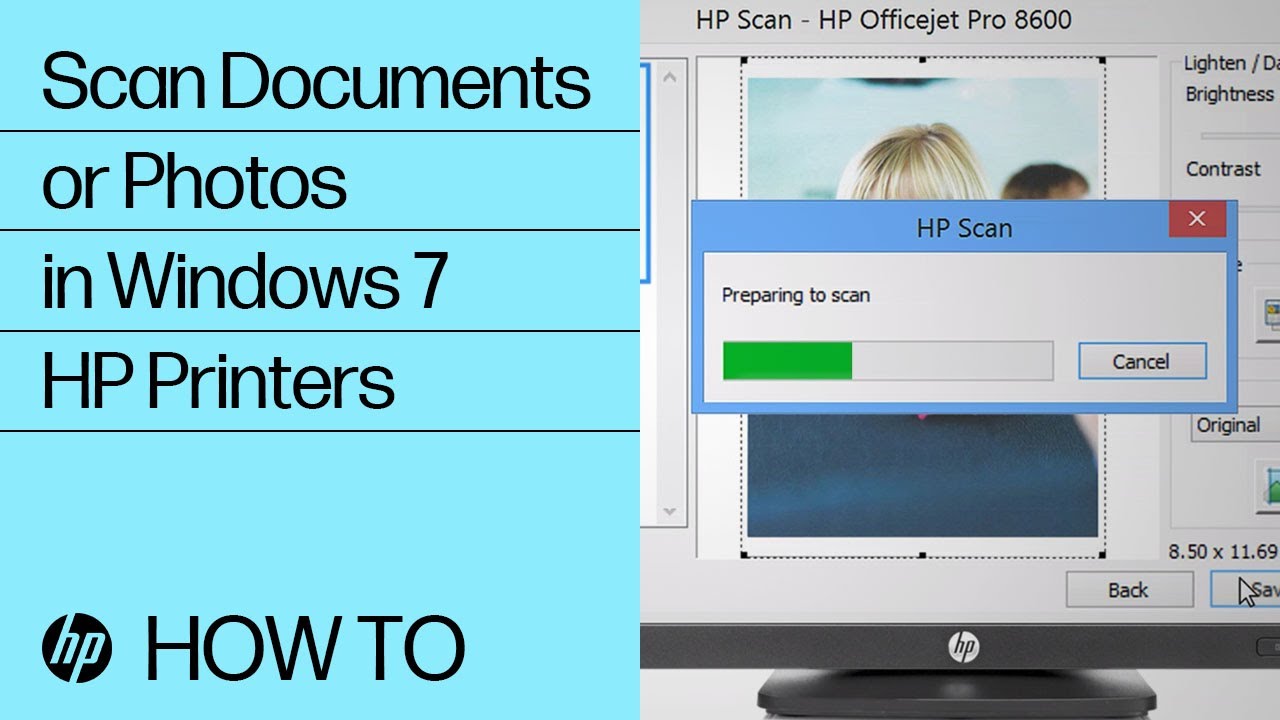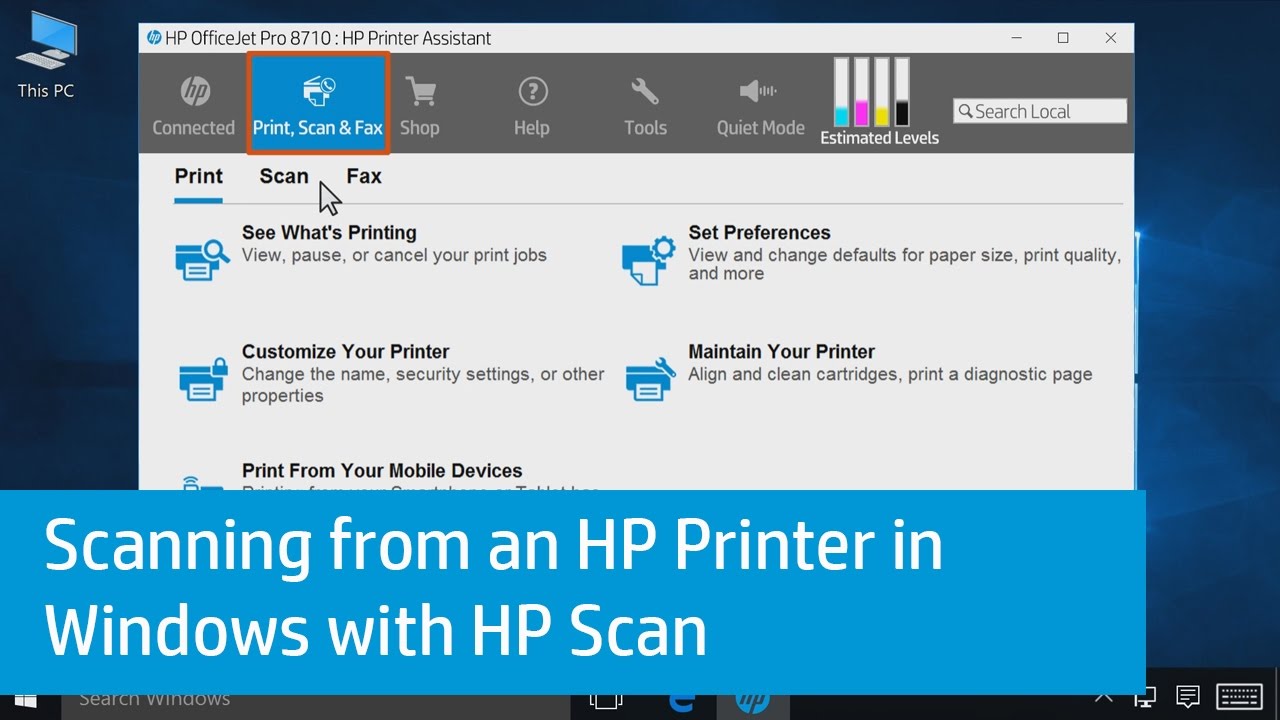How To Scan Paper To Computer With Hp Printer

In an increasingly digital world, the need to bridge the gap between physical documents and electronic storage remains crucial for both personal and professional endeavors. Scanning documents allows users to create backups, share information electronically, and reduce physical clutter. While dedicated scanners exist, many individuals and businesses rely on their HP printers for this essential functionality.
This guide provides a comprehensive overview of how to scan paper documents to a computer using an HP printer, covering various methods and troubleshooting tips to ensure a seamless and efficient process. This guide aims to demystify the process, providing clear and concise steps applicable to a wide range of HP printer models and operating systems.
Scanning with HP Smart App
The HP Smart App is a versatile tool available for Windows, macOS, Android, and iOS devices. It simplifies printer management and offers a user-friendly interface for scanning.
Installation and Setup
First, download and install the HP Smart App from your device's app store or the HP website. Once installed, launch the app and follow the on-screen instructions to connect your HP printer to your Wi-Fi network.
Ensure your printer and computer are on the same network.
Scanning Process
Open the HP Smart App and select your printer. On the app's main screen, tap or click the "Scan" tile.
Place the document you wish to scan on the printer's scanner glass or in the automatic document feeder (ADF), if your printer has one.
Within the HP Smart App, you can adjust settings such as resolution, color mode (color, black and white, or grayscale), and page size. Choose the appropriate settings for your document.
Tap or click the "Scan" button to begin the scanning process. The app will display a preview of the scanned document. You can then edit the scan, crop it, rotate it, or add multiple pages. Finally, save the scanned document to your computer in your desired format, such as PDF or JPEG.
Scanning Using HP Printer Software (Windows)
If you prefer not to use the HP Smart App, you can scan directly from your Windows computer using the HP printer software that came with your printer or downloaded from the HP website. Usually named HP Printer Assistant.
Accessing the Scanning Interface
Open the Start menu and search for your printer's name. Locate the HP printer software and launch it.
Within the software, find the "Scan" option, which may be labeled as "Scan a Document or Photo" or similar. Click on it to open the scanning interface.
Configuring Scan Settings
In the scanning interface, you'll find various settings to customize your scan. Select the document type (e.g., photo, document), resolution (DPI), color mode, and destination folder.
Adjust the settings according to your needs.
Initiating the Scan
Place your document on the scanner glass or in the ADF. Click the "Scan" button to begin the process.
Once the scan is complete, you can preview the document and make any necessary adjustments. Save the scanned document to your computer in your preferred format.
Scanning Using macOS
macOS offers built-in scanning capabilities through the Image Capture application.
Using Image Capture
Connect your HP printer to your Mac and ensure it's turned on. Open the Image Capture application, located in the Applications/Utilities folder.
Select your HP printer from the list of devices in Image Capture.
Adjusting Settings and Scanning
In Image Capture, you can adjust settings such as scan mode (flatbed or ADF), resolution, size, and destination folder. Configure the settings to match your requirements.
Place your document on the scanner glass or in the ADF and click the "Scan" button. The scanned document will be saved to your specified destination folder.
Troubleshooting Common Issues
Sometimes, scanning may encounter hiccups. Make sure your printer is properly connected to your computer and network.
Ensure that your printer drivers are up to date, as outdated drivers can cause scanning problems. Restarting your computer and printer can often resolve temporary glitches.
If you encounter error messages, consult your printer's manual or the HP support website for troubleshooting steps.
Conclusion
Scanning documents to your computer with an HP printer is a straightforward process that can be accomplished through various methods. The HP Smart App provides a user-friendly experience across multiple platforms, while HP printer software (for Windows) and Image Capture (for macOS) offer alternative solutions. By following the steps outlined in this guide and addressing any potential issues, users can efficiently digitize their documents and streamline their workflow.