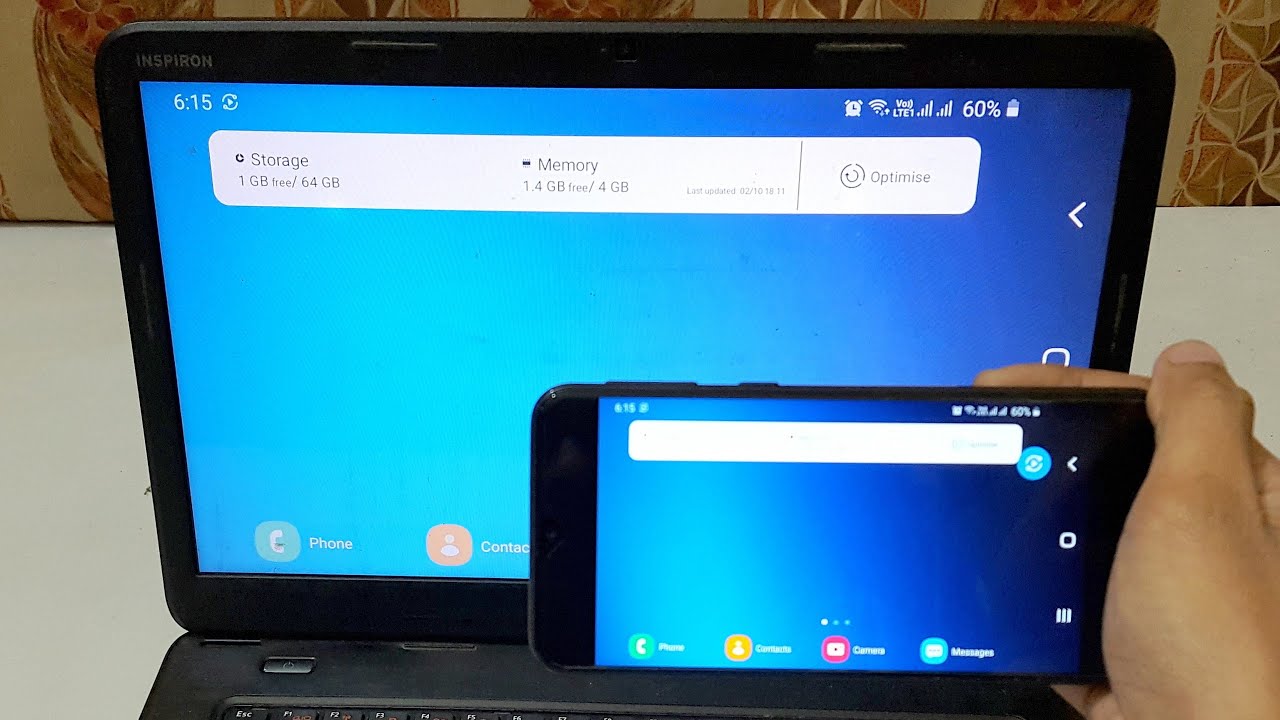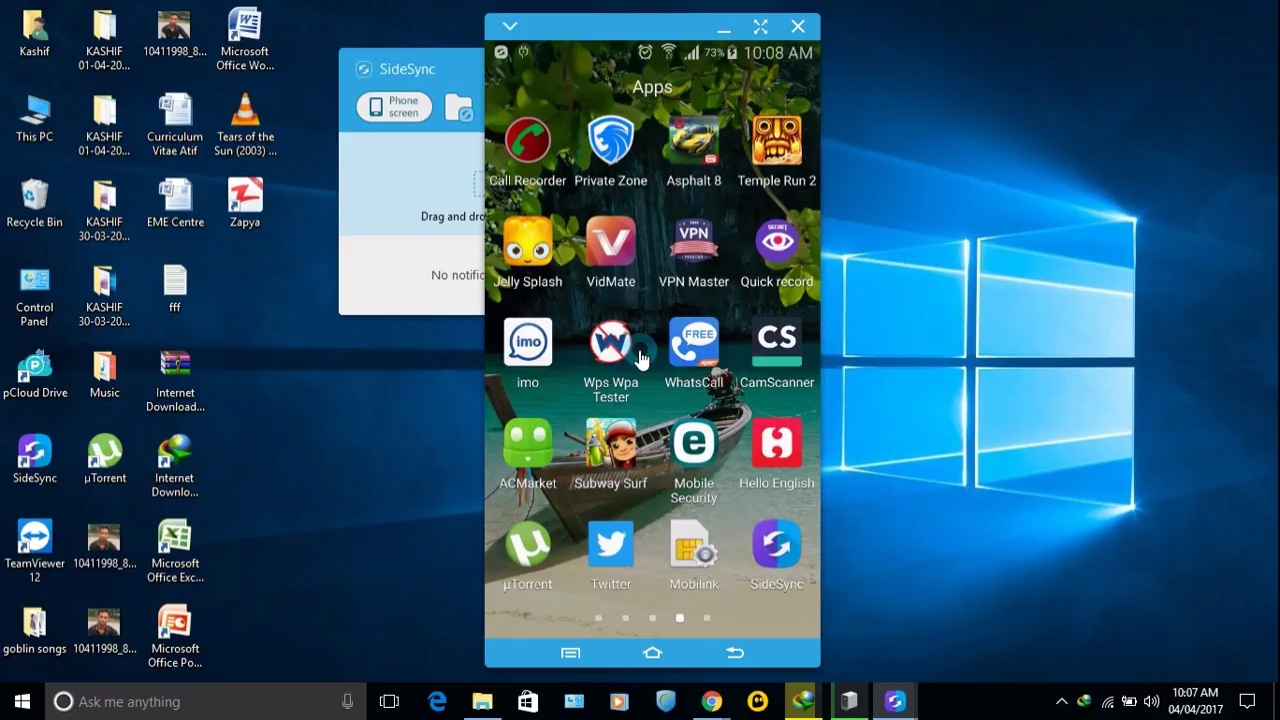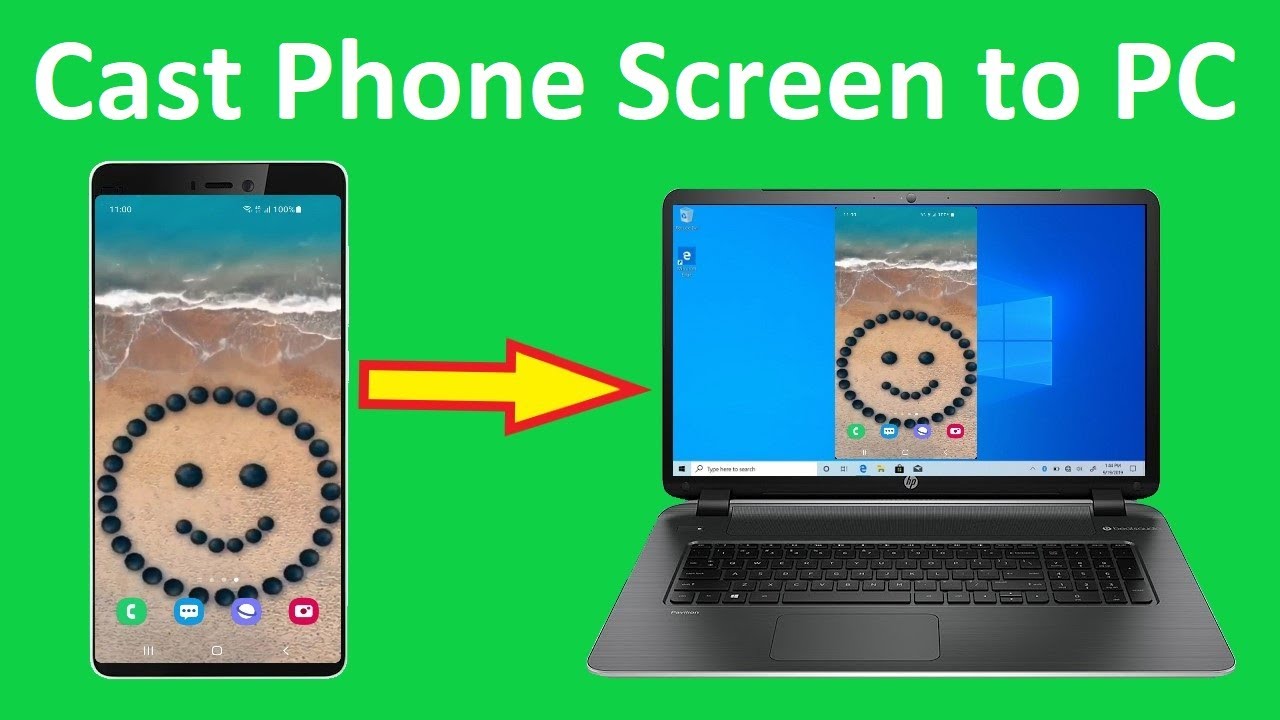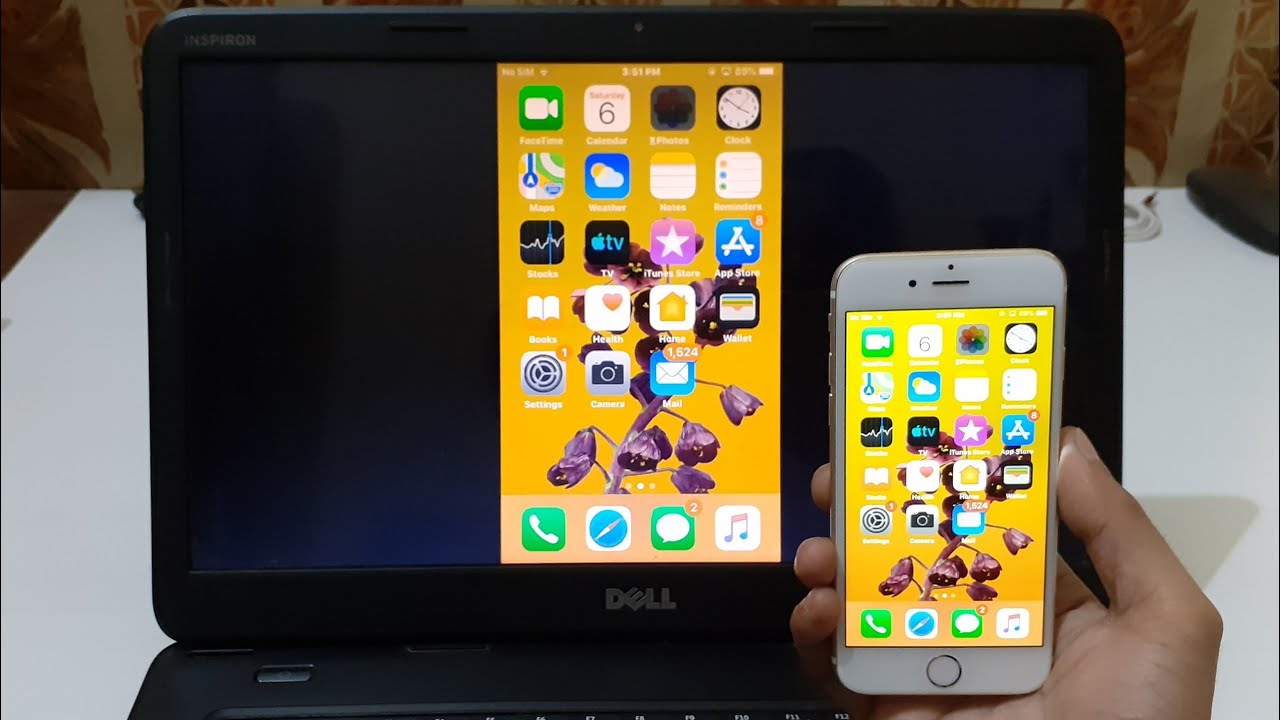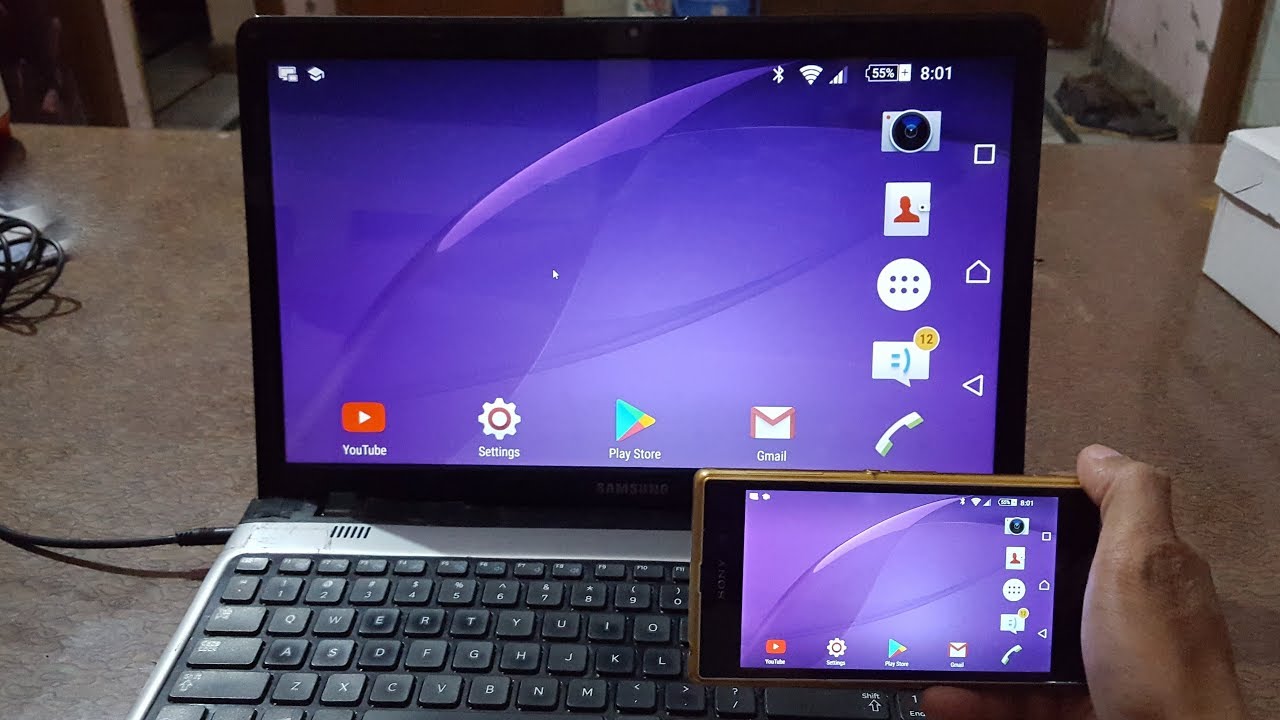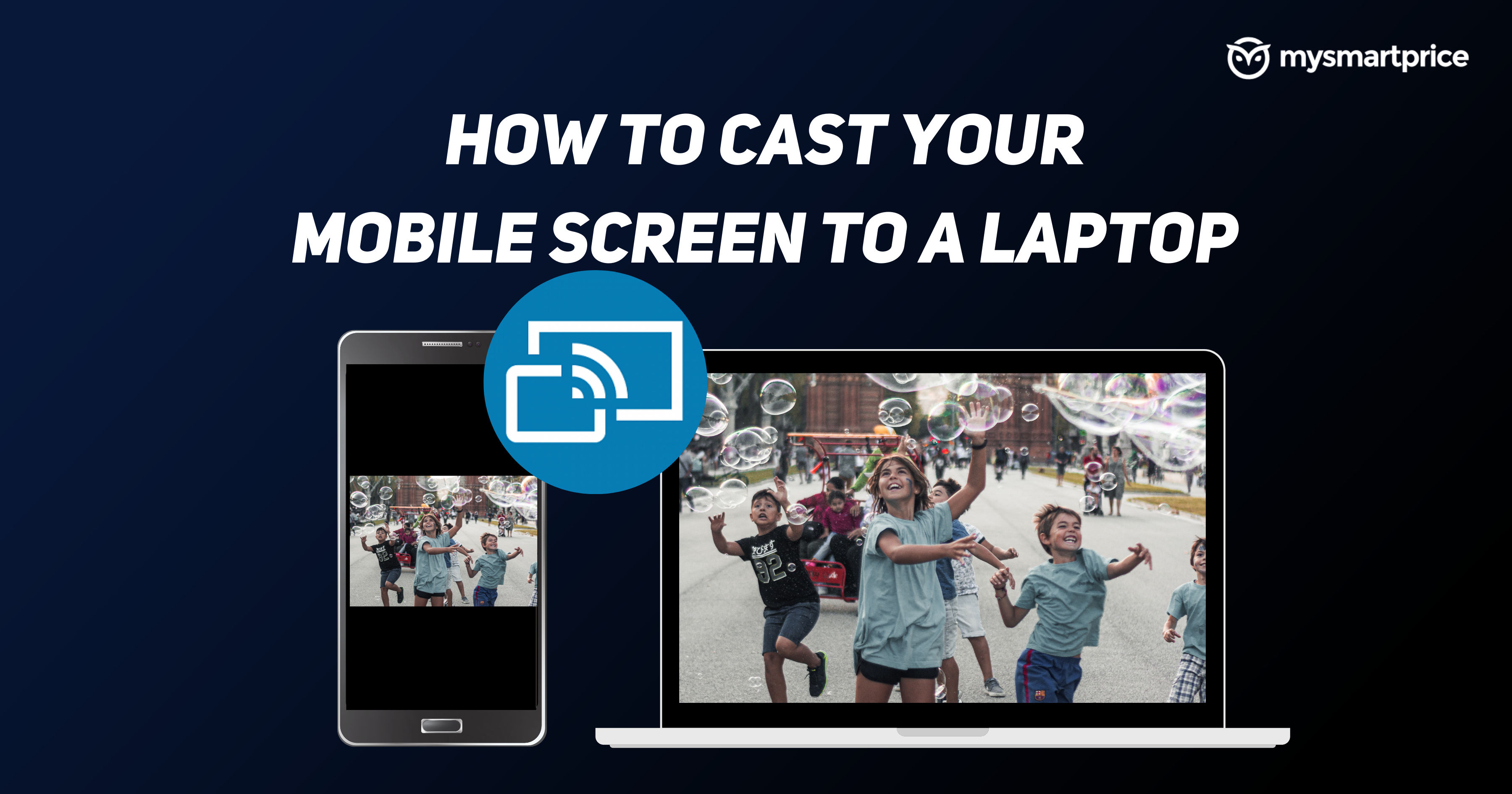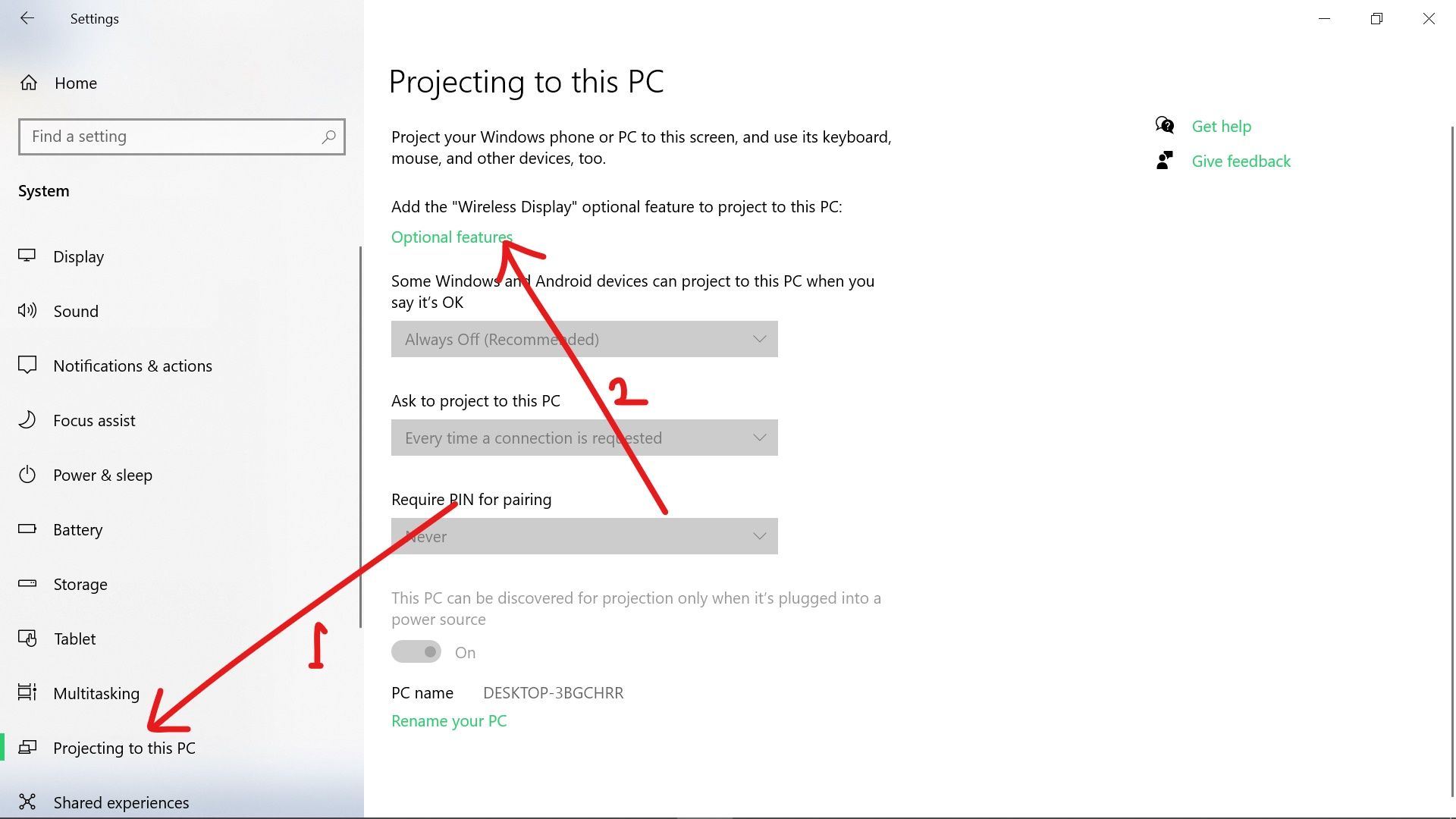How To Screen Share My Phone To My Computer

In today's interconnected world, the need to seamlessly share information across devices is paramount. Whether it's for professional presentations, collaborative projects, or simply enjoying mobile content on a larger screen, screen sharing from your phone to your computer has become an essential skill. The ability to mirror your phone's display opens up a world of possibilities, but navigating the various methods and potential pitfalls can be daunting.
This article will serve as your definitive guide to screen sharing your phone to your computer. We will break down the process into manageable steps, exploring both wired and wireless solutions. We'll also examine the tools and software required for each method, ensuring a smooth and successful screen-sharing experience.
Understanding Your Options
There are several approaches to screen mirroring, each with its own strengths and weaknesses. The choice depends on factors like your phone's operating system (Android or iOS), your computer's operating system (Windows or macOS), and your network environment.
Wired Connections: The Reliable Route
Using a wired connection, typically a USB cable, is often the most reliable way to screen share. This method bypasses the potential for Wi-Fi interference and provides a stable, low-latency connection.
For Android devices, USB debugging is usually required. This setting, found within the Developer Options menu (which may need to be unlocked), allows your computer to communicate directly with your phone.
Software like Vysor and Scrcpy are popular choices for wired screen mirroring. These tools install on your computer and, once your phone is properly configured, allow you to view and control your phone's screen from your desktop.
Wireless Connections: Freedom and Flexibility
Wireless screen mirroring offers greater flexibility and convenience. This approach uses Wi-Fi or Bluetooth to connect your phone and computer, eliminating the need for physical cables.
AirPlay, Apple's proprietary technology, is specifically designed for seamless screen sharing between Apple devices. If you have an iPhone and a Mac, AirPlay offers a native and often effortless experience.
To use AirPlay on Windows, third-party software like AirServer or LonelyScreen is required. These applications emulate an AirPlay receiver, allowing your Windows computer to receive the screen mirroring signal from your iPhone.
Miracast: An Open Standard
Miracast is a wireless display standard that allows devices to connect directly without requiring a Wi-Fi network. This is a peer-to-peer connection.
While support for Miracast varies across devices and operating systems, many Android phones and Windows computers are compatible. Check your device's specifications to confirm Miracast support.
The process typically involves enabling screen mirroring on your phone and then selecting your computer from a list of available devices. This feature is usually located in display settings on both devices.
Troubleshooting Common Issues
Screen mirroring isn't always a smooth process. Here are some common problems and how to fix them.
If you're experiencing connection issues, ensure both devices are on the same Wi-Fi network. Restarting both your phone and computer can often resolve temporary glitches.
For USB connections, double-check that USB debugging is enabled and that you've installed the correct drivers for your phone on your computer. A faulty USB cable can also cause problems.
If the image quality is poor, try adjusting the display resolution settings on your phone. High resolution mirroring can be resource intensive, and reducing it can improve performance.
The Future of Screen Sharing
Screen sharing technology continues to evolve. We can expect to see improvements in latency, resolution, and ease of use in the future.
With the rise of 5G and Wi-Fi 6, wireless screen mirroring will become even more reliable and seamless. This makes it easier to connect and share content wirelessly without any lags.
The integration of AI and machine learning could also lead to more intelligent screen sharing features, such as automatic optimization for different screen sizes and content types. This could make screen sharing even better.
Mastering the art of screen sharing empowers you to share information effectively and leverage the capabilities of both your phone and computer. By understanding the different methods and troubleshooting techniques, you can unlock the full potential of this essential tool.