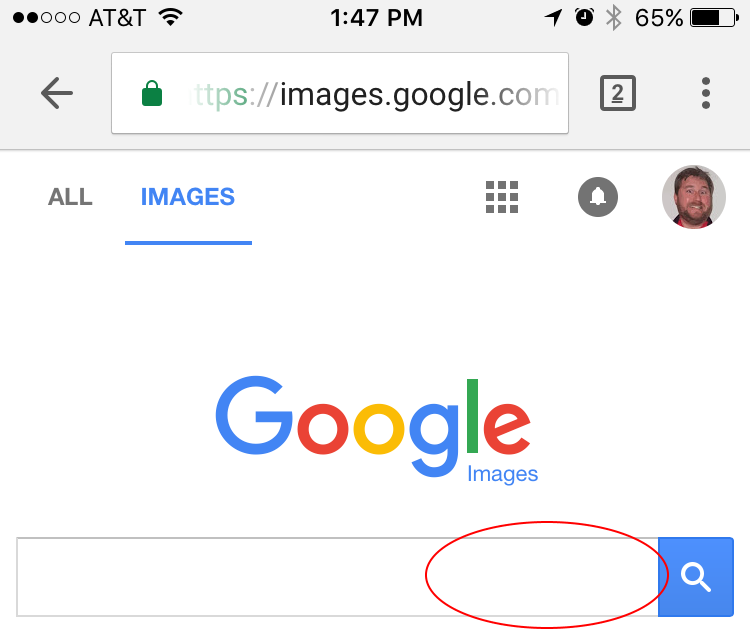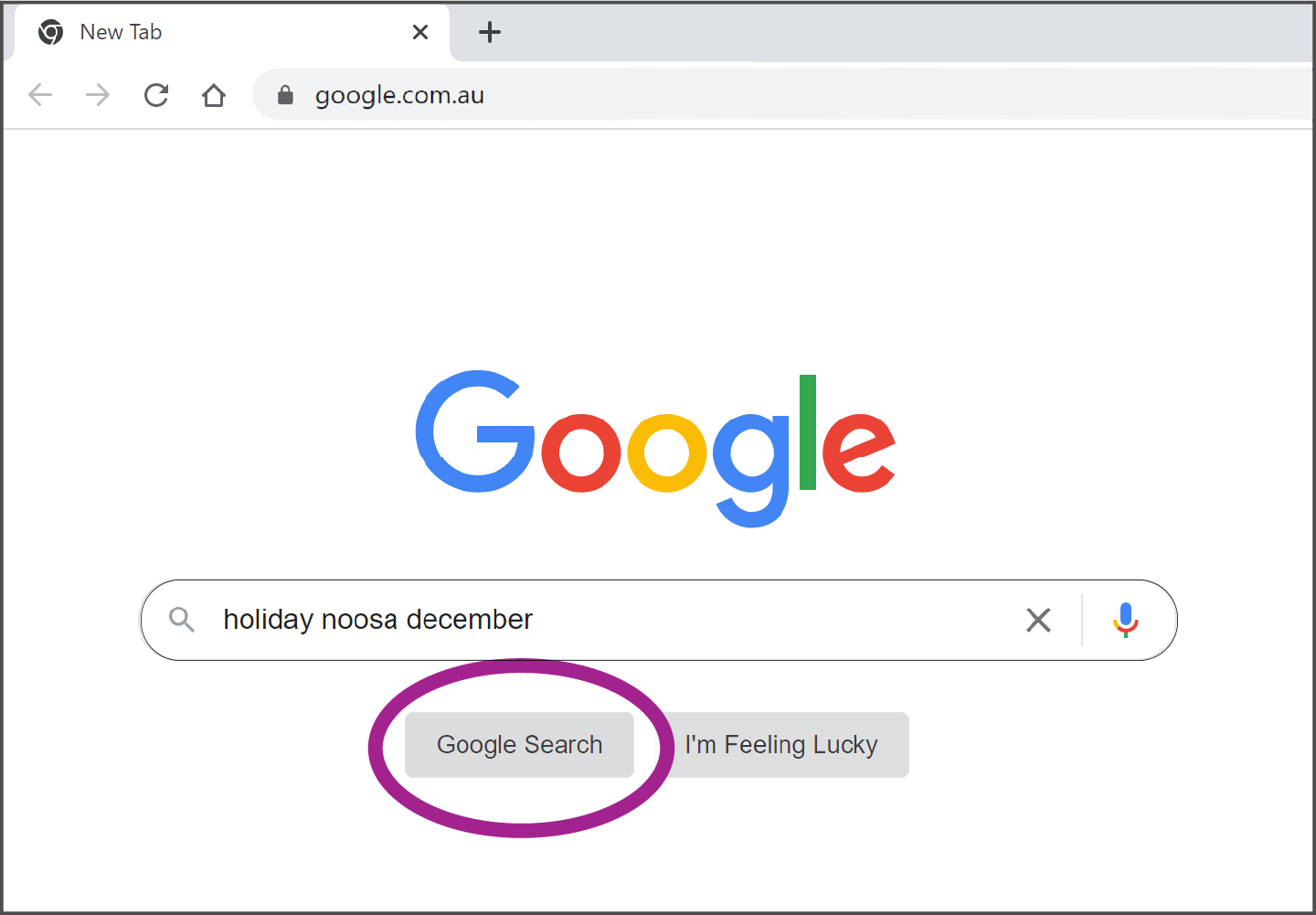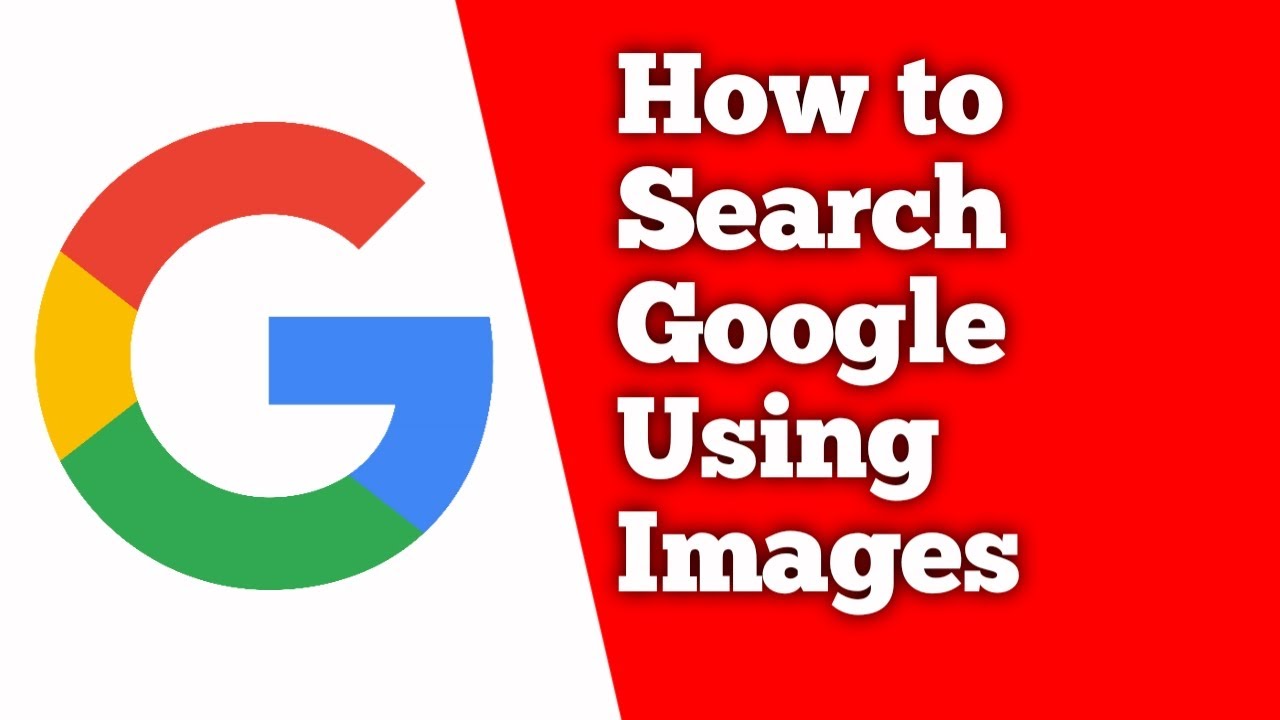How To Search An Image On Google With A Picture
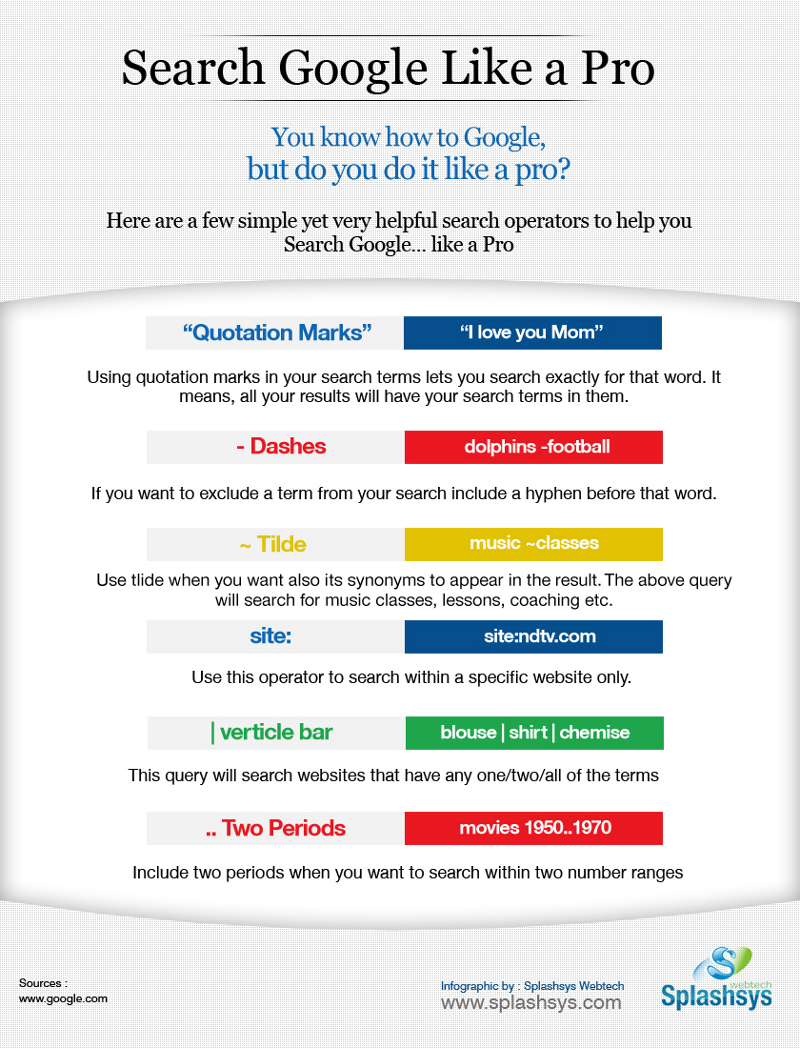
Time is of the essence. Learn immediately how to perform a reverse image search on Google using a picture and unlock a world of information.
This guide provides a step-by-step process for identifying the origin of an image, finding similar pictures, and uncovering related content quickly and efficiently.
Reverse Image Search: Your Urgent Guide
There are several methods to conduct a reverse image search, adapting to your device and immediate needs. Here's how:
On Your Computer: Google Images
Navigate directly to Google Images.
Click the camera icon in the search bar – this prompts the "Search by image" option.
You can either upload an image file or paste the URL of an image you found online.
On Your Computer: Right-Click Method
If you encounter an image online, right-click on it.
Select "Search image with Google Lens" (or similar, depending on your browser). This is the fastest method.
Results will appear directly on the right side of your screen.
On Your Mobile Device: Google App
Open the Google app on your smartphone or tablet.
Tap the Google Lens icon located in the search bar.
You can then either take a photo, upload one from your gallery, or search an image from your screen.
On Your Mobile Device: Desktop Site Request
Open Google Images in your mobile browser (e.g., Chrome, Safari).
Request the desktop version of the site via your browser's menu (usually found under settings or options).
Follow the steps for "On Your Computer: Google Images," as the interface will now be identical.
What Happens Next?
After performing your search, Google presents visually similar images. Also provided are websites where the image appears.
Expect to uncover the original source, alternative sizes, and related pages. This is vital for verifying information or tracking down copyright infringement.
Understand that accuracy isn't always guaranteed. Image results may vary depending on Google's algorithms and the image's prevalence online.
Important Considerations
Be mindful of image sizes and formats. Larger, high-resolution images tend to yield more accurate results.
Copyright laws apply. Ensure you have the right to use any image you find through reverse image search.
Privacy concerns exist. Avoid searching for images containing sensitive personal information unless absolutely necessary.
Stay Updated
Google's algorithms are constantly evolving. Expect future updates to improve image search capabilities.
Follow tech news outlets and Google's official announcements for the latest features and changes. Continuous learning is key.
This skill is now yours. Start searching and uncover the hidden stories behind every picture.

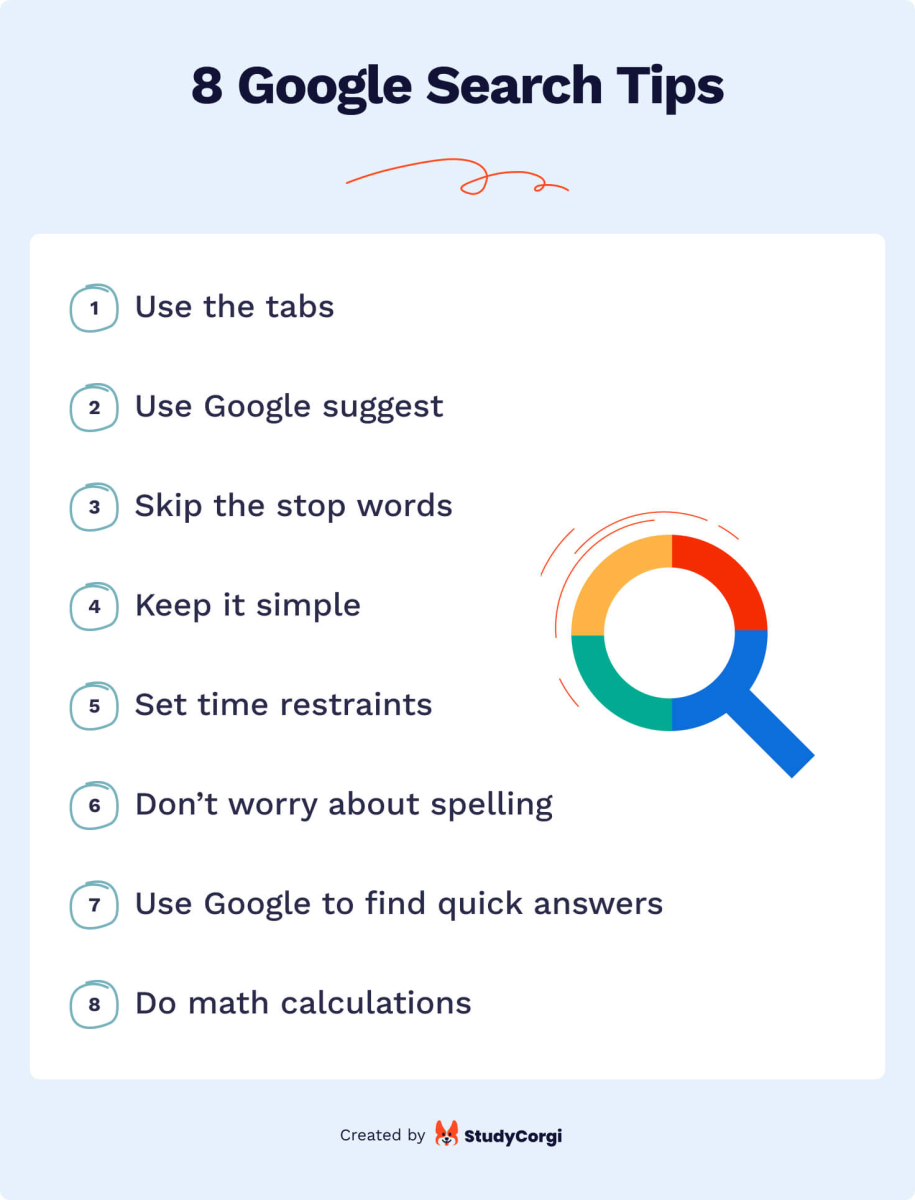

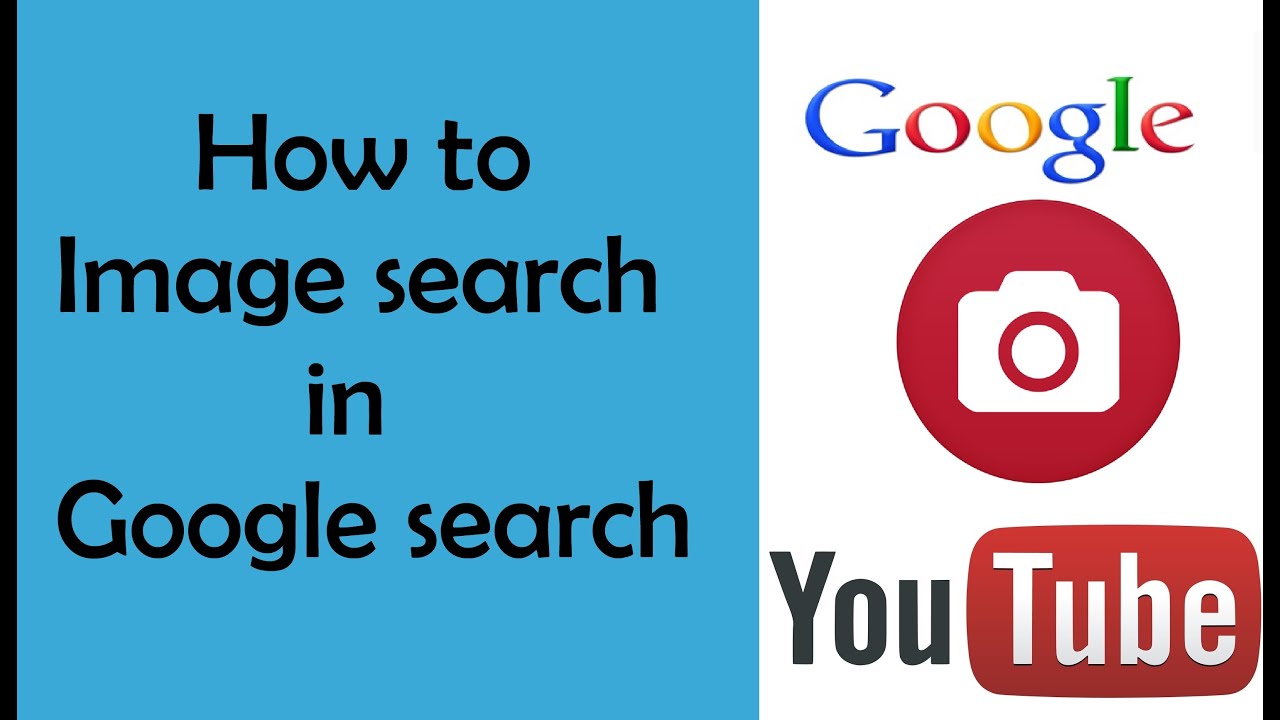
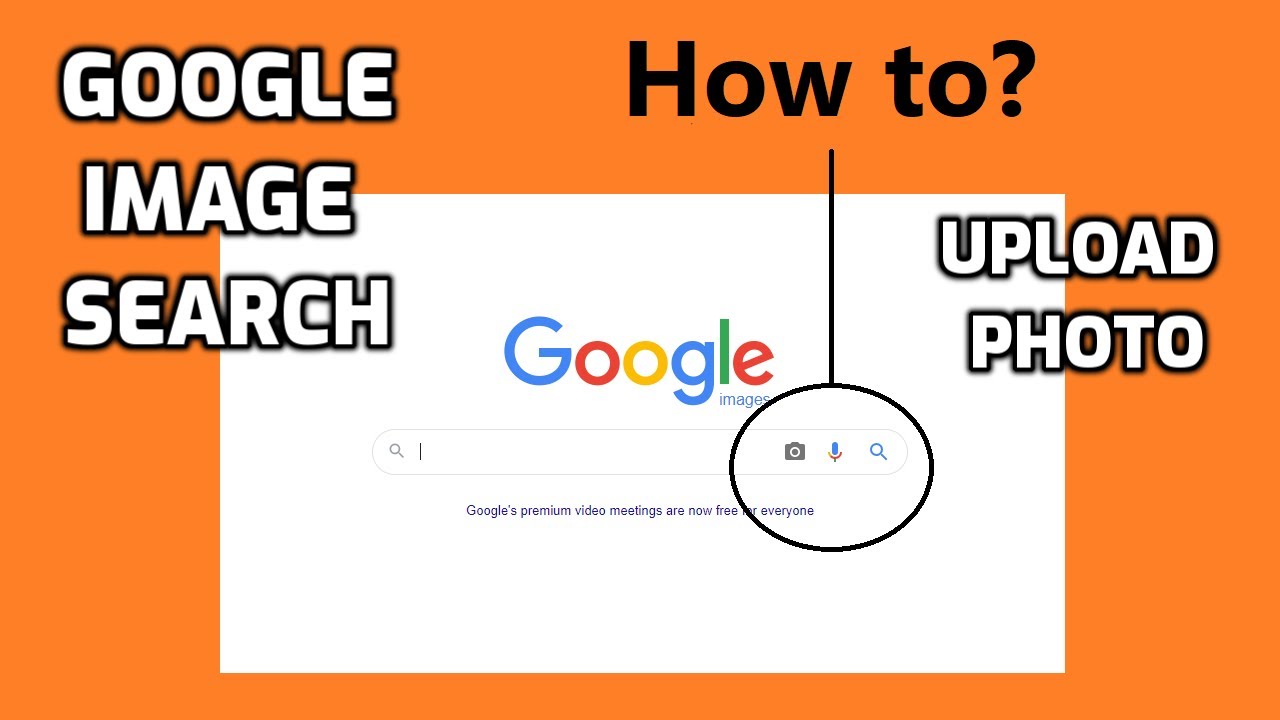

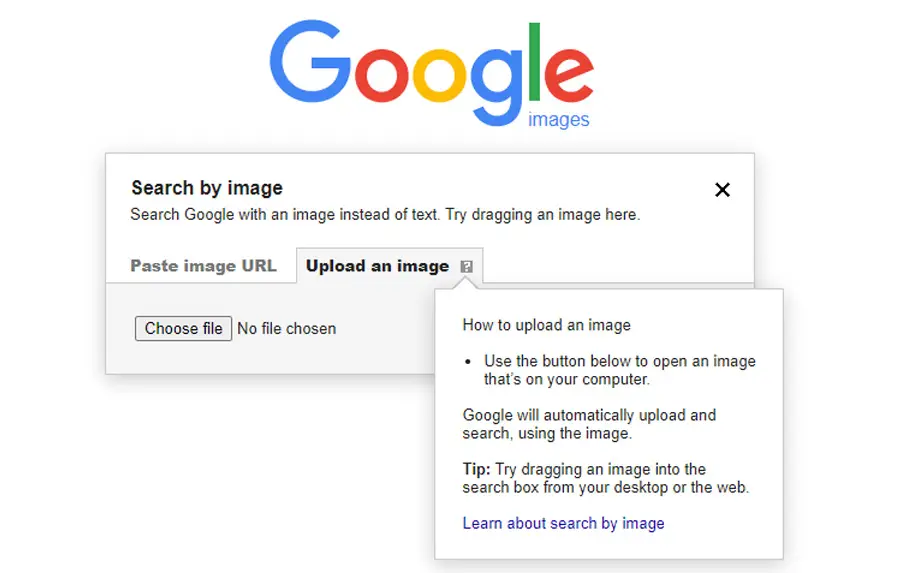
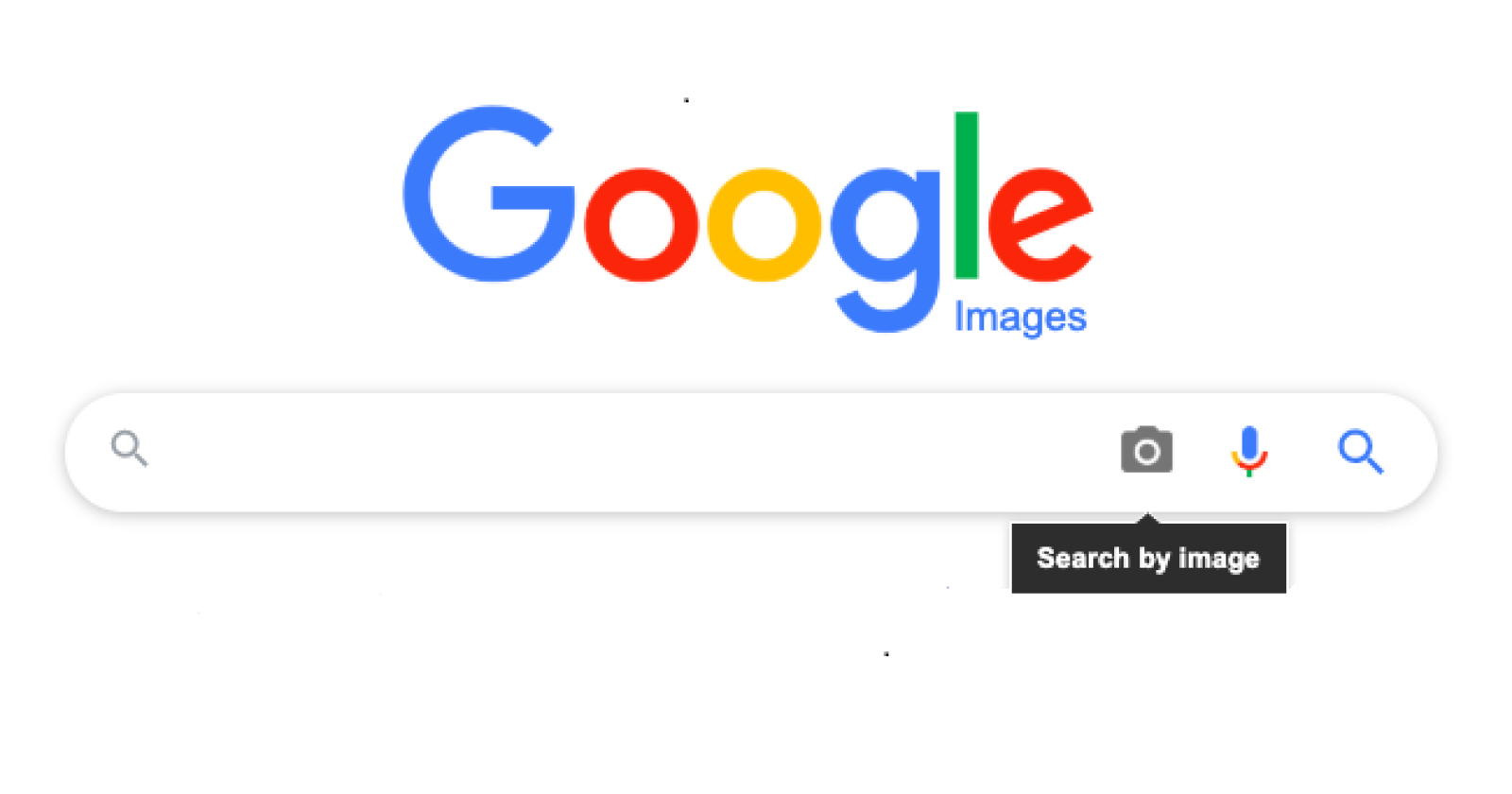
![How To Search An Image On Google With A Picture How to Search an Image In Google Images [EASY] - YouTube](https://i.ytimg.com/vi/9jPlgNymbZA/maxresdefault.jpg)