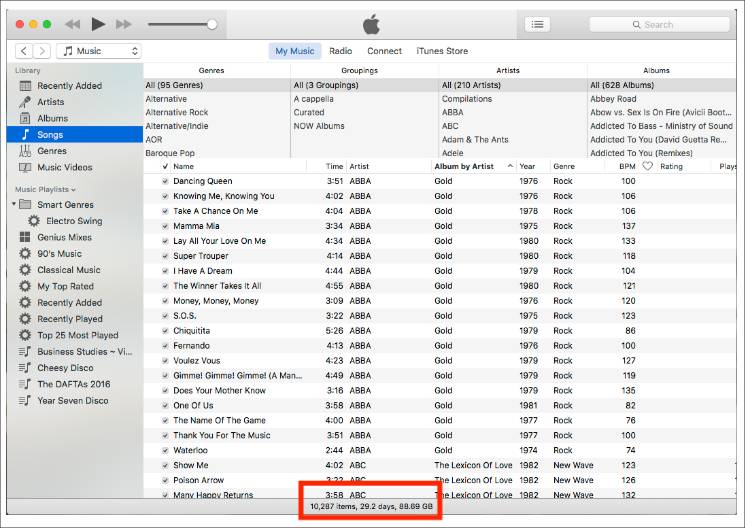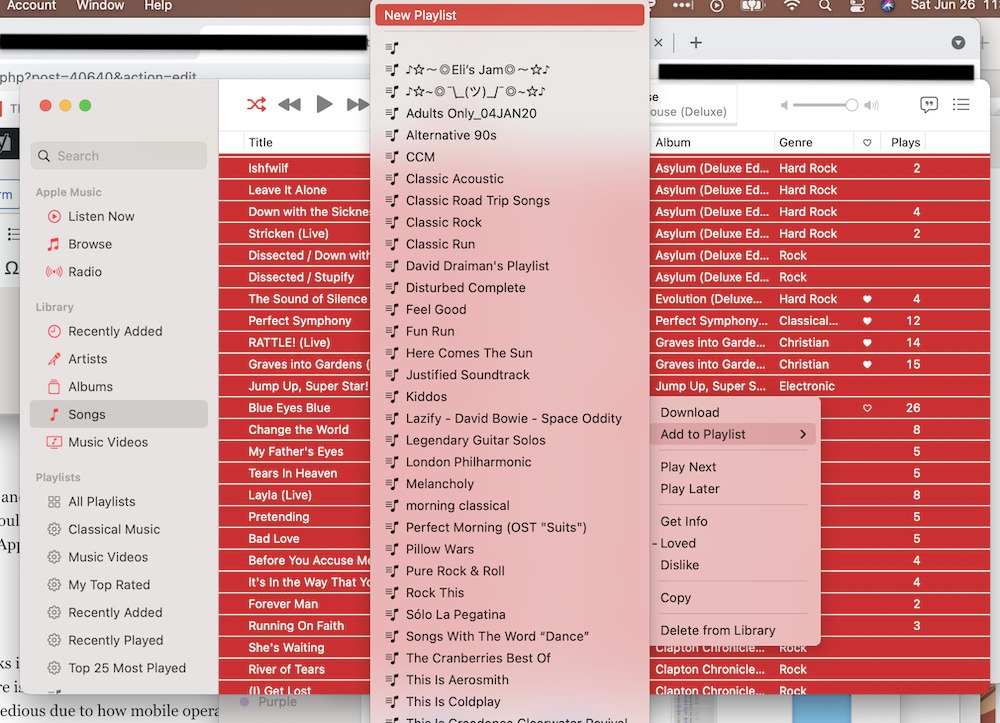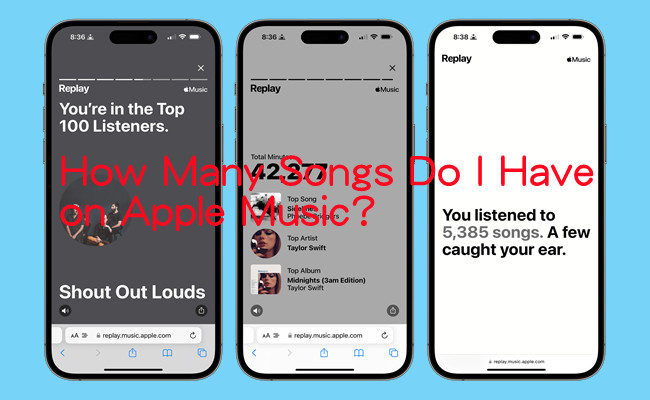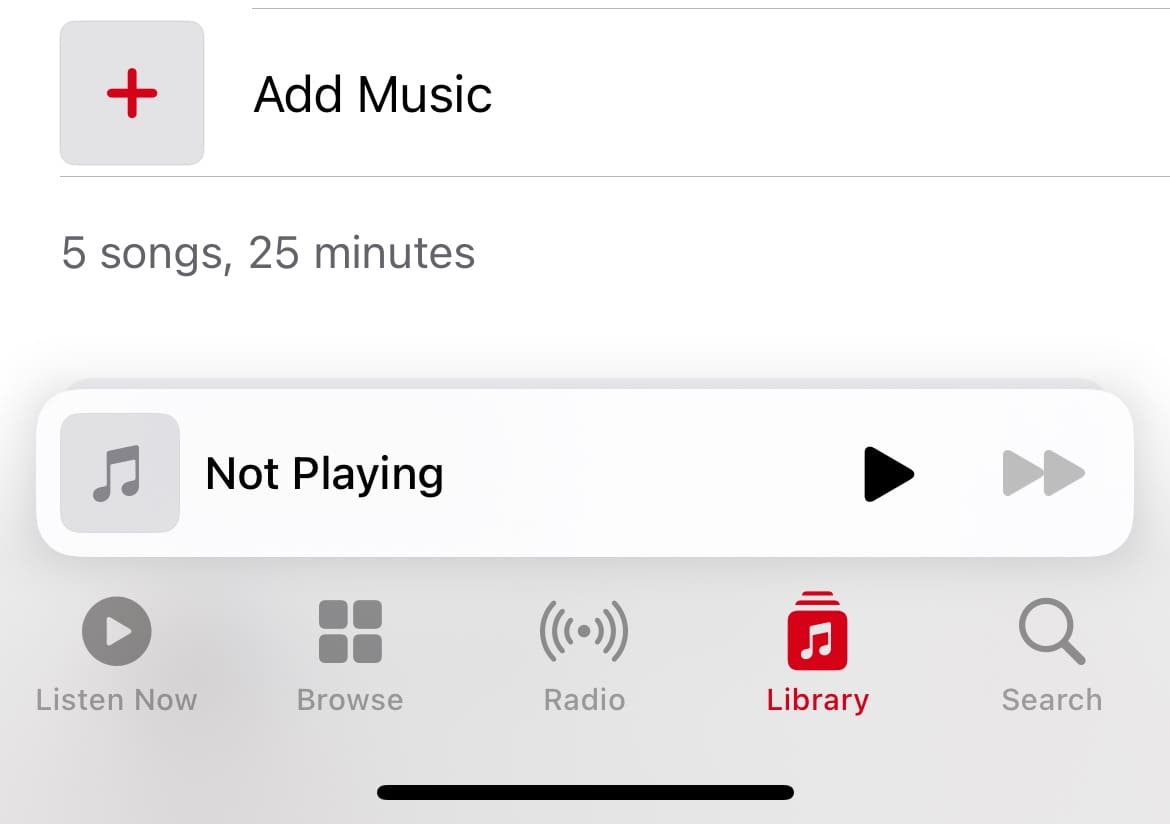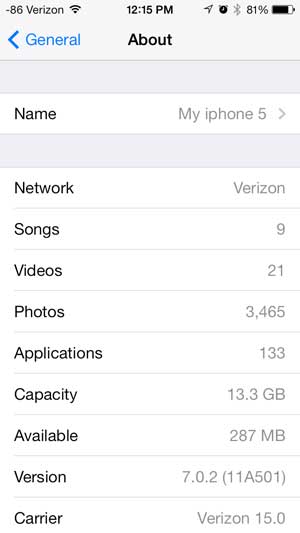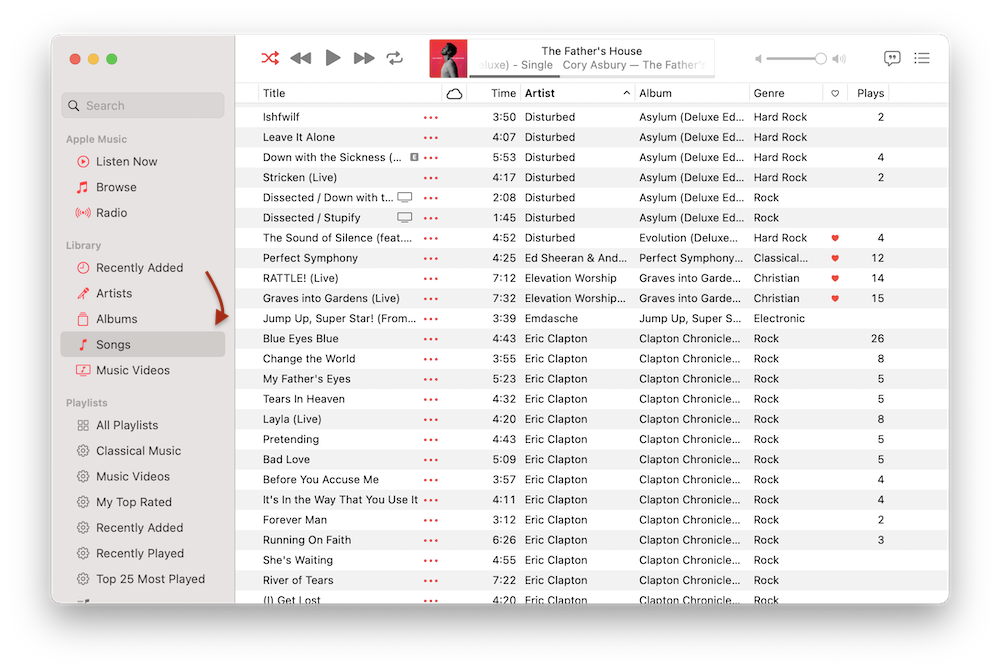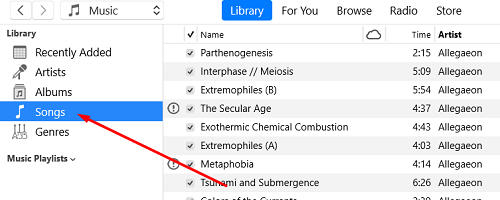How To See How Many Songs You Have On Iphone

For music lovers, the size of their digital collection is often a point of pride. Whether you’re curious about the scope of your library or trying to manage storage space, knowing exactly how many songs reside on your iPhone can be surprisingly elusive. However, several methods exist to uncover this count, each with its own level of detail and convenience.
This article provides a comprehensive guide on how to determine the number of songs on your iPhone. We’ll explore methods ranging from native iOS features to third-party apps and even syncing with your computer. Regardless of your technical skill, you'll find a way to tally your tunes.
Using the Settings App
The simplest way to find the total number of songs is often overlooked: checking your iPhone's settings.
Steps to Find Song Count in Settings
Navigate to Settings and then select General. Tap on iPhone Storage. This section displays a breakdown of storage usage, often including Music.
After a few seconds of calculating, you will see the amount of storage used by music. Tap on Music. The number of songs should be listed on this screen.
This method provides a quick overview, but doesn’t offer detailed information about the individual songs or artists.
Using iTunes/Music App on a Computer
Syncing your iPhone with a computer provides a more comprehensive view of your music library.
Syncing and Counting with iTunes (macOS Mojave or Earlier/Windows)
Connect your iPhone to your computer and open iTunes. Select your iPhone from the devices listed. In the "On My Device" section, click on "Music".
This will show all the music on your iPhone. At the very bottom of the screen, iTunes displays the total number of items (songs) as well as the total playing time of your library.
This method also allows you to manage your music, delete songs, and create playlists.
Syncing and Counting with Music App (macOS Catalina or Later)
The iTunes app was replaced with the Music app in macOS Catalina and later versions. Connect your iPhone to your computer and open the Music app. Select your iPhone from the sidebar.
Click on "On My Device" and select "Music". Similar to iTunes, the Music app will display the total number of songs at the bottom of the window.
This method is straightforward and visually appealing.
Using Third-Party Apps
While the above methods are generally sufficient, several third-party apps offer more detailed analysis of your music library. These apps can provide insights into genres, artists, and even identify duplicate songs.
Considerations When Choosing an App
Before downloading a third-party app, consider its reviews, privacy policy, and potential impact on your iPhone's battery life and performance.
Look for reputable apps with strong user reviews. Some popular options include music management apps that also provide library analysis features.
Ensure the app is compatible with your version of iOS and has been recently updated.
Limitations and Accuracy
The accuracy of song counts can vary depending on the method used.
The Settings app may not always reflect the exact number of songs due to caching or indexing issues. The iTunes/Music app provides a more reliable count as it directly reads the music files on your device.
If you're using Apple Music or iCloud Music Library, songs that are only stored in the cloud and not downloaded to your device may not be included in the total count, depending on the method you use.
Future Trends
As storage capacities increase and streaming services become more prevalent, the need to meticulously track individual song counts might diminish for some users. However, understanding how your music library is organized remains valuable for effective music management and discovery.
Apple could potentially integrate a more detailed music library analysis feature directly into iOS in future updates. User feedback and evolving music consumption habits will likely influence these developments.
Knowing the size of your music library can be helpful in unexpected situations, such as setting up new devices, or managing data usage if you’re not using Wi-Fi. The methods described in this article offer various ways to do that.