How To See Notifications History On Iphone
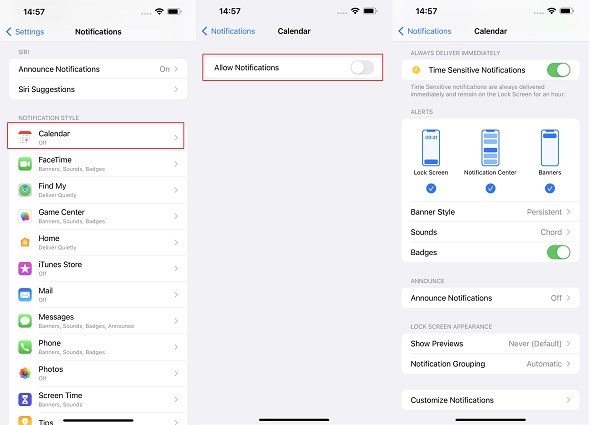
Missed a crucial iPhone notification? Retrieving lost notifications is now easier than ever, ensuring you never overlook important updates again. This article provides a straightforward guide to accessing your iPhone's notification history.
The Urgent Need for Notification History
Imagine accidentally swiping away a vital alert—a flight change, an important message, or a critical reminder. Fortunately, iOS offers ways to recover this information, though the methods vary based on your iOS version.
Accessing Notification Center
The primary way to see recent notifications is through the Notification Center. Swipe down from the top of your iPhone's screen to reveal the Notification Center.
Here, you'll find a chronological list of recent alerts, grouped by app and time. This is the quickest way to review what you might have missed in the last day.
Using Scheduled Summary (iOS 15 and Later)
If you use the Scheduled Summary feature (introduced in iOS 15), notifications are delivered at designated times. To review these summarized notifications, access the Notification Center as described above.
The summary will appear as a stacked notification group at the specified time, showing all alerts batched together. You can then expand it to see individual notifications.
Checking Notification Settings
For each app, you can customize how notifications are displayed and whether they appear in the Notification Center. To check or adjust these settings, go to Settings > Notifications.
Select an app from the list. Ensure the "Allow Notifications" toggle is enabled. Review the "Options" section to see how they are set up, and where are they displaying, such as lock screen and history.
Third-Party Apps and Limitations
While iOS lacks a built-in, comprehensive notification log, some third-party apps offer enhanced tracking capabilities. Some apps might record your notifications, allowing you to view them later, but consider the privacy implications before granting them access to your notifications.
Note that these apps require access to your notifications and might impact battery life. Apple's privacy policies are designed to limit third-party access to notification data, making such solutions less reliable.
The Case of the Missing History
Unfortunately, iOS does not retain a permanent, searchable notification archive like Android. Once a notification is dismissed from the Notification Center, it is gone. Therefore, consistently checking the Notification Center is crucial.
For recurring reminders or critical alerts, consider using built-in iOS features like Reminders or Calendar events with notifications. These offer more reliable long-term tracking.
Troubleshooting Missing Notifications
If you're not receiving notifications at all, ensure that "Do Not Disturb" mode is disabled in Settings > Focus. Check that "Scheduled Summary" is turned off if you prefer immediate notifications.
Verify that notifications are enabled for individual apps as mentioned above (Settings > Notifications). Also, ensure that your iPhone's software is up to date, as updates often address notification-related issues.
Next Steps and Ongoing Developments
Stay informed about potential future iOS updates that might include enhanced notification management features. Regularly check your Notification Center to avoid missing important information.
Consider using alternative methods like email filters or dedicated reminder apps for critical communications. Monitor Apple's support resources for any changes or updates to notification functionalities.
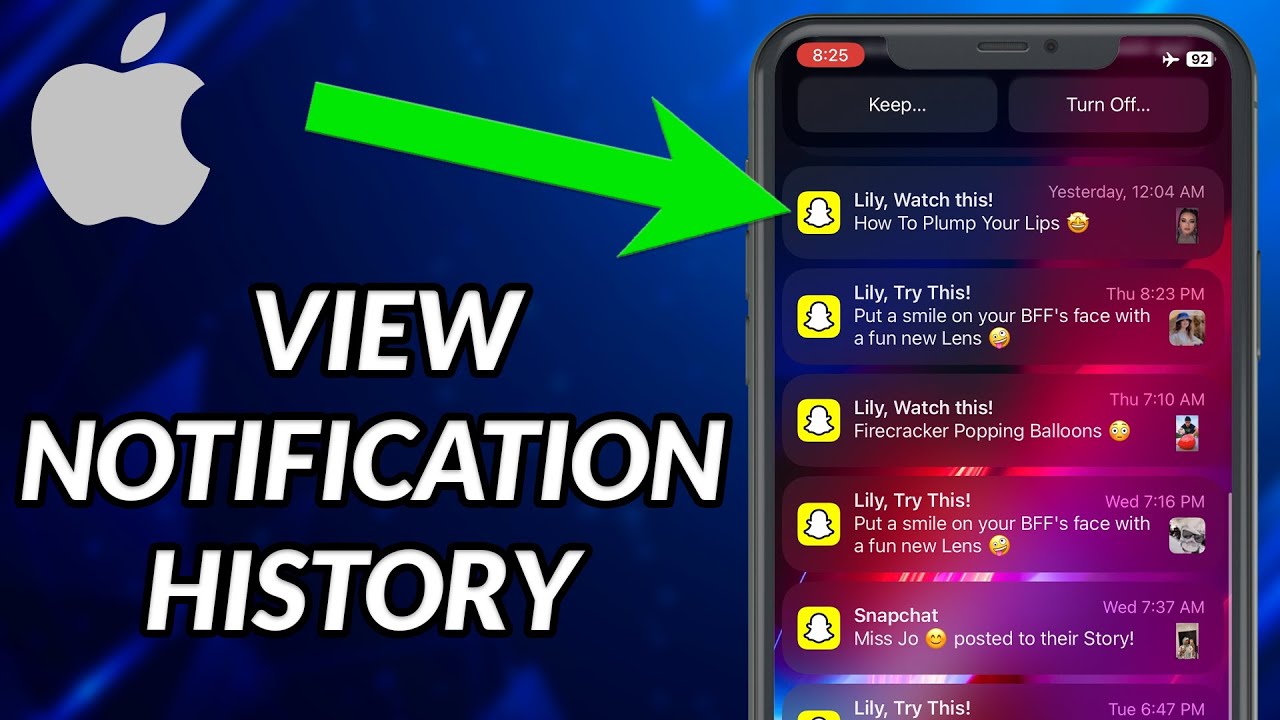

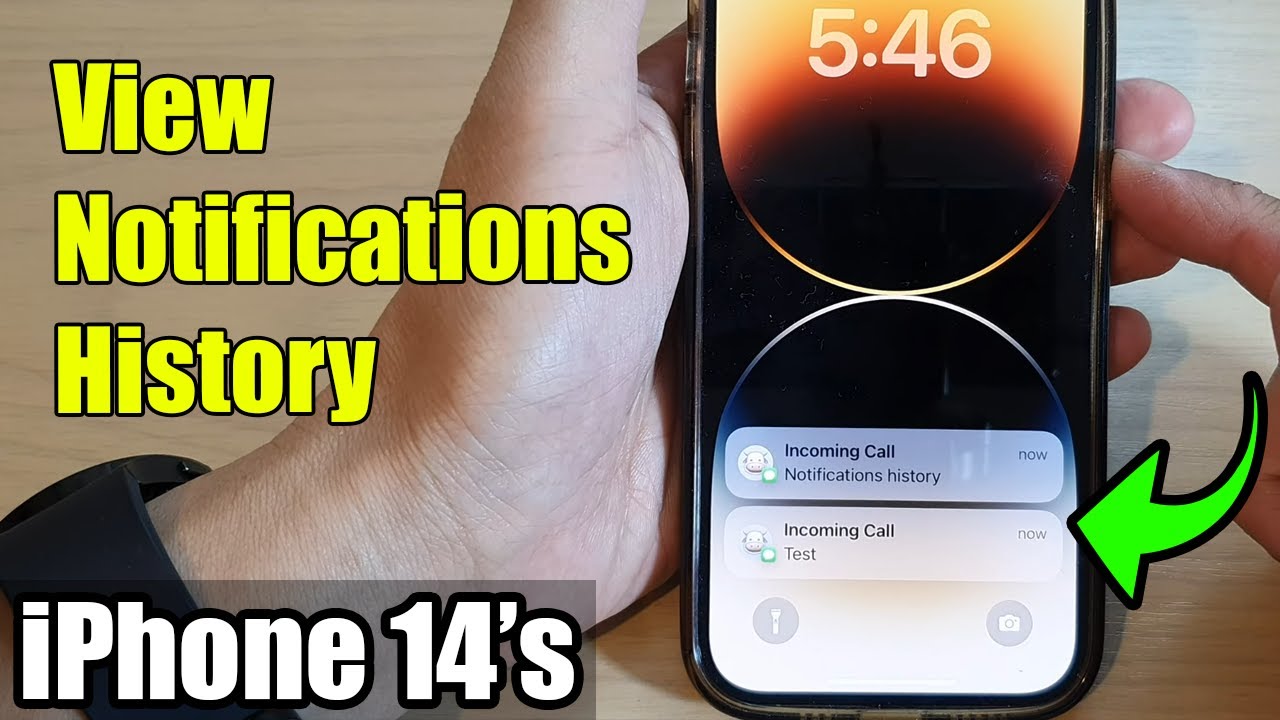
![How To See Notifications History On Iphone How to See Notification History on iPhone [QUICK GUIDE] - YouTube](https://i.ytimg.com/vi/HjMsRtNdfYI/maxresdefault.jpg)


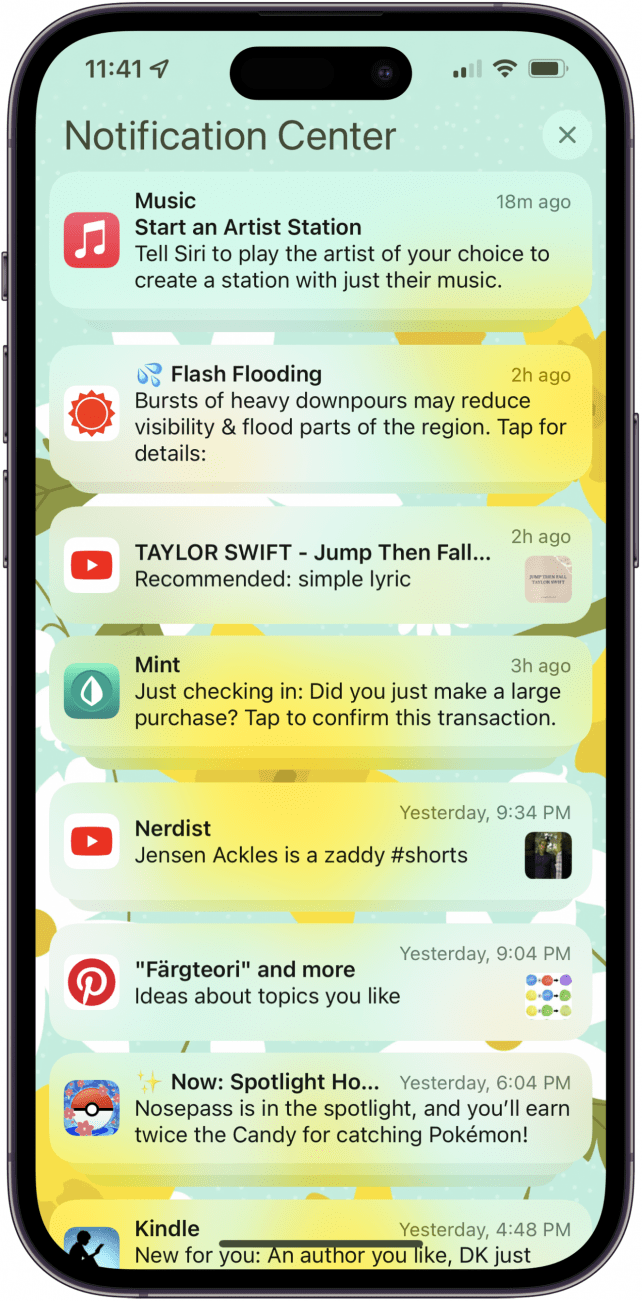

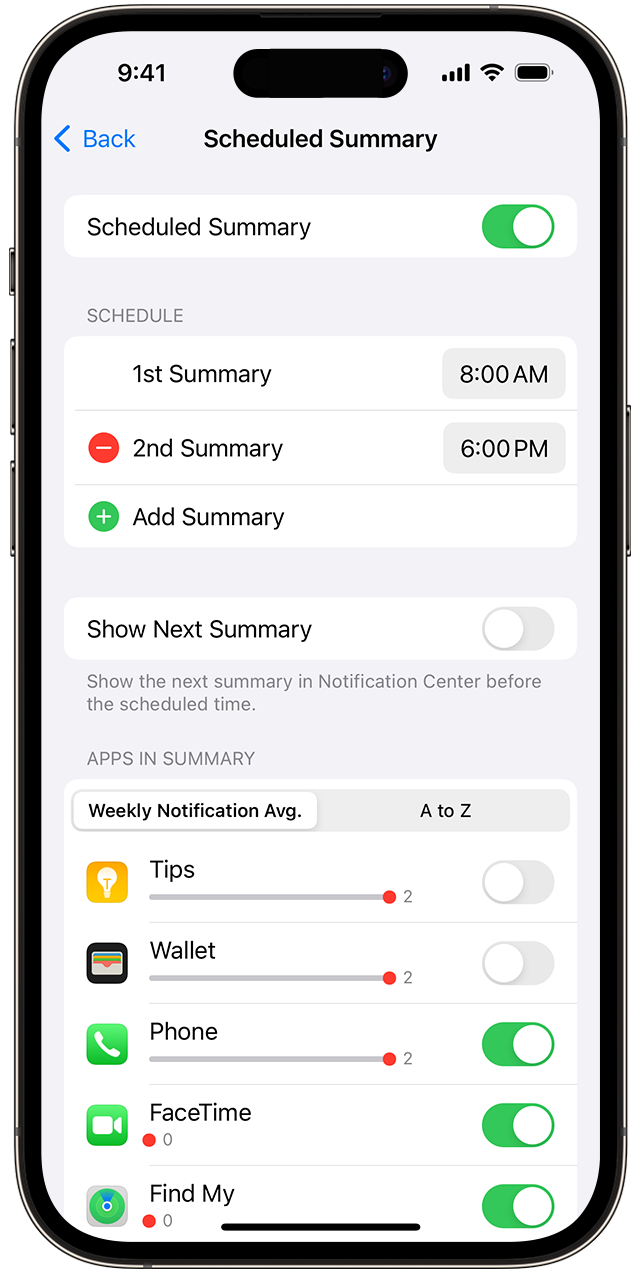
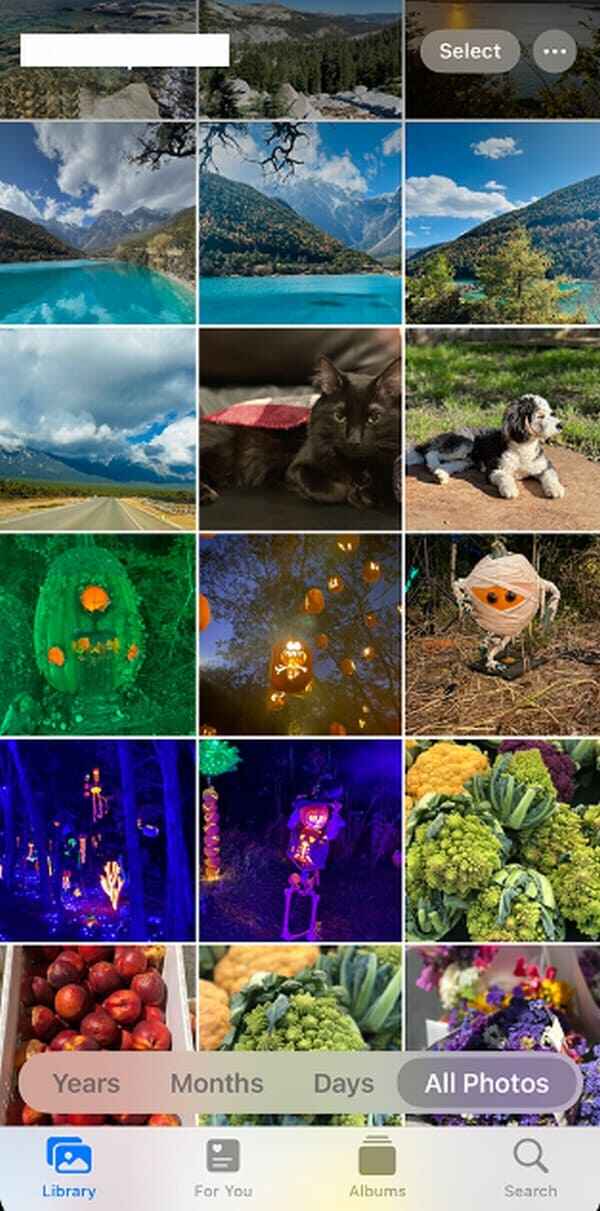
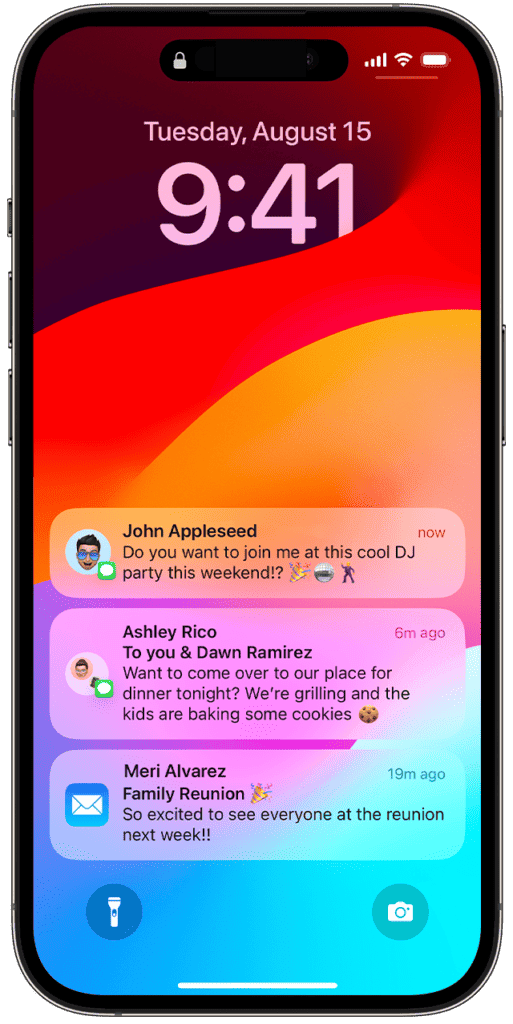

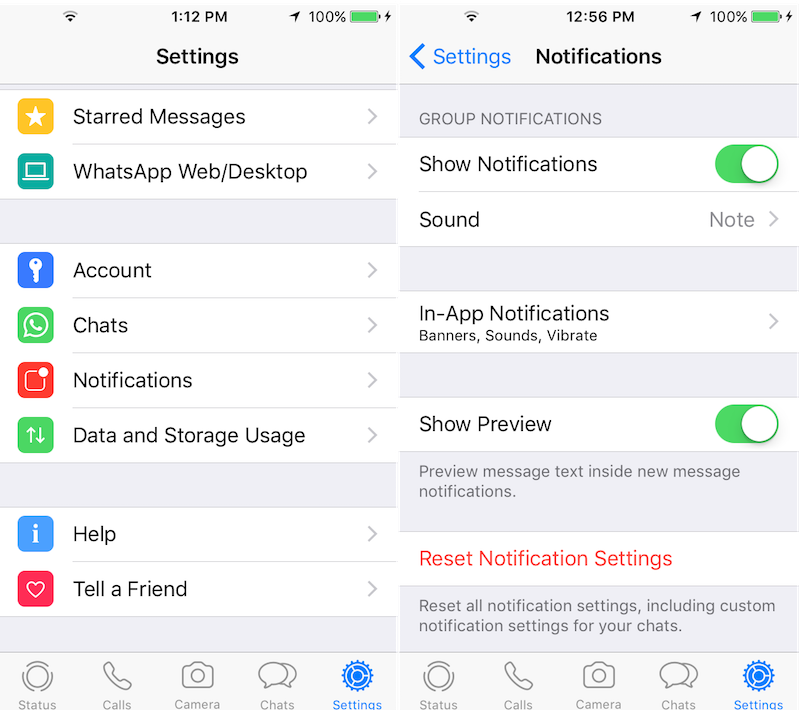

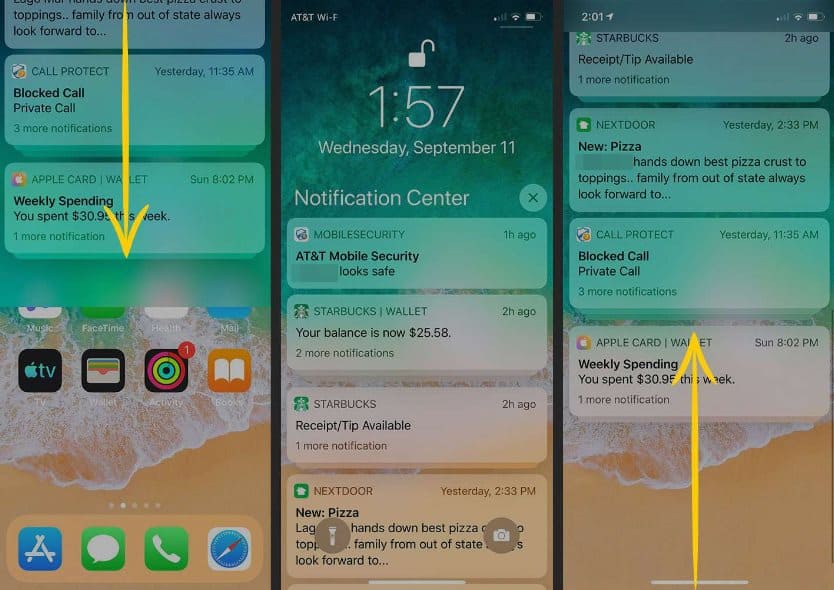
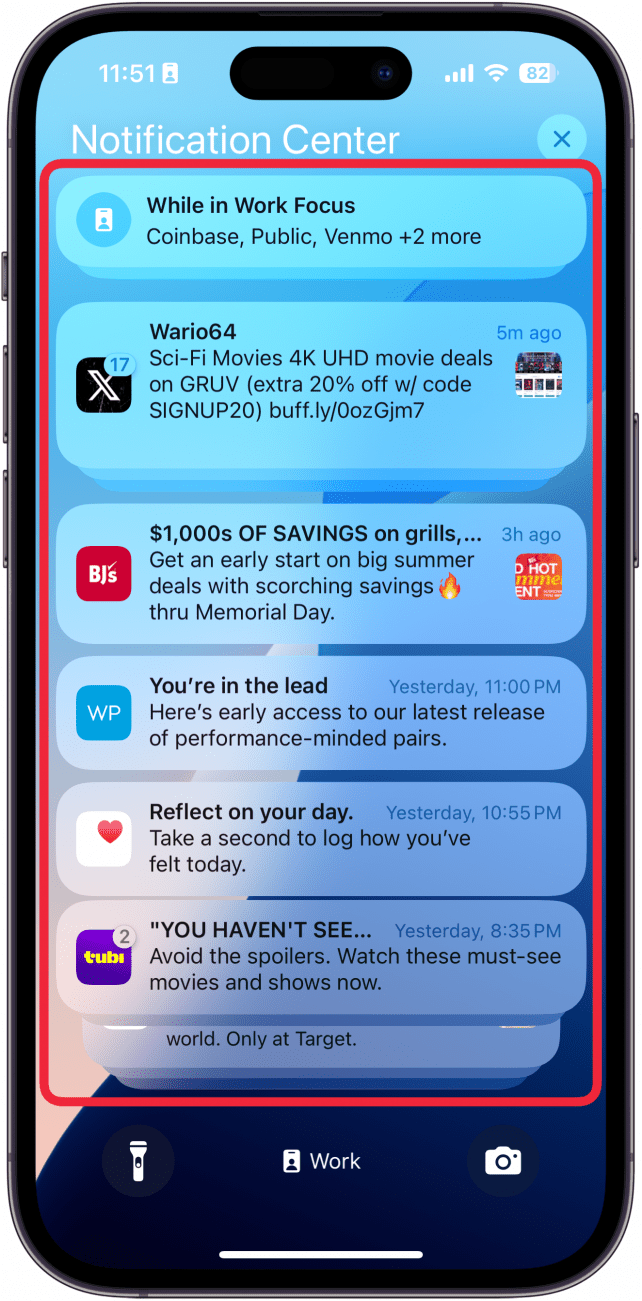
![How To See Notifications History On Iphone How to See Deleted History on iPhone [2025 Updated]](https://images.anyrecover.com/anyrecoveren/assets/article/ios_recovery/view-safari-history-under-settings.jpg)

