How To Send Files Through Bluetooth
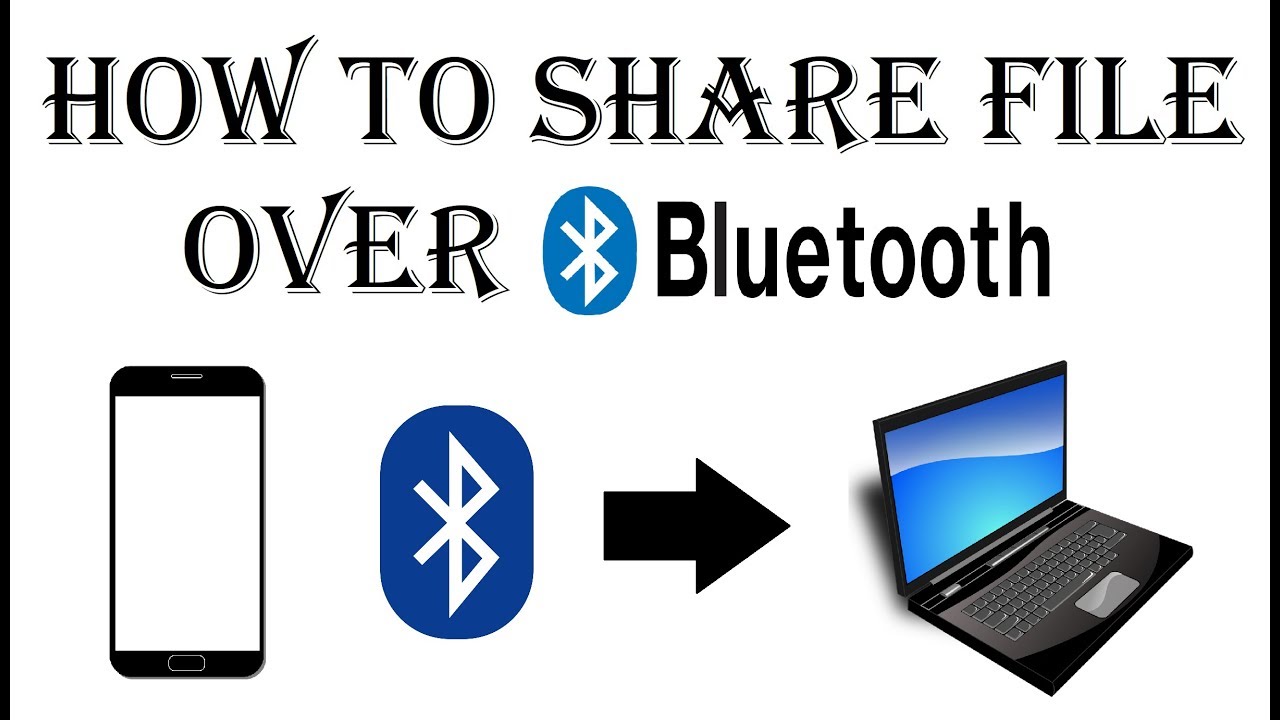
Bluetooth file transfers are still relevant despite newer technologies. Sharing files quickly and directly between devices is easier than you think.
This guide provides a concise, step-by-step approach to successfully sending files via Bluetooth on various platforms, ensuring immediate file transfer capabilities when needed. The target audiences are users who need to transfer files locally and quickly.
Android to Android
Preparation is key.
First, enable Bluetooth on both Android devices. Go to Settings, then Bluetooth and slide the switch to the ON position.
Make sure both devices are visible for pairing. One device must scan for devices and select the other device.
Pairing and File Transfer.
A pairing code will appear on both screens, verify they match. Tap Pair on both devices.
On the sending device, locate the file you want to share. Tap the Share icon, then choose Bluetooth. Select the paired receiving device from the list.
On the receiving device, a prompt will appear asking to accept the file. Tap Accept. The file will then transfer and be saved, usually in the Bluetooth folder or the default download location.
Android to Windows
Windows Setup.
Turn on Bluetooth on your Windows computer. Navigate to Settings > Devices > Bluetooth & other devices and ensure Bluetooth is switched on.
Pair your Android device with the Windows PC. Your computer needs to be discoverable.
Sending the File.
Follow the same file sharing steps on your Android device as described for Android to Android transfer. The file sharing steps are tapping the Share icon, selecting Bluetooth, and choosing the Windows PC.
A notification will appear on the Windows PC. Click on it and choose to Receive file. Select a location to save the received file.
Windows to Android
Initiating from Windows.
Right-click the file you want to send on your Windows PC. Select Send to, then choose Bluetooth device.
Select the paired Android device from the list. A prompt will appear on your Android device asking to accept the file. Tap Accept.
The file will transfer. It saves in the default Bluetooth folder or download location.
Troubleshooting Common Issues
Pairing problems? Ensure both devices are discoverable and within range. Restarting both devices often resolves connectivity issues.
Slow transfer speeds? Bluetooth can be slower than other methods. Close any unnecessary apps that might be using Bluetooth or consuming bandwidth.
File transfer fails? Check file size limits and ensure both devices have sufficient storage space.
Future Developments
While Bluetooth file transfer remains a functional method, newer versions of Bluetooth offer improved speeds and security.
Consider exploring alternative file transfer methods like Wi-Fi Direct or cloud-based services for larger files or faster transfers. These solutions are available and may suits your needs.


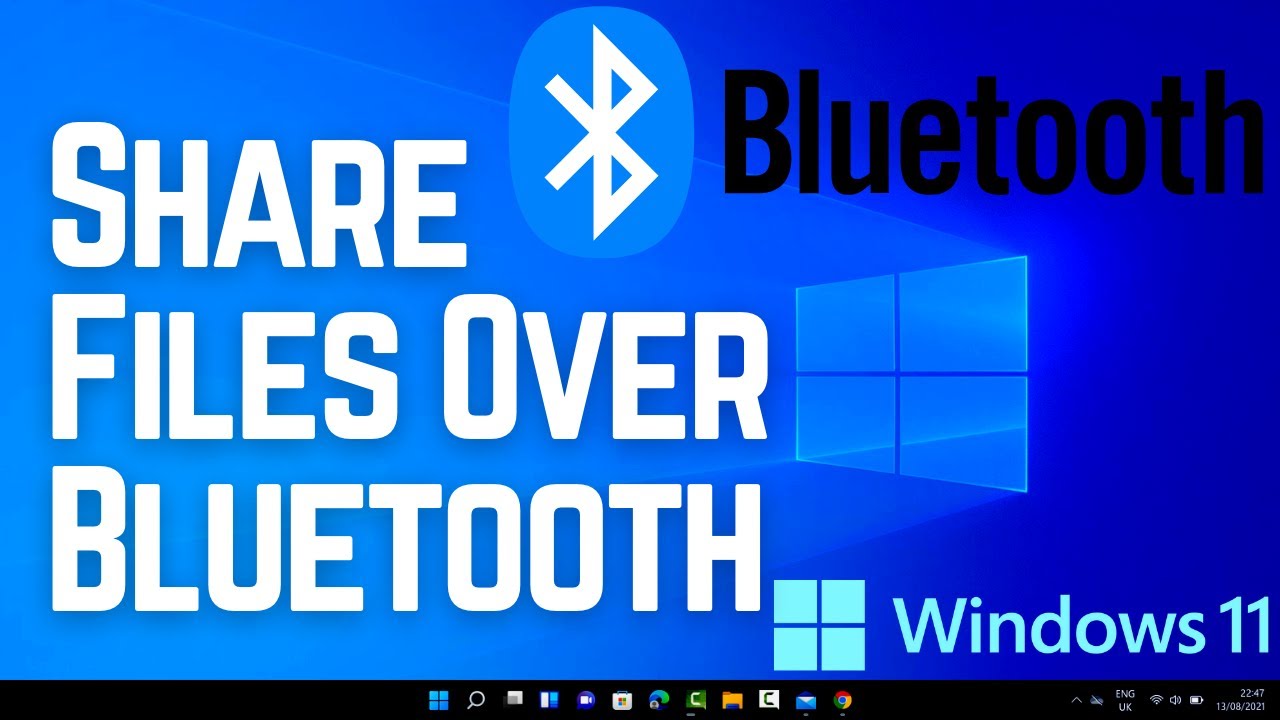
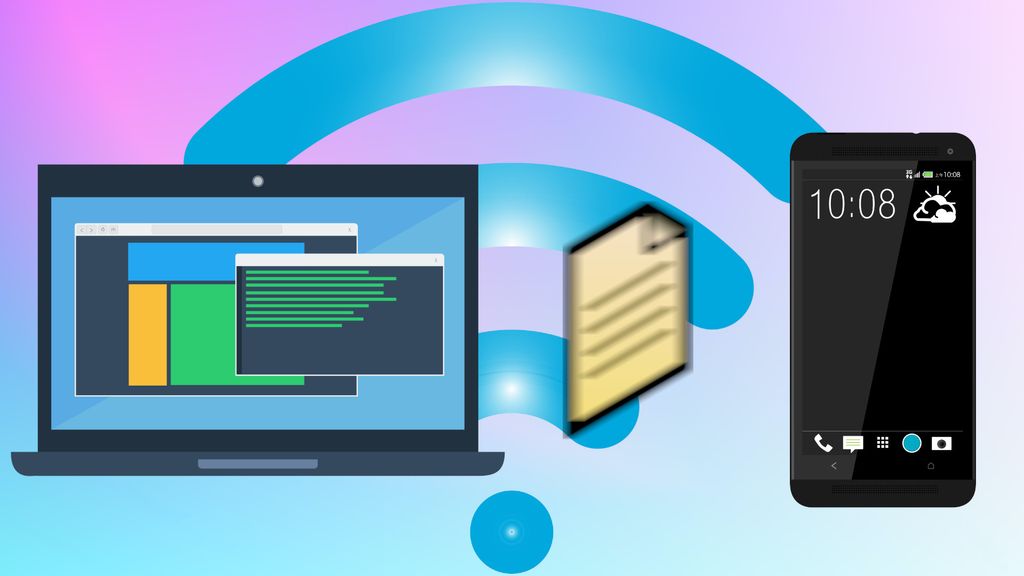
![How To Send Files Through Bluetooth How to Transfer Files from iPhone to PC via Bluetooth [Mac & Windows]](https://images.imyfone.com/en/assets/article/back-up-iphone/transfer-files-from-iphone-to-pc-via-bluetooth.png)



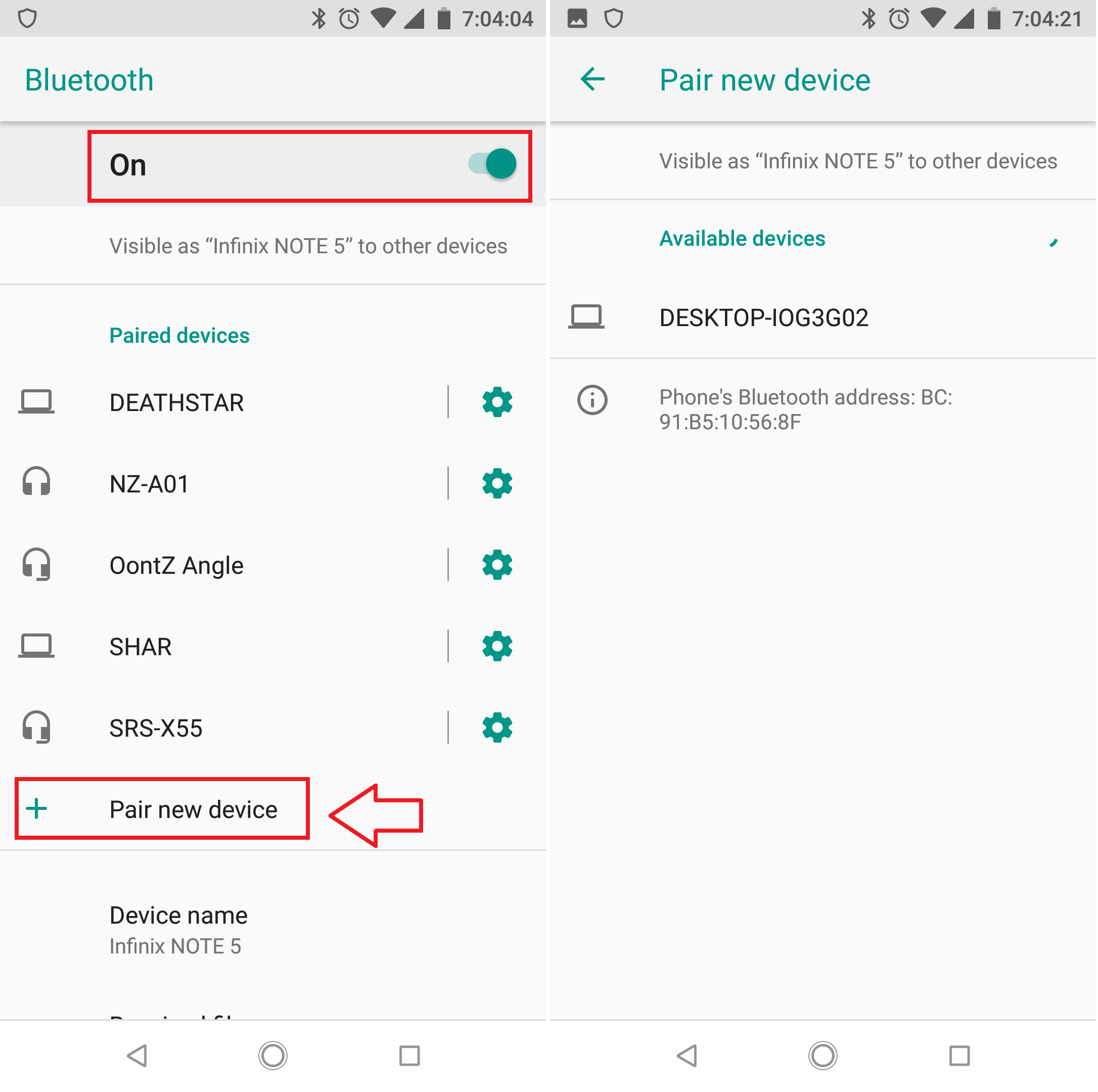


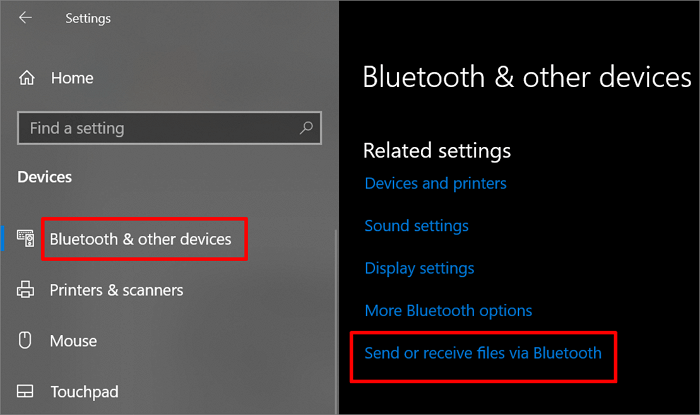



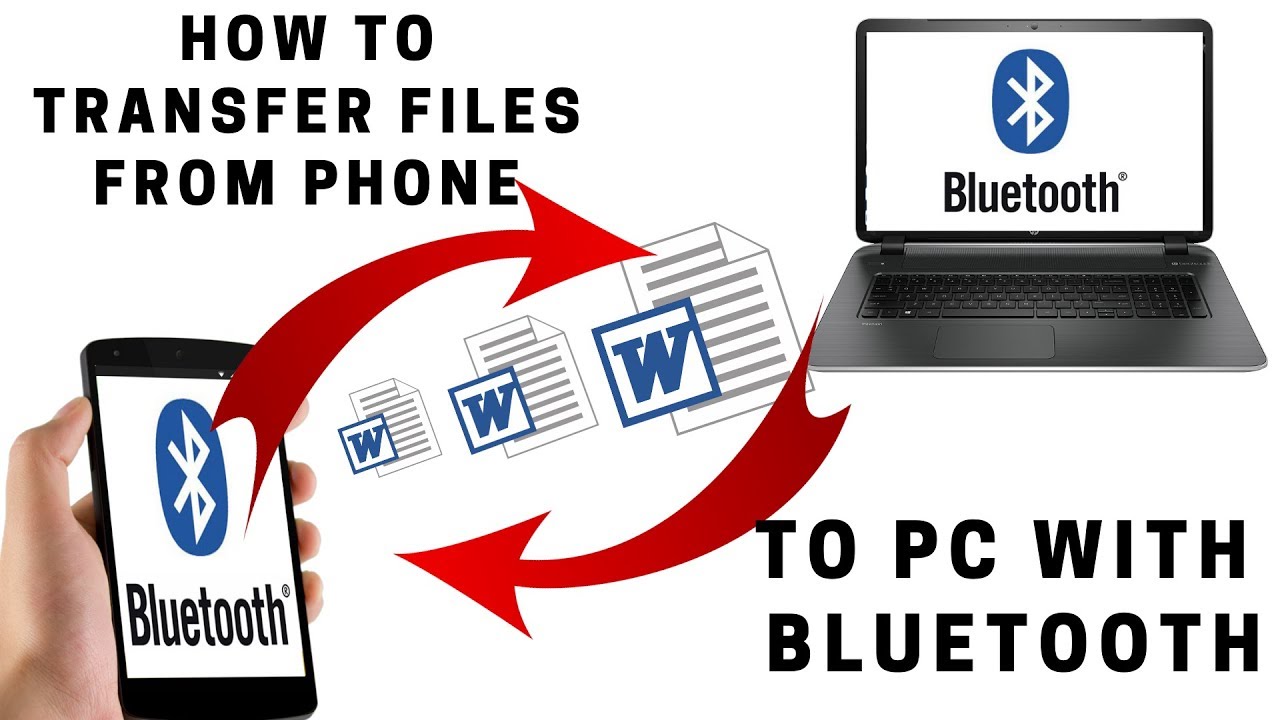
![How To Send Files Through Bluetooth How to Transfer Files via Bluetooth between Android and PC [2025]](https://mobiletrans.wondershare.com/images/article/transfer-file-between-android-pc-bluetooth-4.jpg)

