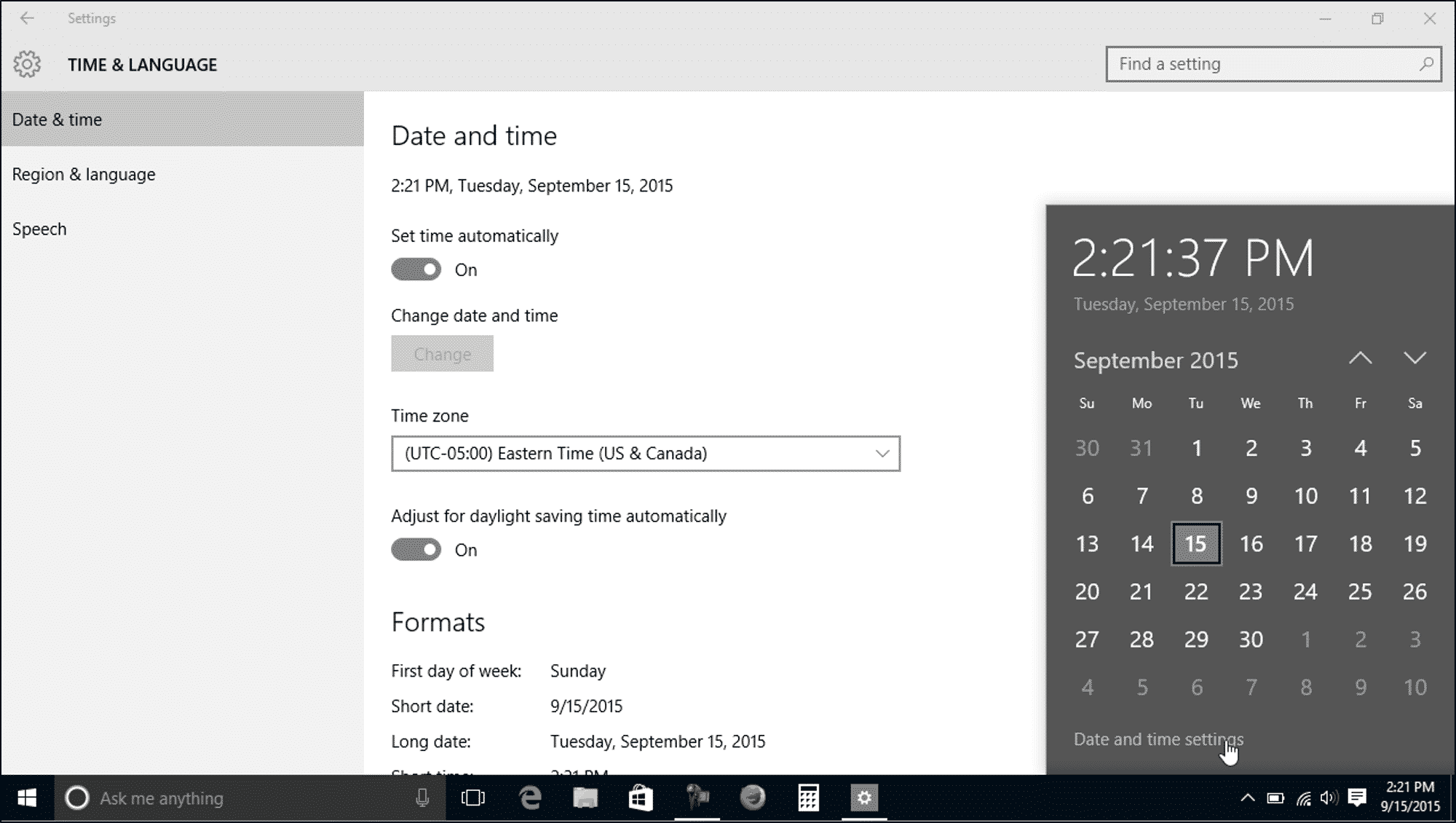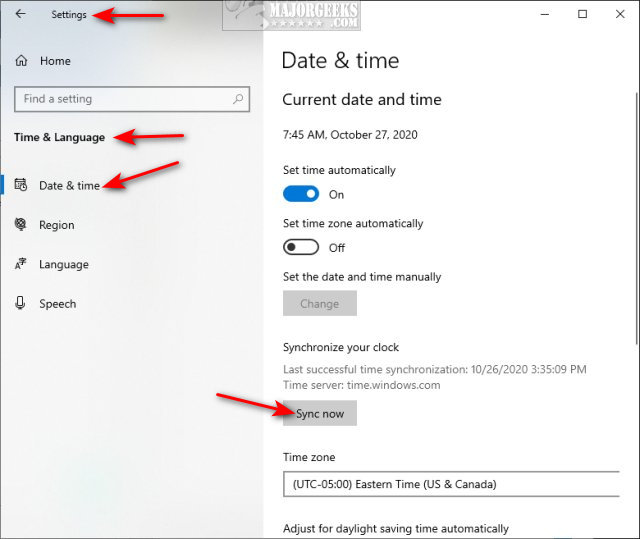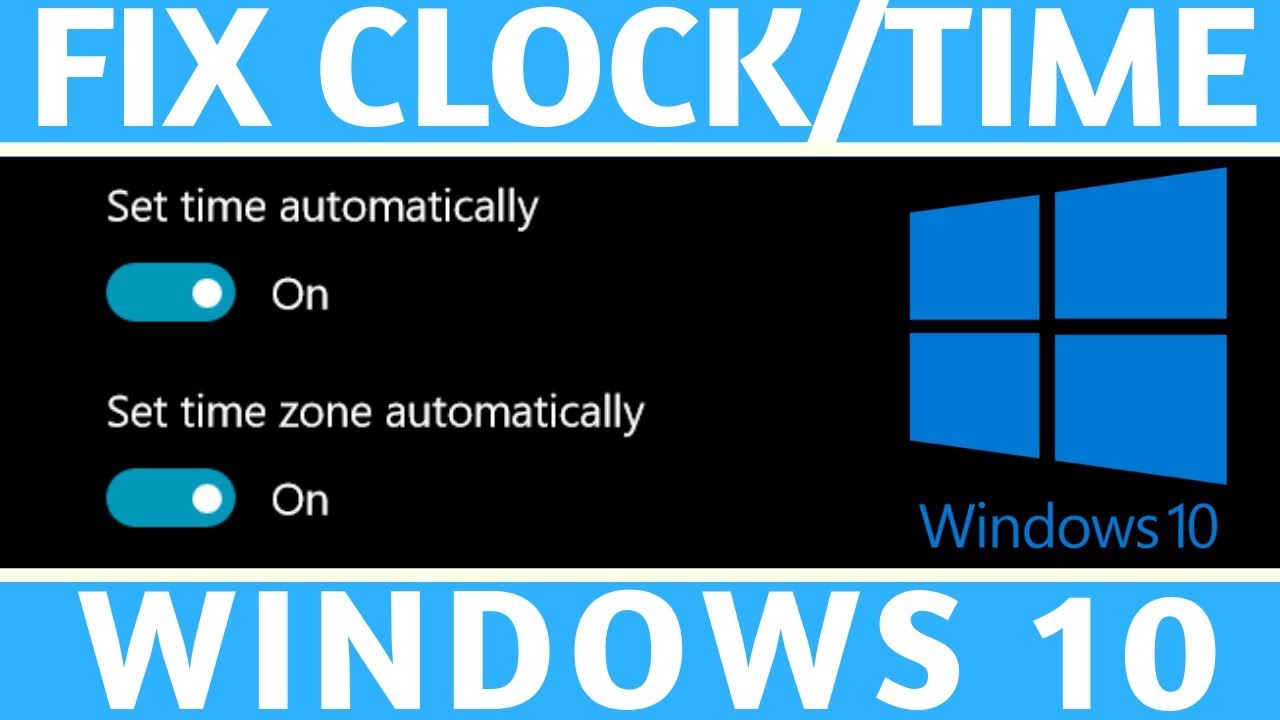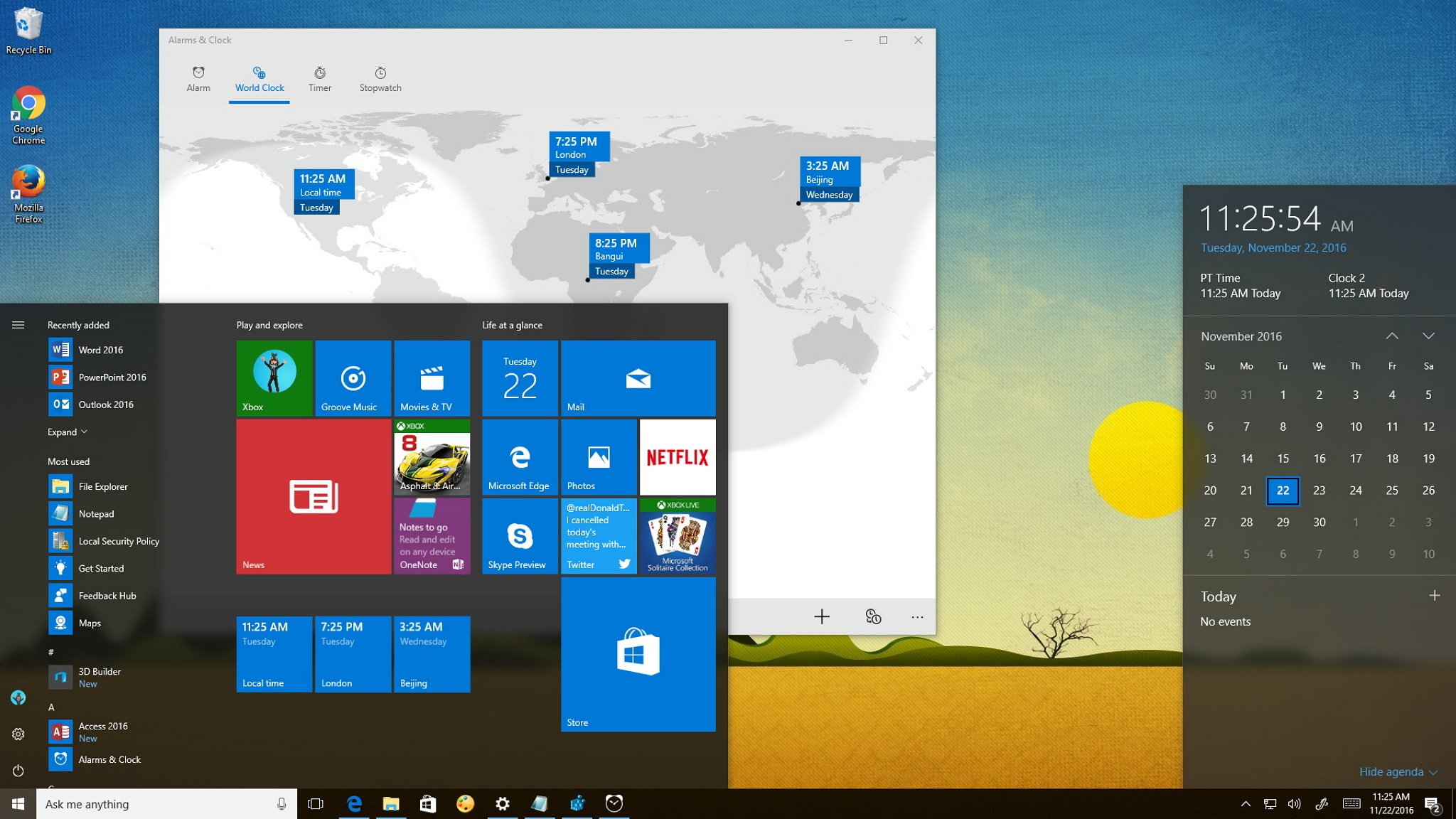How To Set The Time On Your Computer

Is your computer showing the wrong time? Don't let incorrect timestamps derail your day. Here's a quick guide to get your clock synchronized.
This guide will provide straightforward instructions to fix the time settings on your Windows or macOS computer, ensuring accurate scheduling and online synchronization. You will learn how to manually adjust the time and enable automatic updates.
Windows: Setting the Time
For Windows users, the process is generally similar across versions, but minor visual differences may exist.
Manual Adjustment
First, locate the time display in the system tray, usually in the bottom-right corner of your screen.
Right-click on the time and select "Adjust date/time". A Settings window will appear.
If the "Set time automatically" option is enabled, turn it off. Then, click the "Change" button under "Set the date and time manually".
Enter the correct date and time, and click "Change" again to save your changes. You have now manually adjusted your time.
Automatic Time Synchronization
Back in the Settings window, ensure the "Set time automatically" option is toggled on.
Verify that the "Time zone" is correctly set to your current location. An incorrect time zone can throw off the automatic time.
If the time is still incorrect, click "Sync now". This button will force Windows to synchronize with the Microsoft time server.
If syncing still fails, consider changing the time server. Click on the "Additional clocks" tab, then the "Internet Time" tab.
Click "Change settings...", and from the dropdown menu, select another time server from the list. Click "Update now" and "OK".
macOS: Setting the Time
macOS offers a streamlined approach to time management.
Manual Adjustment
Click the Apple menu in the top-left corner of your screen and choose "System Preferences".
Select "Date & Time". You might need to click the lock icon in the bottom-left corner and enter your administrator password to make changes.
Uncheck the "Set date and time automatically" box. You can now manually adjust the date and time.
Once you've set the correct time, click the lock icon again to prevent accidental changes.
Automatic Time Synchronization
In the "Date & Time" preferences, ensure the "Set date and time automatically" box is checked.
Select a time server from the dropdown menu. Apple's default time server, time.apple.com, is usually reliable.
If you're experiencing issues, try selecting a different server from the list or contacting your internet service provider for a recommended server.
Troubleshooting
If your computer consistently displays the wrong time, even after following these steps, there might be underlying issues.
A failing CMOS battery on your motherboard can cause time drift on older computers. Consider replacing the CMOS battery if you suspect this is the problem.
Firewall or network configurations may sometimes block access to time servers. Check your firewall settings to ensure NTP (Network Time Protocol) traffic is allowed.
For more advanced troubleshooting, consult your operating system's support documentation or seek assistance from a qualified IT professional.
By following these instructions, you can ensure your computer displays the correct time, avoiding scheduling conflicts and maintaining accurate records. Keep your system updated and regularly check your time settings to prevent future discrepancies.
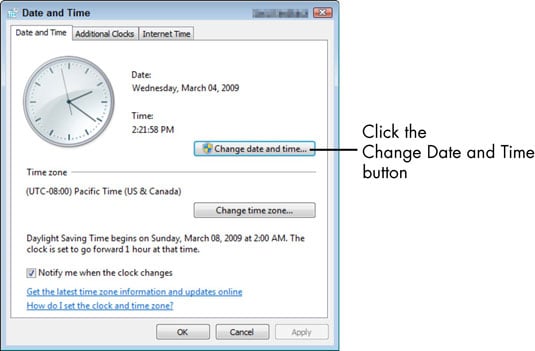
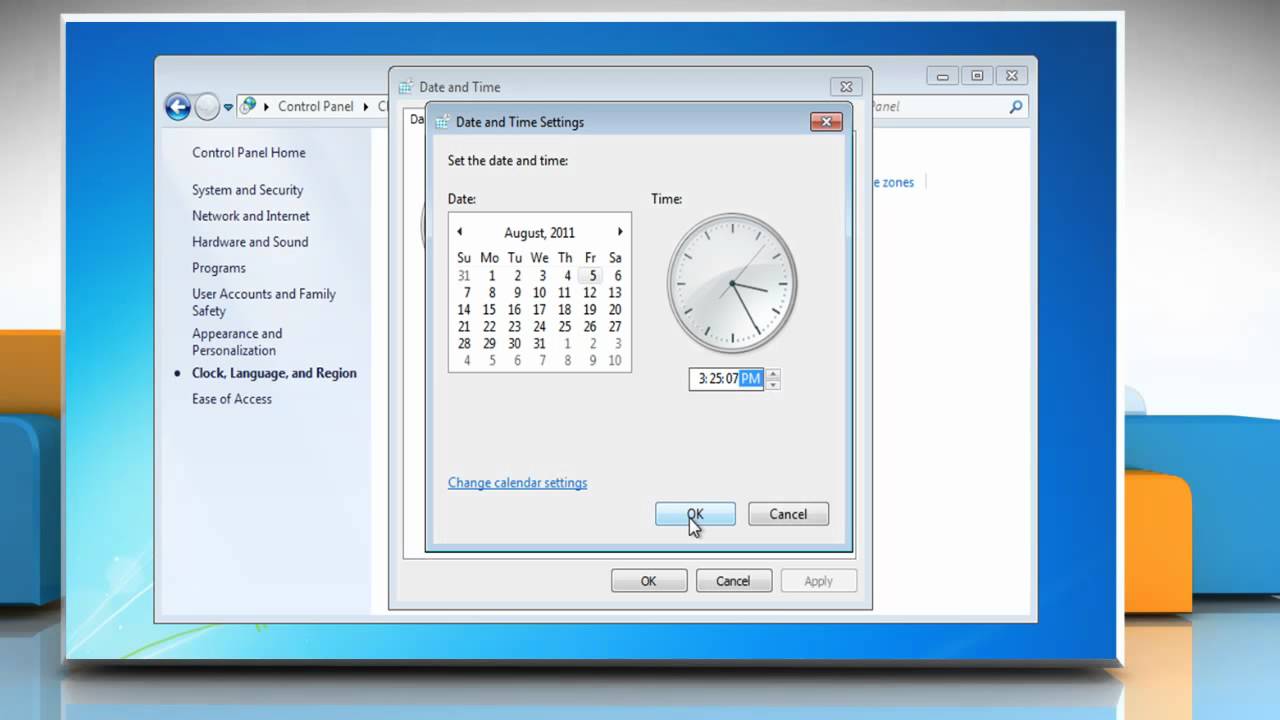
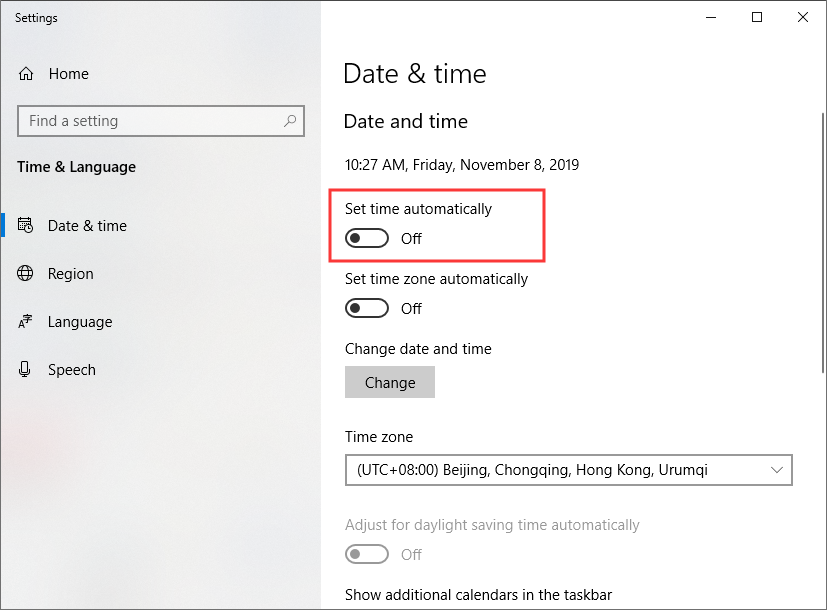

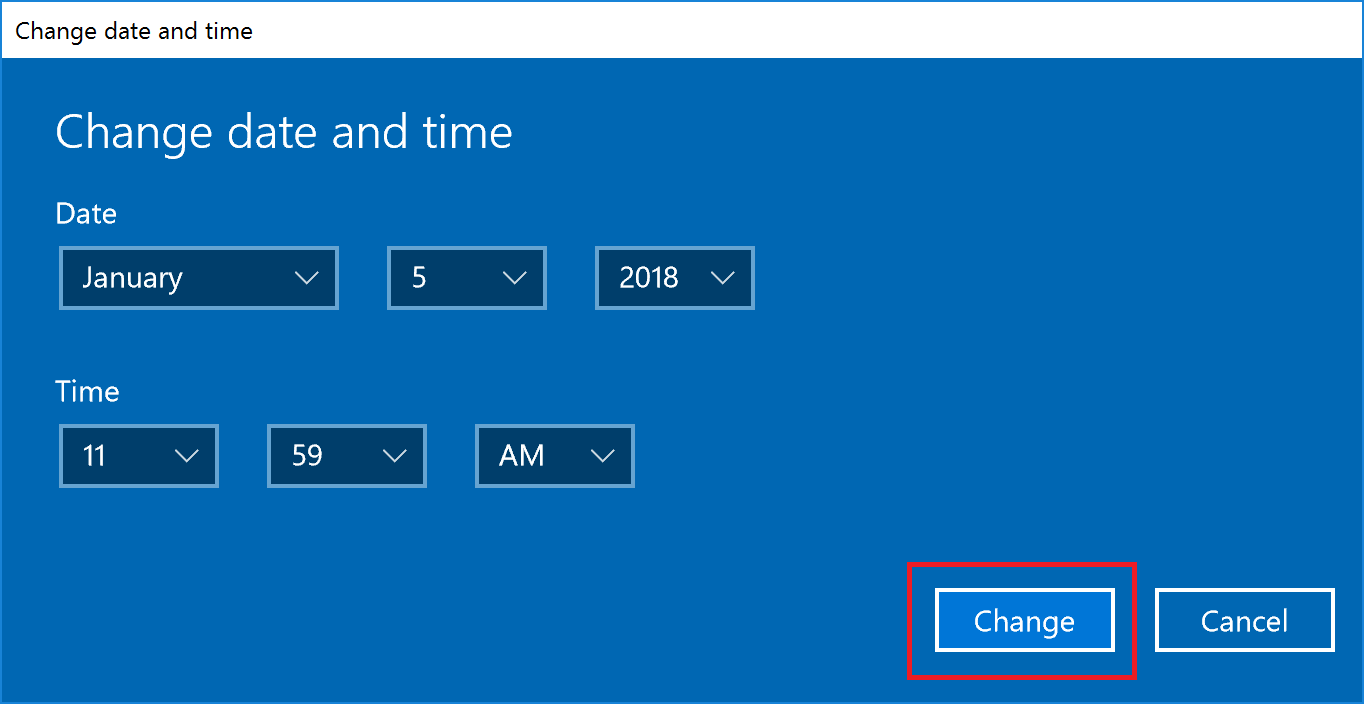
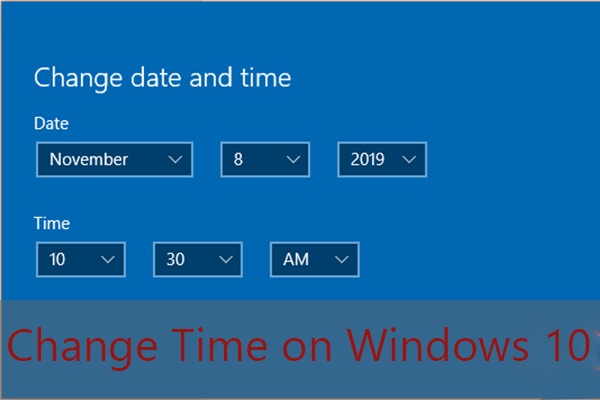

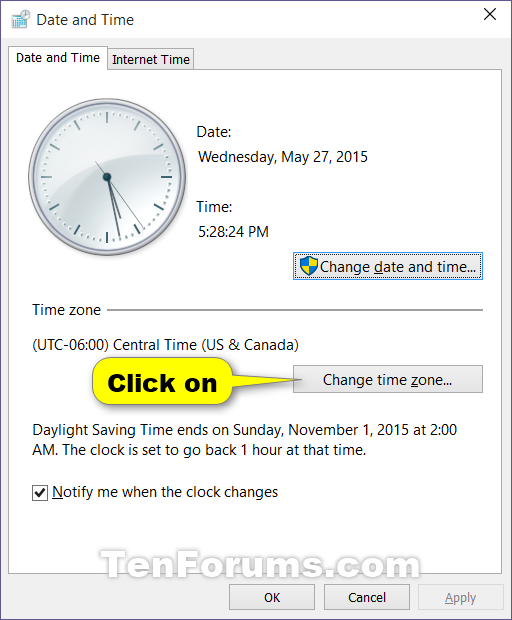
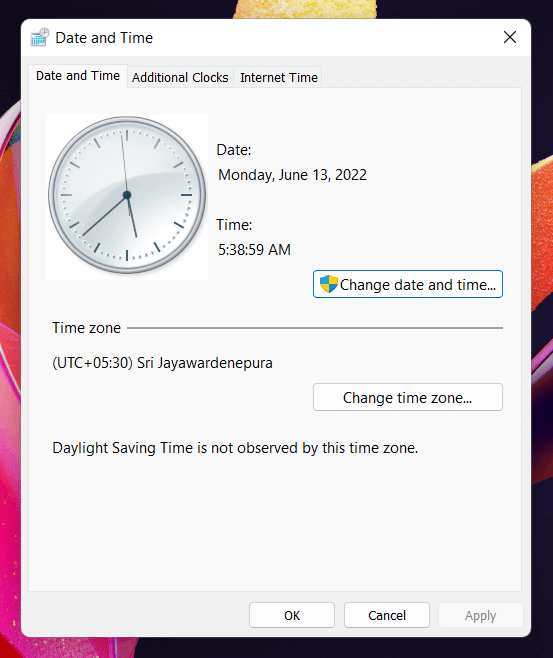
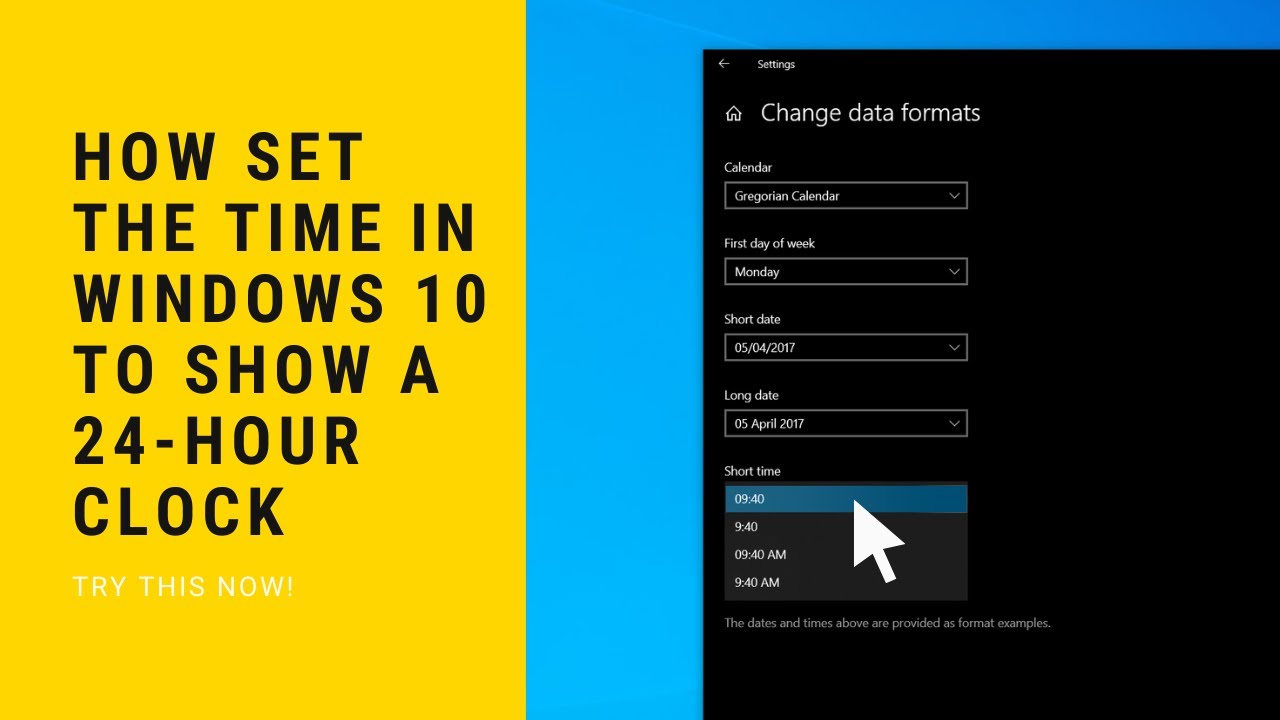
![How To Set The Time On Your Computer [3 Ways] How to Change Date and Time & Sleep Time on Windows 11? - MiniTool](https://www.minitool.com/images/uploads/news/2021/06/change-time-on-windows-11/change-time-on-windows-11-6.png)