How To Setup Microsoft Office On A New Laptop

In today's digital landscape, a functional productivity suite is no longer a luxury but a necessity. Whether for academic pursuits, professional endeavors, or simply managing personal documents, Microsoft Office remains a ubiquitous tool. Setting it up correctly on a new laptop is therefore a crucial first step to ensuring productivity and seamless operation.
This article provides a comprehensive guide on how to install and activate Microsoft Office on a new laptop. This includes navigating various purchase options, understanding different subscription models, and troubleshooting common installation issues. By following these steps, users can efficiently equip their new devices with this essential software suite.
Understanding Your Options
Before embarking on the installation process, it's essential to understand the different ways to acquire Microsoft Office. Users generally have three primary options: purchasing a one-time license, subscribing to Microsoft 365, or utilizing a pre-installed version.
One-Time Purchase
A one-time purchase, such as Office Home & Student or Office Home & Business, provides a perpetual license for a specific version of the software. This means you pay once and can use that version indefinitely on a single computer. However, it does not include feature updates or upgrades to future versions.
Microsoft 365 Subscription
Microsoft 365 is a subscription service offering access to the latest versions of Office applications, cloud storage, and other services. Subscription plans, such as Microsoft 365 Personal or Microsoft 365 Family, can be renewed annually or monthly and often include additional benefits like premium support and collaborative features.
This offers greater flexibility and ensures users always have access to the latest features and security updates.
Pre-Installed Versions
Some new laptops come with a pre-installed trial version of Microsoft Office. This trial typically lasts for 30 days. After the trial period, users need to purchase a license or subscribe to Microsoft 365 to continue using the software.
Installation Process
The installation process varies slightly depending on the chosen method.
Downloading and Installing with a Product Key
If you purchased a one-time license or Microsoft 365 subscription with a physical product key, you’ll need to redeem the key. Go to the Microsoft Office website (office.com/setup) and sign in with your Microsoft account or create one if you don't already have one. Enter your product key when prompted.
After redeeming the key, you can download the Office installer.
Run the installer and follow the on-screen instructions to install the Office applications on your laptop.
Installing from the Microsoft Account
If you purchased Microsoft 365 directly from the Microsoft Store, the license is usually linked to your Microsoft account. Sign in to your Microsoft account at office.com and navigate to the "Services & subscriptions" section.
From there, you should be able to download and install Office.
Again, run the installer and follow the prompts.
Activating Pre-Installed Office
If your laptop came with a pre-installed version of Office, open any Office application, such as Word or Excel. You'll likely be prompted to activate the software. Follow the on-screen instructions to activate either by entering a product key or signing in with your Microsoft account that has a Microsoft 365 subscription associated with it.
Troubleshooting Common Issues
Even with a straightforward installation process, users may encounter issues. Here are a few common problems and their solutions.
Activation Errors
Activation errors can arise due to incorrect product keys, licensing issues, or conflicts with previous installations. Double-check the product key and ensure it's entered correctly.
If the issue persists, contact Microsoft support for assistance.
Installation Errors
Installation errors might occur due to corrupted installer files, insufficient storage space, or compatibility issues. Ensure you have enough disk space and that the installer file is not corrupted by re-downloading it from the official Microsoft website.
Consider temporarily disabling your antivirus software during installation as it sometimes interferes with the process.
Compatibility Issues
While generally compatible, older versions of Office might experience issues on newer operating systems. Ensure your operating system meets the minimum requirements for the version of Office you're trying to install.
Looking Ahead
Microsoft Office continues to evolve with new features and integrations, often driven by cloud capabilities and AI enhancements. Keeping your subscription or one-time purchase up-to-date is important.
As cloud-based productivity tools become more prevalent, Microsoft is likely to emphasize subscription-based models over one-time purchases. This shift ensures users have the latest features, security updates, and access to collaborative tools.
Mastering the initial setup process ensures users can effectively leverage Microsoft Office on their new laptops to achieve their personal and professional goals.
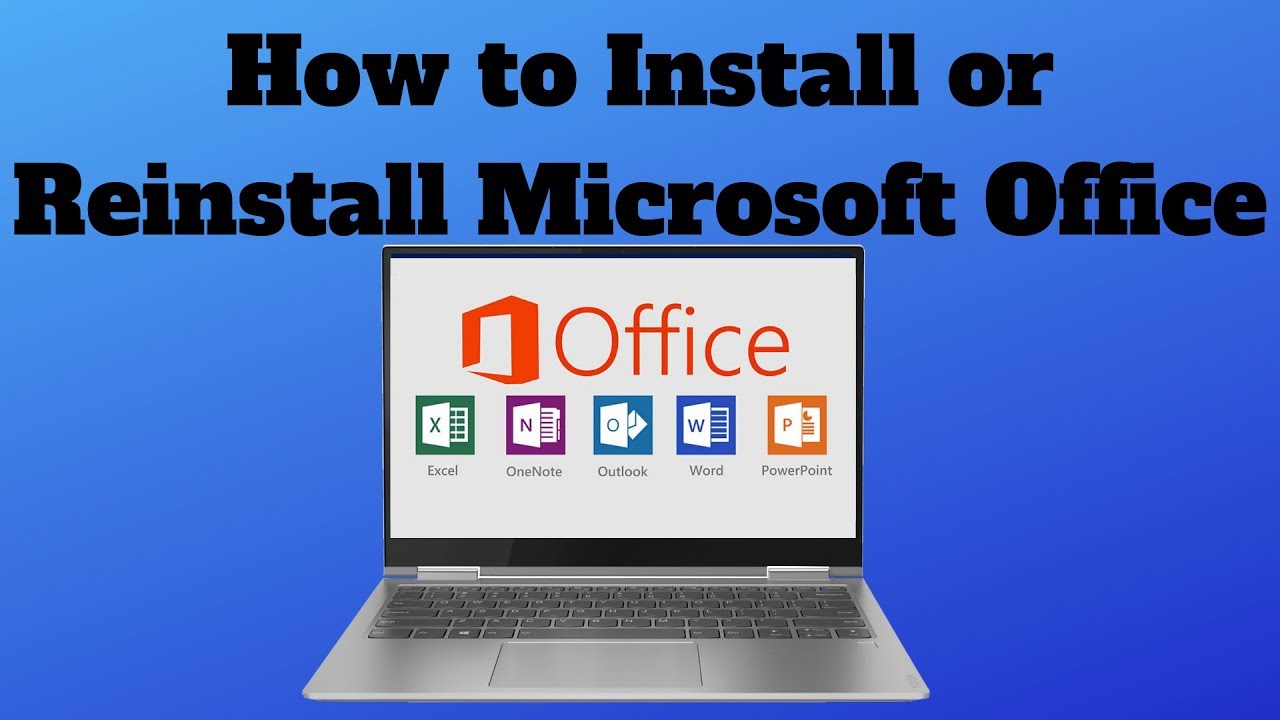
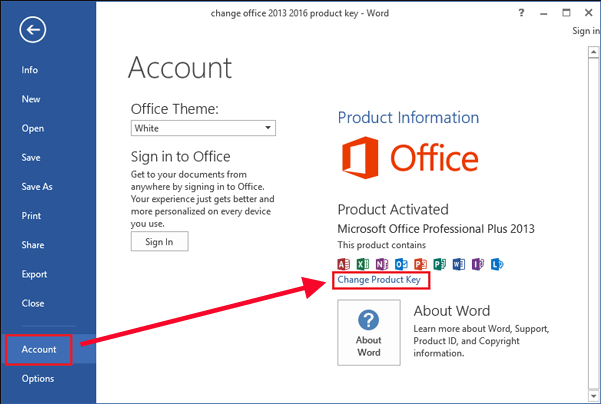
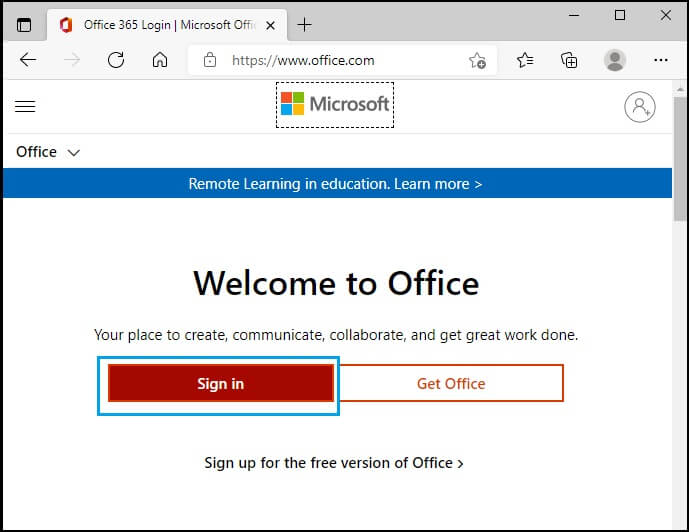
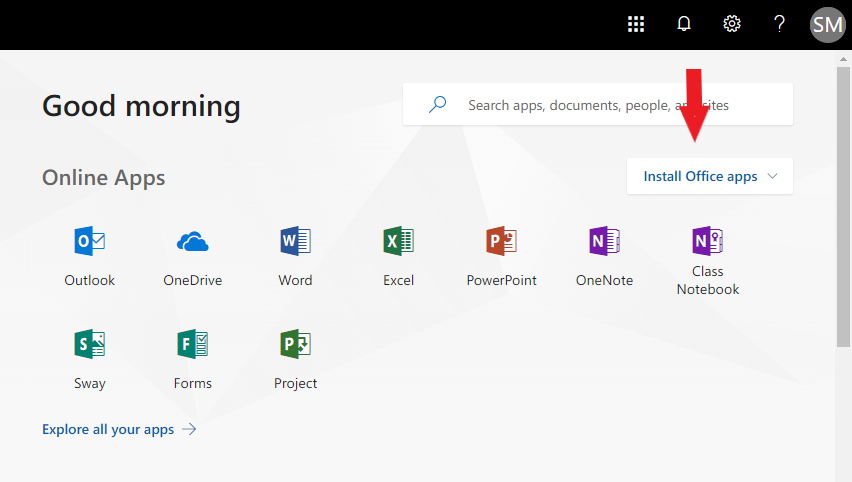


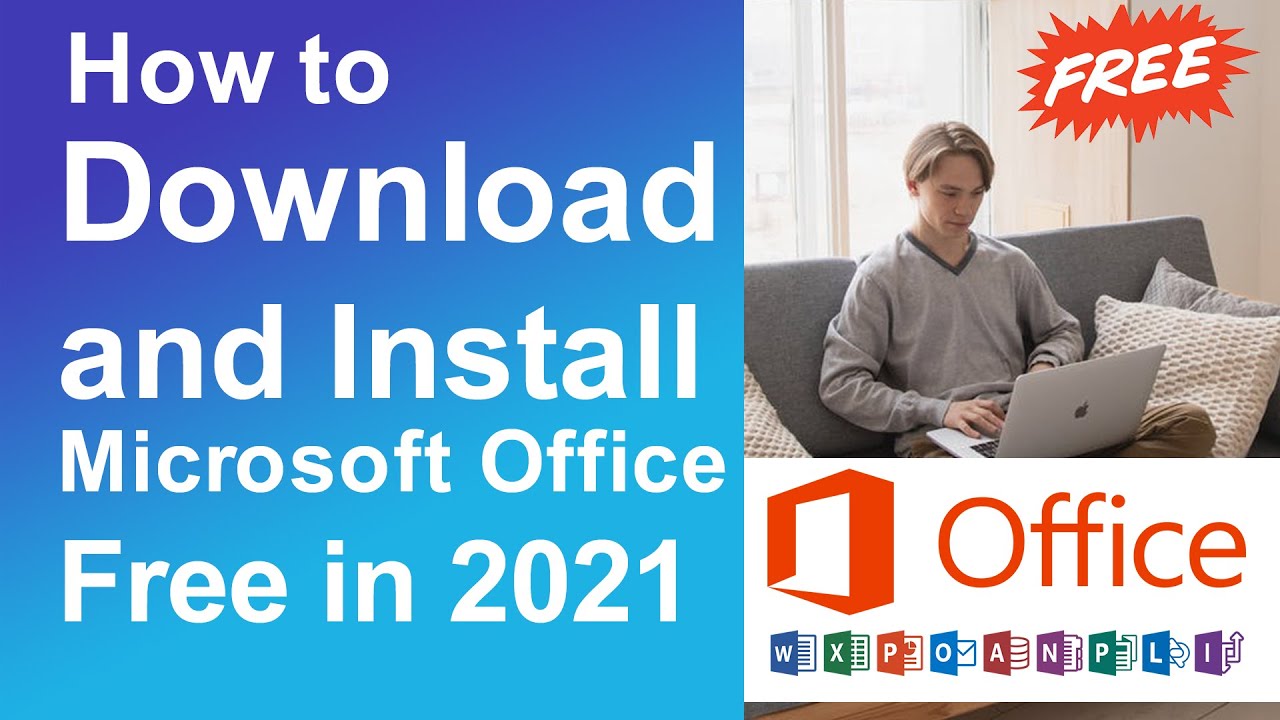
:max_bytes(150000):strip_icc()/008a_how-to-install-office-365-on-your-pc-1ce7855af91b4e4f9ed56ff02be4d573.jpg)
:max_bytes(150000):strip_icc()/008-how-to-install-office-365-4589808-5f0964a1e81a4adfa8ef8b6c5dc3075c.jpg)
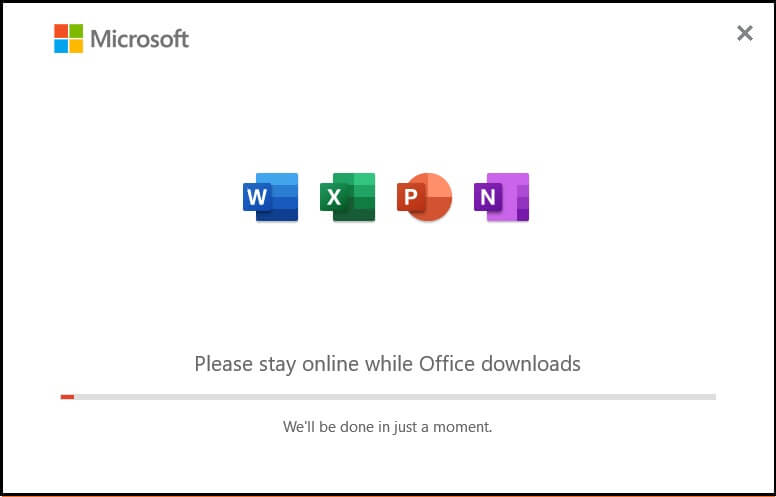
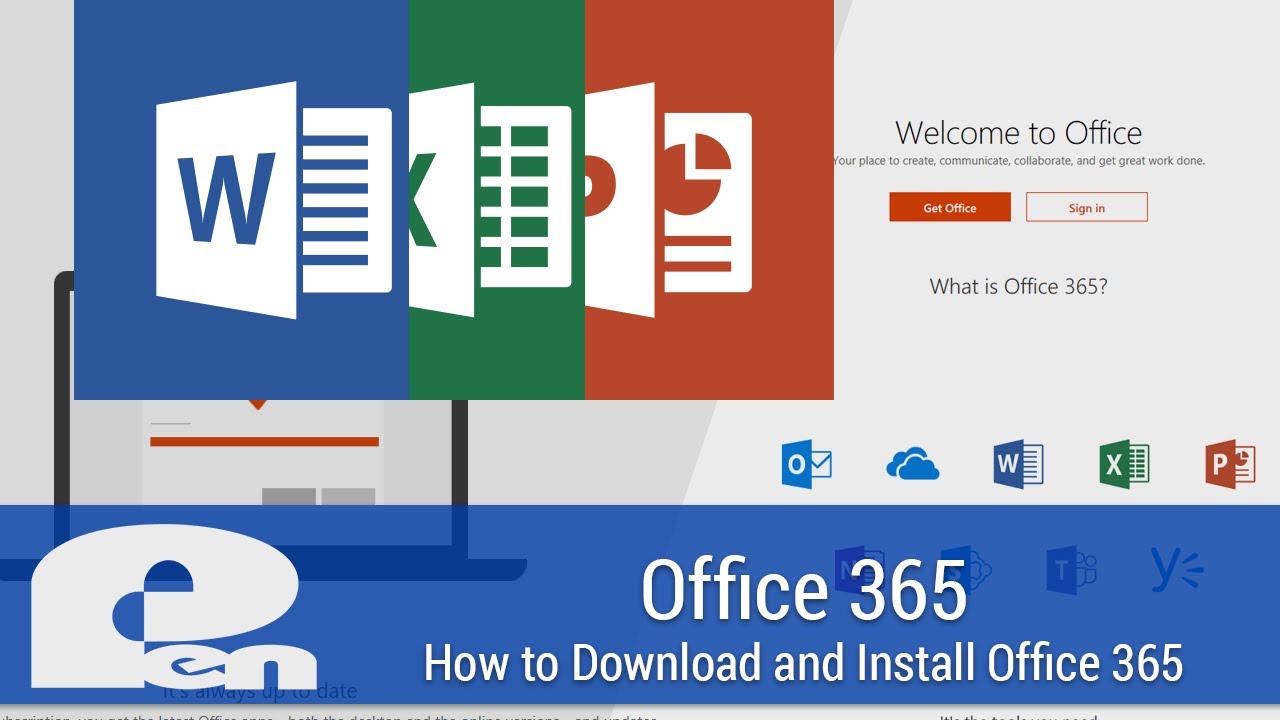



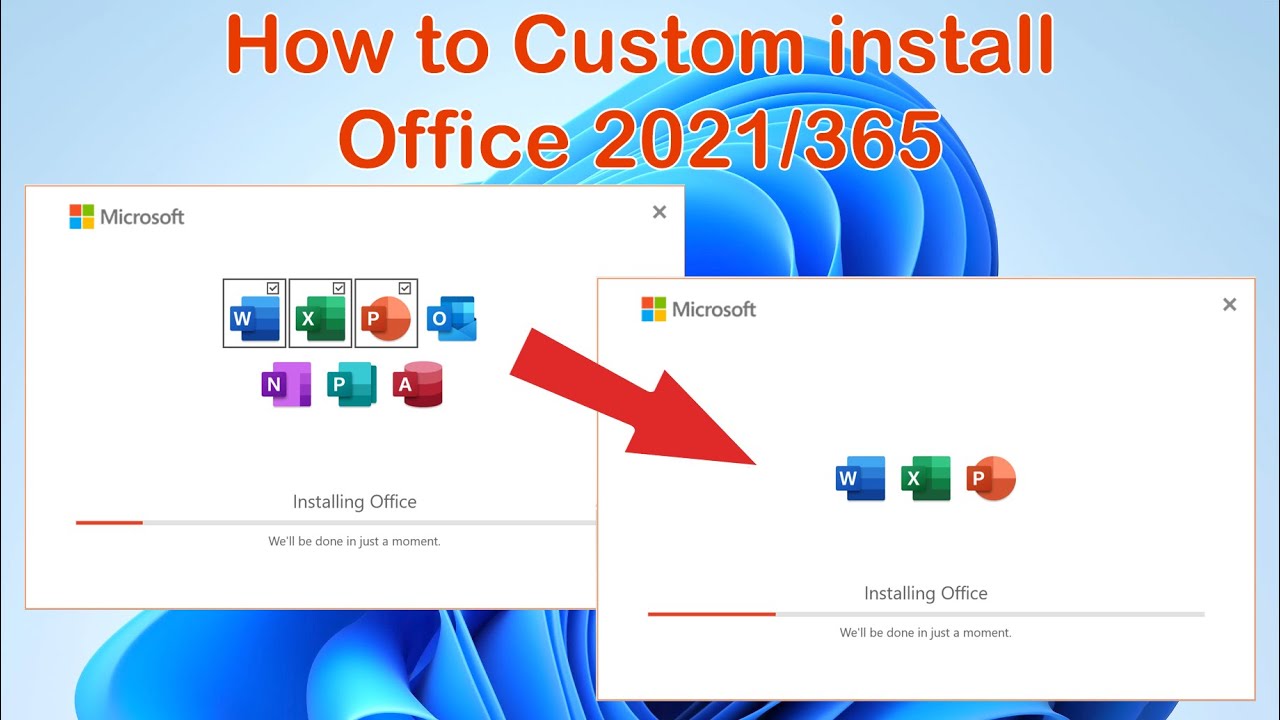
:max_bytes(150000):strip_icc()/010_how-to-install-office-365-on-your-pc-4589808-875f6e5d72b1402c8b55c5fca86f17cc.jpg)

