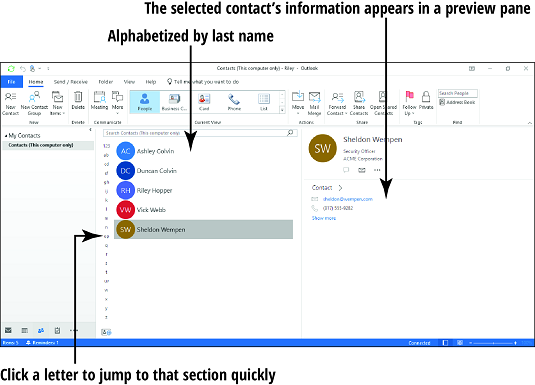How To Share A Contact In Outlook
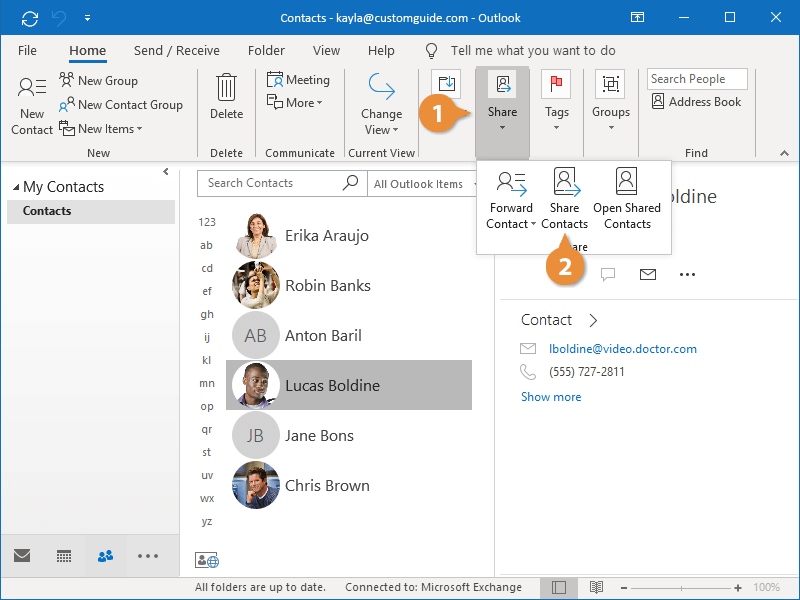
In today's interconnected digital landscape, the ability to efficiently share information is paramount. This holds especially true for contact details, which form the bedrock of professional and personal networks. Microsoft Outlook, a ubiquitous email and personal information management system, offers several methods for sharing contacts, each with its own advantages and considerations. Mastering these techniques can significantly streamline communication and enhance collaboration.
This article provides a comprehensive guide to sharing contacts in Outlook, covering various methods from simple forwarding to more advanced options like sharing contact folders. We will explore the step-by-step processes involved, highlight the key differences between these methods, and address potential security concerns, ensuring readers can confidently and effectively manage their contact sharing practices.
Sharing Individual Contacts
The simplest method to share a single contact is through forwarding. This involves sending the contact information as an attachment to an email message.
Forwarding as a vCard
The most common approach is to forward the contact as a vCard (.vcf) file. This file format is widely recognized and easily imported into various contact management systems, ensuring compatibility across platforms.
To forward a contact as a vCard, first open the contact you wish to share. Then, in the contact window, locate the "Forward" option. This may be under the "File" menu or a dedicated "Forward" button on the ribbon. Select "As vCard" to attach the contact information in the correct format.
Compose your email message, address it to the recipient, and send it. The recipient can then easily open the attached vCard file and save the contact information to their own address book.
Forwarding as Plain Text
Alternatively, you can forward a contact as plain text. This option extracts the contact information and includes it directly within the body of the email message. While less visually appealing than a vCard, this method can be useful if the recipient's email client doesn't support vCards.
To forward as plain text, follow the same initial steps as forwarding as a vCard, but select "As Text" instead. The contact information will be inserted directly into the email body.
It's important to note that the formatting of plain text contact information may not be preserved perfectly, so it's advisable to review the information before sending.
Sharing Contact Folders
For more extensive contact sharing needs, Outlook offers the ability to share entire contact folders. This is particularly useful in collaborative environments where multiple users need access to the same contact information, such as a sales team sharing a list of clients.
Granting Permissions
Sharing a contact folder involves granting specific permissions to other users. This allows you to control the level of access each user has, ranging from viewing contacts to creating, editing, and deleting them.
To share a contact folder, right-click on the folder you want to share in the Outlook navigation pane. Select "Properties," then navigate to the "Permissions" tab. Click "Add" to add the users you want to share the folder with. Then you can assign permissions to the user.
Choose the appropriate permission level for each user. "Reviewer" allows users to view contacts, "Author" allows users to create and edit contacts, and "Owner" grants full control over the folder. Consider the security implications of granting broad permissions.
Publishing to Global Address List (GAL)
In corporate environments, administrators can publish contact folders to the Global Address List (GAL). This makes the contacts accessible to all users within the organization.
This process typically requires administrative privileges and involves configuring the Exchange Server settings. Consult your IT department or Microsoft's documentation for specific instructions.
Security Considerations
Sharing contact information carries inherent security risks. It's crucial to be mindful of the information you're sharing and with whom you're sharing it. Consider implementing best practices to mitigate these risks.
Always verify the identity of the recipient before sharing sensitive contact information. Be wary of phishing attempts or requests for contact information from unknown sources.
When sharing contact folders, carefully consider the permissions you grant to each user. Limit access to only those individuals who require it for their job duties. Regularly review permissions to ensure they remain appropriate.
Sharing information via vCard is a very reliable method.
According to Microsoft's security guidelines, encrypting email messages containing sensitive contact information can further enhance security. This protects the information from unauthorized access during transit.
Best Practices and Troubleshooting
To ensure smooth contact sharing, it's essential to adhere to best practices. Keep your contact information up-to-date and accurate.
Encourage recipients to promptly import vCards or other shared contact information into their own address books. Regularly back up your contact information to prevent data loss.
If you encounter issues sharing contacts, consult Microsoft's support documentation or online forums for troubleshooting tips. Ensure that your Outlook software is up-to-date, as updates often include bug fixes and security enhancements.
Ultimately, sharing contacts in Outlook effectively can streamline communication and boost productivity. By understanding the available methods and implementing best practices, users can confidently manage their contact sharing needs while mitigating security risks. As communication technologies evolve, staying informed about the latest features and best practices is essential for maximizing efficiency and security.
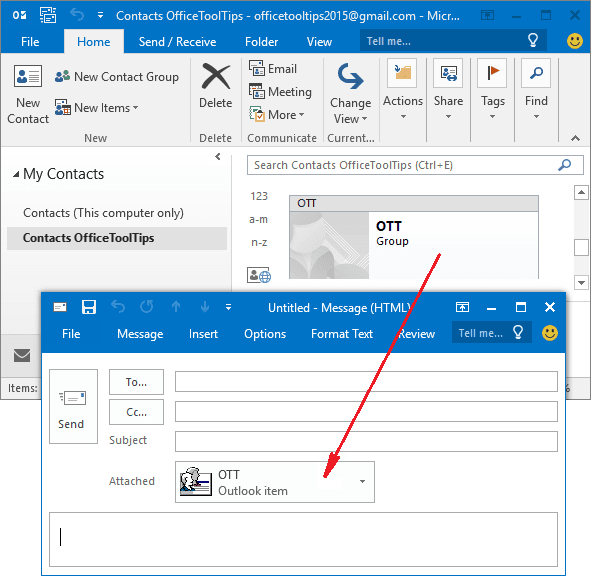
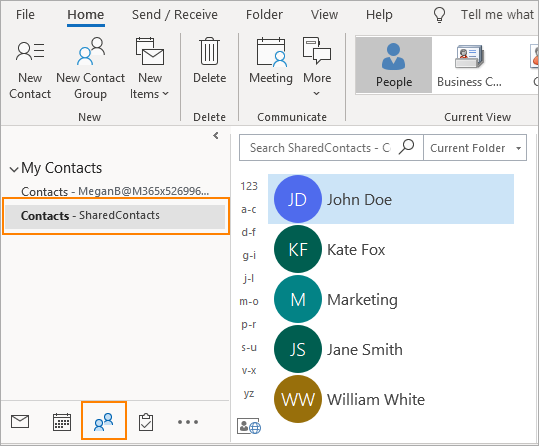
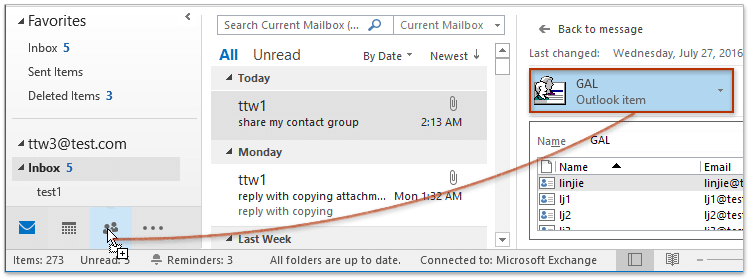
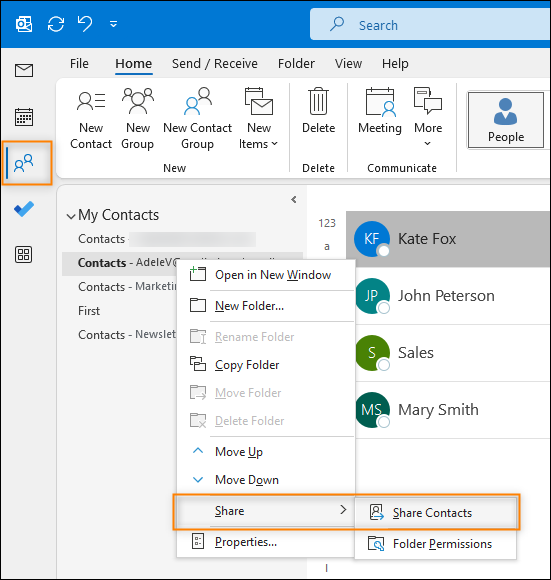
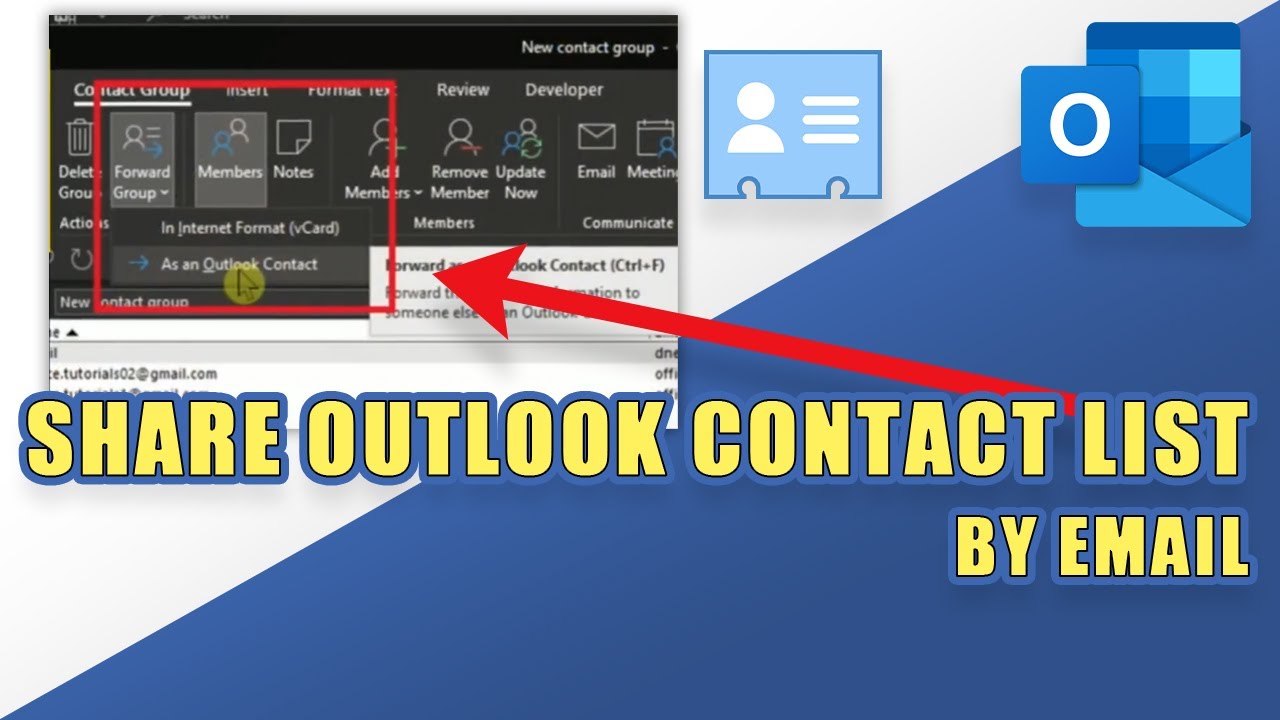
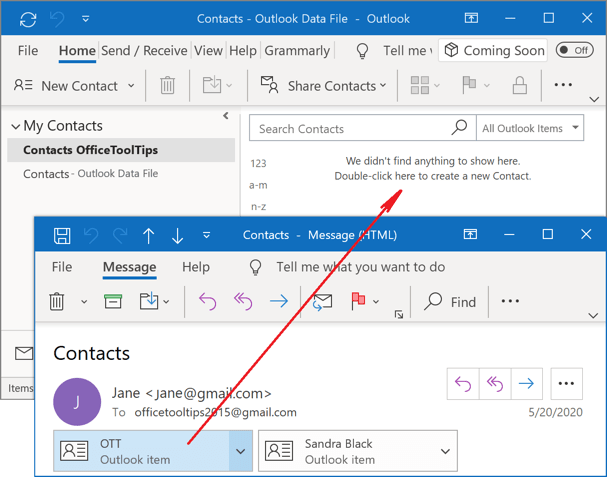
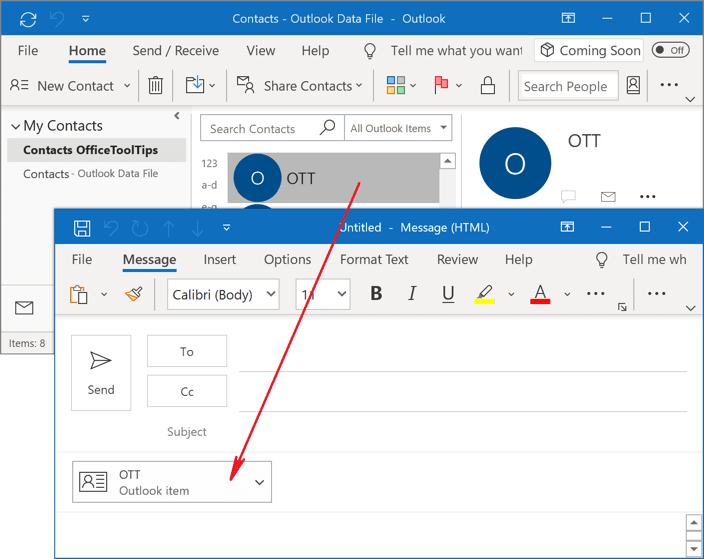
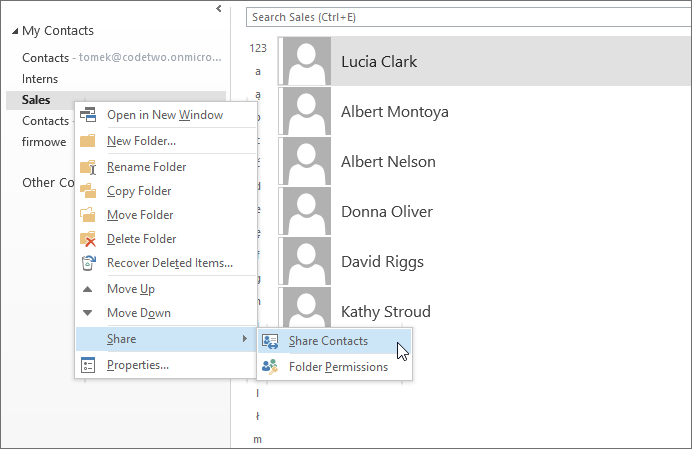
.png)
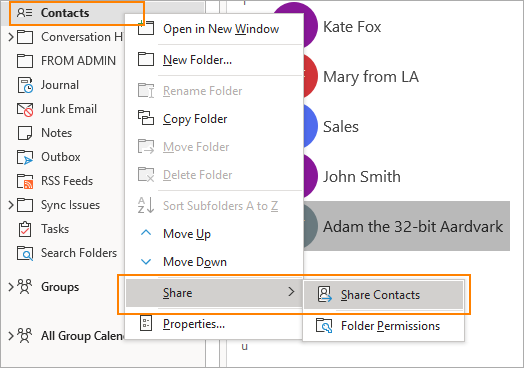


![How To Share A Contact In Outlook How to View Contacts on Outlook [Find the List Quickly 2024]](https://10pcg.com/wp-content/uploads/home-open-shared-contact.jpg)