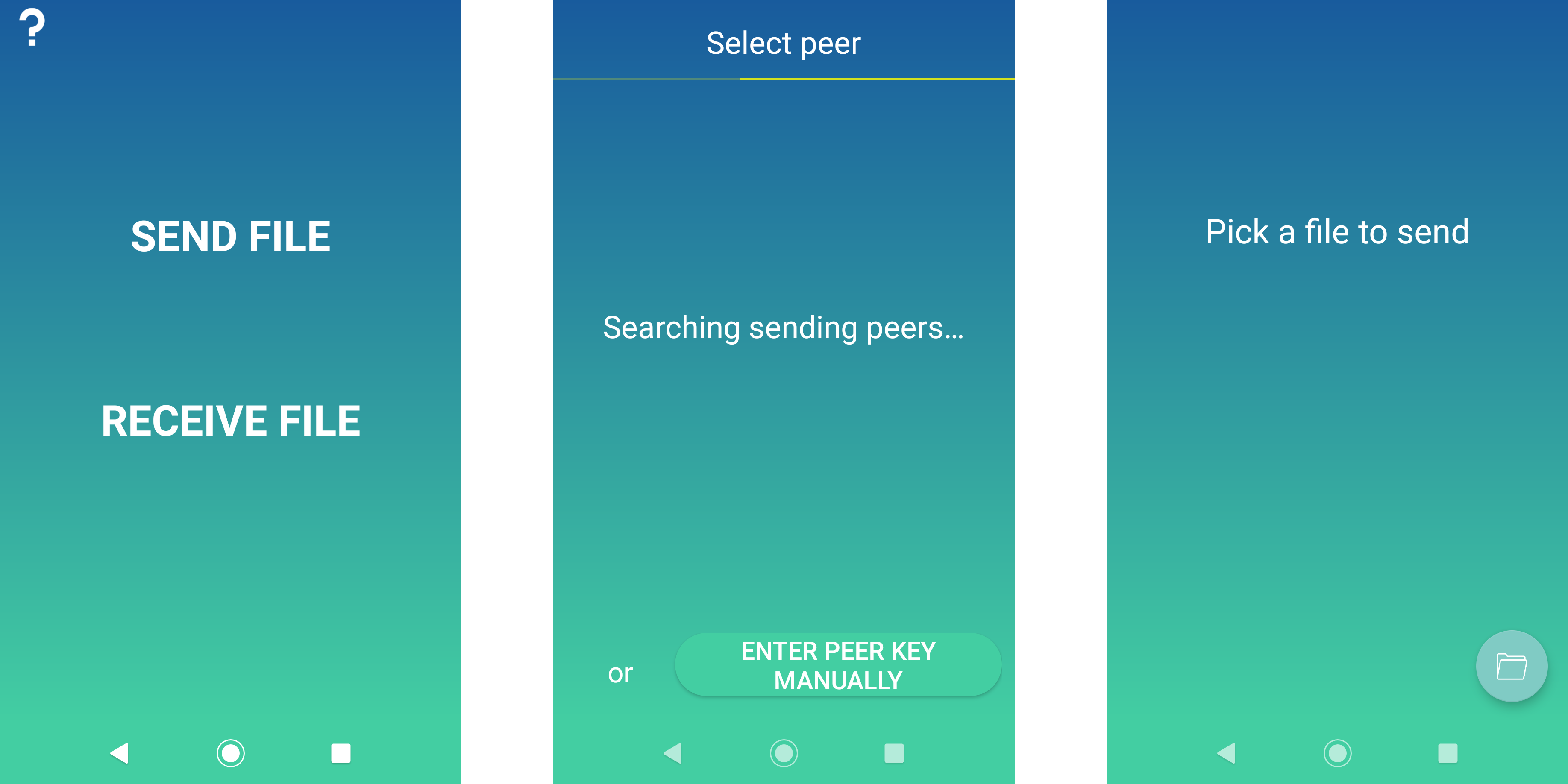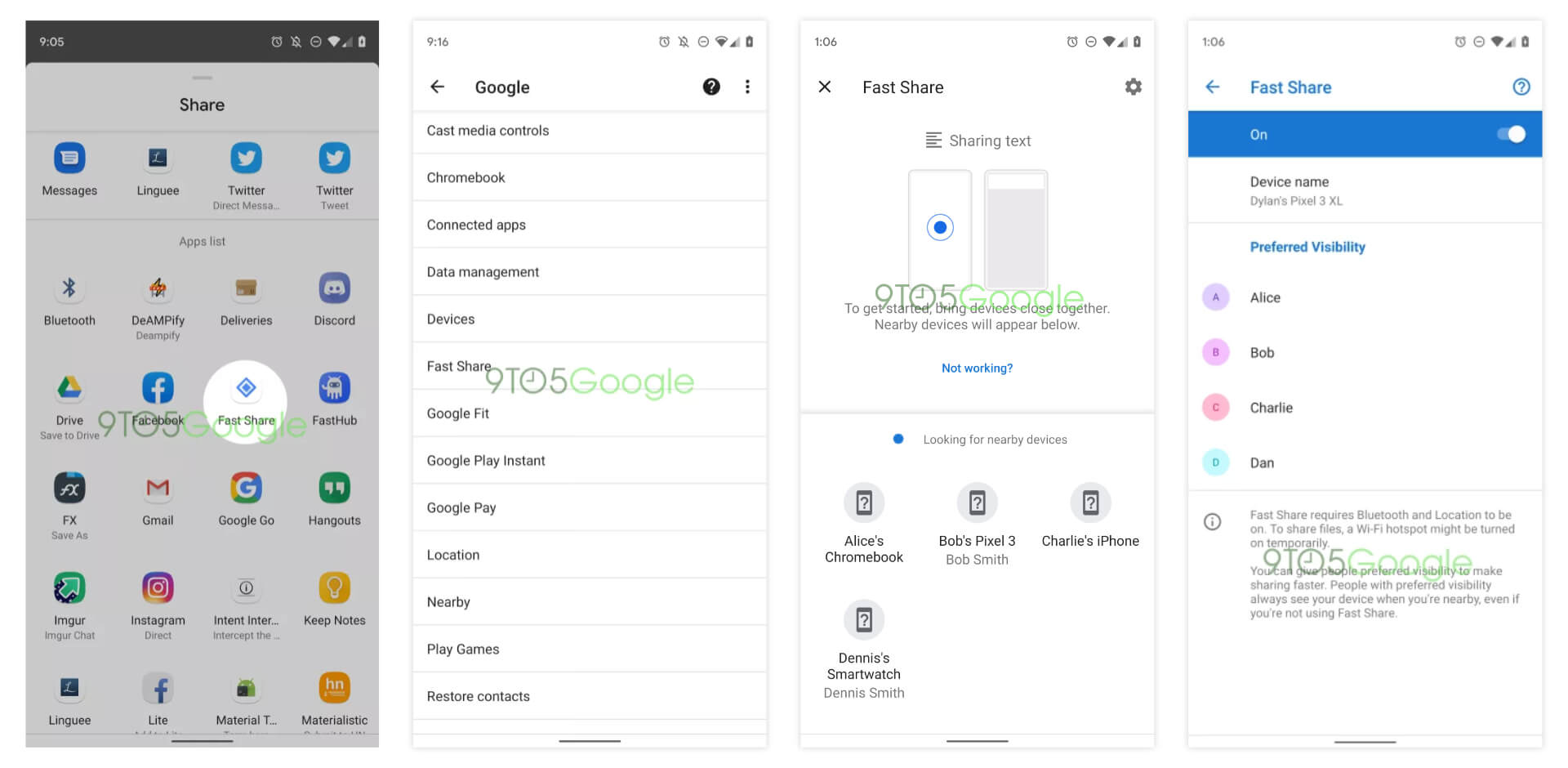How To Share Files Android To Android

Android users scrambling! Sharing files between Android devices just got easier with multiple streamlined methods. Ditch the cables and cloud uploads; here's how to transfer those photos, videos, and documents instantly.
This guide breaks down the fastest and most reliable techniques for Android-to-Android file sharing. Whether you're sending a single image or a large folder, these methods will get the job done swiftly and securely.
Bluetooth: The Reliable Standby
Bluetooth remains a viable option, especially for smaller files. Enable Bluetooth on both devices by navigating to Settings > Bluetooth. Pair the devices by selecting the target phone from the available devices list.
Once paired, choose the file you want to share. Tap the "Share" icon and select "Bluetooth" as the transfer method. The receiving device will prompt for acceptance; tap "Accept" to initiate the transfer. Bluetooth works, but slower than newer options.
Nearby Share: Google's Airdrop Alternative
For a faster and more intuitive experience, use Nearby Share. This feature, built into Android, is Google's answer to Apple's AirDrop.
Enable Nearby Share in Settings > Google > Device Connections > Nearby Share. Ensure both devices have Nearby Share enabled and are in close proximity.
Select the file you wish to share, tap the "Share" icon, and choose "Nearby Share." The sending device will search for nearby devices with Nearby Share active. Select the recipient's device from the list.
The receiving device will receive a notification requesting permission to accept the file. Tap "Accept" to begin the transfer. Nearby Share offers significantly faster transfer speeds compared to Bluetooth.
Third-Party Apps: Xender and Shareit
Numerous third-party apps specialize in file sharing. Xender and Shareit are popular choices, often boasting faster transfer speeds and cross-platform compatibility.
Download and install your chosen app on both devices. Follow the app's instructions to connect the devices, typically involving scanning a QR code or creating a temporary hotspot.
Once connected, select the files you wish to transfer and initiate the sharing process. These apps often include additional features like phone cloning and media management, but be mindful of potential privacy implications and ad presence.
Google Drive and Other Cloud Services
While not a direct device-to-device transfer, cloud services like Google Drive can facilitate file sharing. Upload the file to your Google Drive account.
Then, generate a shareable link and send it to the recipient. The recipient can then download the file from the link.
This method is useful for larger files or sharing with multiple people. However, it requires an internet connection and sufficient cloud storage space.
Choosing the Right Method
The best method depends on the file size, transfer speed requirements, and internet availability. Nearby Share offers the best balance of speed and convenience for most users.
For smaller files, Bluetooth remains a reliable option. Third-party apps provide fast transfers but may come with privacy trade-offs. Cloud services are ideal for large files or sharing with multiple recipients.
Stay tuned for updates on Android's file-sharing capabilities. Google is continually improving Nearby Share and other features, so expect even more streamlined options in the future.

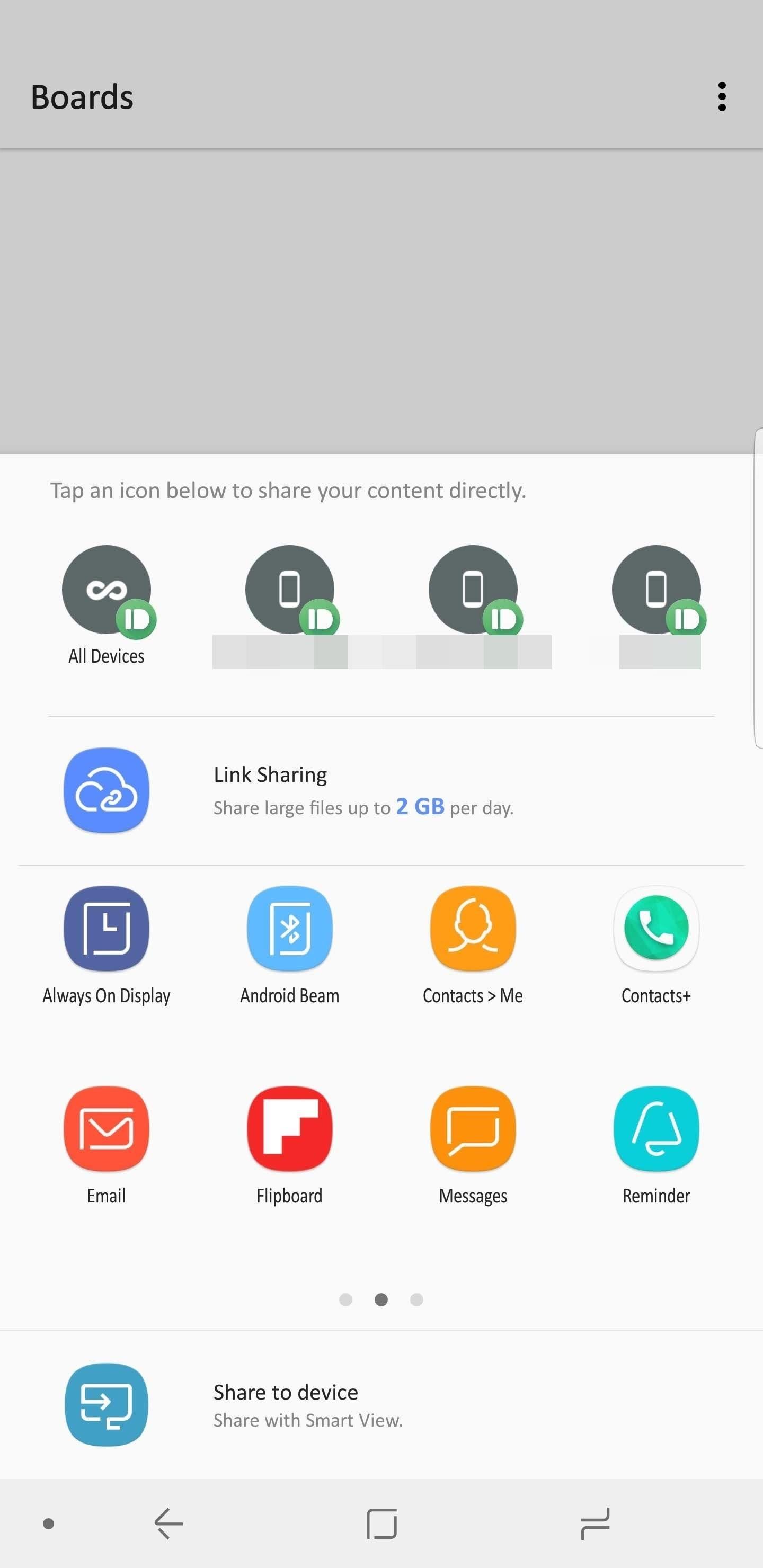
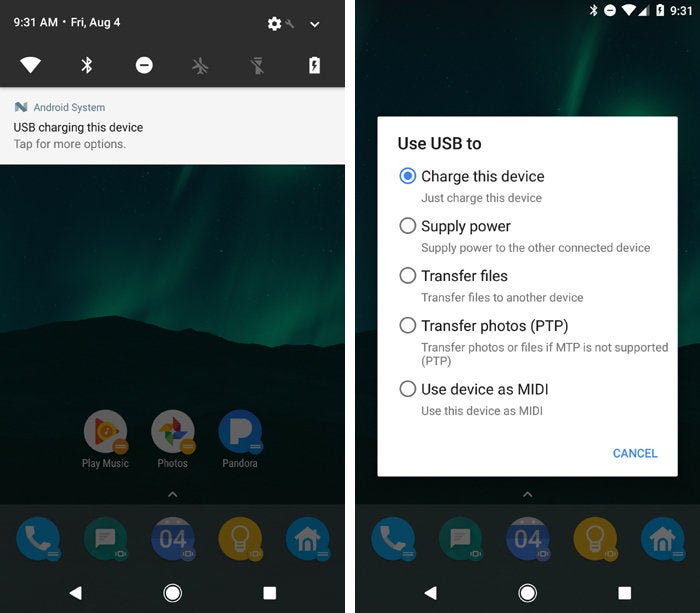

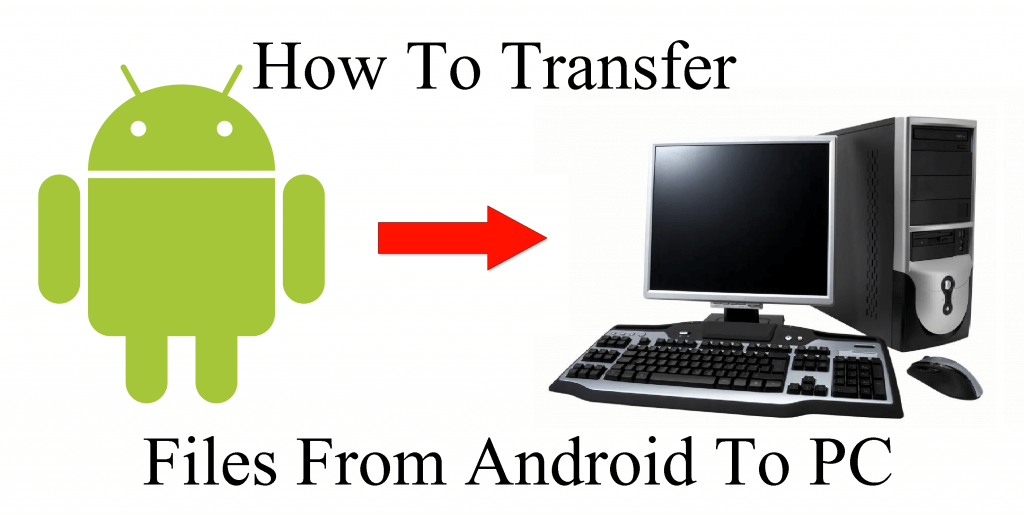
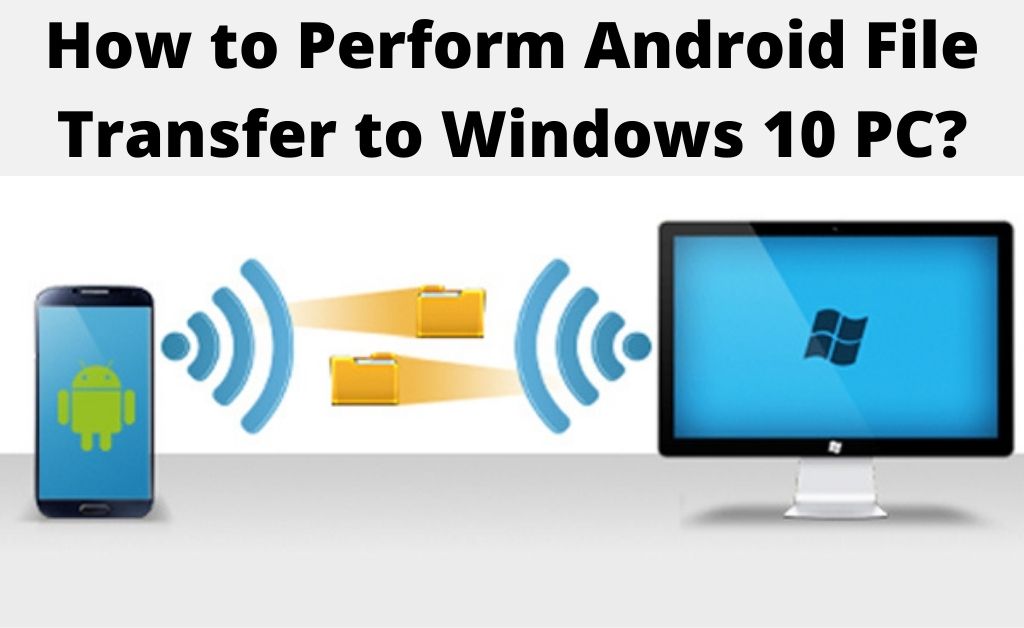



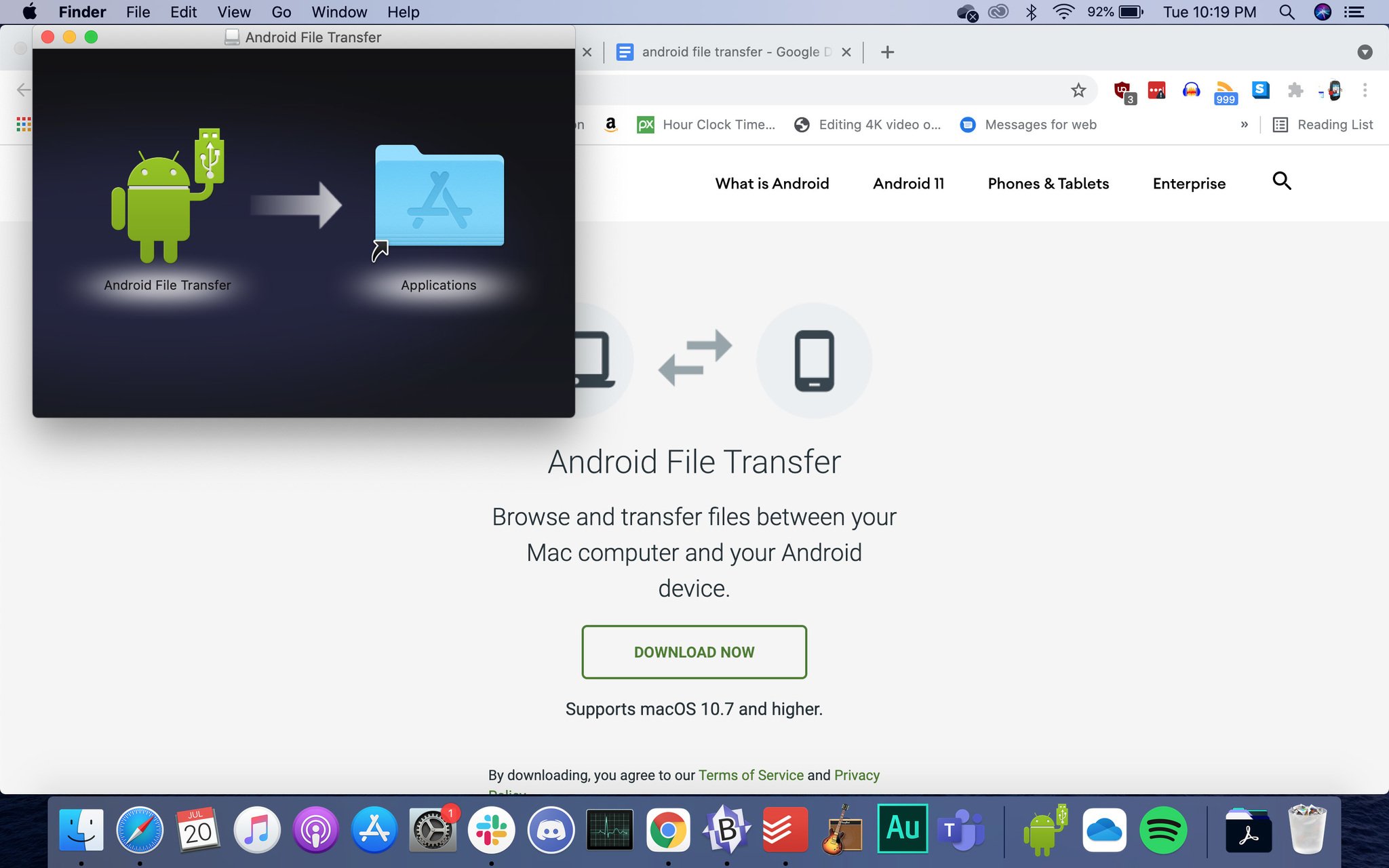


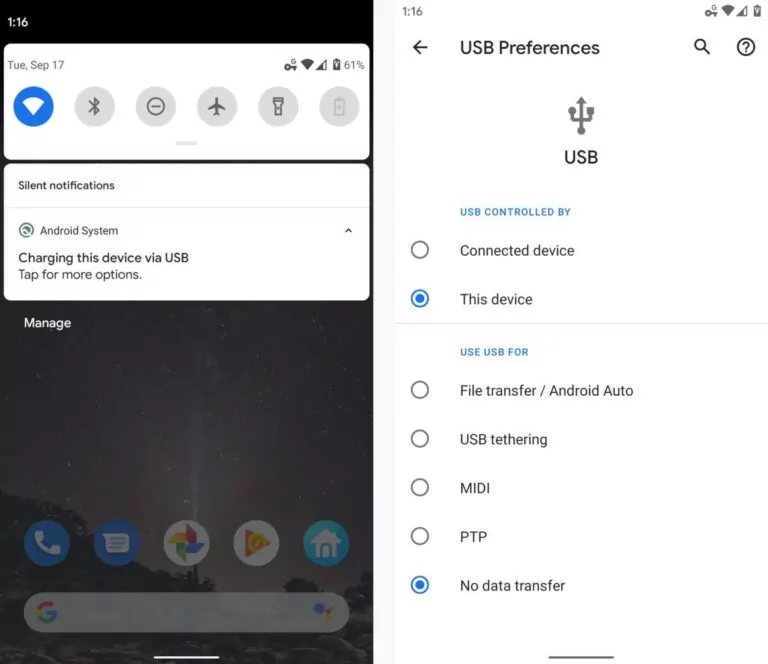
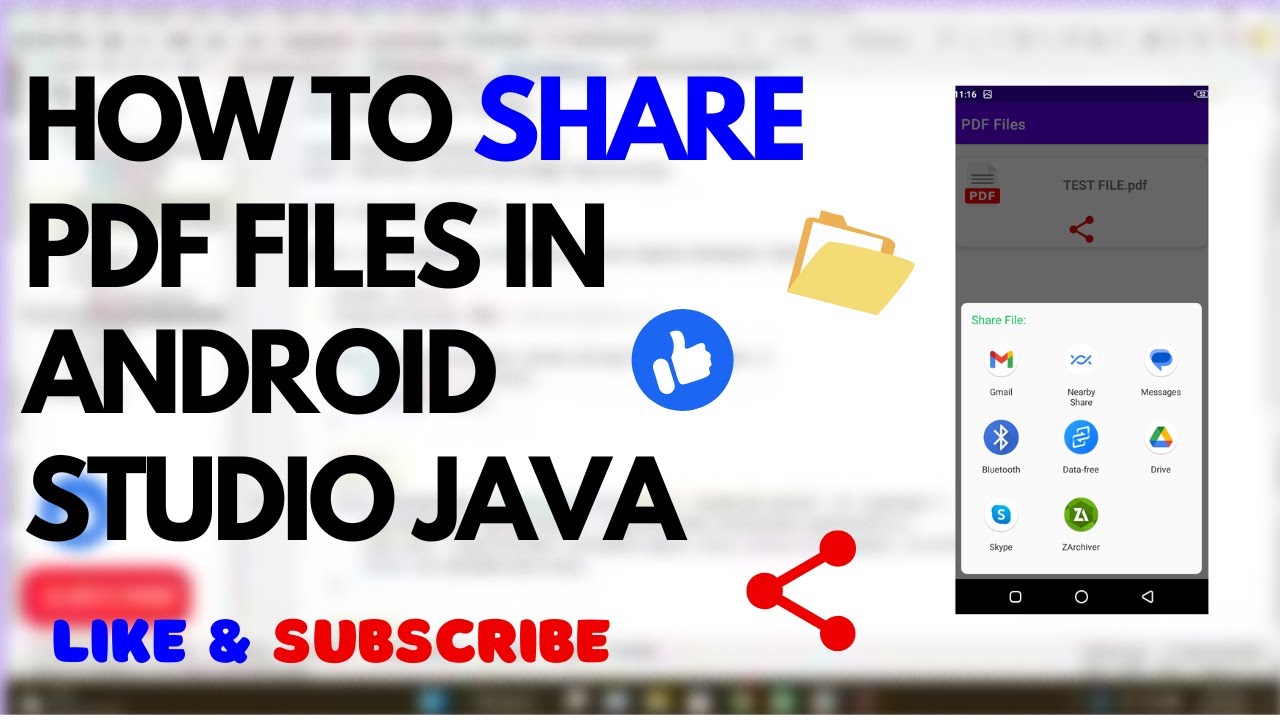
:max_bytes(150000):strip_icc()/010-how-to-transfer-android-files-to-other-devices-ae8e36d583474e21b0c344f759e6ae65.jpg)