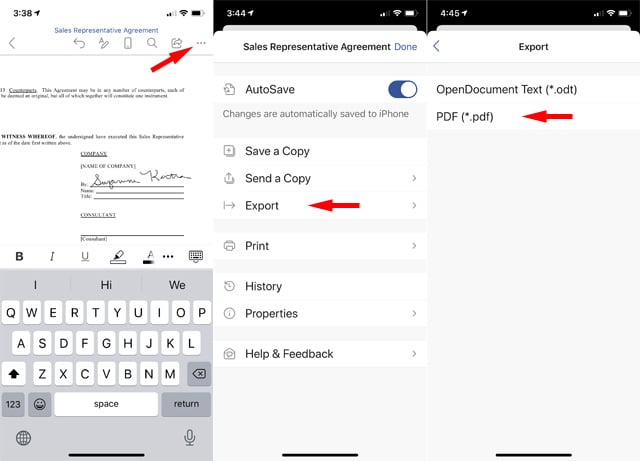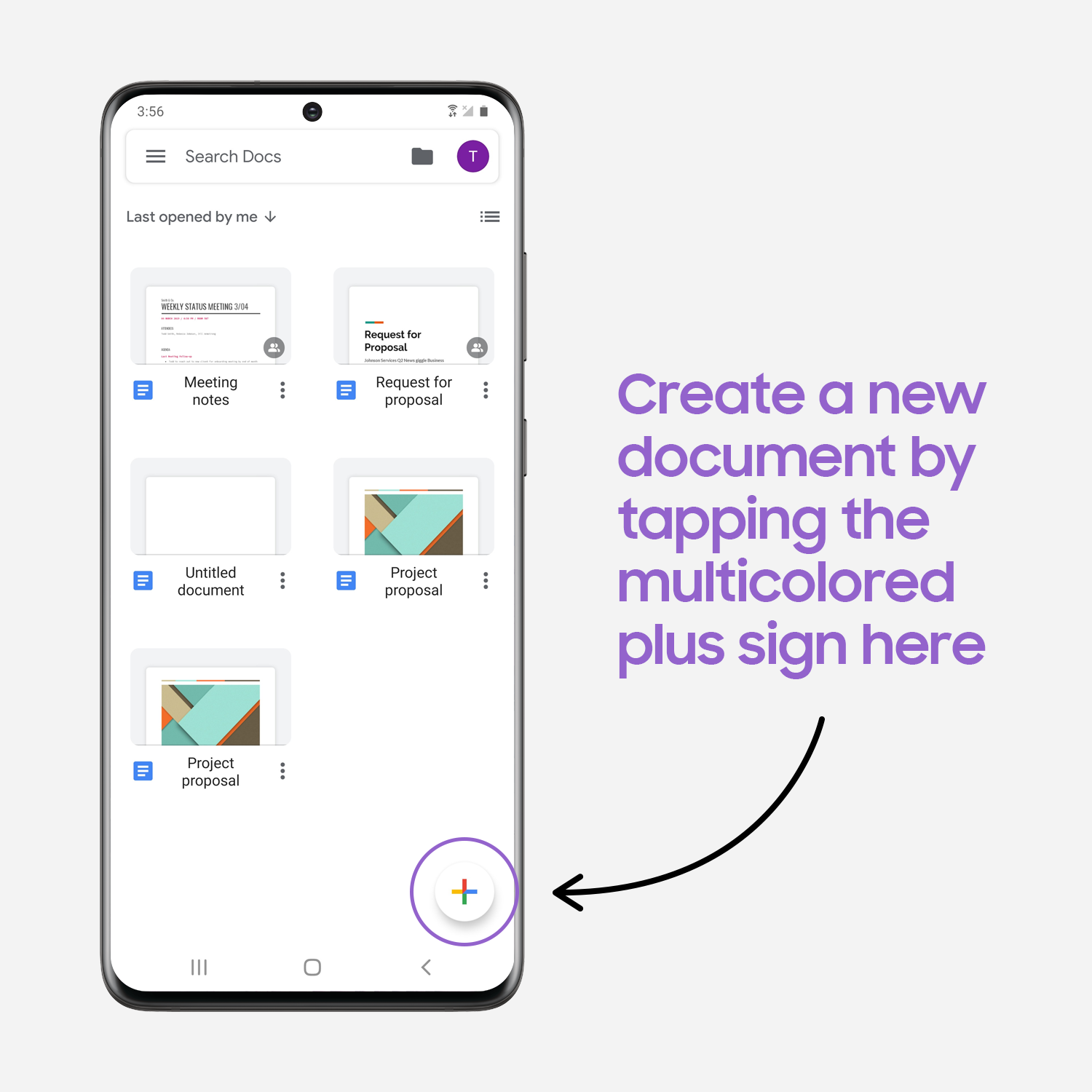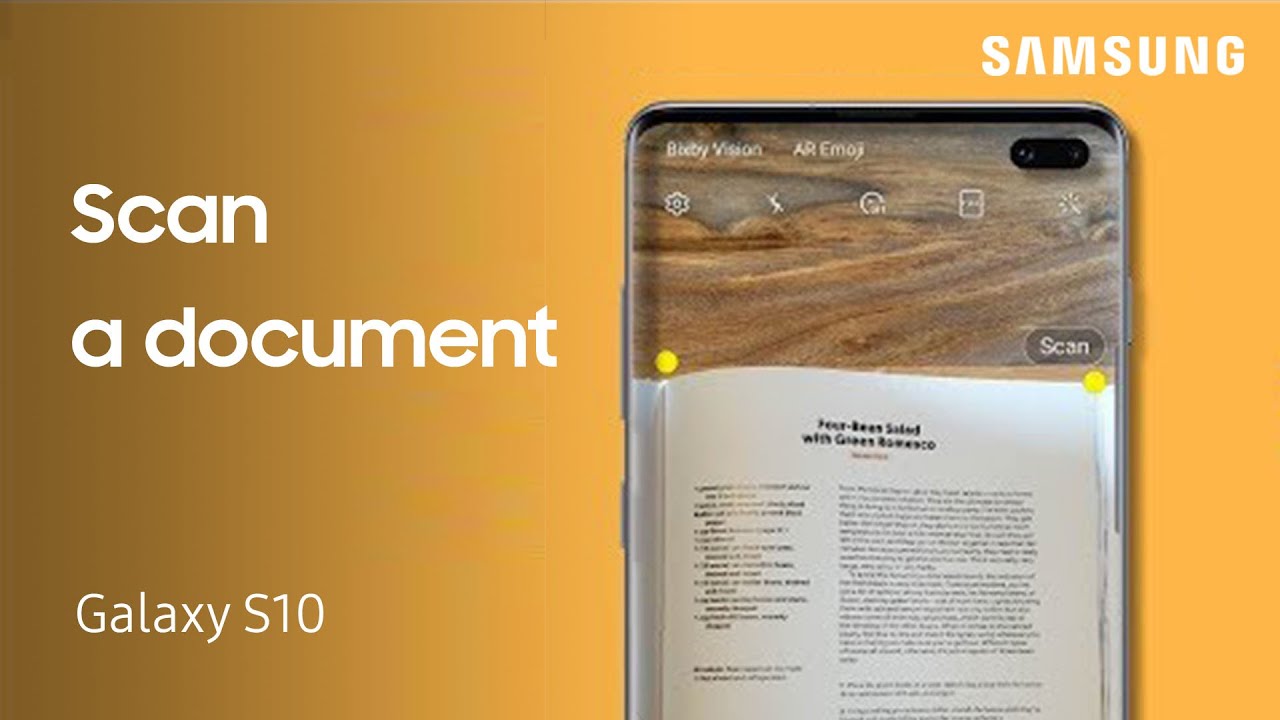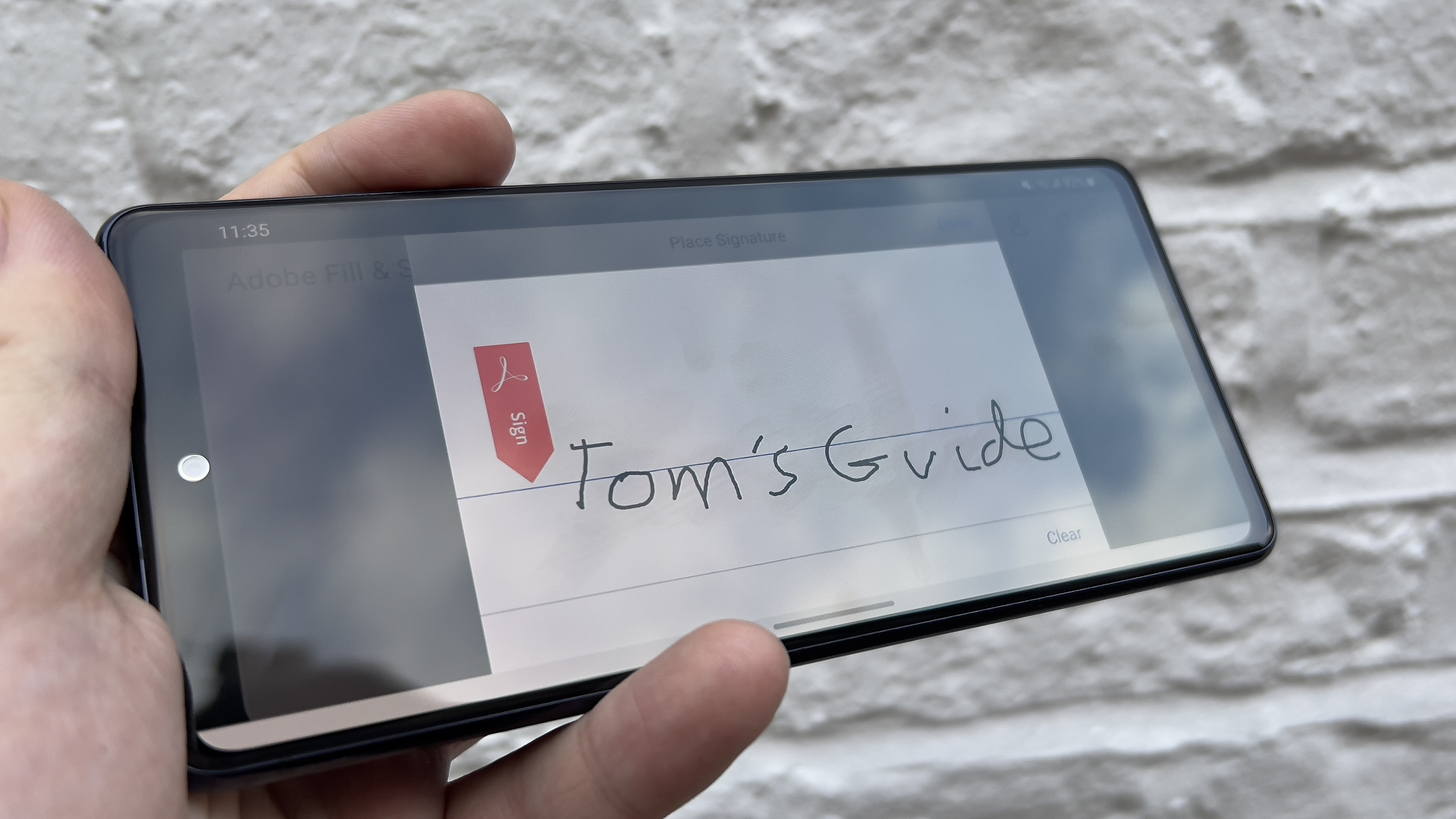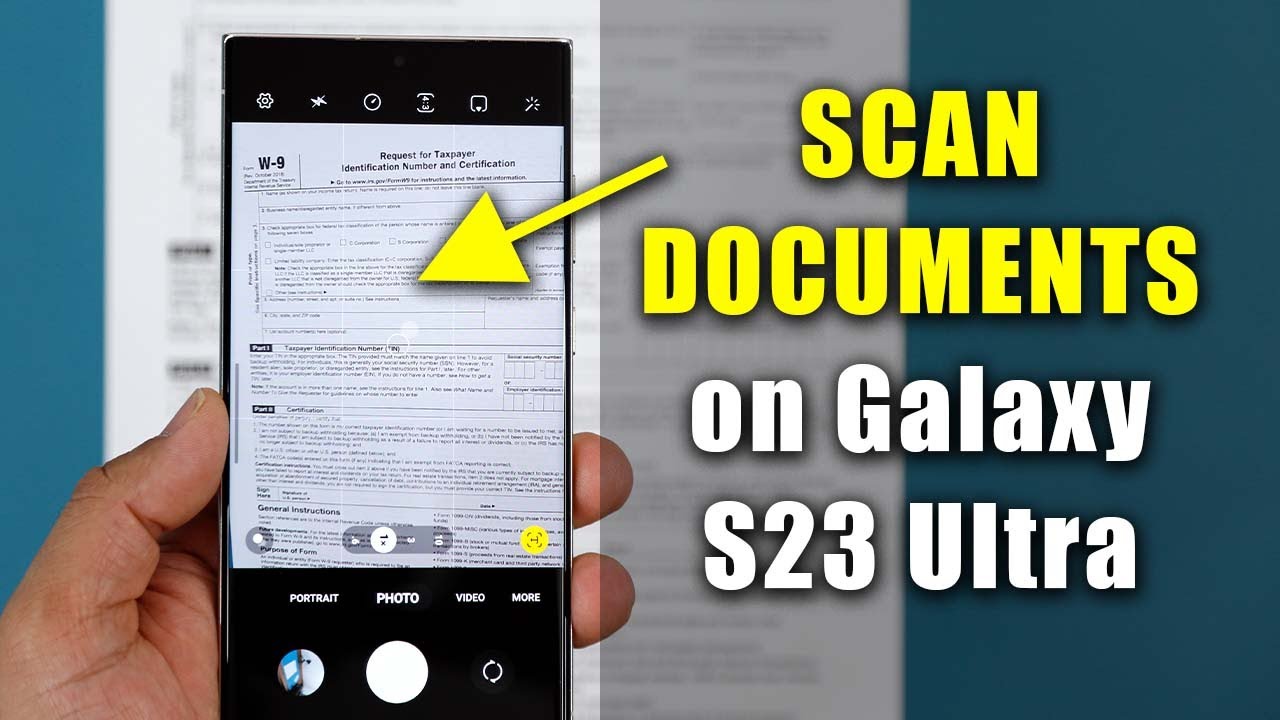How To Sign A Document On A Samsung Phone
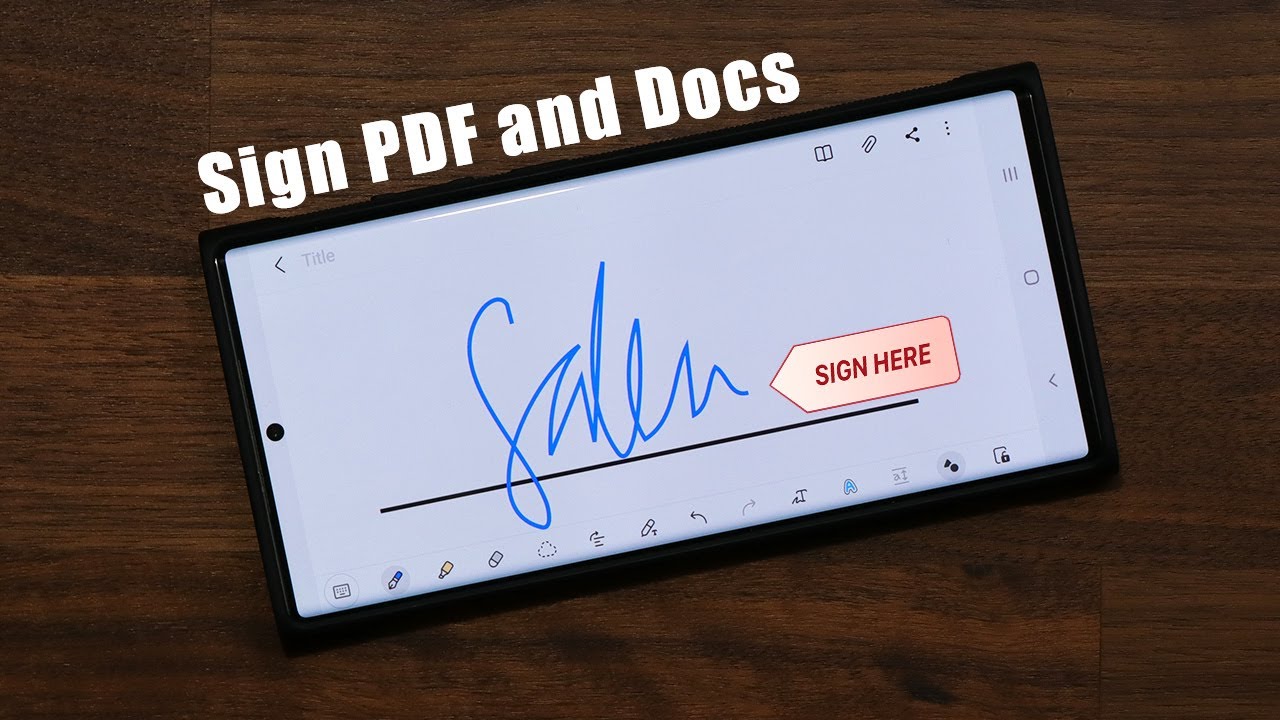
In today's rapidly evolving digital landscape, the ability to swiftly and securely sign documents electronically is paramount. Samsung phone users have several options for signing documents directly on their devices, streamlining workflows and eliminating the need for printing, signing, and scanning.
This article provides a detailed guide on how to electronically sign documents on a Samsung phone, exploring the various methods available and their respective benefits. We'll delve into built-in features, third-party applications, and best practices to ensure secure and legally binding signatures.
Built-in Samsung Options
Using Samsung Notes
Samsung Notes, a pre-installed application on most Samsung devices, offers a basic yet effective way to sign documents. This method is particularly useful for PDFs or images where you simply need to overlay a handwritten signature.
First, open the document in Samsung Notes by importing it. Then, select the pen tool and use your finger or a stylus to create your signature directly on the document where needed.
Finally, save the document, which will embed your signature. While simple, this method lacks the security features of more advanced signing solutions.
Utilizing Screen Write Feature
For a quick and dirty approach, Samsung's Screen Write feature allows you to annotate any screen, including documents. This feature is accessible via the Air Command menu on devices with an S Pen, or through the Quick Panel on other devices.
Open the document you need to sign. Activate Screen Write and then use the pen tool to add your signature.
Save the screenshot containing your signature. Be aware that this method offers minimal security and may not be suitable for sensitive documents.
Third-Party Applications
Adobe Acrobat Reader
Adobe Acrobat Reader is a widely used and reputable application for handling PDF documents. It provides robust signing capabilities directly on your Samsung phone.
Open your PDF document in Adobe Acrobat Reader. Tap the "Fill & Sign" icon and then tap the signature icon to create or insert your signature.
You can either draw your signature using your finger or stylus, or upload an image of your signature. Once added, you can easily resize and position your signature within the document.
Adobe Acrobat Reader offers advanced security features such as password protection and digital certificates, making it a suitable option for signing sensitive documents.
DocuSign
DocuSign is a leading provider of electronic signature technology. Their mobile app allows you to securely sign documents on your Samsung phone and manage your digital signatures.
Upload the document you need to sign to DocuSign. Follow the guided process to place your signature, initials, and other required fields.
DocuSign offers advanced features such as audit trails and tamper-proof seals, ensuring the integrity and legality of your signed documents. The service also integrates with various cloud storage services, streamlining document management.
HelloSign
HelloSign, now a part of Dropbox, is another popular electronic signature solution. It offers a user-friendly mobile app that is compatible with Samsung phones.
Upload the document to HelloSign. Use the intuitive interface to add your signature and other necessary information.
HelloSign provides features such as team management, templates, and detailed activity logs, making it suitable for both individual and business users.
Best Practices and Security Considerations
When signing documents electronically, it's crucial to prioritize security. Always use reputable applications like DocuSign or Adobe Acrobat Reader that offer encryption and audit trails.
Before signing, carefully review the entire document to ensure accuracy. Avoid signing documents from untrusted sources, as they may contain malware or fraudulent information.
Consider using two-factor authentication for your signing apps to enhance security. Regularly update your apps and operating system to patch any security vulnerabilities.
Understand the legal validity of electronic signatures in your jurisdiction. Most countries recognize electronic signatures as legally binding, but specific requirements may vary.
The Future of Digital Signatures on Samsung Phones
As technology continues to advance, we can expect even more sophisticated features for signing documents on Samsung phones. Biometric authentication, such as fingerprint and facial recognition, will likely become more integrated into the signing process, further enhancing security.
The integration of blockchain technology could provide an even more secure and transparent way to verify electronic signatures. This would create a tamper-proof record of the signing process, enhancing trust and reducing the risk of fraud.
With increasing demand for remote work and digital transactions, the ability to sign documents seamlessly on mobile devices will only become more crucial. Samsung and other manufacturers will continue to innovate in this space, providing users with more efficient and secure signing solutions.




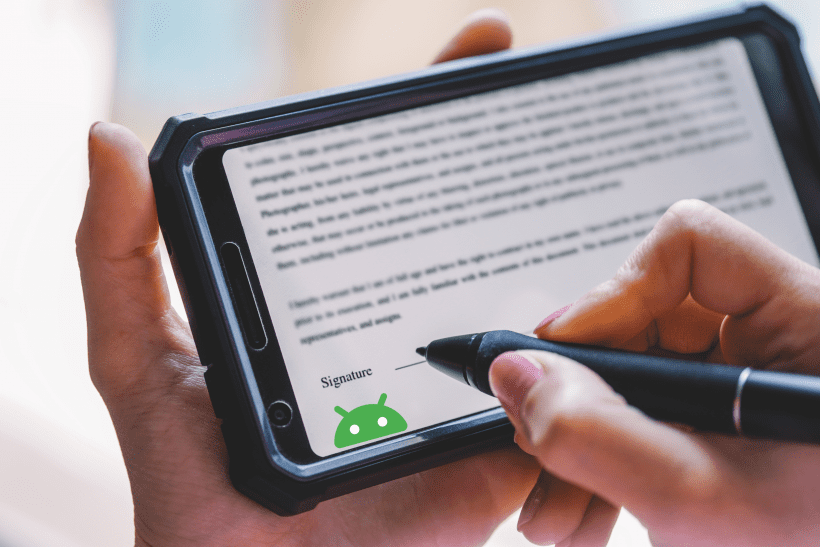

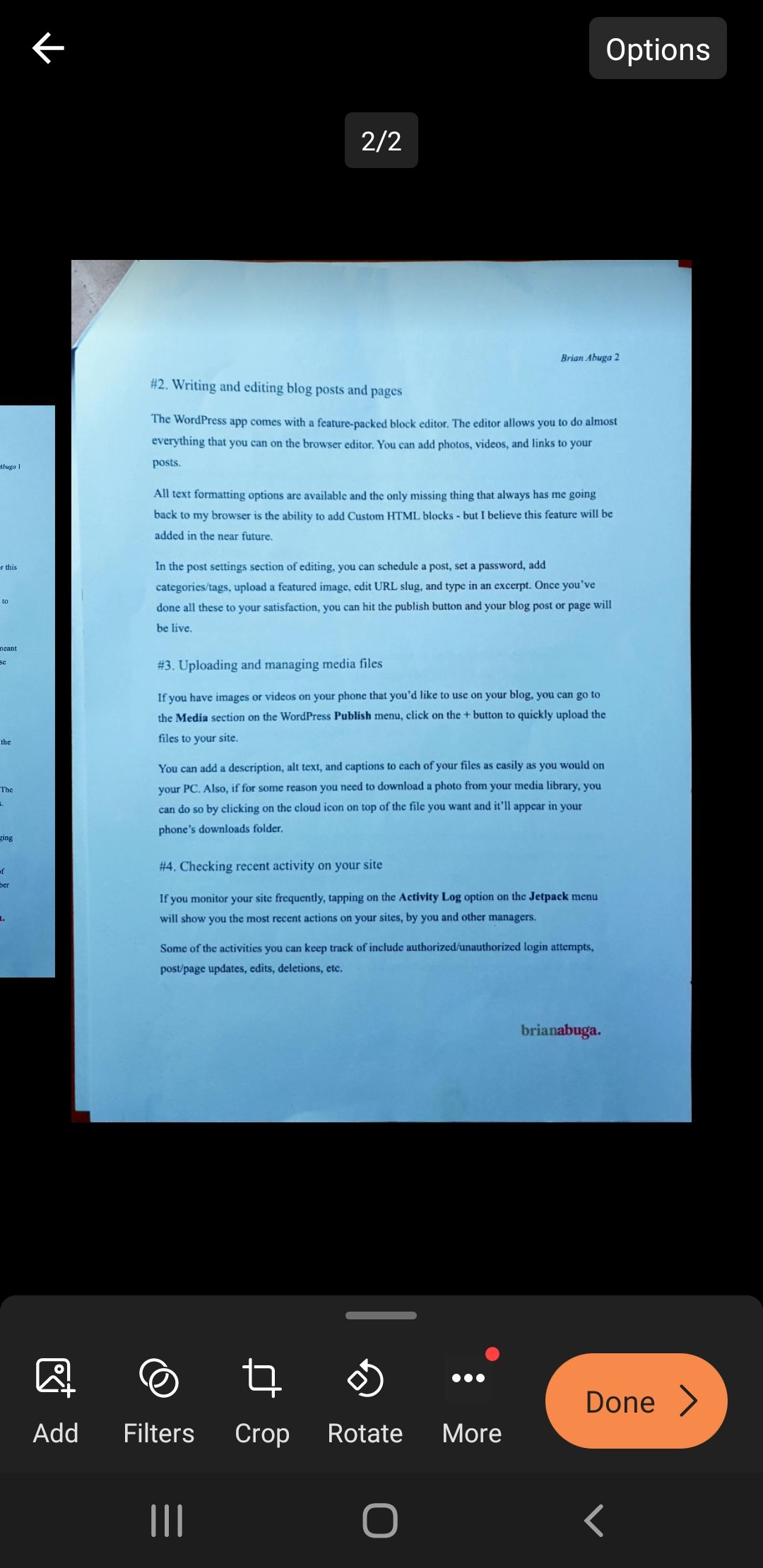
/cdn.vox-cdn.com/uploads/chorus_image/image/70095407/Screenshot_20211104_150854.0.png)