How To Start In Safe Mode Windows 10 Hp Laptop

For many HP laptop users, encountering a Windows 10 issue that necessitates booting into Safe Mode can be a daunting experience. Often, it signifies a deeper problem, such as driver conflicts, malware infections, or software instability.
This article provides a straightforward guide to starting your HP laptop in Windows 10 Safe Mode. It offers step-by-step instructions for various methods, ensuring users can diagnose and troubleshoot system problems effectively.
Accessing Safe Mode from Settings
One of the most common methods involves utilizing the Windows 10 Settings app. This approach is suitable when you can still boot into the operating system, even if it's performing poorly.
First, open the Settings app. You can do this by clicking the Start menu and then selecting the gear icon.
Next, select "Update & Security". Afterward, click on the "Recovery" option in the left-hand pane.
Under "Advanced startup", click the "Restart now" button. Your HP laptop will then restart and present you with the Advanced Startup Options menu.
Navigating Advanced Startup Options
After your laptop restarts, you will be presented with a blue screen featuring several options. Select "Troubleshoot".
Next, choose "Advanced options". Then, select "Startup Settings", which will allow you to change Windows startup behavior.
Finally, click the "Restart" button. The laptop will reboot again, displaying a list of startup options, including Safe Mode.
Press the corresponding number key on your keyboard to select the desired Safe Mode option. This can be either Safe Mode, Safe Mode with Networking, or Safe Mode with Command Prompt.
Using the Shift Key During Startup
An alternative method involves using the Shift key during the startup process. This is particularly helpful if your computer is experiencing issues that prevent it from booting normally.
Begin by powering on your HP laptop. As soon as the HP logo appears, repeatedly press the Shift key while tapping the F8 key.
This should bring up the Advanced Startup Options menu. If this method fails, attempt pressing just the Shift key repeatedly as the laptop starts.
Navigating Advanced Startup Options via Shift Key
Once the Advanced Startup Options menu is visible, select "Troubleshoot". Next, choose "Advanced options" from the menu.
Select "Startup Settings". Click the "Restart" button, and your computer will reboot, displaying the Safe Mode options.
Select your desired Safe Mode option by pressing the corresponding number key. This will launch Windows 10 in the chosen Safe Mode.
Interrupting Normal Startup (If Necessary)
In situations where your HP laptop cannot boot normally, interrupting the startup sequence might be necessary. Note that this method should be used as a last resort, as it can potentially cause data corruption if not done carefully.
Power on your laptop. As Windows begins to load, press and hold the power button until the computer shuts down. Repeat this process two or three times.
After a few failed attempts, Windows should automatically boot into the Automatic Repair environment. From there, navigate to "Advanced options".
Accessing Safe Mode via Automatic Repair
Within the Advanced options menu, select "Troubleshoot". Again, choose "Advanced options" from the troubleshooting menu.
Select "Startup Settings". Click the "Restart" button, and your computer will reboot to show the Safe Mode options.
Choose your preferred Safe Mode option by pressing the number key. Windows 10 will then start in Safe Mode.
Starting an HP laptop in Windows 10 Safe Mode provides a valuable troubleshooting environment. It allows users to diagnose and resolve various system issues, potentially saving time and money on professional repairs.
By following these methods, users can confidently navigate to Safe Mode and take control of their system's stability. Remember to backup important data regularly to prevent data loss during troubleshooting.
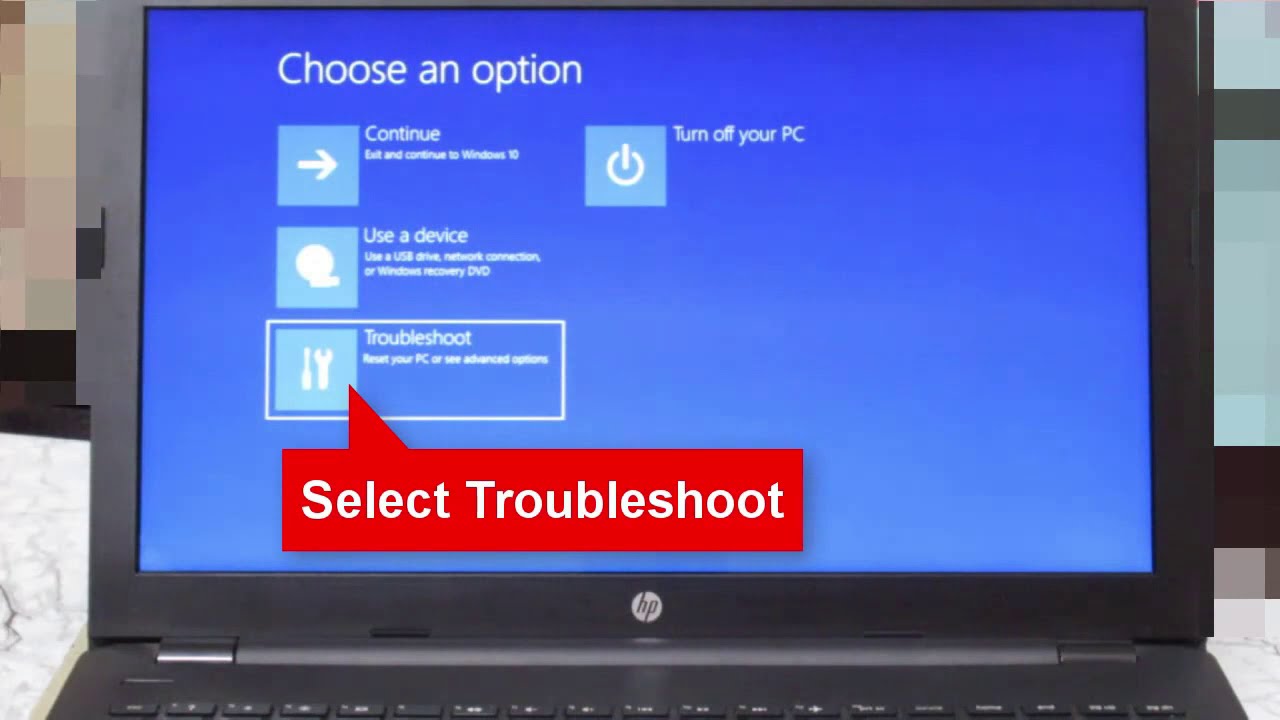
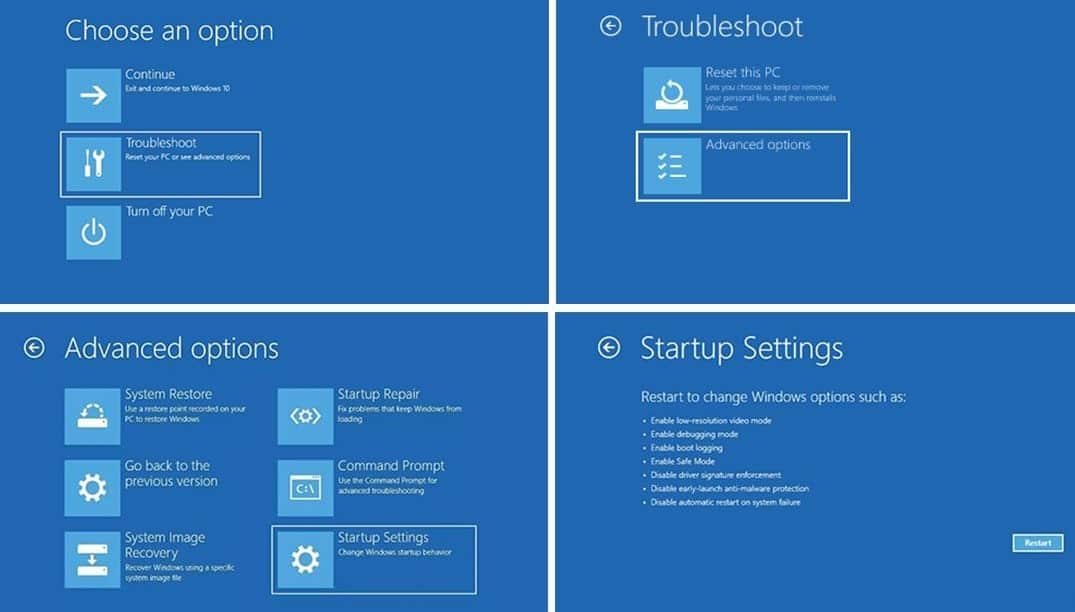
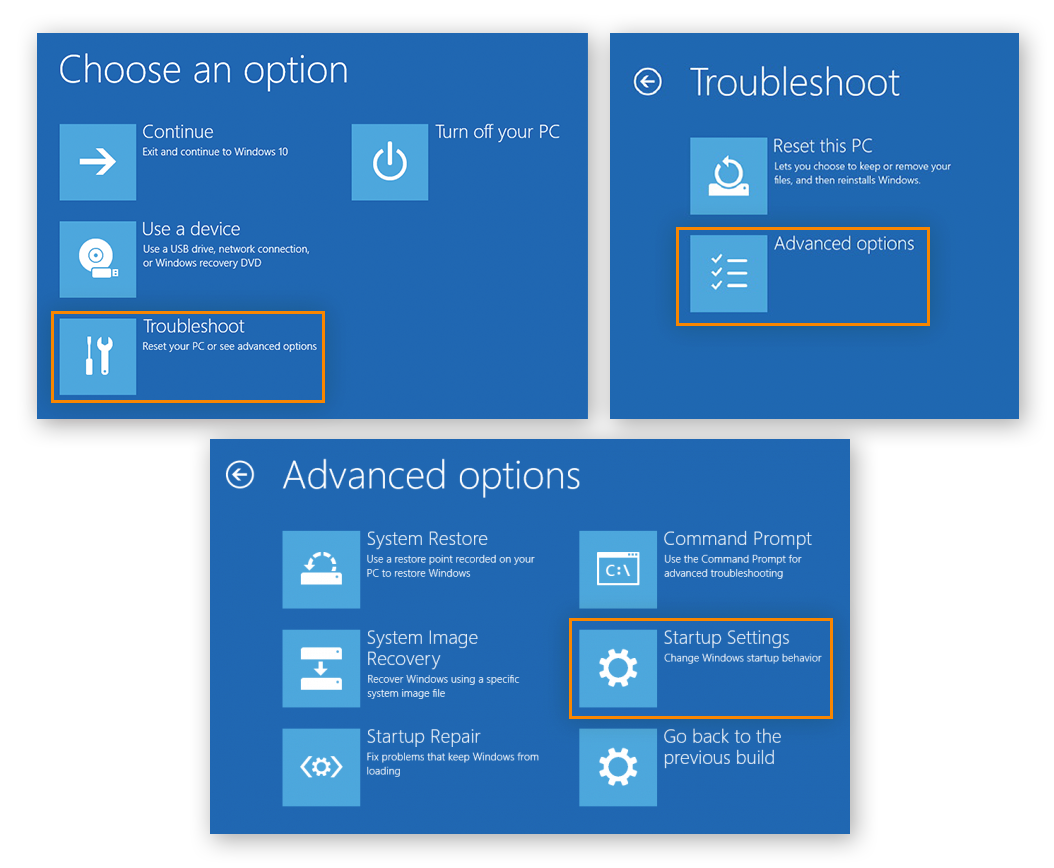
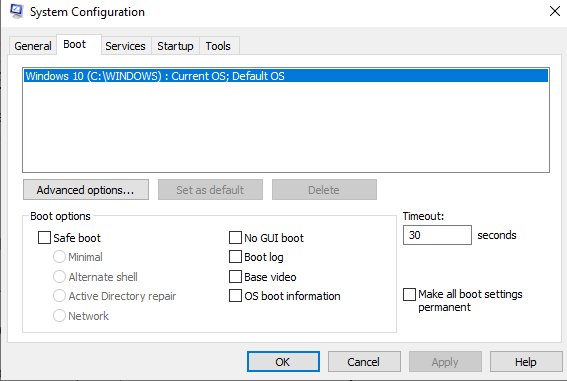

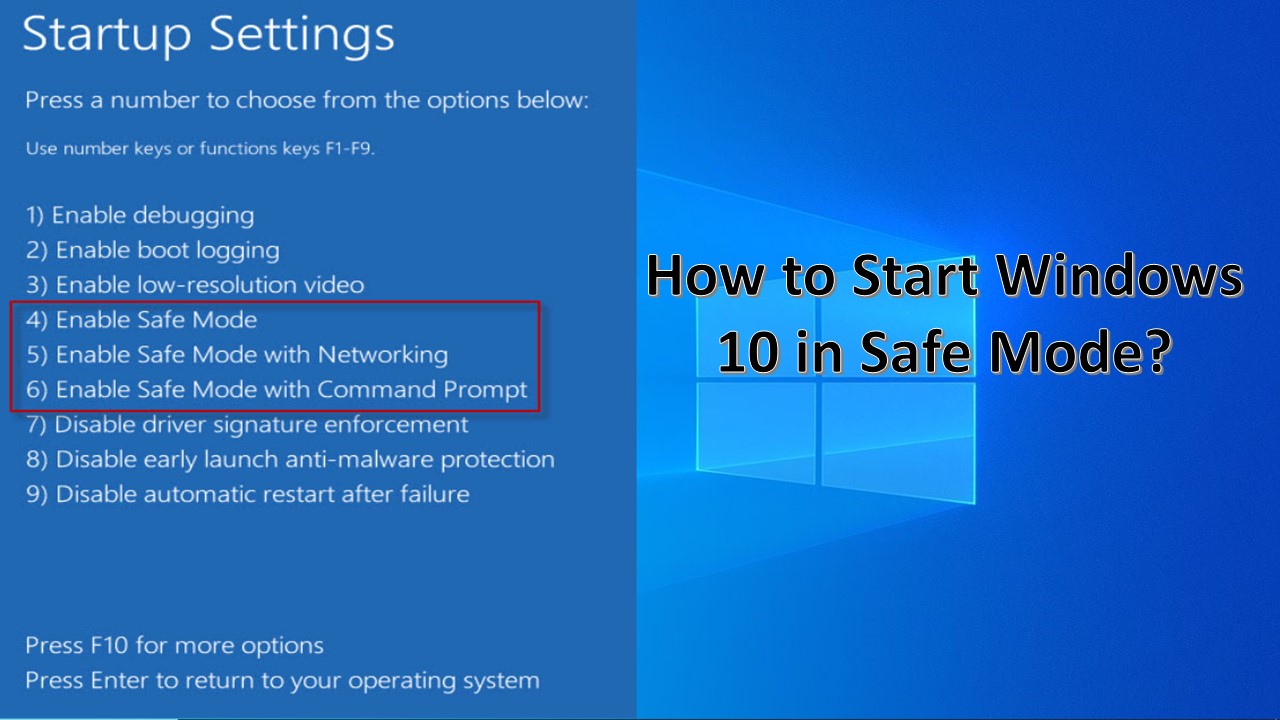


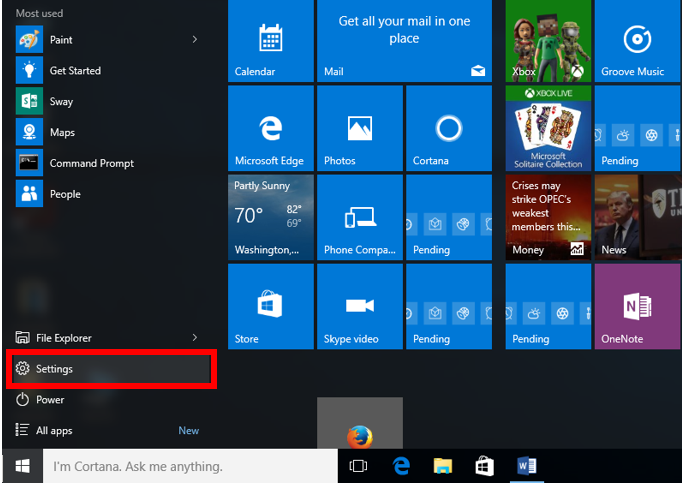

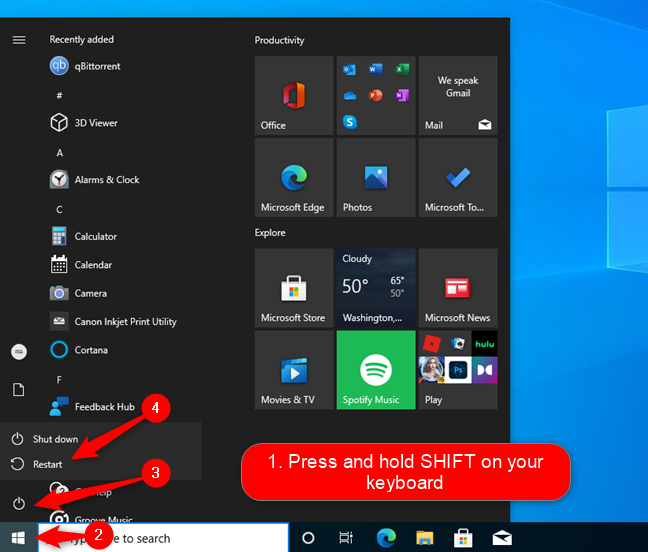
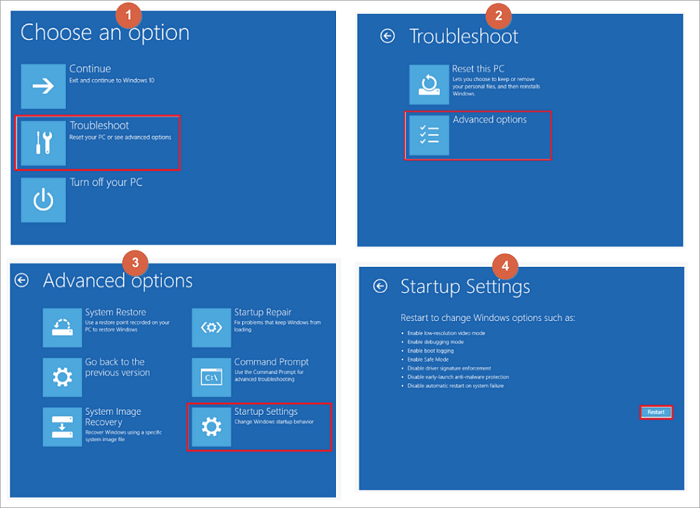


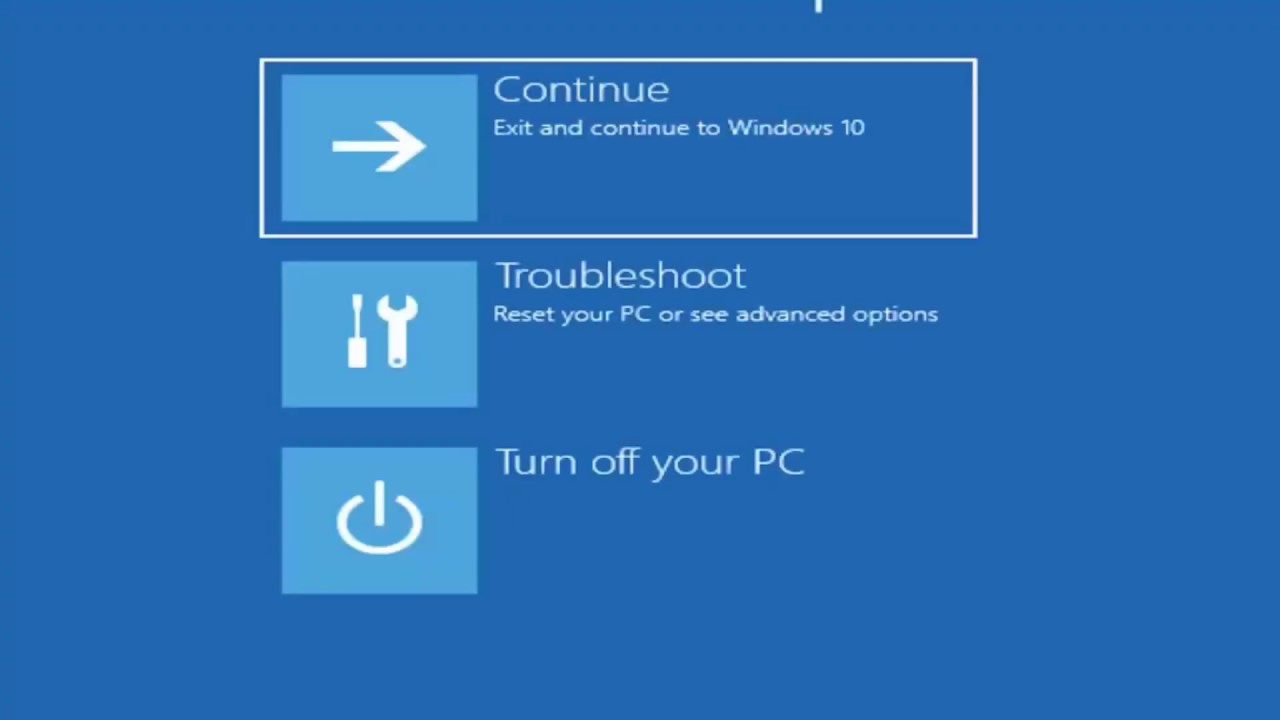


![How To Start In Safe Mode Windows 10 Hp Laptop How to Start Windows 10 in Safe Mode [2 Methods] - Itechguides](https://www.itechguides.com/wp-content/uploads/2019/08/interupt-to-safe-mode-advanced-options-start-up-settings-1024x768.webp)
