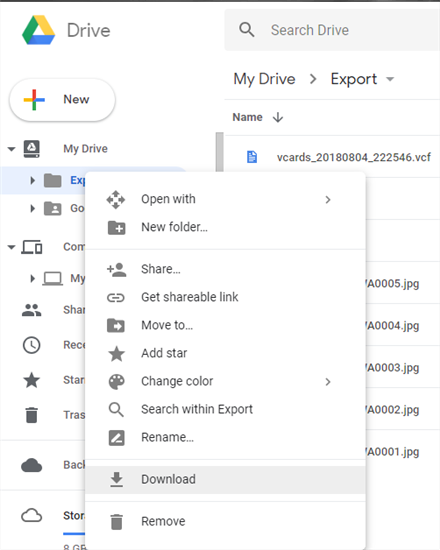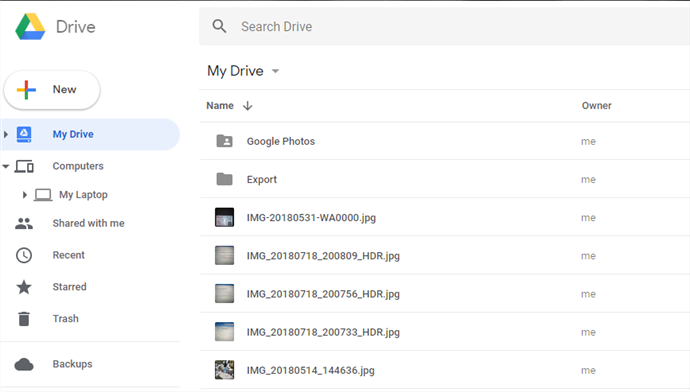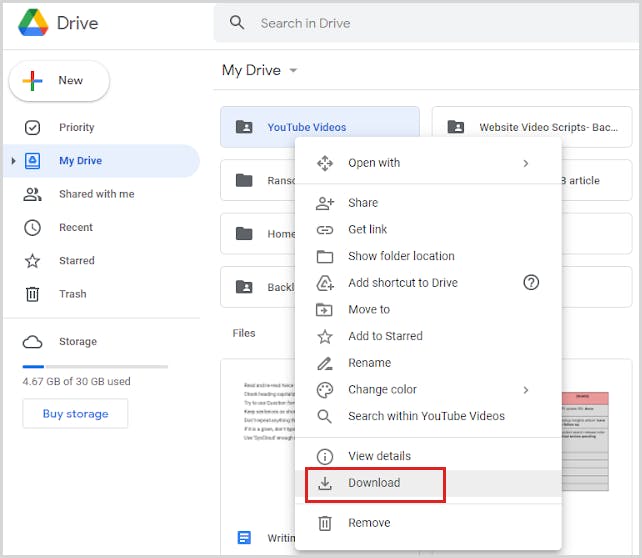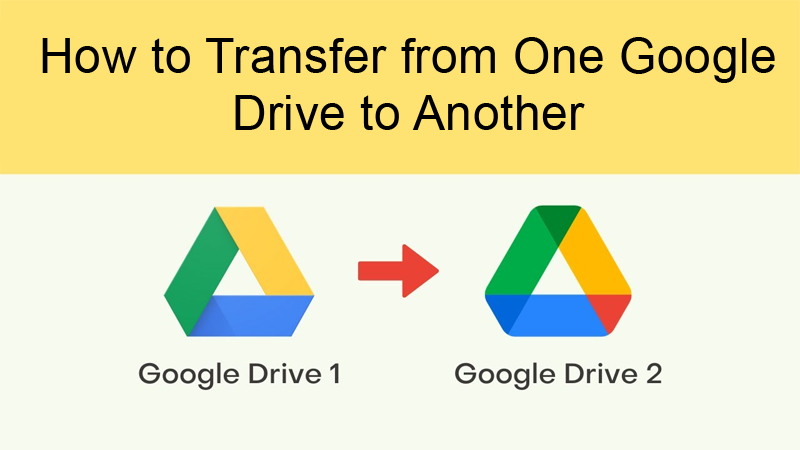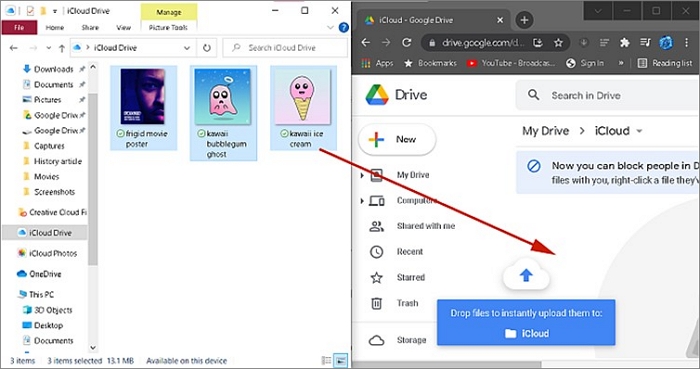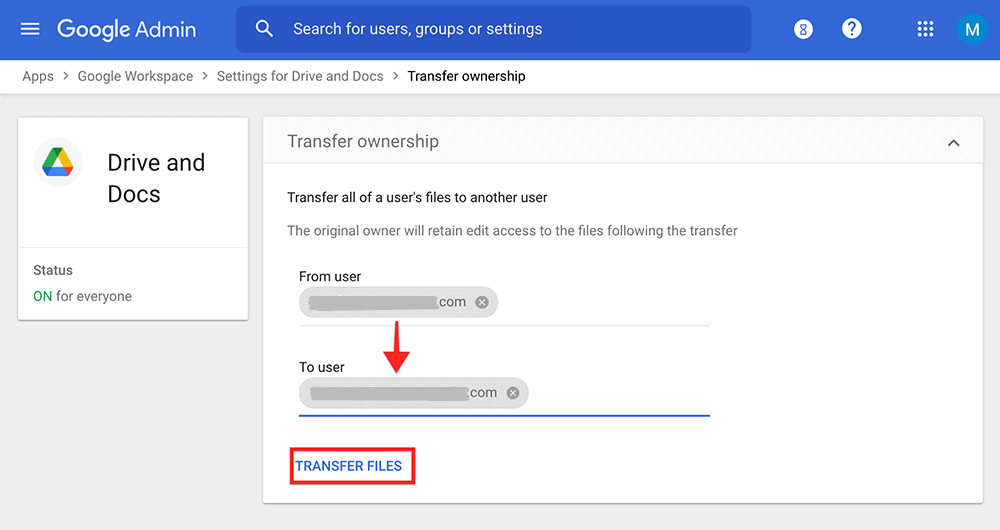How To Transfer A File To Google Drive
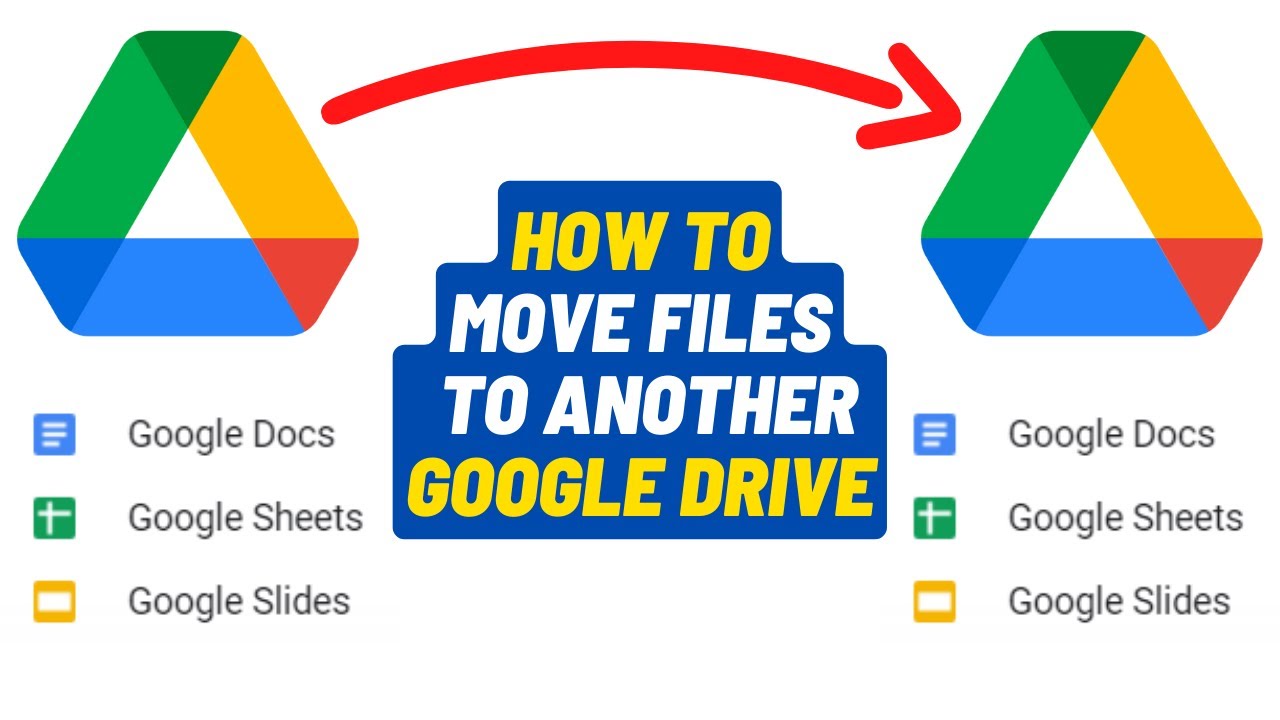
Imagine this: You're at a coffee shop, buzzing with creative energy, a brilliant idea sparked by a overheard conversation now meticulously crafted into a document on your laptop. You need to share it instantly with your team, ensuring it's safe, accessible, and ready for collaboration. No problem.
This article details several simple methods to seamlessly transfer files to Google Drive, Google's cloud-based storage solution. Whether you are using a computer, a smartphone, or even working directly within other Google applications, you will find the instructions easy to follow.
Understanding Google Drive
Google Drive, launched in April 2012, quickly became an essential tool for individuals and businesses alike. According to Google Workspace updates, it provides users with free storage space and easy access to their documents, photos, and videos from any device, anywhere in the world.
It’s important to understand a couple of core principles: files on Google Drive are accessible across all devices, and changes are automatically synced. This is great for working on something from your laptop, and then later accessing it on your phone to make final edits.
Uploading from a Computer
The most common method for transferring files to Google Drive is directly from your computer. Start by opening your web browser and navigating to the Google Drive website (drive.google.com). You may be prompted to log in using your Google account.
Once you are logged in, you'll see the main Google Drive interface. There are several ways to upload files: the drag-and-drop method, or the use of the "+ New" button.
To drag and drop, simply locate the file on your computer, click and hold the file icon, and drag it into the Google Drive window. A blue highlight will appear around the window indicating that the file is ready to be dropped. Release the mouse button to initiate the upload.
Alternatively, click the "+ New" button located in the upper-left corner of the screen. A dropdown menu will appear with options to upload files or folders. Select "File upload" or "Folder upload", browse your computer's file system, select the desired file or folder, and click "Open" to begin uploading.
Uploading from a Smartphone
Transferring files from your smartphone to Google Drive is equally straightforward. Ensure you have the Google Drive app installed on your device (available on both iOS and Android). Open the app and log in with your Google account.
Tap the "+" button located in the bottom-right corner of the screen. A menu will appear with options such as "Upload", "Folder", and "Google Docs". Select "Upload", and your phone's file manager will open.
Navigate to the file you want to upload, select it, and the upload will begin automatically. You can monitor the upload progress at the bottom of the screen.
Uploading from Google Apps
One of Google Drive's great strengths is its deep integration with other Google Apps. For example, while working in Google Docs, Sheets, or Slides, you can directly save your files to Drive.
When creating or editing a file in these apps, the file is automatically saved to Google Drive as you work. You can specify the save location within Google Drive by clicking "File", then "Move" and choosing the desired folder.
Troubleshooting and Tips
If you encounter issues while uploading, ensure that you have a stable internet connection. Large files may take longer to upload, and intermittent connectivity can interrupt the process.
Consider compressing large files into ZIP archives before uploading to reduce their size and upload time. Also, familiarize yourself with Google Drive's storage limits to avoid exceeding your quota.
"Google Drive provides each user with 15 GB of free storage, shared across Google Drive, Gmail, and Google Photos." - Google Workspace Updates
You can upgrade your storage plan for additional space as needed.
Conclusion
From the simple drag-and-drop on a computer to the tap of a button on your smartphone, transferring files to Google Drive is designed to be intuitive and hassle-free. Mastering these methods not only enhances your productivity but also streamlines collaboration and data accessibility in a digital world.
Embrace the cloud, and let Google Drive be your central hub for all things digital.
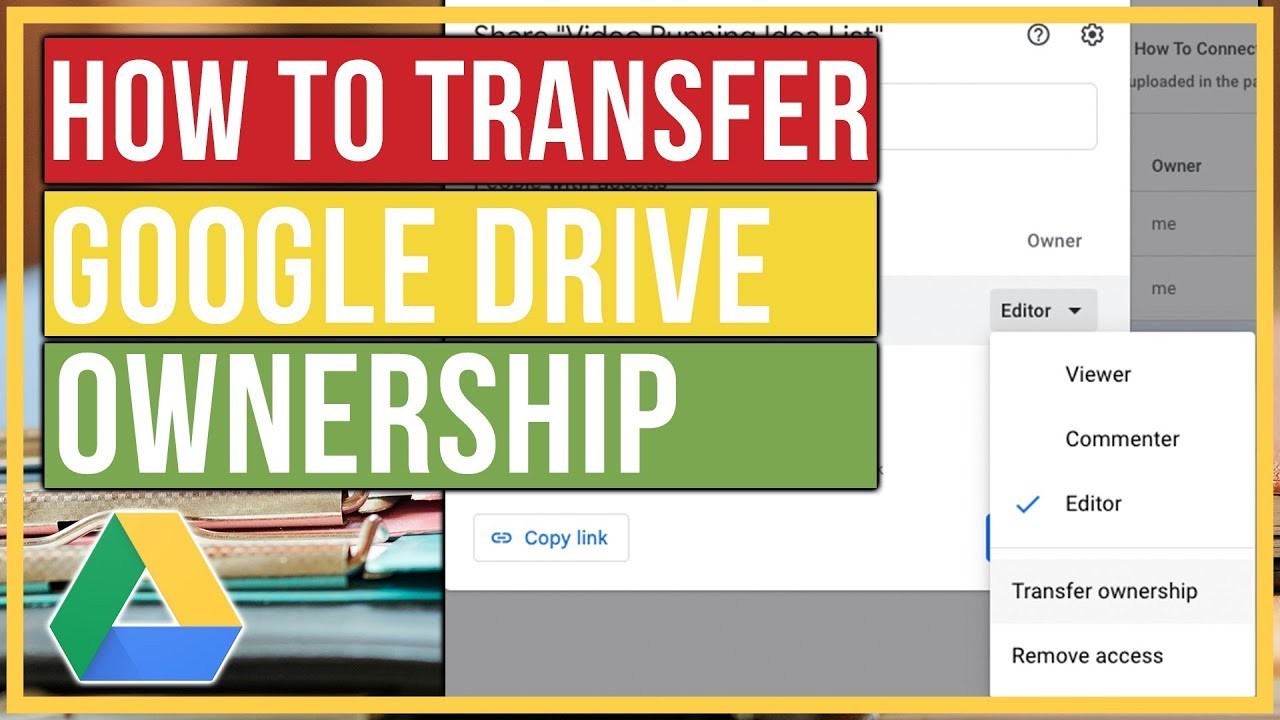

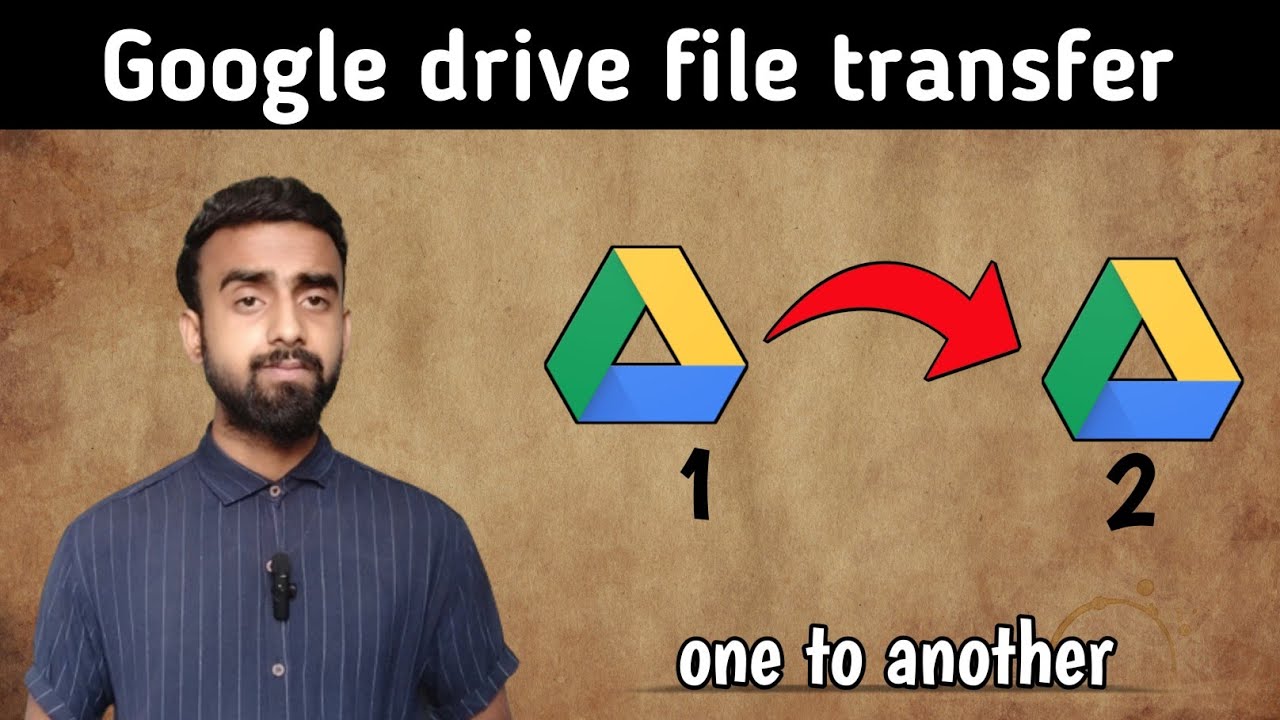
![How To Transfer A File To Google Drive How to Transfer Files from PC to Google Drive: Full Guide [2025]](https://www.multcloud.com/screenshot/en/others/upload-file-to-google-drive-and-click-open.png)

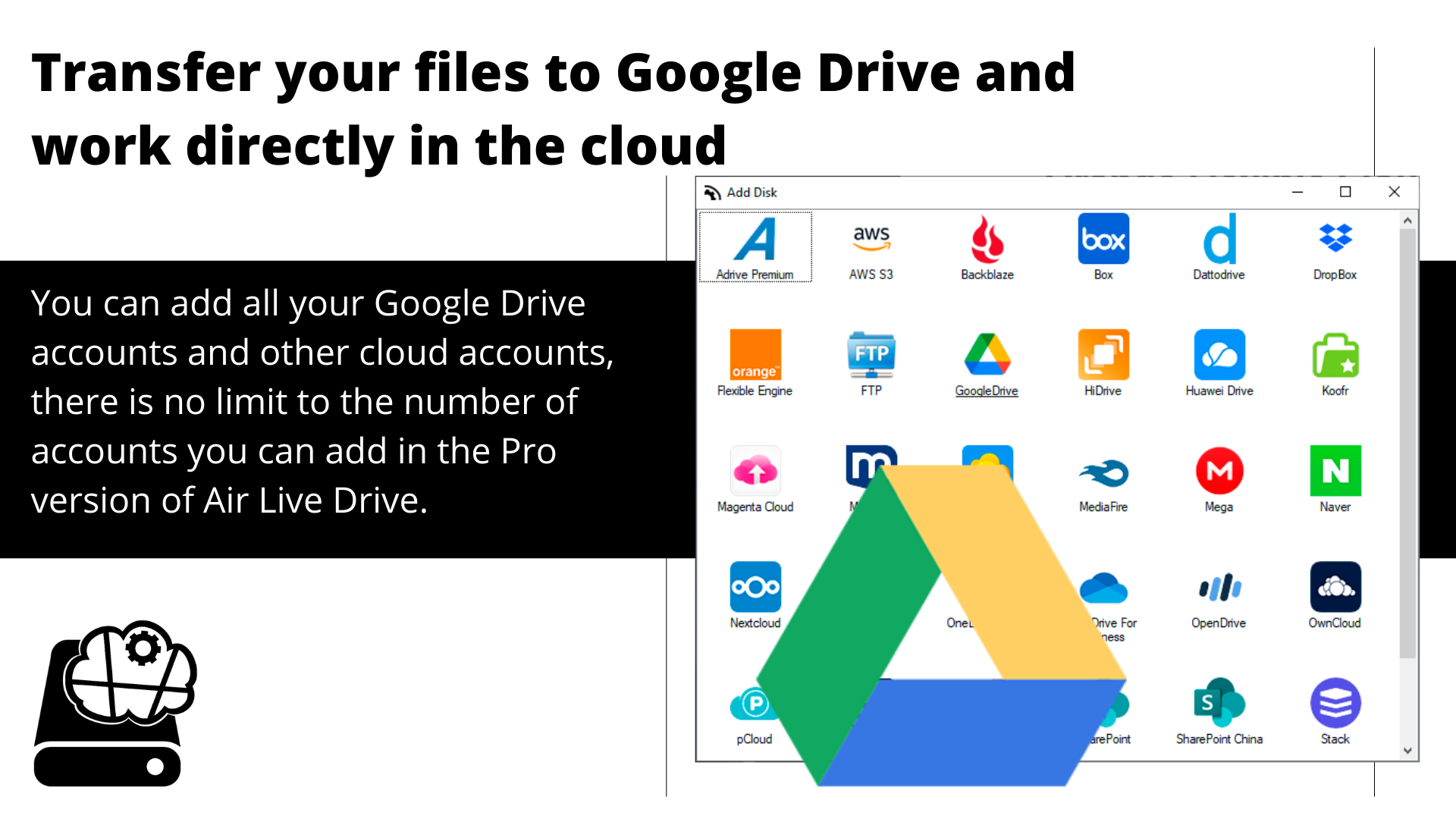
![How To Transfer A File To Google Drive How to Transfer Files from PC to Google Drive: Full Guide [2025]](https://www.multcloud.com/screenshot/en/cloud-transfer/transfer-from-one-google-drive-to-another.png)