How To Use A Chromebook As A Monitor With Hdmi

Chromebook owners, take note: your device can potentially serve as an external monitor, but the path isn't straightforward. Here's how to navigate the complexities and explore the limited options available to extend your display.
While direct HDMI input to use a Chromebook as a monitor isn't natively supported, specific workarounds involving third-party solutions or remote access tools can achieve a similar result. The methods below will guide you.
Understanding the Limitations
Chromebooks are primarily designed as output devices, meaning they send a video signal out through the HDMI port. The HDMI port on a Chromebook is generally intended for connecting to an external monitor, not for receiving a video signal from another device.
Therefore, you can’t connect a gaming console, another computer, or a camera directly to your Chromebook's HDMI port and expect it to display the video feed.
Workaround 1: Remote Desktop Software
Remote desktop software, such as Chrome Remote Desktop or TeamViewer, allows you to access and control another computer from your Chromebook. Effectively mirroring the screen of the other device onto your Chromebook.
This method isn't a true monitor solution but provides remote access. Install remote desktop software on both the Chromebook and the computer you want to "display" on the Chromebook.
Once configured, you can connect and view the screen. Bear in mind that performance heavily depends on network speed and the hardware capabilities of both devices.
Workaround 2: Using a Capture Card (Limited Functionality)
Although not a direct HDMI input solution, a USB capture card might allow you to display the output of another device on your Chromebook. Capture cards are designed to record video from external sources.
Connect the external device (e.g., a game console) to the capture card, and then connect the capture card to your Chromebook via USB. Use an application to display the video stream from the capture card.
Compatibility issues and potential latency exist. Ensure your capture card is compatible with ChromeOS and that the viewing application supports the capture card's input.
Workaround 3: Spacedesk (App-Based Secondary Monitor)
Spacedesk lets you use your Chromebook as a secondary display for your Windows computer. This solution requires installing the Spacedesk driver on your Windows PC and the Spacedesk app on your Chromebook.
The connection between the two devices happens via Wi-Fi. The Chromebook acts as a second screen once you have set it up.
Performance is reliant on your network. Be aware that this isn't a direct hardware connection via HDMI but a network-based screen extension solution. So, it is not useful for video games or other tasks requiring minimal latency.
Troubleshooting and Considerations
Ensure both devices (the Chromebook and the source device) are on the same network for remote desktop and Spacedesk solutions.
Check the system requirements for each software. Hardware limitations on either device can affect the usability.
Latency is a significant factor. Remote desktop and capture card solutions often introduce lag, making them unsuitable for gaming or time-sensitive tasks.
Next Steps and Future Developments
Keep an eye on ChromeOS updates for potential future support of HDMI input, although this is not currently a priority for Google.
Investigate alternative monitor solutions if low latency and direct connectivity are essential. Consider dedicated portable monitors designed for travel and versatility.
Continuously check for software updates for your chosen remote desktop or screen sharing tool. Updates improve functionality and fix compatibility issues.
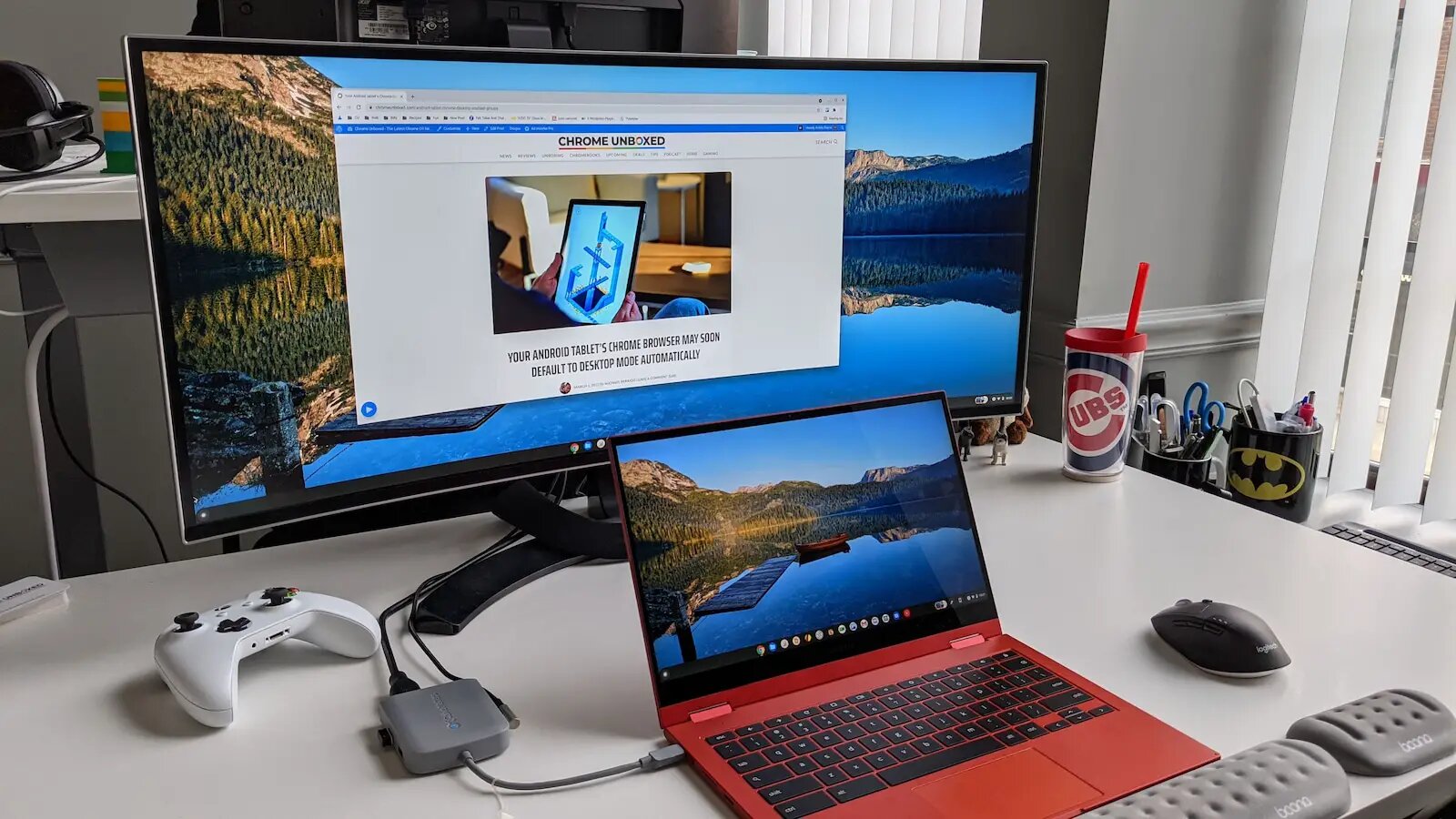

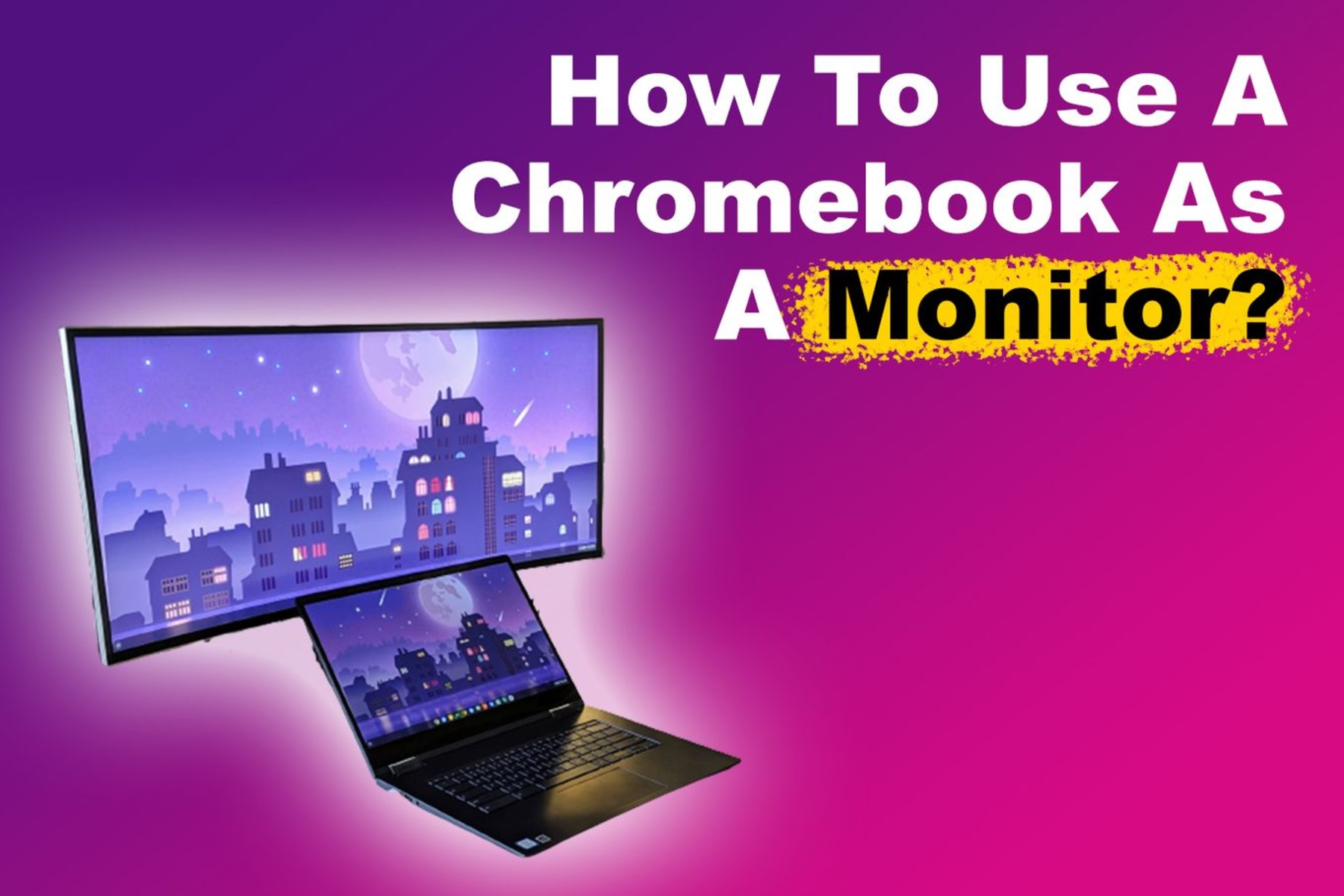


![How To Use A Chromebook As A Monitor With Hdmi How to Use a Chromebook as a Monitor [ 5 Easiest Ways ] - Alvaro Trigo](https://alvarotrigo.com/blog/assets/imgs/2022-12-23/chromebook-hdmi-input.jpeg)





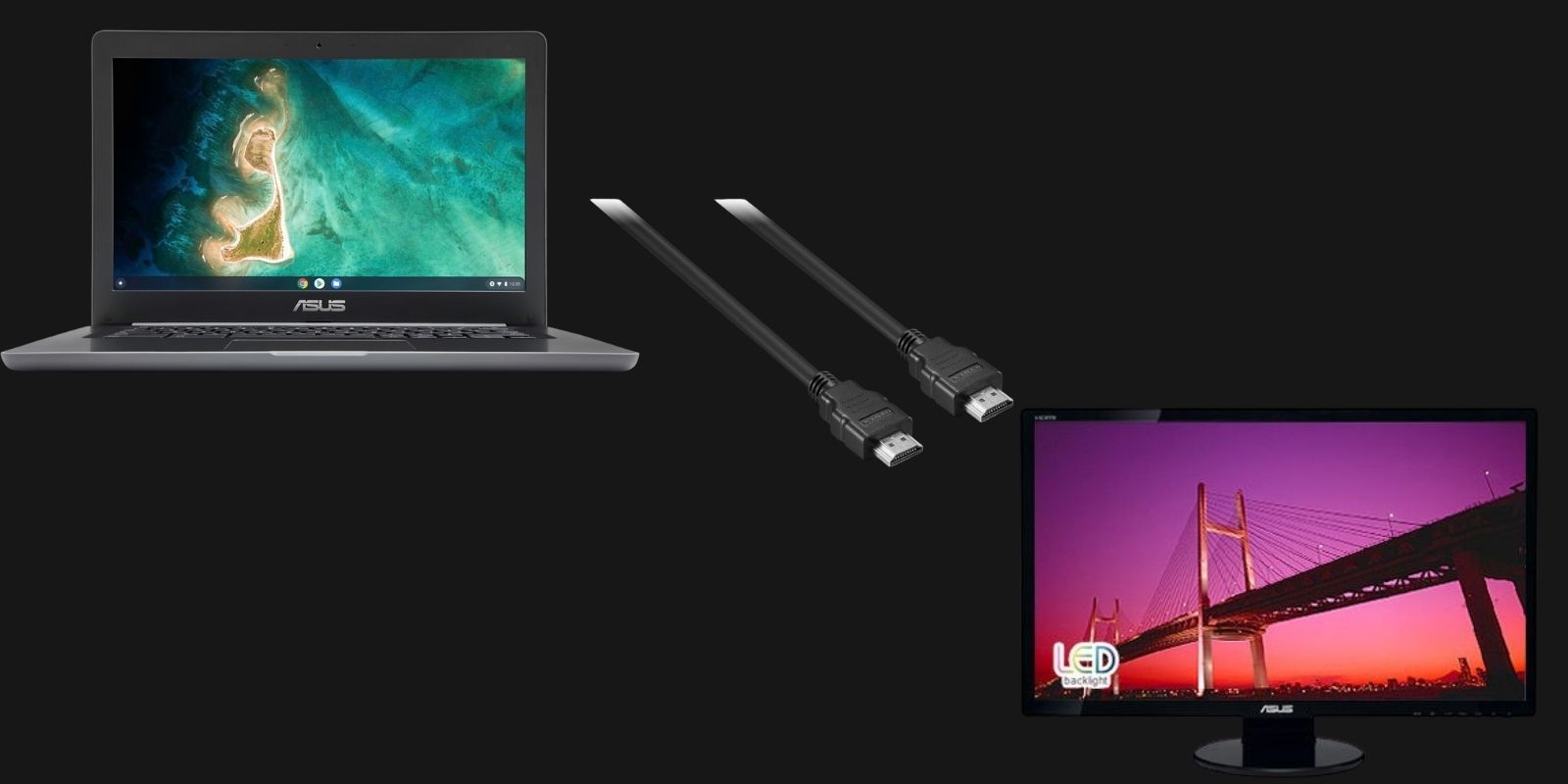
![How To Use A Chromebook As A Monitor With Hdmi How to Use a Chromebook as a Monitor [ 5 Easiest Ways ] - Alvaro Trigo](https://alvarotrigo.com/blog/assets/imgs/2022-12-23/windows-display-settings-spacedesk-chromebook.jpeg)
![How To Use A Chromebook As A Monitor With Hdmi How to Use a Chromebook as a Monitor [ 5 Easiest Ways ] - Alvaro Trigo](https://alvarotrigo.com/blog/assets/imgs/2022-12-23/windows-extend-display-spacedesk-chromebook.jpeg)
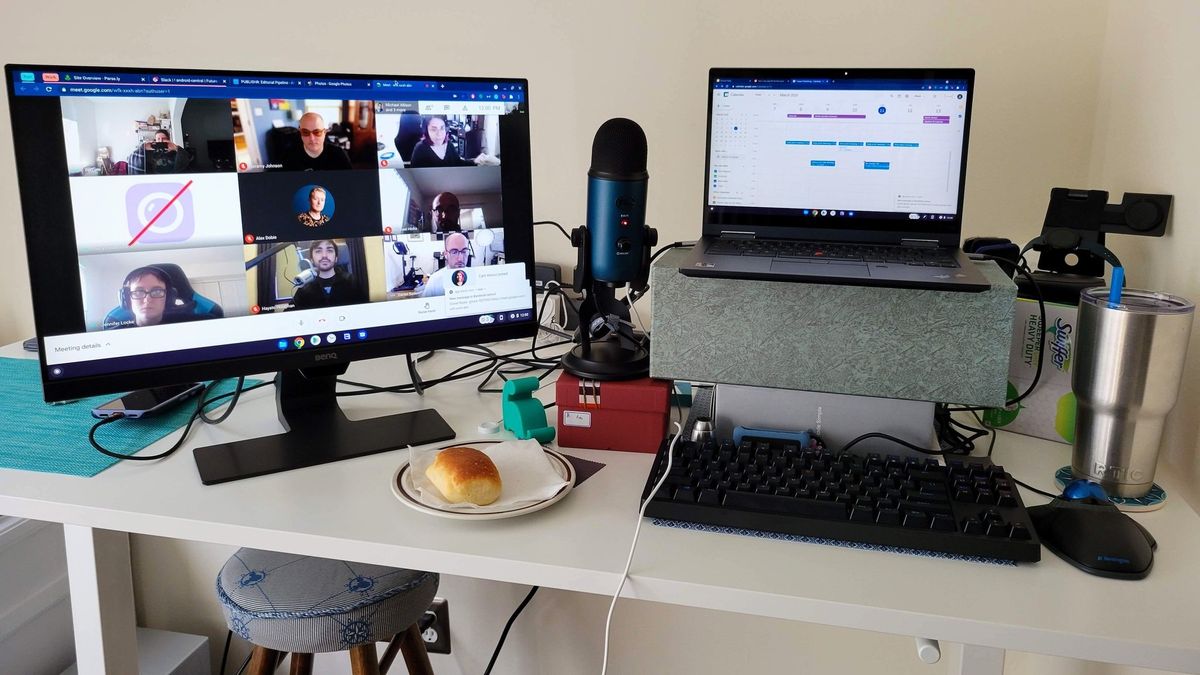


![How To Use A Chromebook As A Monitor With Hdmi How to Use a Chromebook as a Monitor [ 5 Easiest Ways ]](https://img.youtube.com/vi/x-MqE5d8ASc/sddefault.jpg)
