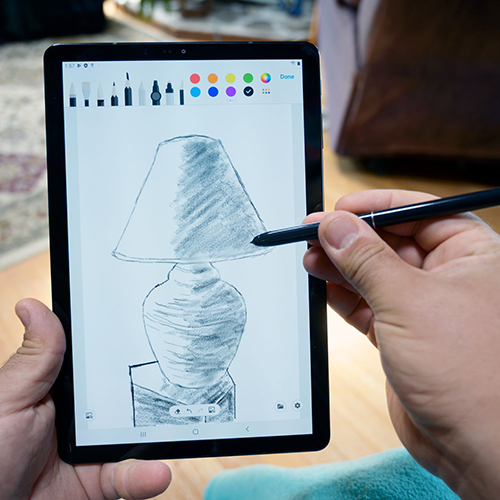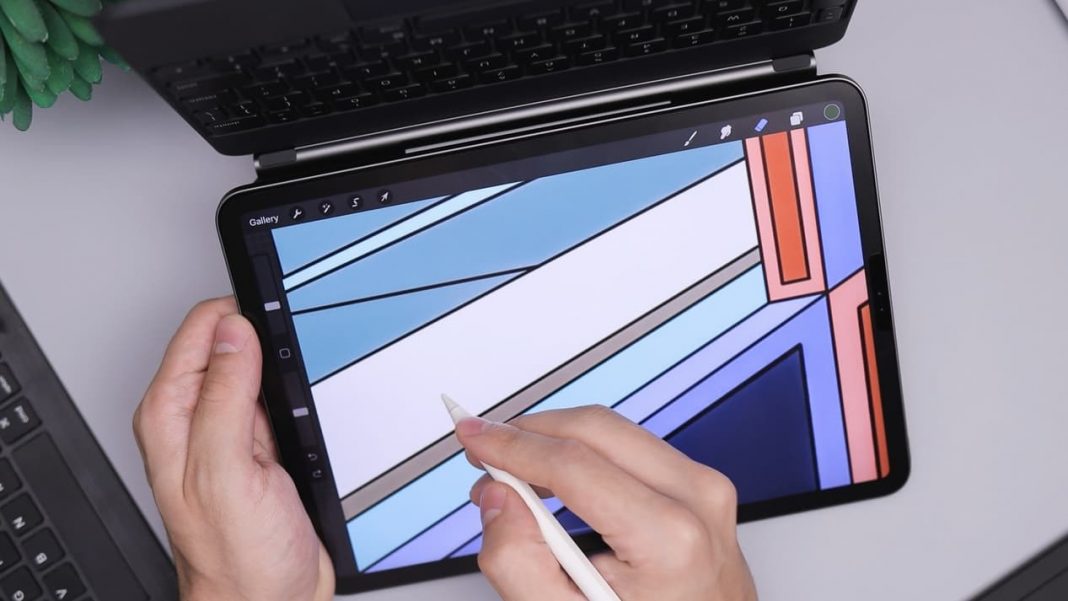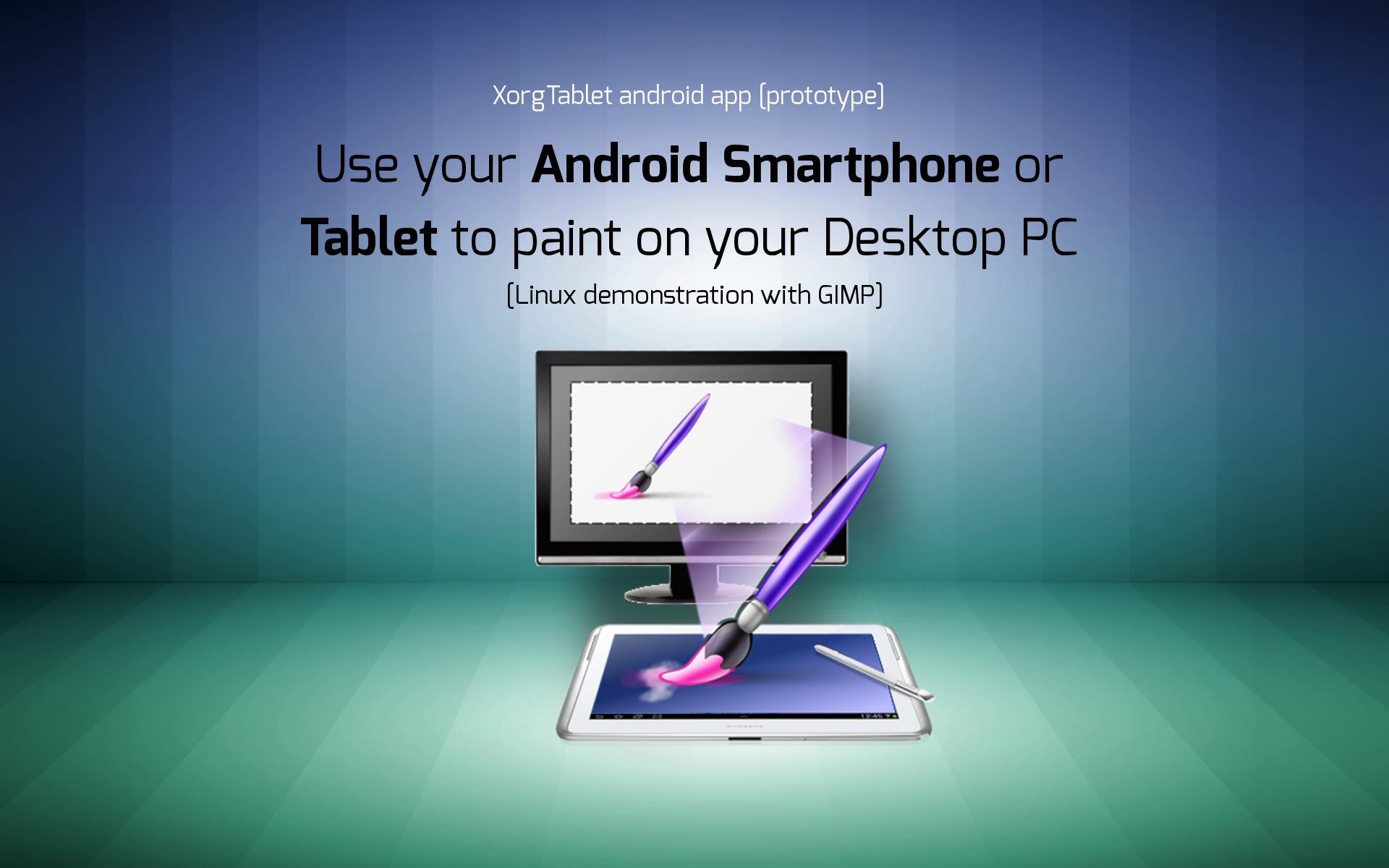How To Use An Android Tablet As A Drawing Tablet
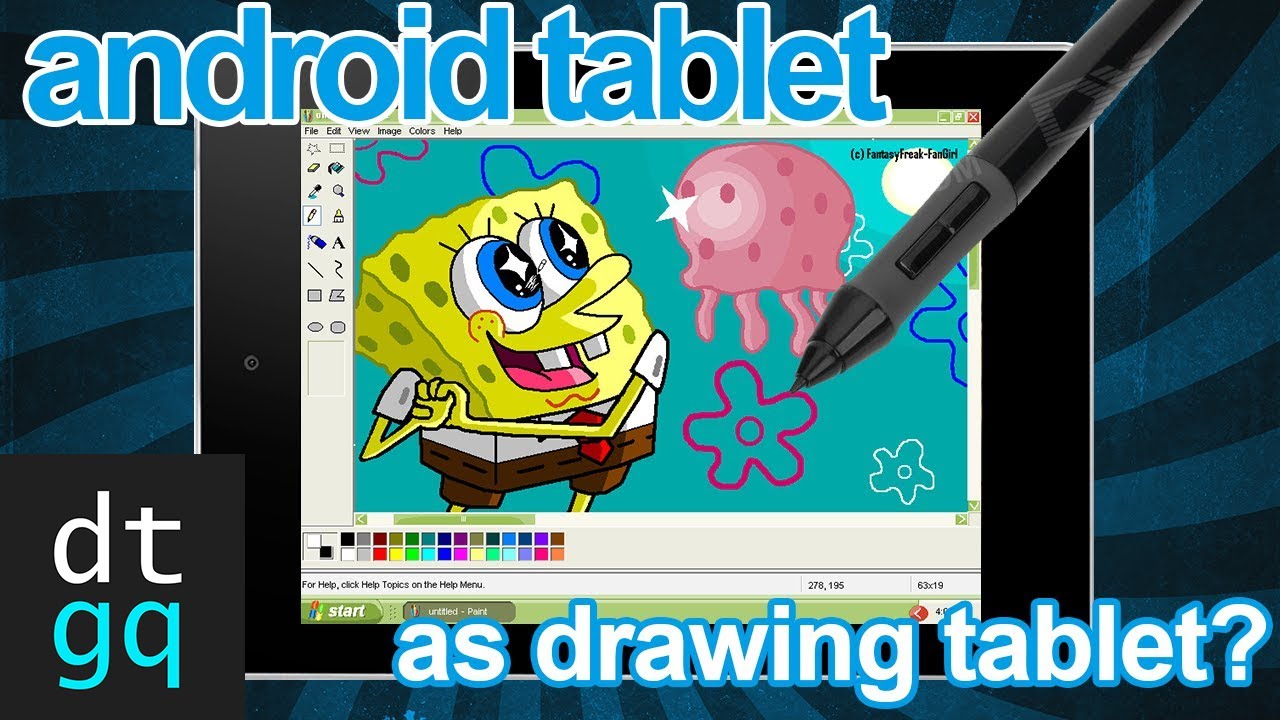
For artists and designers, the digital canvas has become as essential as the traditional one. However, professional-grade drawing tablets can be a significant investment, putting them out of reach for many aspiring creatives.
But what if you could unlock the potential of a device you already own? Many users are discovering the potential of repurposing their Android tablets as functional drawing tablets.
This article will provide a comprehensive guide on how to turn your Android tablet into a capable digital art tool, exploring necessary software, hardware considerations, and tips for optimizing your workflow.
Software Requirements and Compatibility
The core of transforming your tablet lies in selecting the right drawing application.
Numerous apps cater specifically to digital artists, each offering a unique set of features and compatibility levels.
Popular choices include: Adobe Photoshop Sketch (now discontinued but still available on some devices if previously downloaded), Autodesk Sketchbook, MediBang Paint, and Clip Studio Paint. These options range from free-to-use with basic tools to subscription-based with advanced features like layer masking and custom brushes.
Before committing to any application, verify its compatibility with your specific Android tablet model and operating system.
Check the app's minimum system requirements on the Google Play Store to ensure smooth performance. It is important to read reviews and watch tutorials to determine if the user interface and feature set align with your artistic style.
Trial periods or free versions often allow hands-on testing before committing to a paid subscription.
Hardware: Stylus Selection and Tablet Considerations
While finger painting might suffice for simple doodles, a stylus is crucial for precision and detail in digital art.
There are two primary stylus types: capacitive and active.
Capacitive styluses mimic the touch of a finger and are compatible with virtually any touchscreen device. However, they lack pressure sensitivity, limiting the nuance you can achieve in your artwork.
Active styluses, on the other hand, communicate directly with the tablet's digitizer, enabling pressure sensitivity, tilt recognition, and palm rejection.
Several manufacturers, like Samsung with their S Pen, and Apple, offer active styluses specifically designed for their tablets. Some third-party active styluses are also available, offering compatibility with a broader range of Android devices.
When selecting a tablet, consider screen size, resolution, and processor power.
A larger screen provides more workspace, while higher resolution ensures finer details are visible.
A more powerful processor prevents lag and ensures smooth brush strokes, particularly when working with complex illustrations and multiple layers.
Optimizing Your Workflow
Once you have the right software and hardware, optimizing your workflow is critical for a seamless drawing experience.
Customizing your app settings is the first step.
Adjust pressure sensitivity curves, create custom brush presets, and familiarize yourself with keyboard shortcuts to streamline your process. Explore the app's settings for customizing user interface.
Another important aspect is proper ergonomics.
Invest in a tablet stand to adjust the viewing angle and prevent neck strain. Using a Bluetooth keyboard can also enhance productivity, allowing you to utilize keyboard shortcuts more efficiently.
Lastly, consistent practice and experimentation are key.
Explore different drawing techniques, experiment with various brush types, and don't be afraid to make mistakes.
Online tutorials and communities can provide valuable tips and inspiration.
The more you practice, the more comfortable and proficient you'll become with your Android tablet as a drawing tool.
Challenges and Limitations
While Android tablets offer a compelling alternative to dedicated drawing tablets, they do come with certain limitations.
Pressure sensitivity, while available with active styluses, may not be as refined as on high-end drawing tablets like Wacom Cintiq. The variety of professional-grade software available for Android is less comprehensive than for desktop operating systems.
Additionally, older or less powerful Android tablets may struggle with demanding tasks or large canvas sizes.
However, these limitations are often outweighed by the portability and affordability of Android tablets.
Furthermore, software developers are continuously improving drawing apps for Android, closing the gap with desktop alternatives.
The Future of Android Tablets in Digital Art
The role of Android tablets in digital art is poised to grow in the coming years. Technological advancements in processor power, screen resolution, and stylus technology are making Android tablets increasingly capable artistic tools.
As app developers continue to enhance their offerings for the Android platform, digital artists will have access to a wider range of sophisticated tools and features.
The portability and affordability of Android tablets make them an attractive option for both aspiring and professional artists, democratizing access to digital art creation and expanding the creative landscape.