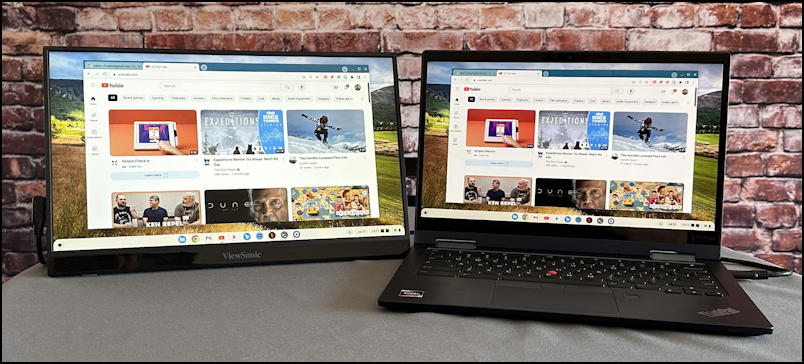How To Use Chromebook As A Second Monitor
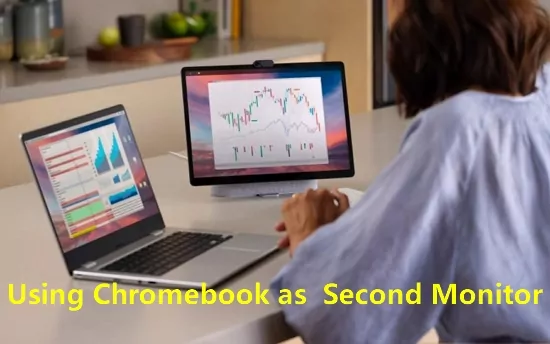
For users seeking to expand their digital workspace without investing in dedicated monitors, Chromebooks offer a surprising and cost-effective solution: functioning as a second screen.
This article details how to leverage a Chromebook as an external display, enhancing productivity and multitasking capabilities.
Understanding the Chromebook as a Second Monitor
The ability to use a Chromebook as a second monitor hinges on using specific software and ensuring compatibility between the Chromebook and the primary device, whether it's a Windows PC, macOS computer, or even another Chromebook.
Several applications facilitate this functionality, with the most popular including Duet Display, spacedesk, and Google's own Chrome Remote Desktop, though the latter is geared towards remote access rather than direct display extension.
Duet Display is a paid application known for its high performance and low latency, offering a near-native monitor experience.
Spacedesk provides a free alternative, relying on a local network connection to transmit the display signal, potentially impacting performance based on network strength.
Setting Up Your Chromebook as a Secondary Display
The setup process generally involves installing the chosen application on both the primary computer and the Chromebook.
For Duet Display, users must download and install the Duet Display application on their primary computer (Windows or macOS) and then download the Duet Display app from the Google Play Store on their Chromebook.
Upon launching both applications, the primary computer should automatically detect the Chromebook as a display option.
Spacedesk requires the installation of the Spacedesk Driver software on the primary Windows PC and the Spacedesk Viewer app on the Chromebook from the Google Play Store.
Both devices need to be on the same Wi-Fi network, and the Chromebook should then be able to connect to the primary PC as a secondary display.
Configuration and Optimization
Once connected, users can configure the display settings on their primary computer to manage the Chromebook as an extended desktop.
This includes positioning the Chromebook display relative to the primary monitor (left, right, above, or below) and adjusting resolution and scaling settings for optimal viewing.
Consider the Chromebook's screen size and resolution when configuring display settings to ensure a seamless transition between screens.
For smoother performance, especially with Wi-Fi-dependent solutions like spacedesk, a strong and stable network connection is crucial.
Experiment with different display resolutions and refresh rates to find the optimal balance between visual quality and performance.
Closing unnecessary applications on both the Chromebook and the primary computer can also free up resources and improve responsiveness.
Limitations and Considerations
While using a Chromebook as a second monitor is a convenient solution, it's important to acknowledge its limitations.
Performance can vary depending on the chosen application, network conditions, and the processing power of both the primary computer and the Chromebook.
Free solutions like spacedesk may experience lag or display issues more frequently than paid options like Duet Display.
Certain applications may also require specific hardware or software configurations to function correctly.
Always refer to the application's documentation for compatibility requirements and troubleshooting tips.
Battery life on the Chromebook may also be affected when used as a secondary display, particularly with applications that continuously stream video.
Regularly monitor the Chromebook's battery level and adjust usage accordingly.
Ultimately, transforming a Chromebook into a secondary monitor offers a practical and budget-friendly way to enhance productivity for many users.
By carefully selecting the appropriate software, optimizing configurations, and understanding the limitations, users can unlock the full potential of their Chromebooks as valuable tools for multitasking and expanding their digital workspace.
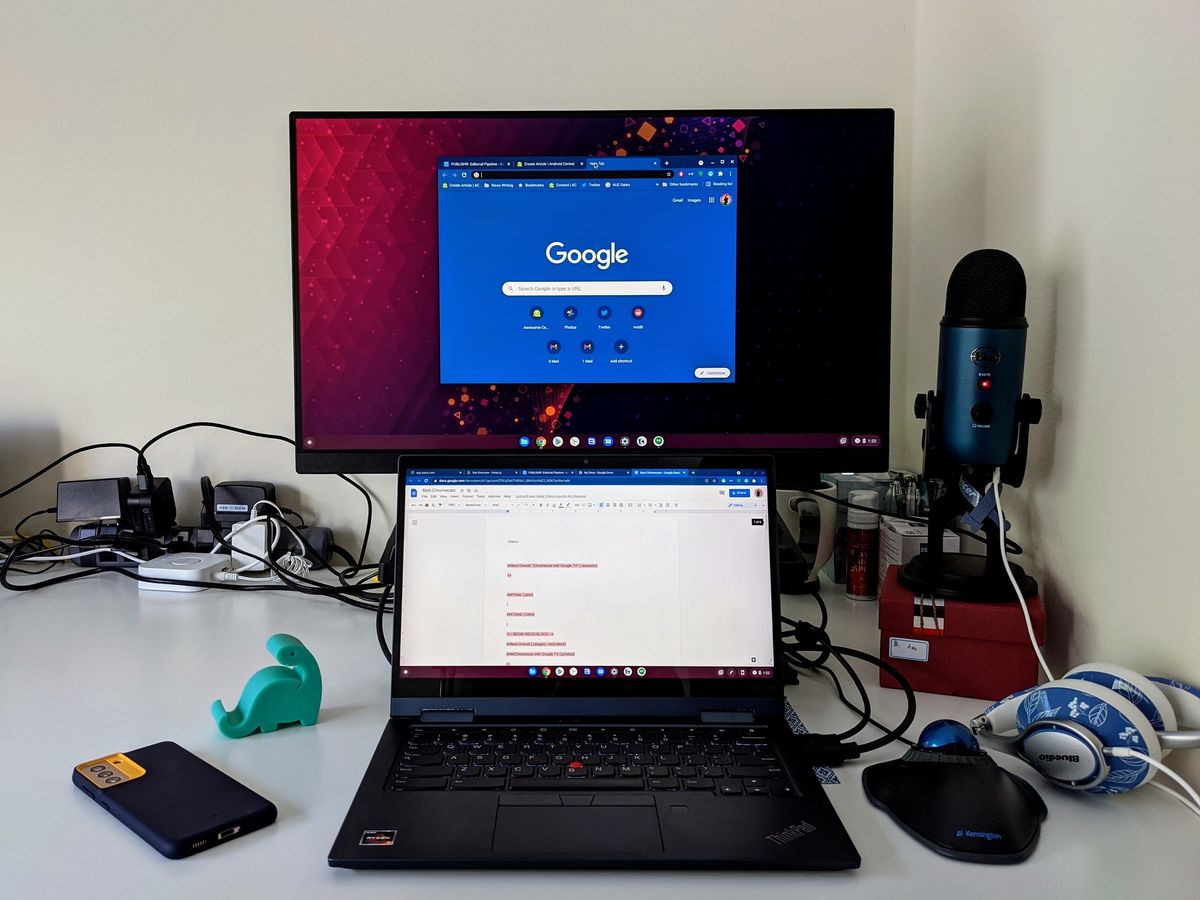

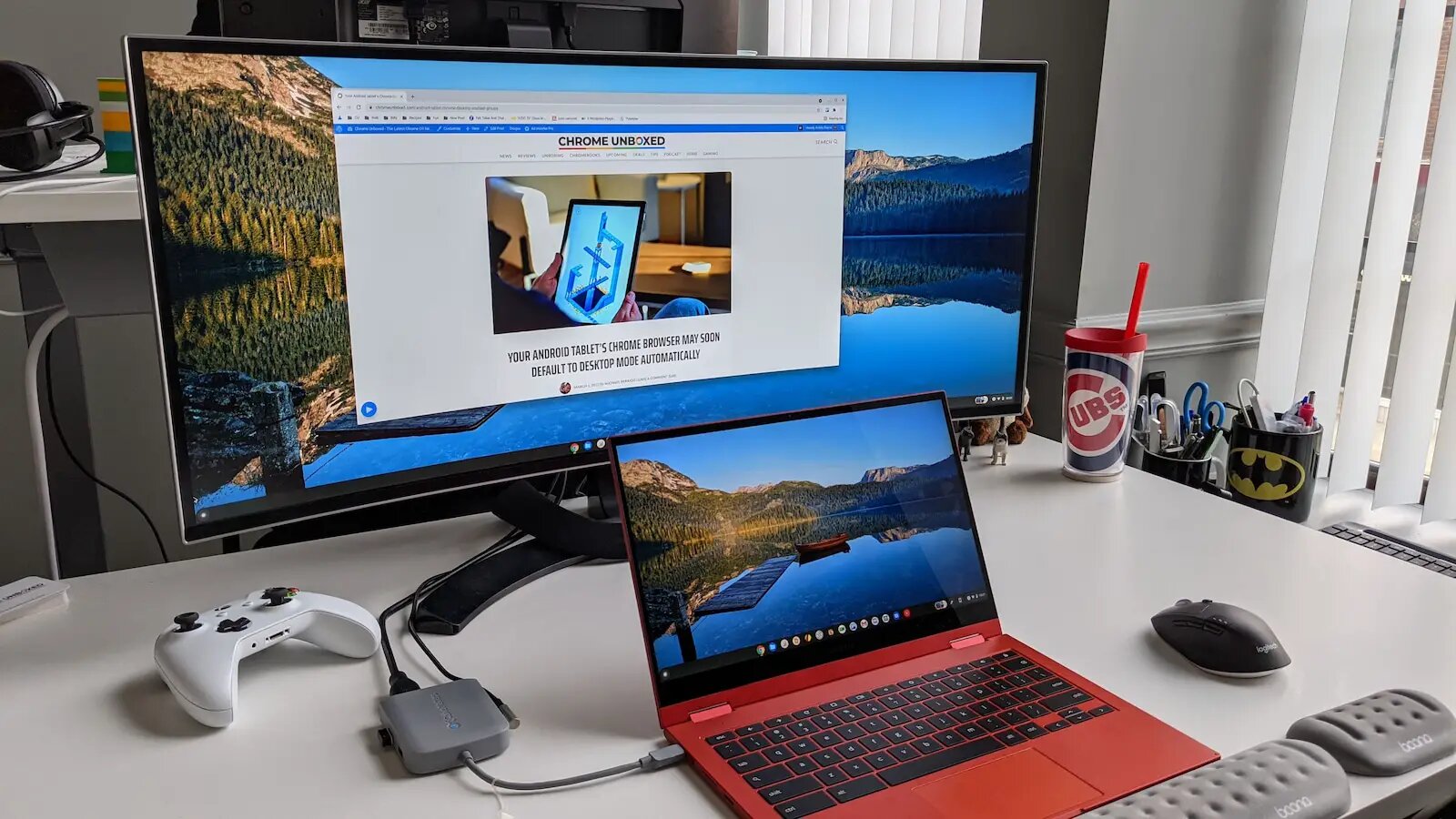

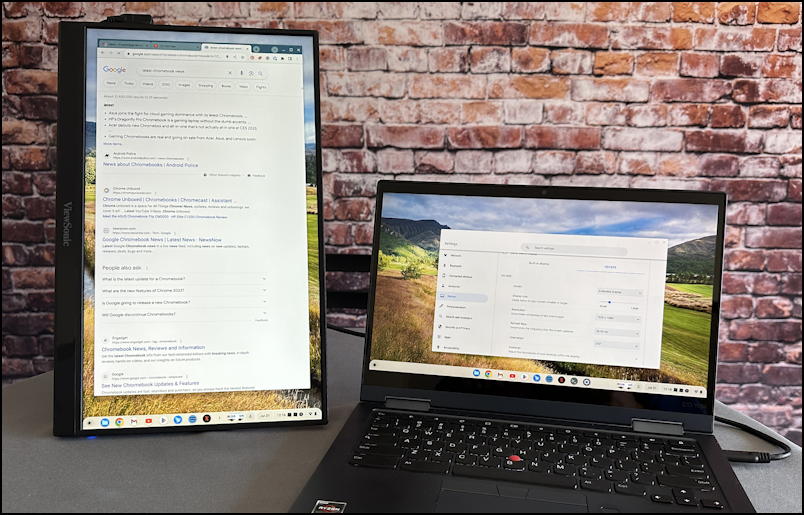

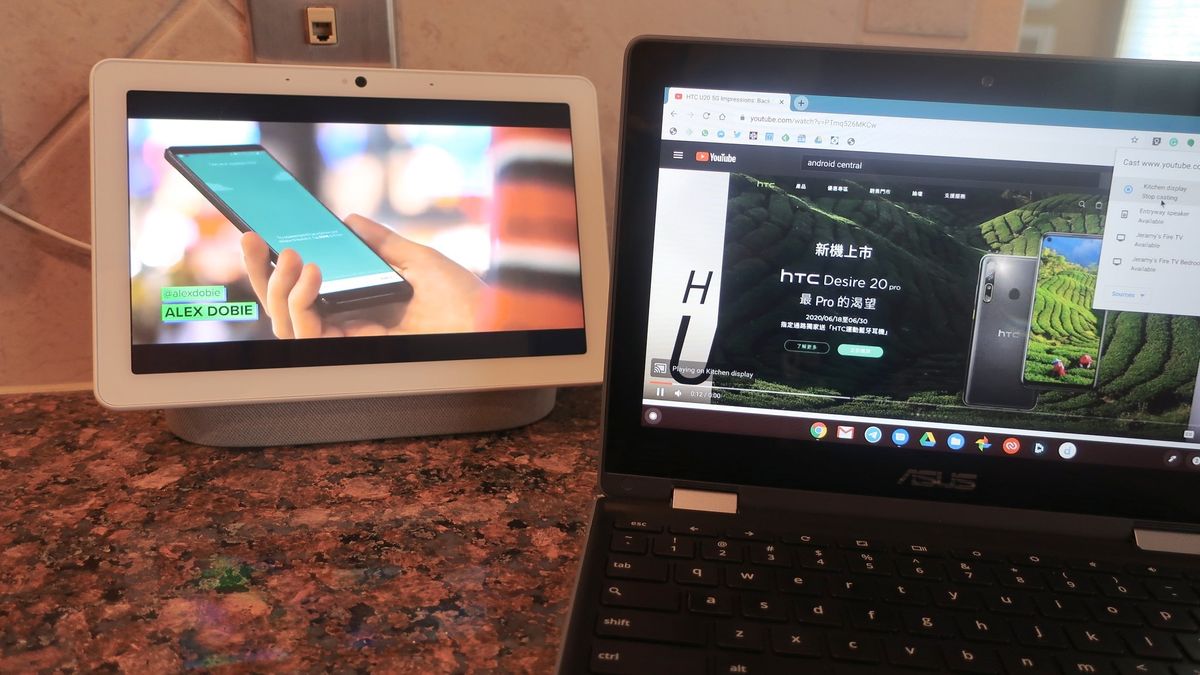
![How To Use Chromebook As A Second Monitor How to Use a Chromebook as a Monitor [ 5 Easiest Ways ] - Alvaro Trigo](https://alvarotrigo.com/blog/assets/imgs/2022-12-23/screen-sharing-method-spacedesk-chromebook.jpeg)
![How To Use Chromebook As A Second Monitor How to Use a Chromebook as a Monitor [ 5 Easiest Ways ] - Alvaro Trigo](https://alvarotrigo.com/blog/assets/imgs/2022-12-23/how-use-chromebook-monitor.jpeg)

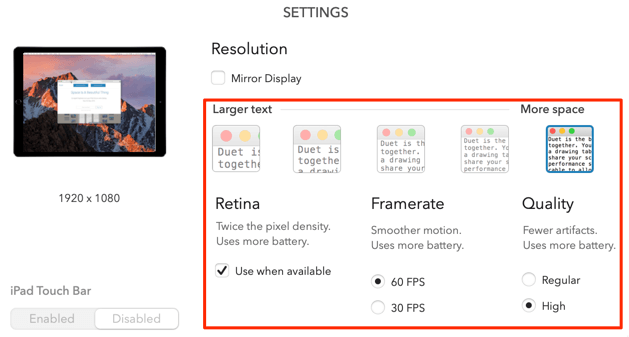
![How To Use Chromebook As A Second Monitor How to Use a Chromebook as a Monitor [ 5 Easiest Ways ]](https://img.youtube.com/vi/x-MqE5d8ASc/sddefault.jpg)
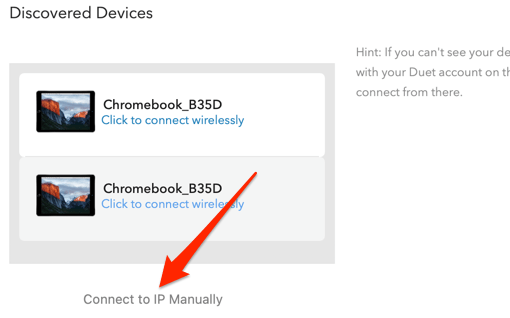
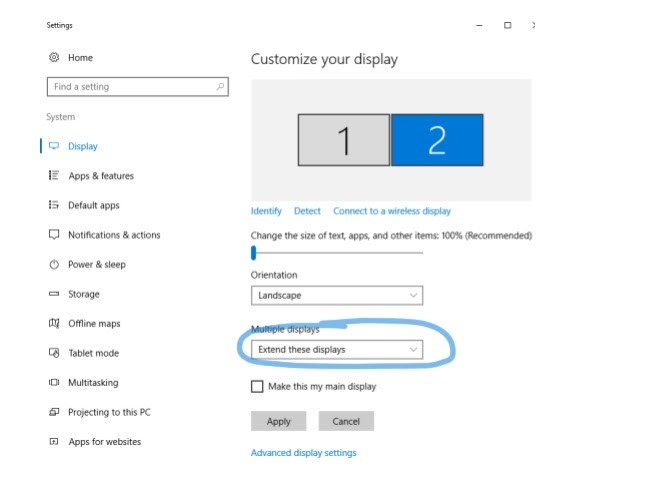


![How To Use Chromebook As A Second Monitor How to Use a Chromebook as a Monitor [ 5 Easiest Ways ] - Alvaro Trigo](https://alvarotrigo.com/blog/assets/imgs/2022-12-23/chromebook-monitor-hdmi.jpeg)