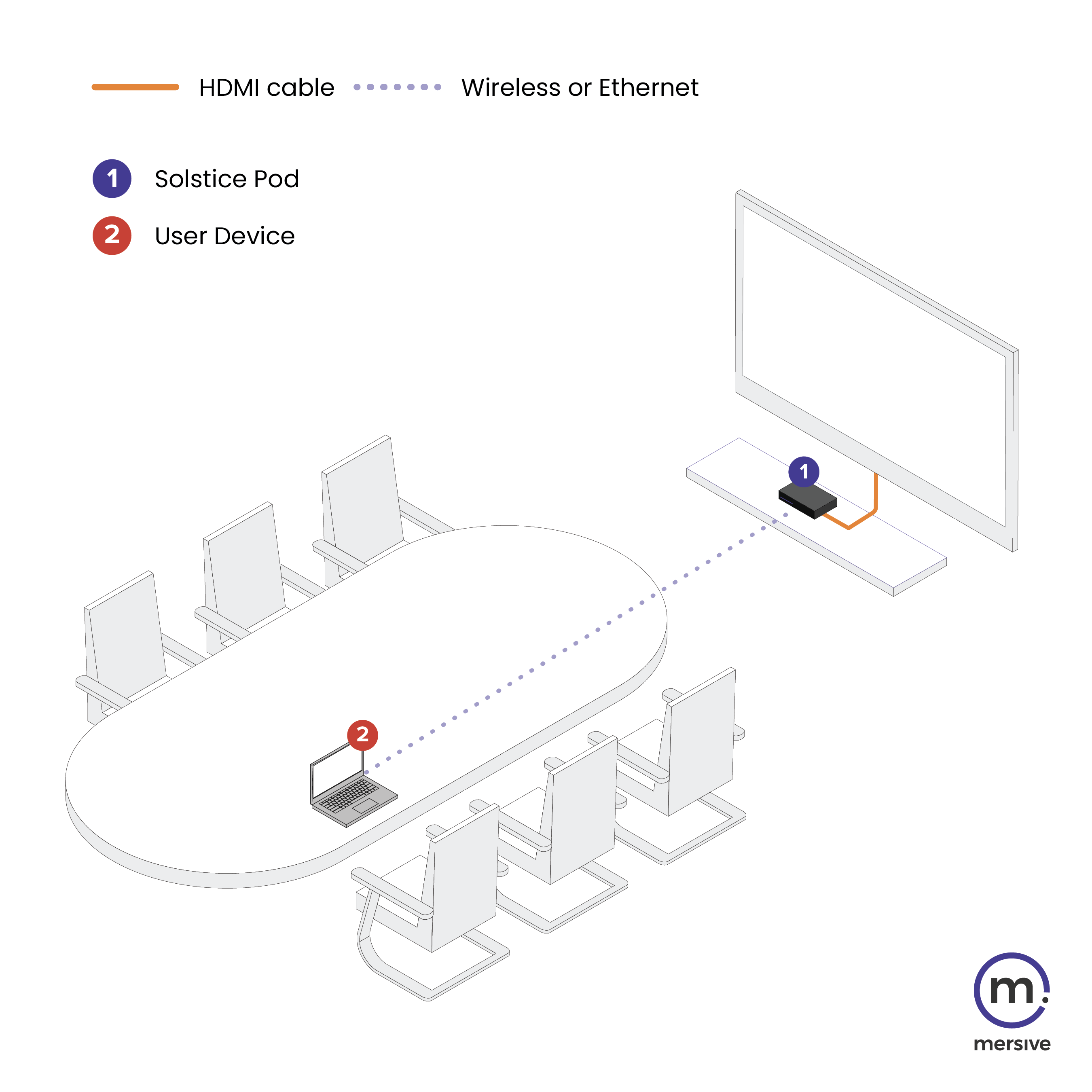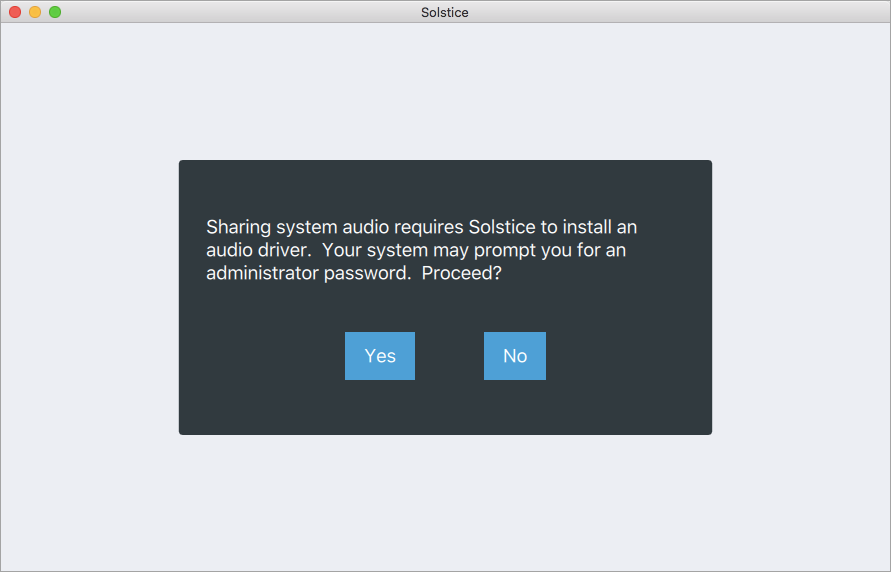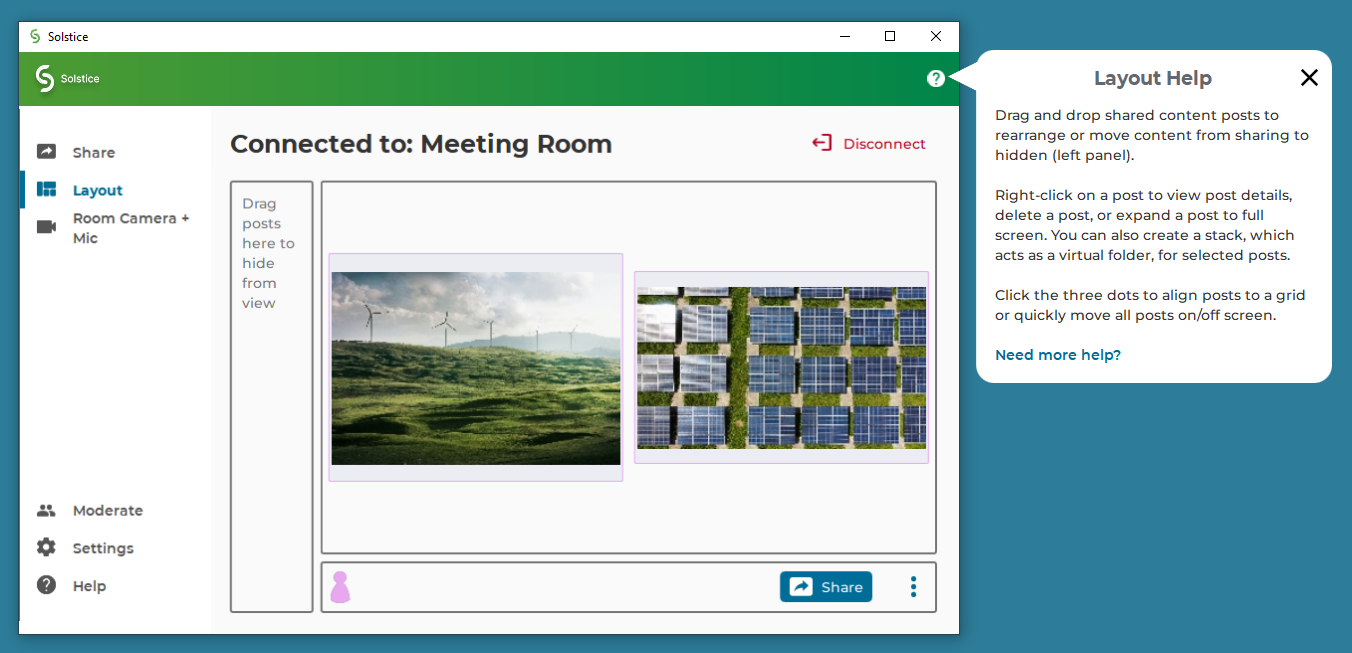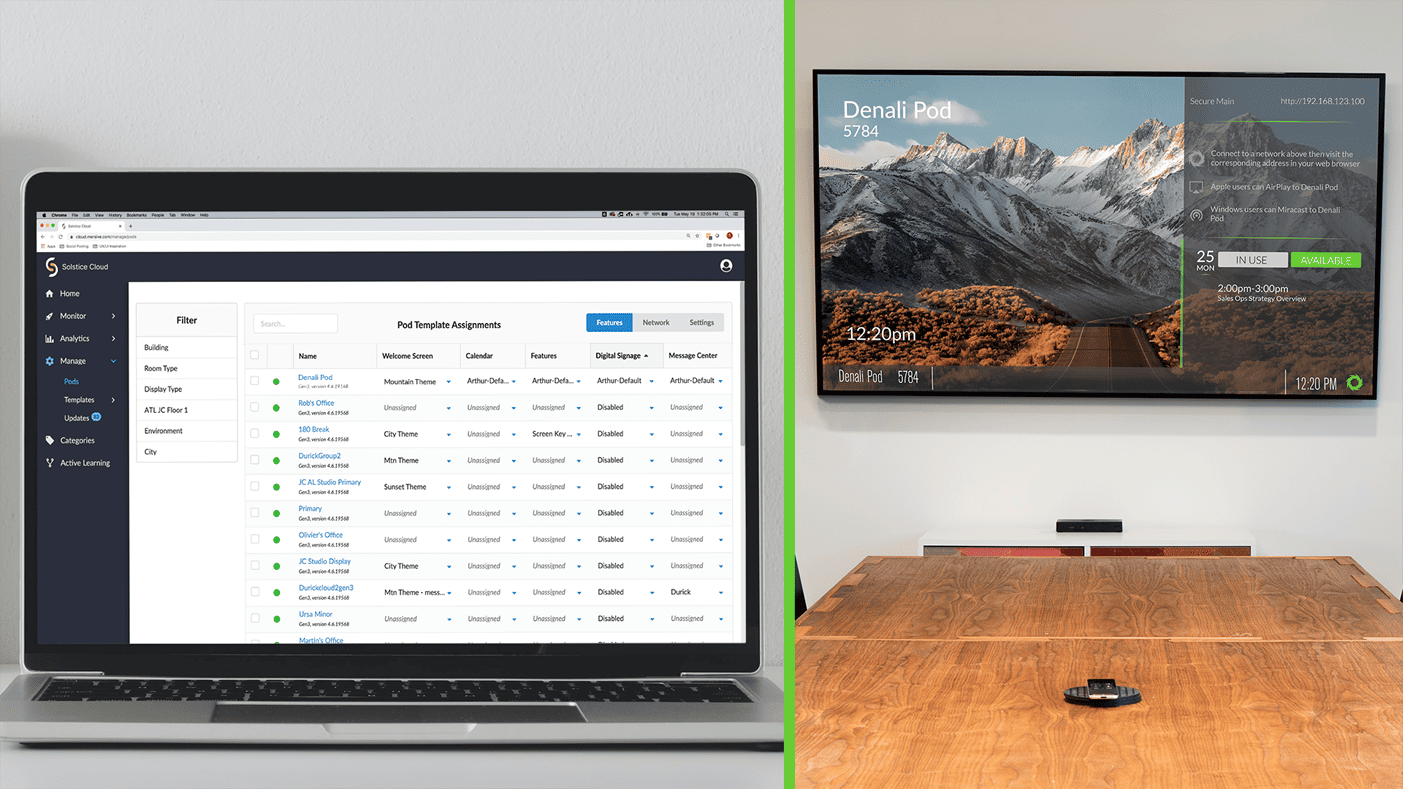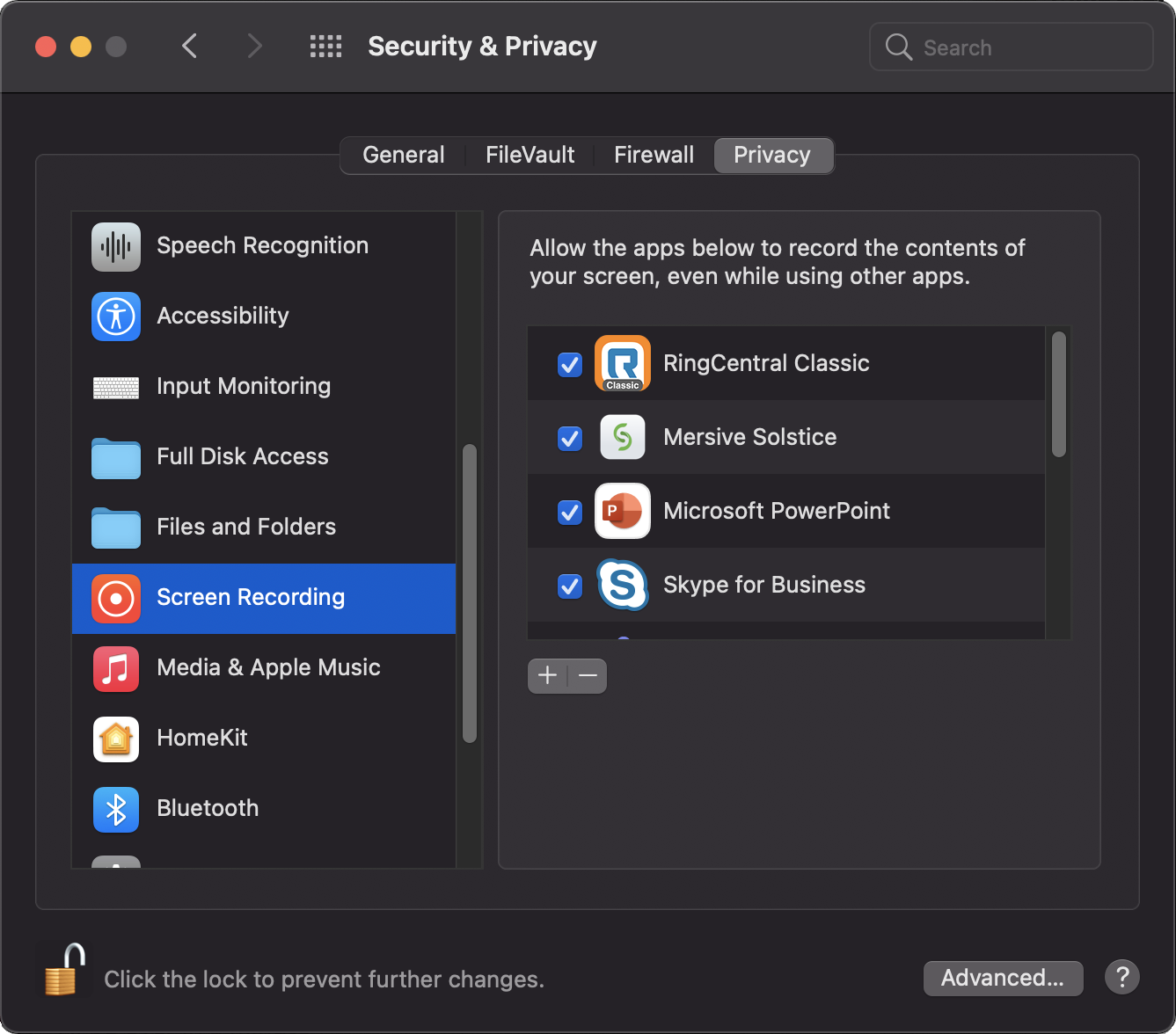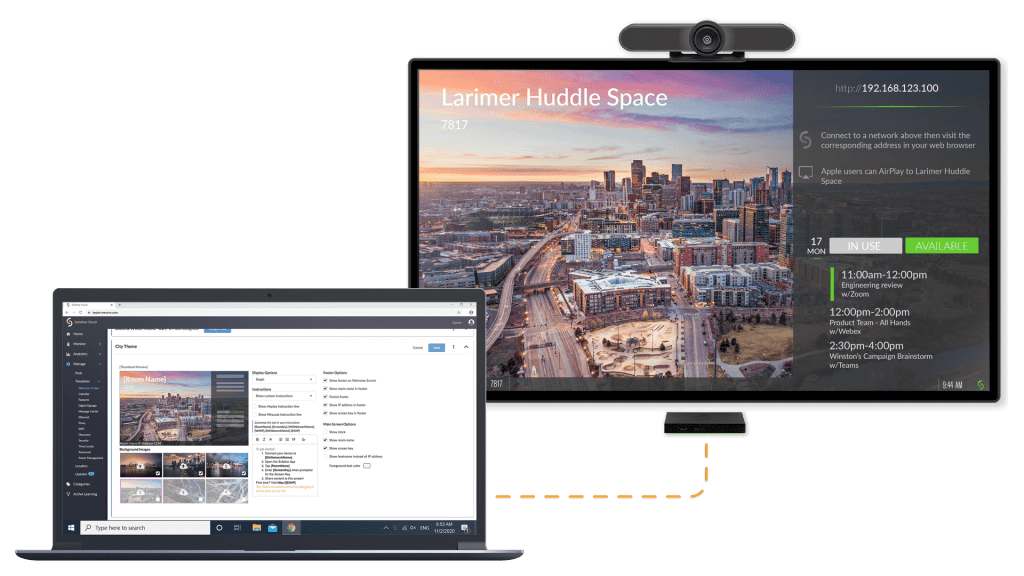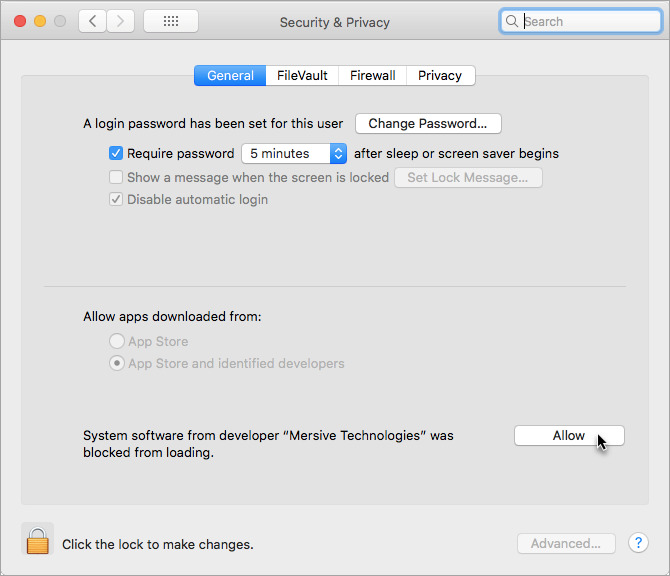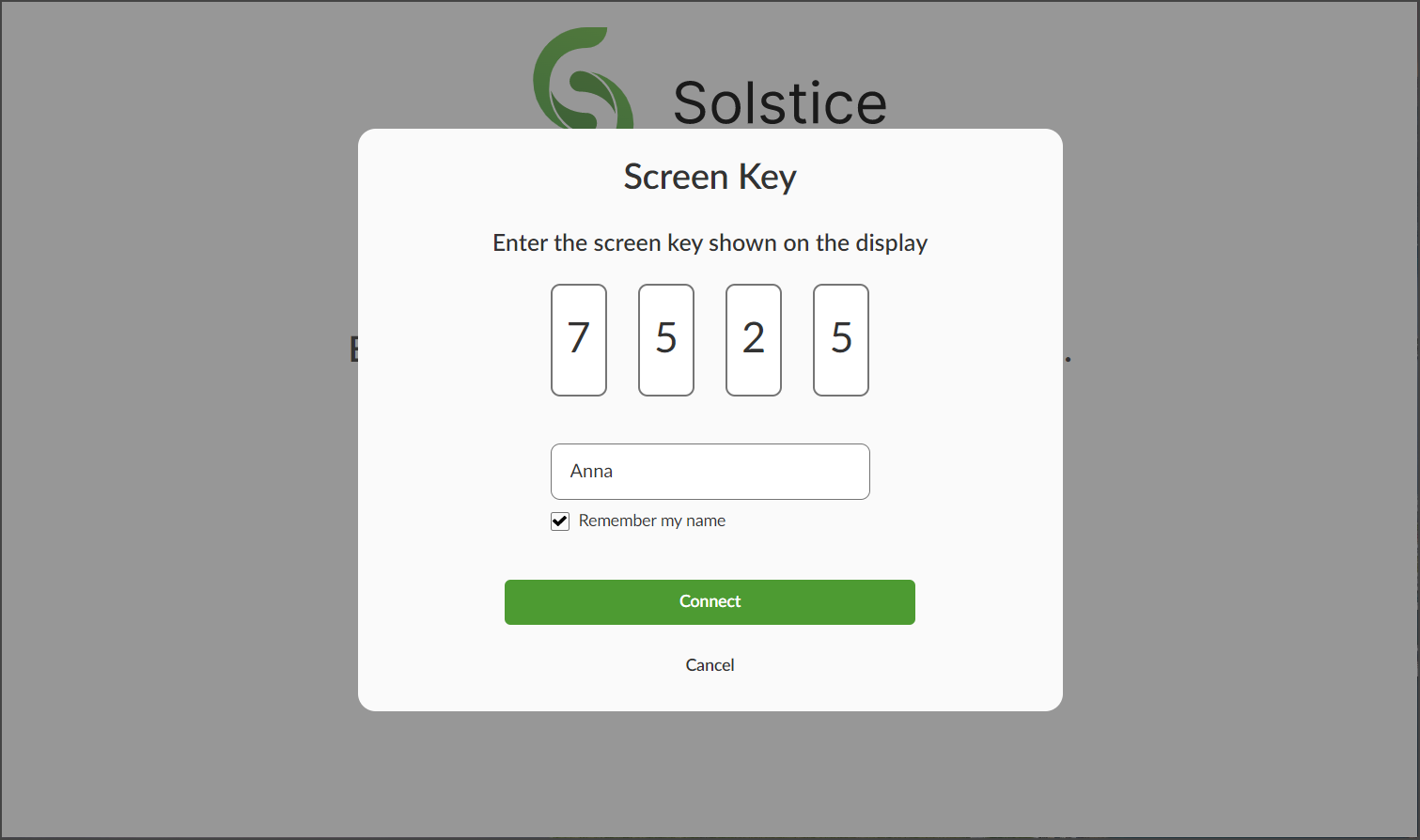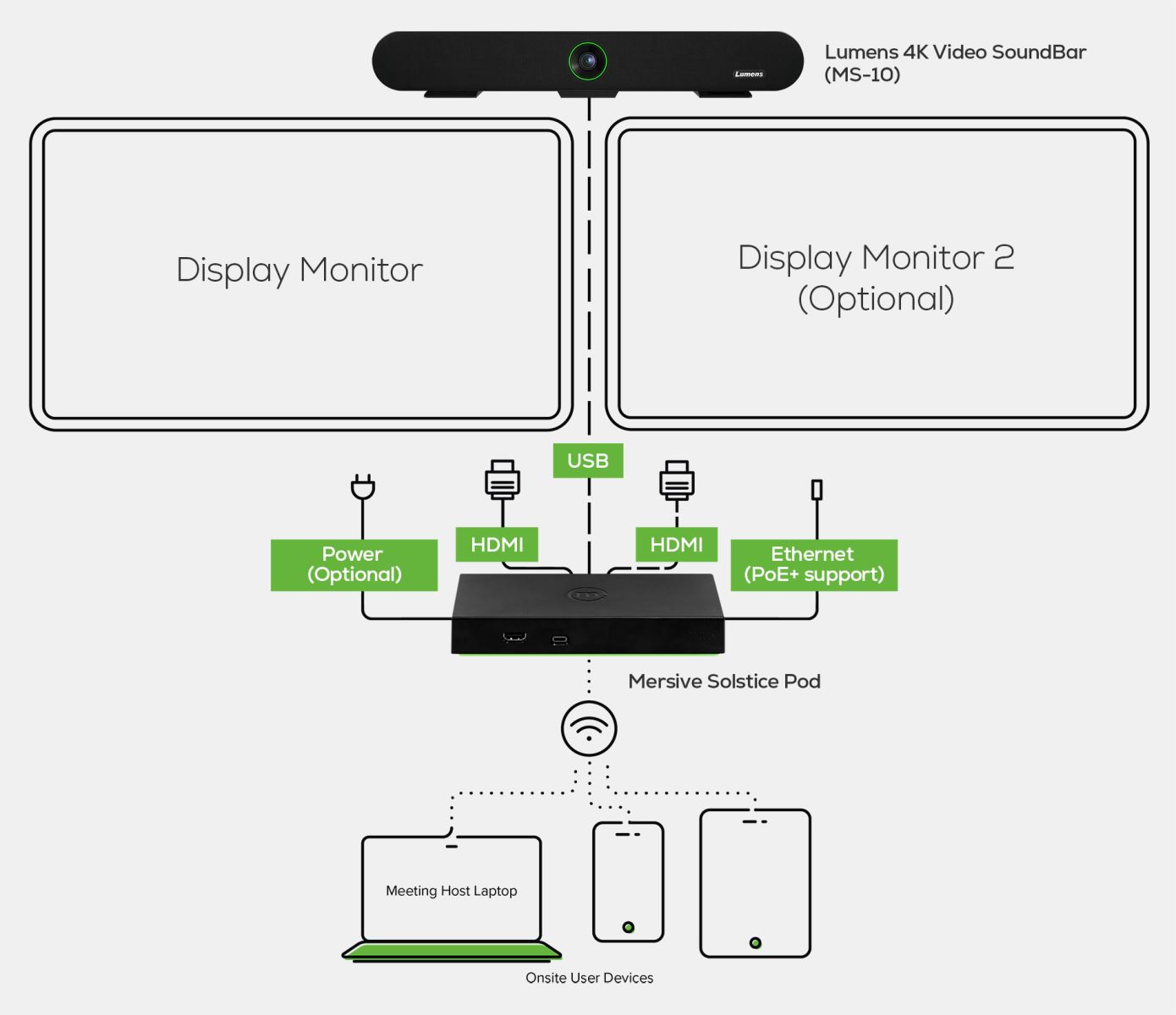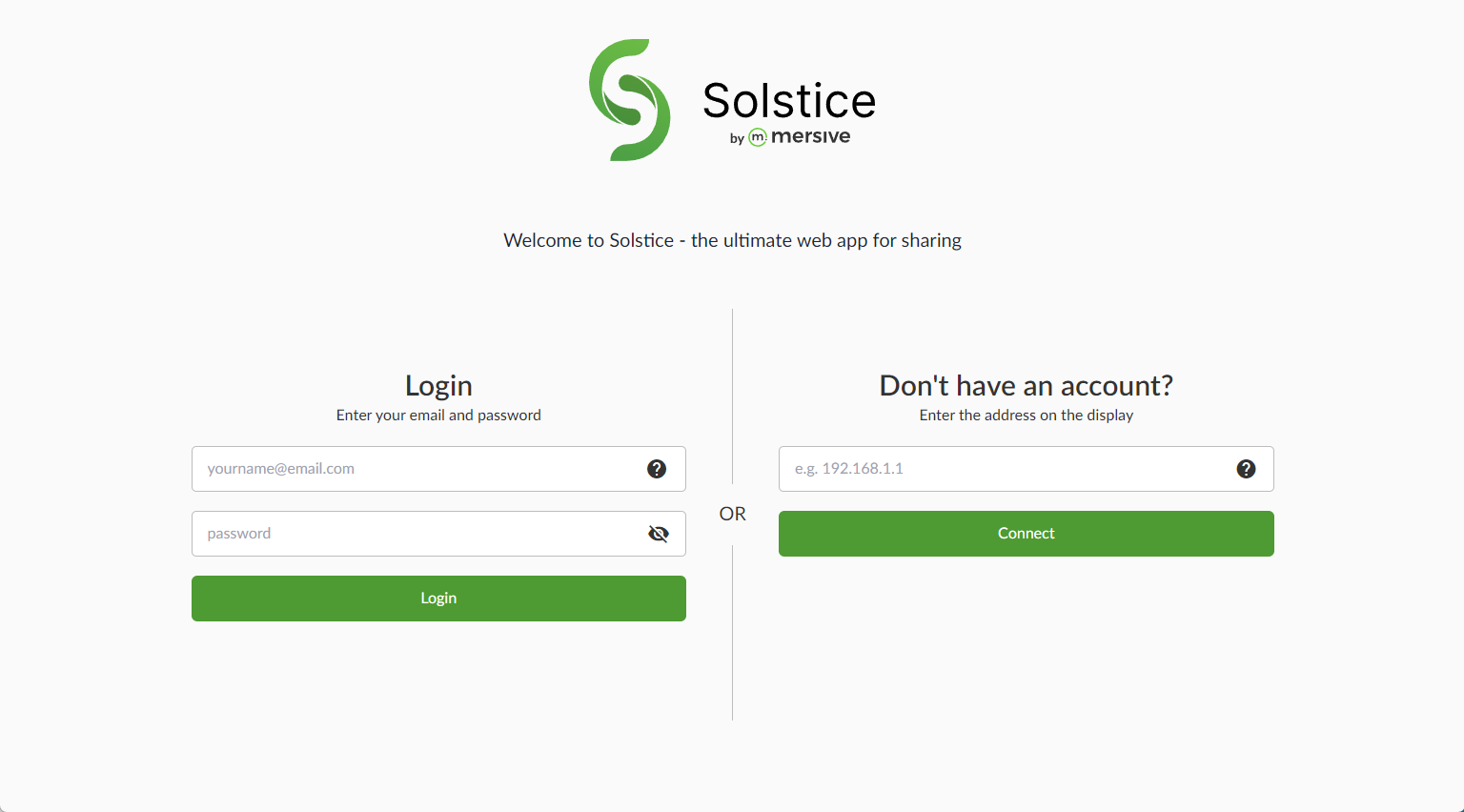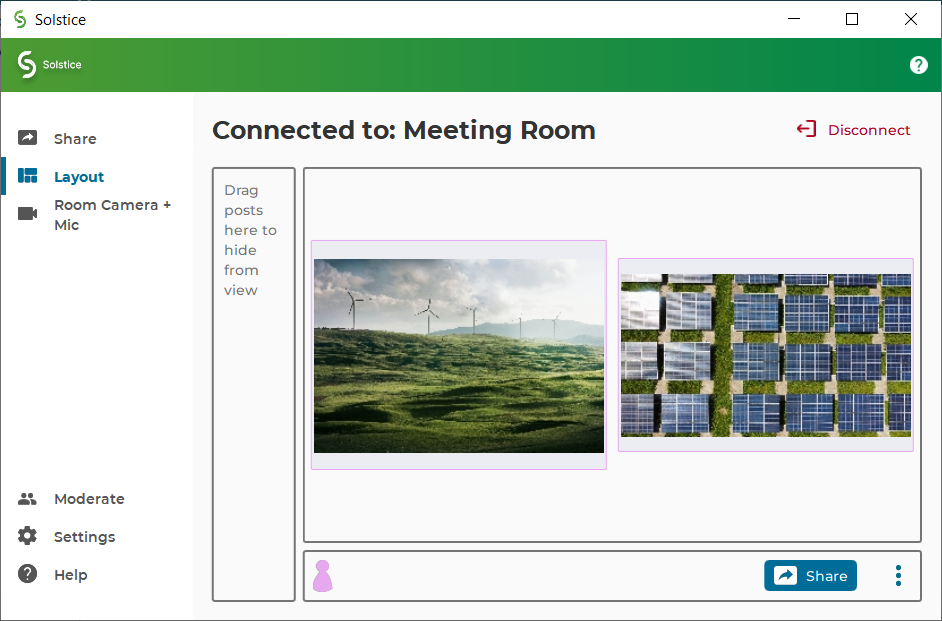How To Use Mersive Solstice For Wireless Content Sharing
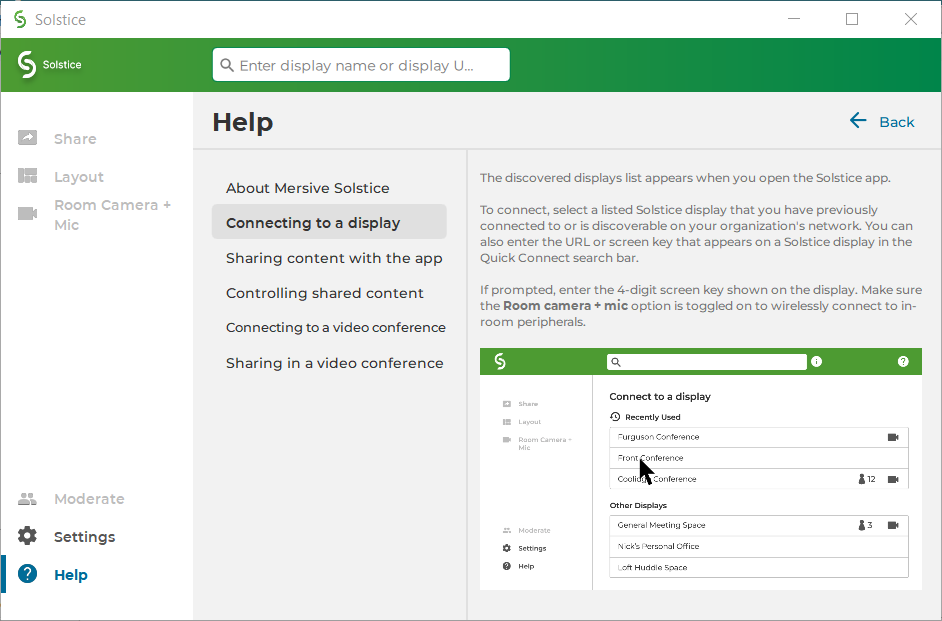
In today's hyper-connected world, the ability to seamlessly share content during meetings and presentations is no longer a luxury, but a necessity. Clunky cables, compatibility issues, and wasted time wrestling with technology can derail productivity and stifle collaboration. Enter Mersive Solstice, a software-based platform designed to revolutionize wireless content sharing in meeting rooms, classrooms, and collaborative spaces.
This article provides a comprehensive guide on how to effectively use Mersive Solstice for wireless content sharing. We'll delve into the setup, operation, and advanced features, empowering users to maximize its potential for more engaging and productive meetings. It aims to equip readers with the knowledge to confidently navigate the platform and unlock its collaborative benefits.
Getting Started with Mersive Solstice
Initial Setup and Configuration
The initial setup of Mersive Solstice typically involves an IT administrator. The Solstice Pod, a dedicated hardware device, needs to be connected to the network and a display.
Once connected, the administrator configures the Solstice Pod through a web-based interface, setting network parameters, security options, and display settings. This ensures the Pod is properly integrated into the existing IT infrastructure.
Mersive offers detailed documentation and training resources to guide administrators through this process. These resources are available on their website and through their support channels.
Connecting Devices to Solstice
Connecting a device to Solstice is straightforward. Users can connect using the Solstice app, available for Windows, macOS, iOS, and Android.
Alternatively, users can connect through a web browser by entering the IP address of the Solstice Pod. The IP address is usually displayed on the meeting room's screen.
The app or web interface will then prompt the user for a connection code, also displayed on the screen. Upon entering the code, the device is connected and ready to share content.
Sharing Content Wirelessly
Basic Content Sharing
Once connected, users can easily share their screen, applications, or specific files. The Solstice app offers options to share the entire desktop or select specific applications.
Users can also share media files such as images, videos, and presentations directly through the app. This versatility makes it suitable for various presentation needs.
Multiple users can share content simultaneously, enabling a collaborative environment where everyone can contribute. A moderator can control which content is displayed and prioritize speakers.
Advanced Features and Functionality
Mersive Solstice offers several advanced features to enhance collaboration. These include annotation tools, whiteboard capabilities, and multi-source streaming.
Annotation tools allow users to draw and highlight content on the shared screen, facilitating real-time feedback and brainstorming. The digital whiteboard feature allows users to create and share ideas collaboratively.
Multi-source streaming enables users to display content from multiple sources simultaneously, such as a laptop, tablet, and smartphone. This is particularly useful for comparing data or showcasing different perspectives.
Optimizing Solstice for Different Environments
Meeting Rooms
In meeting rooms, Solstice streamlines presentations and fosters collaboration. It eliminates the need for cables and adapters, allowing participants to quickly share their ideas.
The platform supports various display configurations, including single screens, dual screens, and video walls. This adaptability makes it suitable for meeting rooms of all sizes.
The moderator control features are particularly useful in managing discussions and ensuring that everyone has a chance to contribute. Meeting facilitators can easily switch between presenters and manage the flow of information.
Classrooms
In classrooms, Solstice enhances student engagement and facilitates interactive learning. Students can easily share their work and collaborate on projects.
The whiteboard and annotation tools allow for real-time collaboration and feedback. Instructors can use Solstice to share multimedia content and engage students in discussions.
The ability for multiple students to share content simultaneously fosters a dynamic learning environment. Students can present their findings, share their insights, and learn from each other.
Training Centers
Solstice is also beneficial in training centers for delivering effective training sessions. Trainers can share presentations, demonstrations, and interactive exercises wirelessly.
The platform supports various training modalities, including instructor-led training, group exercises, and self-paced learning. The ability to record sessions allows trainees to review the material later.
Remote participants can join the session via video conferencing integration, making it ideal for blended learning environments. This expands the reach of training programs and allows for remote participation.
Security Considerations
Security is a paramount concern when deploying any wireless content sharing solution. Mersive incorporates several security features to protect sensitive information.
These features include encryption, access control, and network isolation. The platform uses industry-standard encryption protocols to protect data transmitted wirelessly.
Access control features allow administrators to restrict access to the Solstice Pod. Network isolation features prevent unauthorized access to the internal network.
"Mersive is committed to providing secure and reliable solutions for wireless content sharing," said a company spokesperson. "We continuously update our platform to address emerging security threats and ensure the privacy of our users."
Troubleshooting Common Issues
While Mersive Solstice is generally reliable, users may encounter occasional issues. Common problems include connection difficulties, display problems, and audio issues.
Connection issues can often be resolved by verifying the network connection and ensuring that the Solstice app is up to date. Display problems may be caused by incorrect resolution settings or incompatible display drivers.
Audio issues can be addressed by checking the audio input and output settings. Mersive provides comprehensive troubleshooting guides and FAQs on their website to assist users in resolving common issues.
The Future of Wireless Content Sharing
The future of wireless content sharing looks promising. As technology evolves, we can expect to see even more sophisticated and user-friendly solutions.
Mersive is continuously innovating and developing new features to enhance its platform. This includes improvements in AI-powered content sharing, enhanced security features, and integration with other collaboration tools.
Wireless content sharing will continue to play a vital role in enhancing collaboration and productivity in various environments. The need for seamless, secure, and intuitive content sharing solutions will only grow.