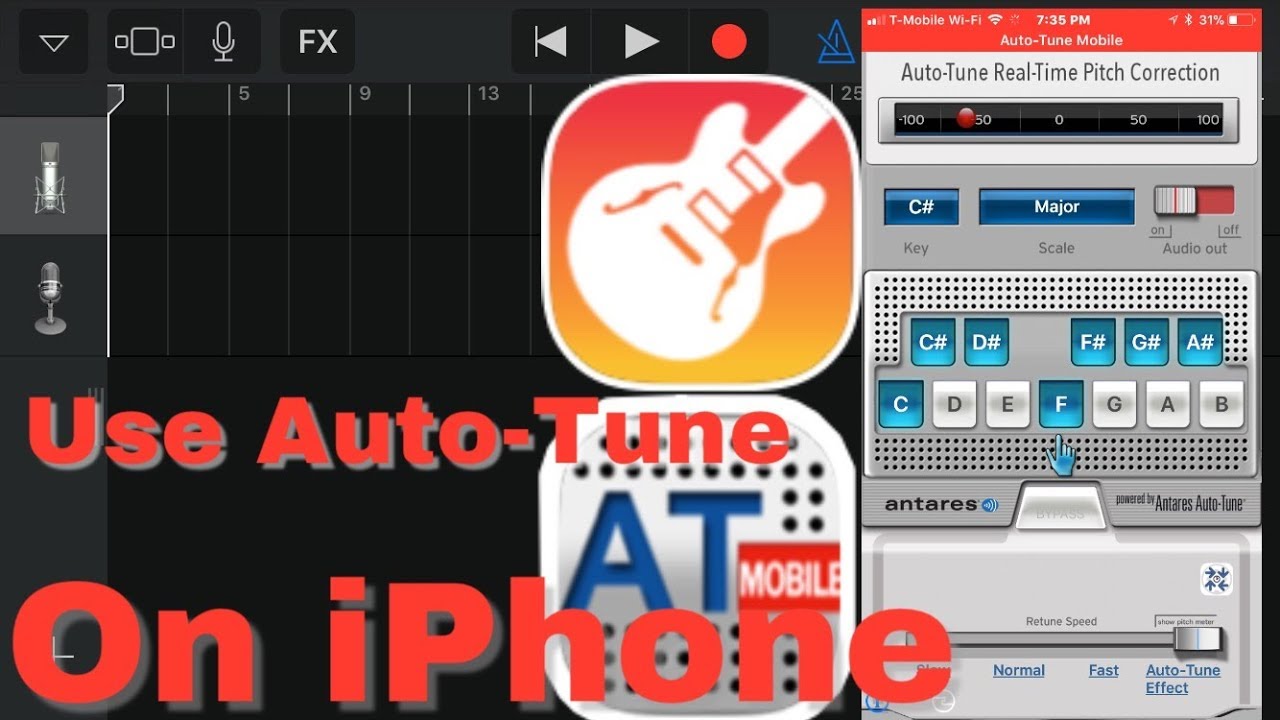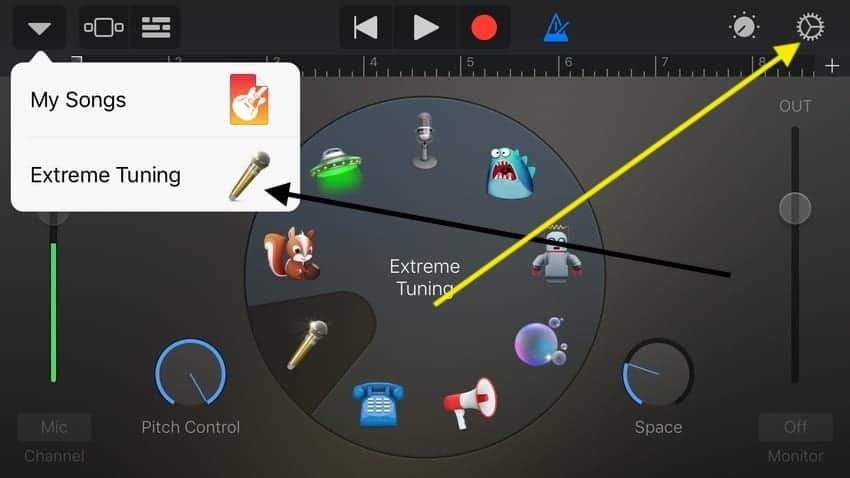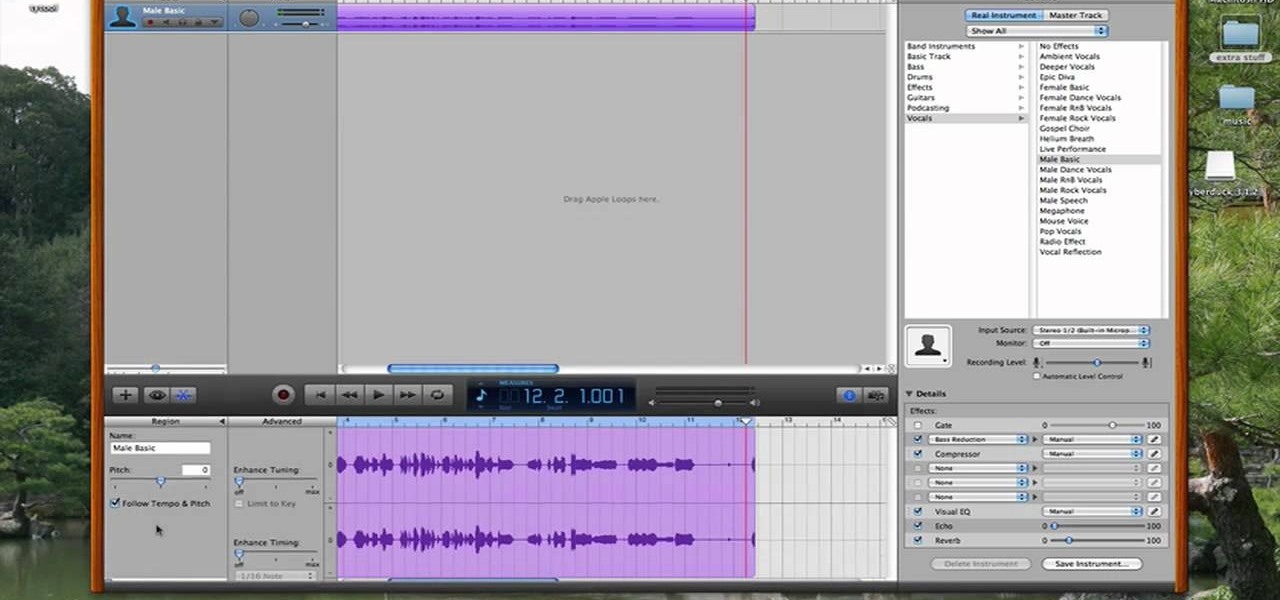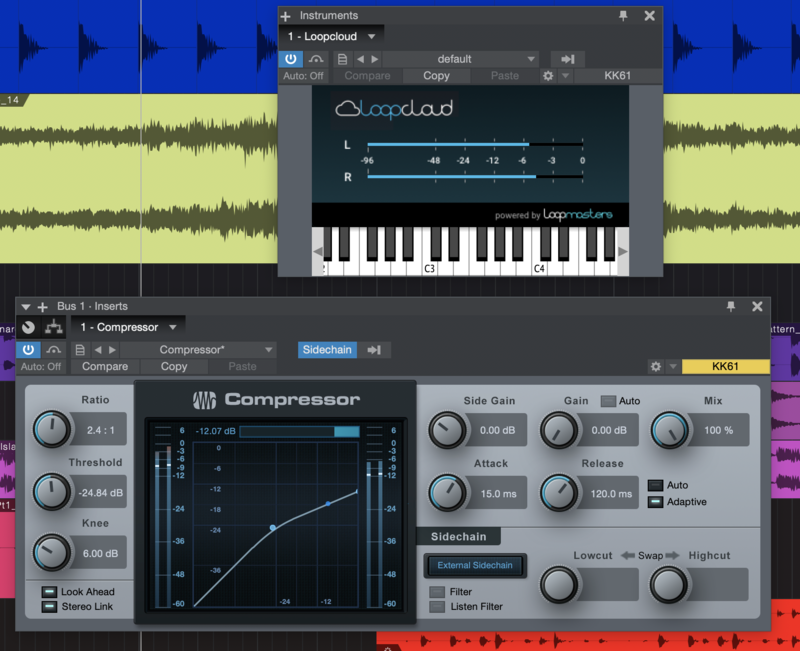How To Auto Tune On Garage Band

Okay, let's talk about Auto-Tune. Specifically, Auto-Tune on GarageBand. I know, I know, some people act like using Auto-Tune is musical sacrilege. But hear me out!
GarageBand Auto-Tune: My Confession
I’m going to say something that might be unpopular. I kinda like Auto-Tune. Especially on GarageBand! Don't judge me.
Yes, I understand that some feel it's "cheating." They say it masks a lack of talent. But sometimes, you just want to sound…polished. Is that so wrong?
Plus, let's be real. GarageBand is, you know, GarageBand. It's not a professional recording studio. It's for having fun and making noise. So, why not have fun with Auto-Tune?
Step 1: Admit You Have a Problem (Just Kidding!)
First, fire up GarageBand. Open your project. Or start a new one. Doesn't matter!
Find the vocal track you want to "enhance." Click on it. You'll see some editing options pop up down below.
Step 2: The "Track" to Sweet Sounding Success
Go to the "Track" section. Look for the magical phrase "Pitch Correction." It's usually buried somewhere in the middle. It's like a hidden treasure!
You'll see a slider. That's your ticket to robotic glory! Slide it to the right. The higher you go, the more Auto-Tune-y you'll sound.
Start small. A little goes a long way. Unless you're going for that full-on T-Pain effect. Then, crank it up!
Step 3: Fine-Tune Your Robotic Voice
See that "Key" dropdown? It's important. Make sure it matches the key of your song.
If you don't know the key of your song, don't panic. Experiment! Try different keys until it sounds right. Or Google it. That works too.
If you are unsure, experiment with Chromatic! That will sound... interesting.
Step 4: Embrace the Robot
Now, listen back to your vocal track. Hear the magic? It's like you've been replaced by a cyborg singer.
Adjust the Pitch Correction slider until you're happy. Or until your neighbors start banging on the walls. Whichever comes first.
Repeat this process until your song is perfect. Or at least, until it's as perfect as it's going to get in GarageBand. Which, let's be honest, is pretty darn good.
Unpopular Opinion Time!
Here's another potentially controversial statement: Auto-Tune can be used creatively. It's not just for fixing mistakes. It can be an effect.
Think about it. How many iconic songs have used Auto-Tune in a way that's totally unique and recognizable? A lot!
So, don't be afraid to experiment. Play around with different settings. See what you can create. You might surprise yourself. And maybe annoy some purists along the way.
GarageBand Auto-Tune: The Final Verdict
Is Auto-Tune a crutch? Maybe. But who cares? It's a tool. Use it. Abuse it. Make it your own.
GarageBand is all about having fun and expressing yourself. So, don't let anyone tell you how to do it.
Now go forth and create some Auto-Tune masterpieces! Or at least, some Auto-Tune-enhanced tunes. The world awaits! Just remember to credit me when you become famous. Just kidding… mostly.
And remember, as the great philosopher Socrates probably didn't say, "A little Auto-Tune never hurt nobody!"
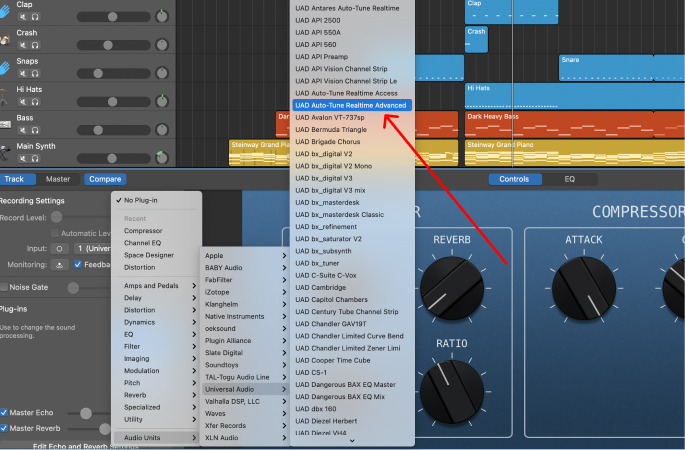


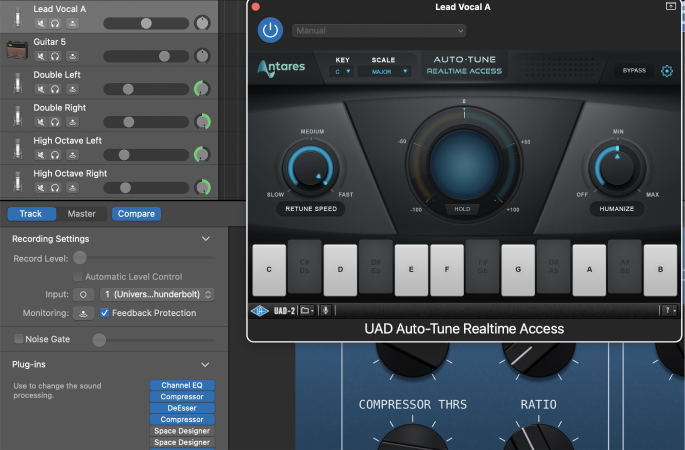
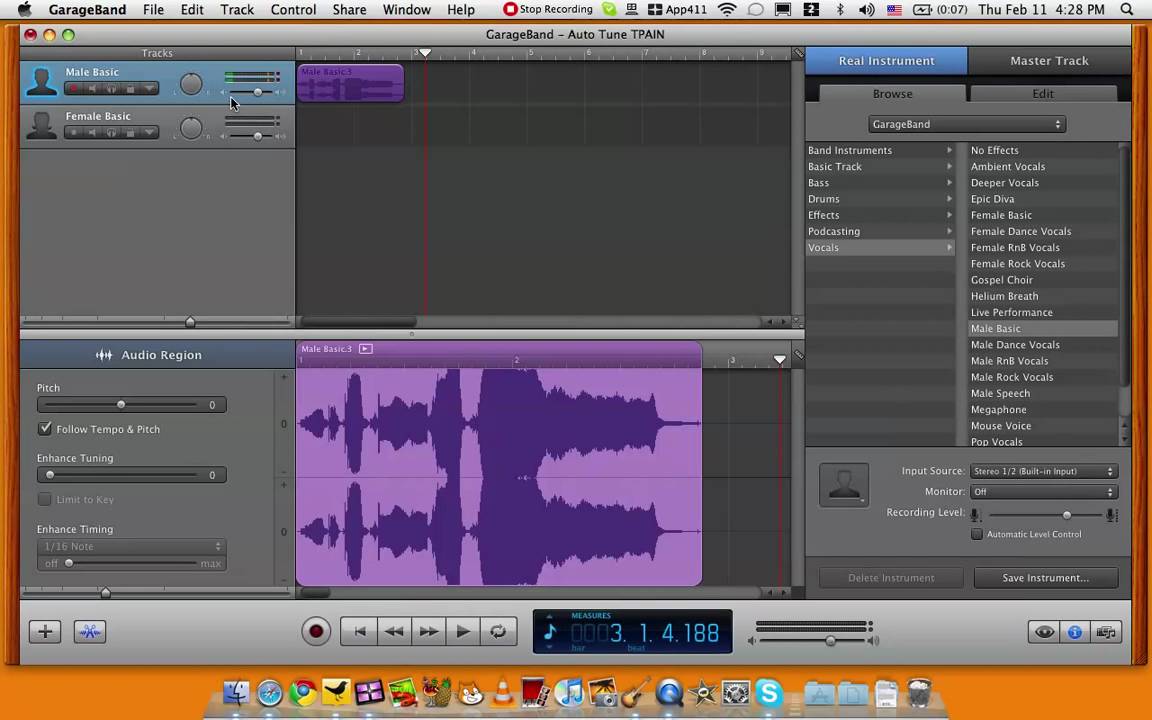





![How To Auto Tune On Garage Band [EASIEST] HOW TO AUTOTUNE IN GARAGEBAND IOS! (FREE) - YouTube](https://i.ytimg.com/vi/_tbFMFECe1w/maxresdefault.jpg)
![How To Auto Tune On Garage Band How To Use Antares AutoTune In GarageBand 2024 [UPDATED]](https://www.newshub360.net/wp-content/uploads/2023/01/garageband_overview__b8npefegtz1e_og-708x372.png)