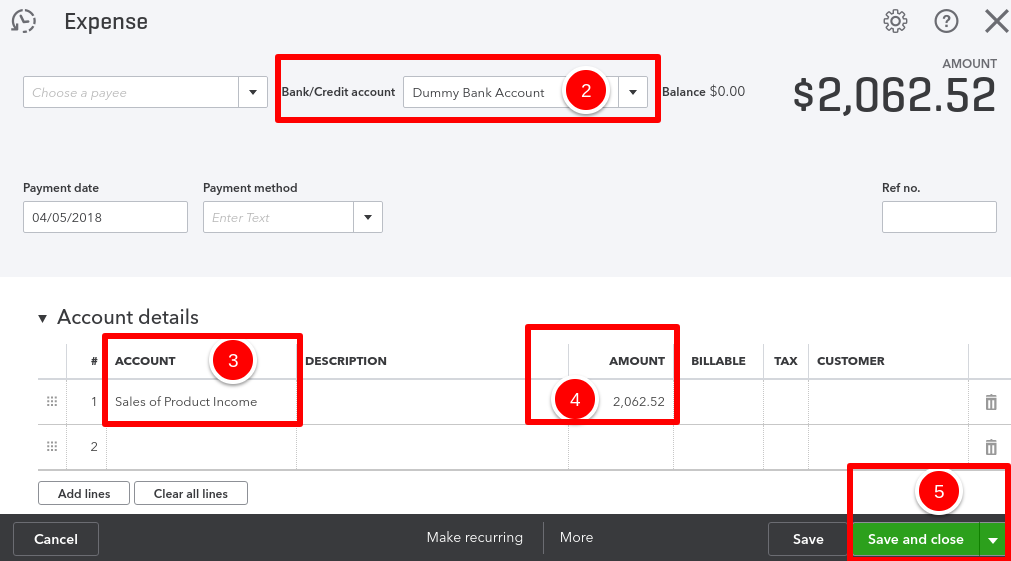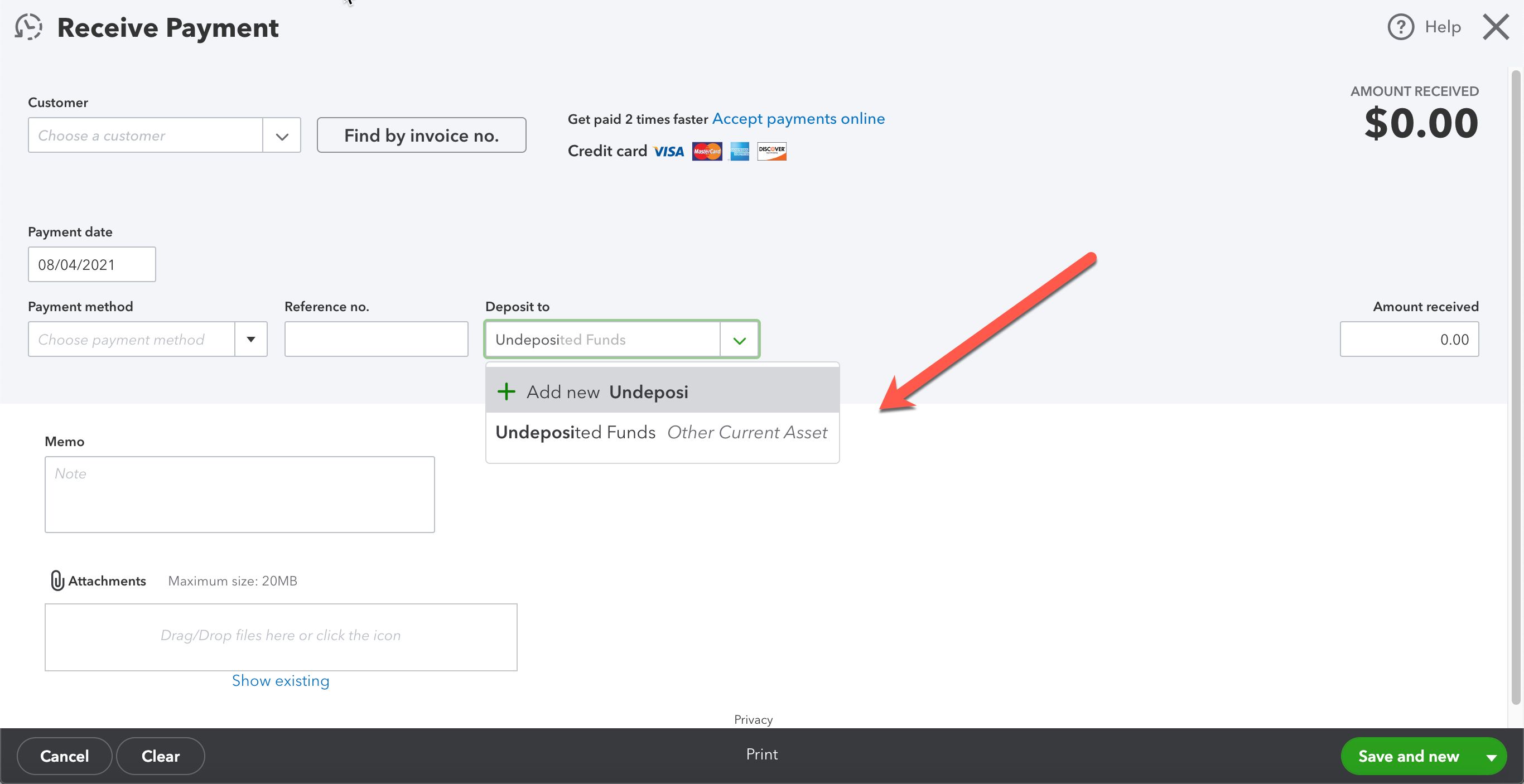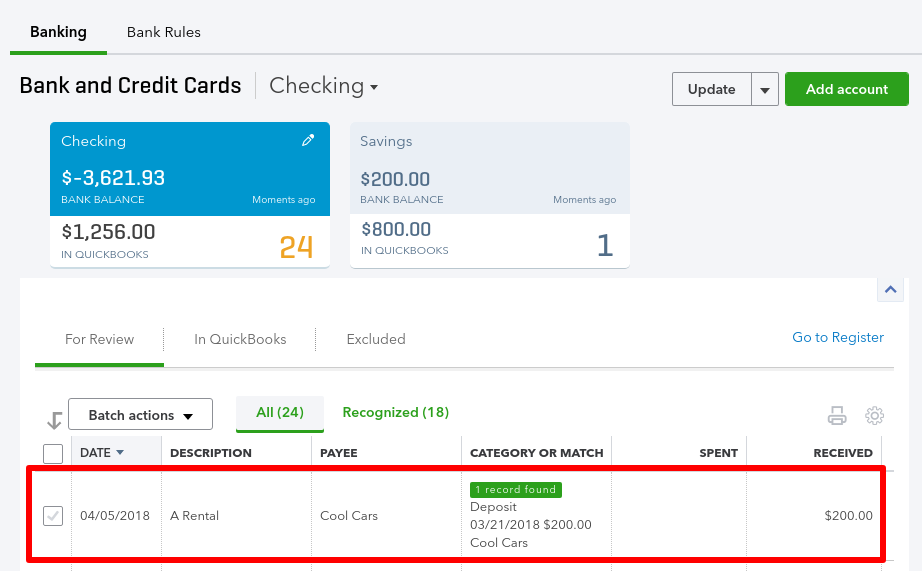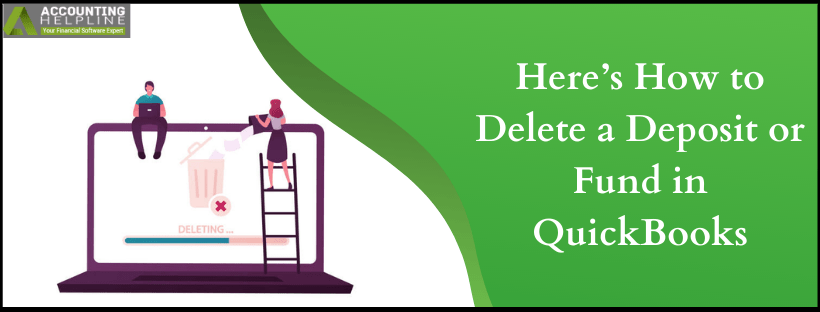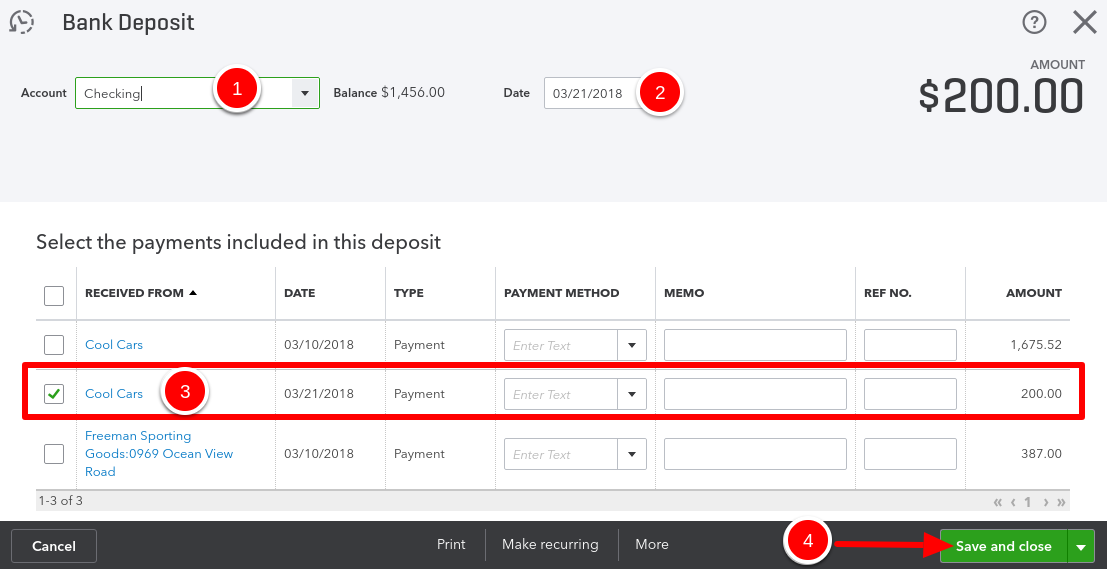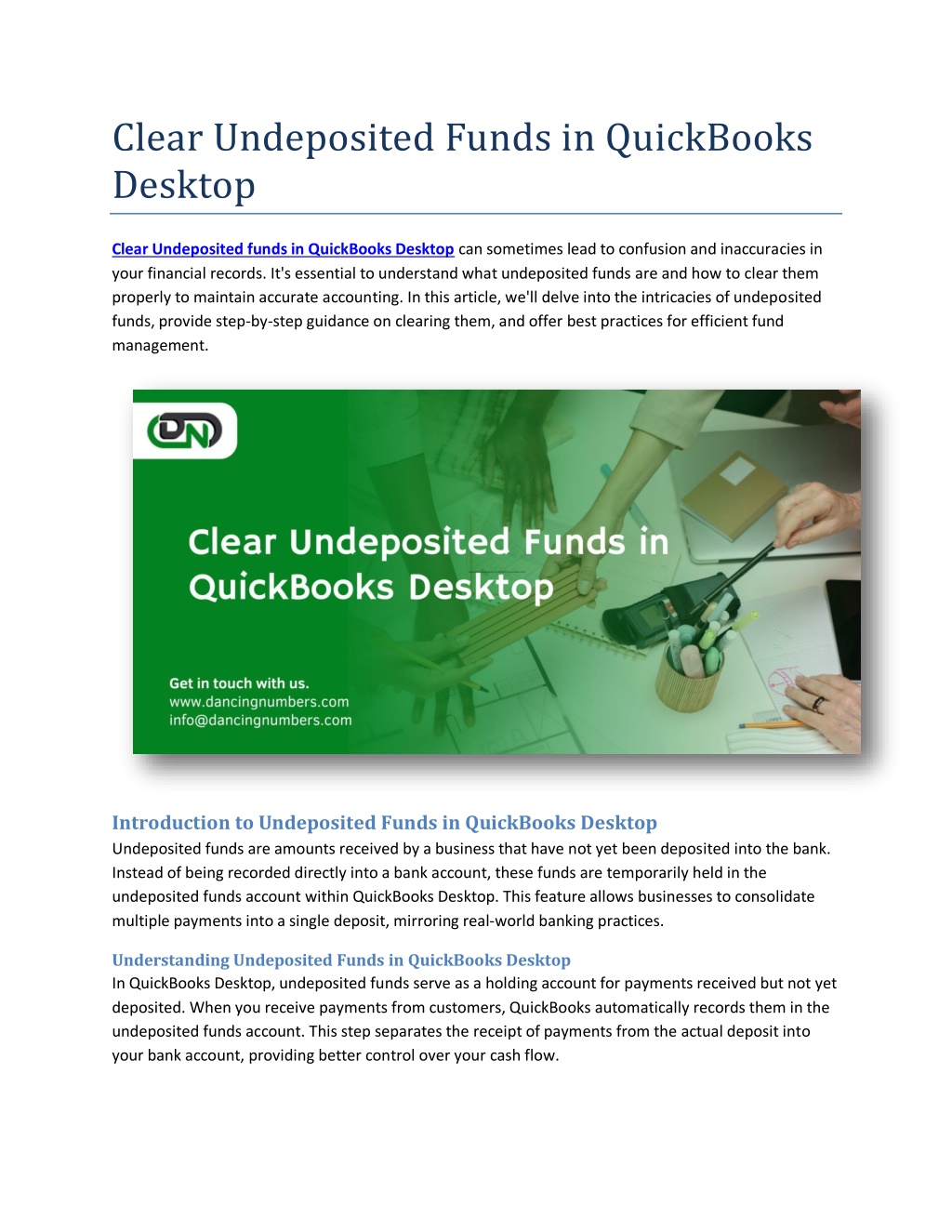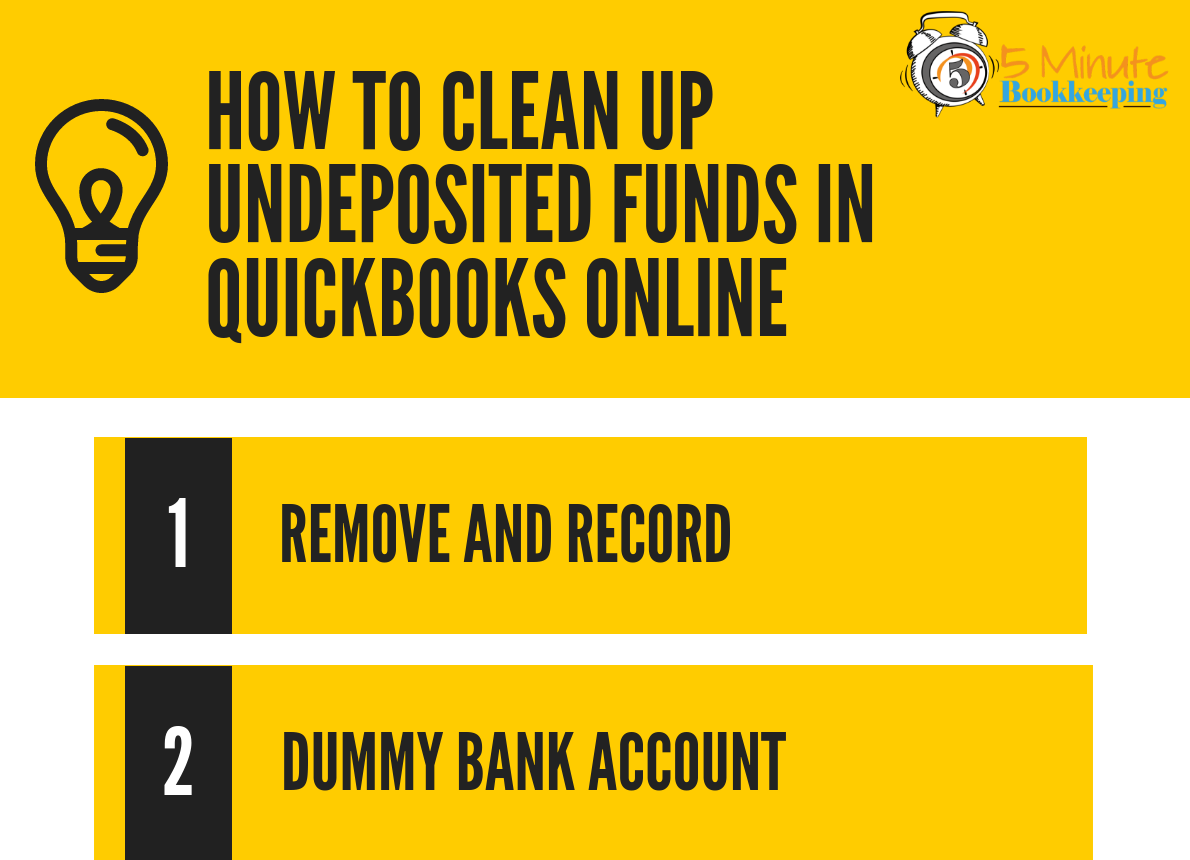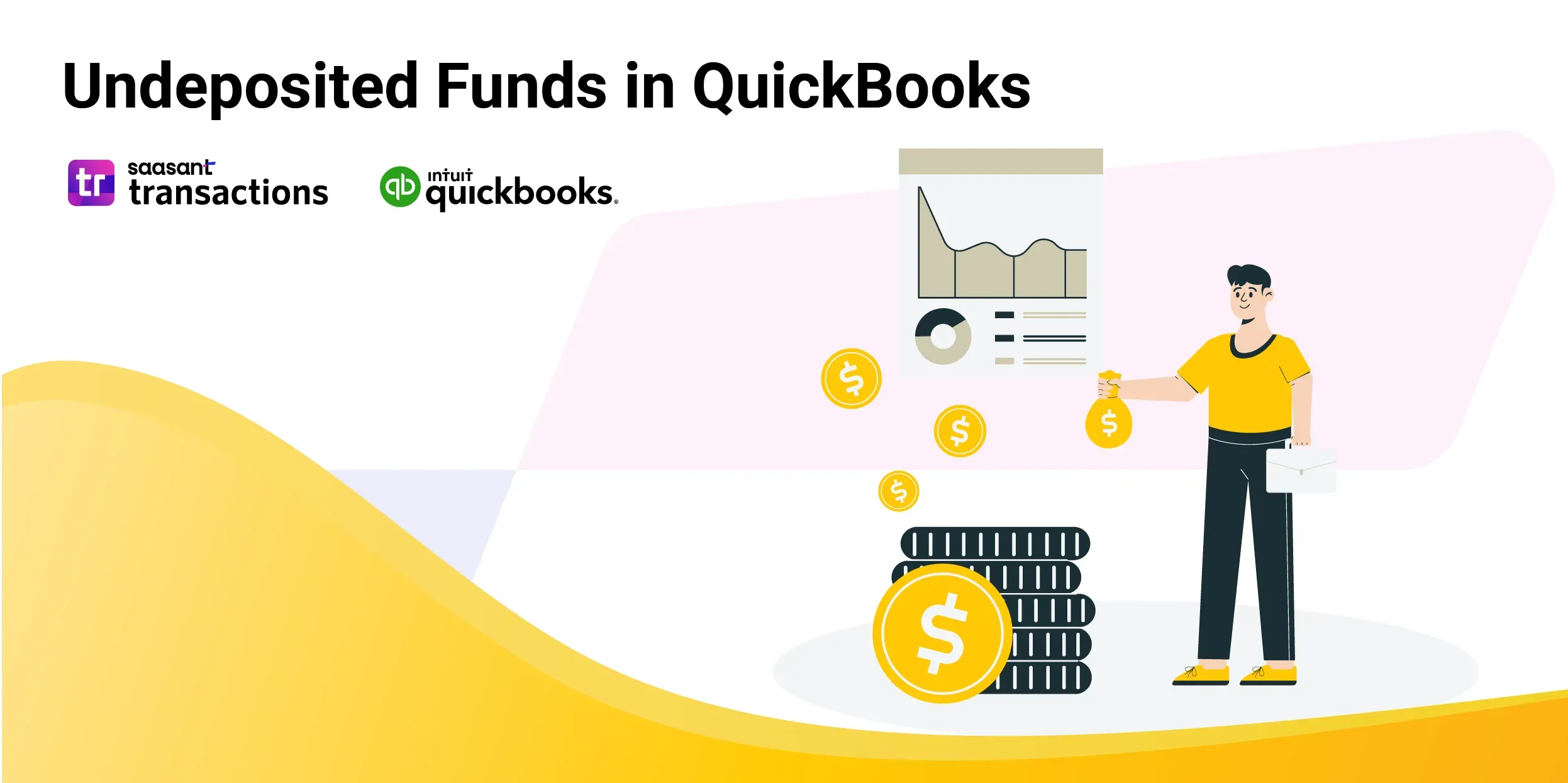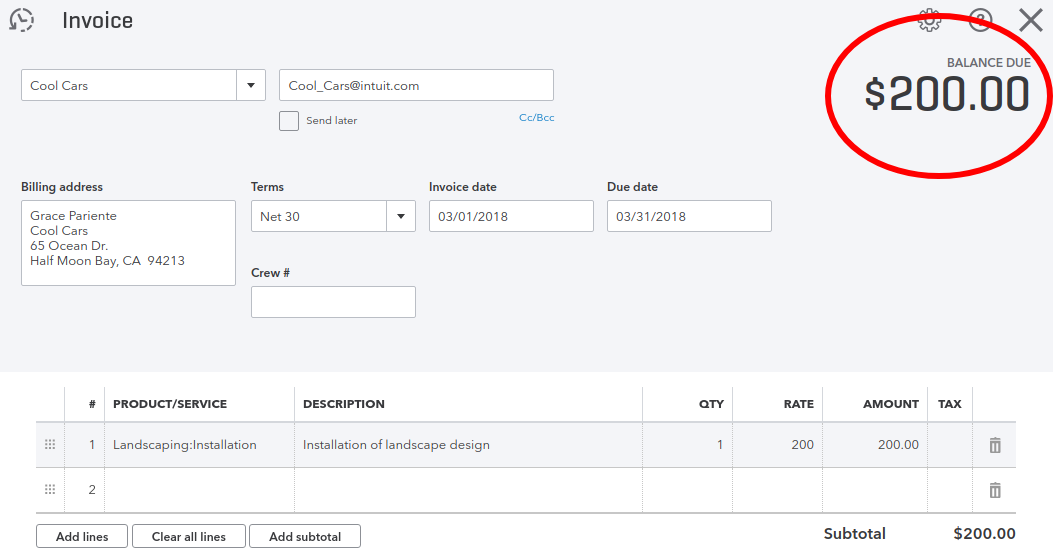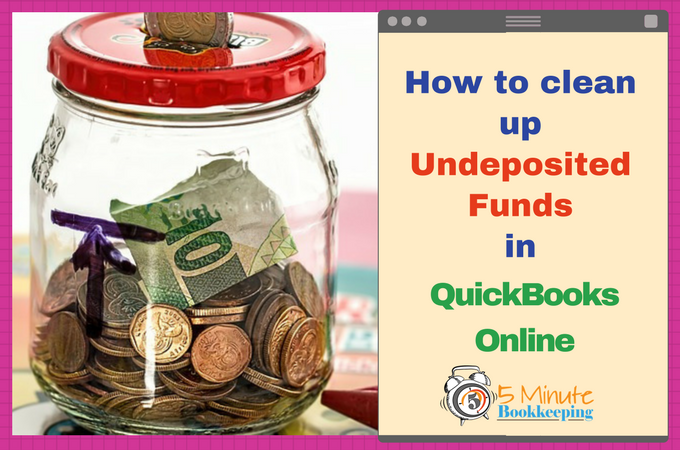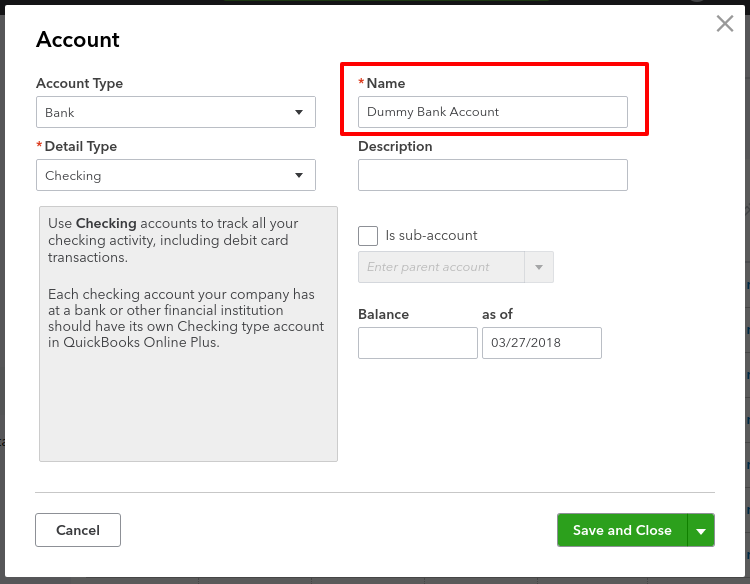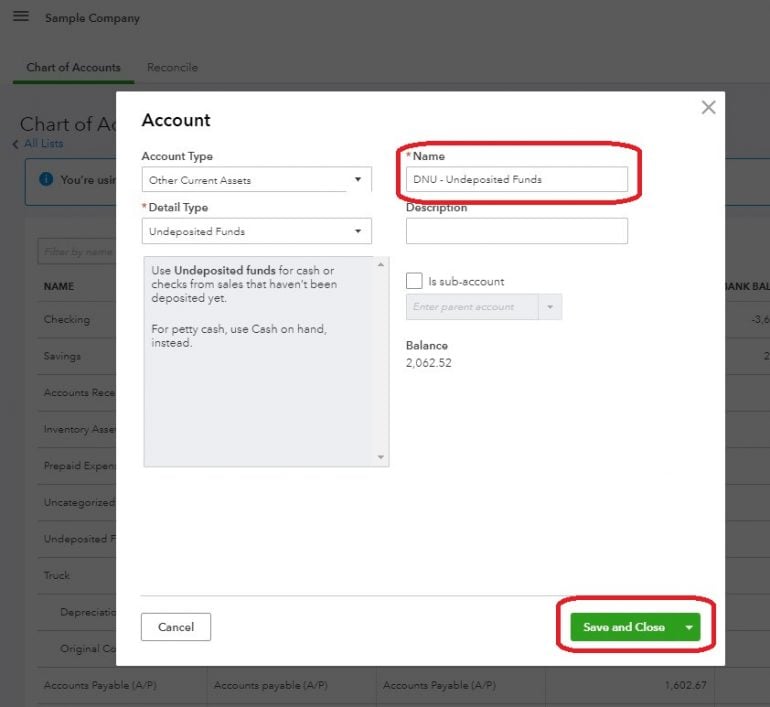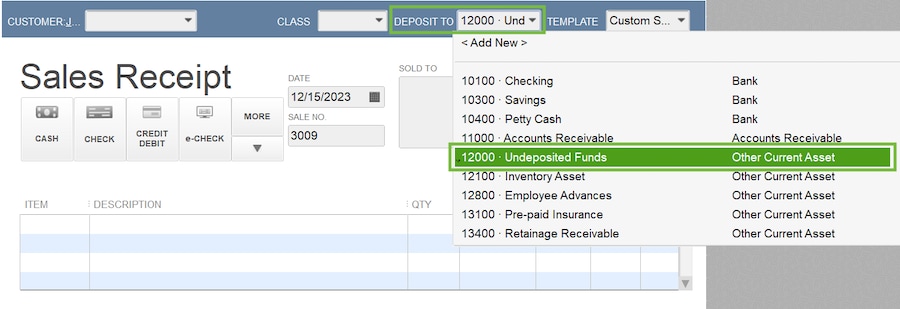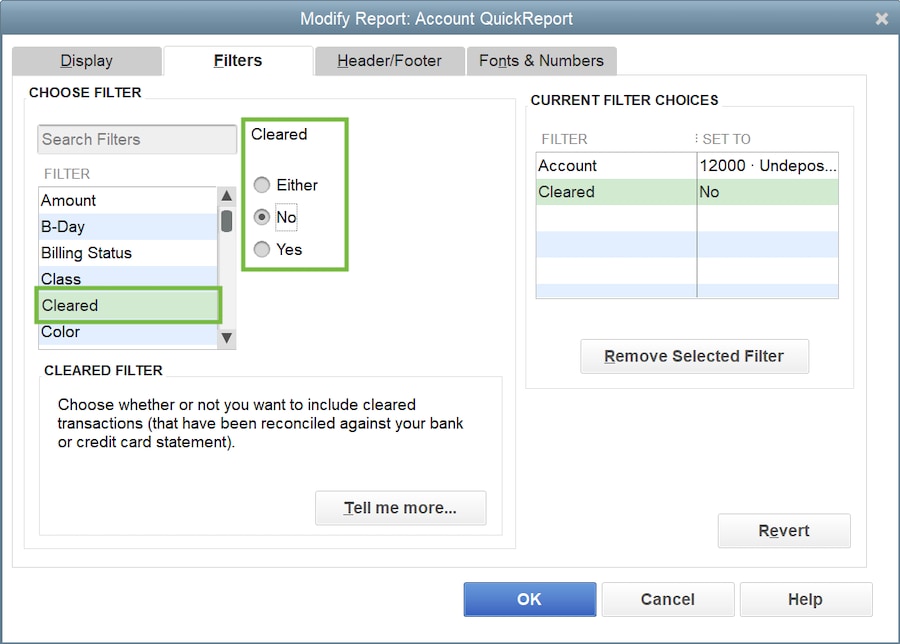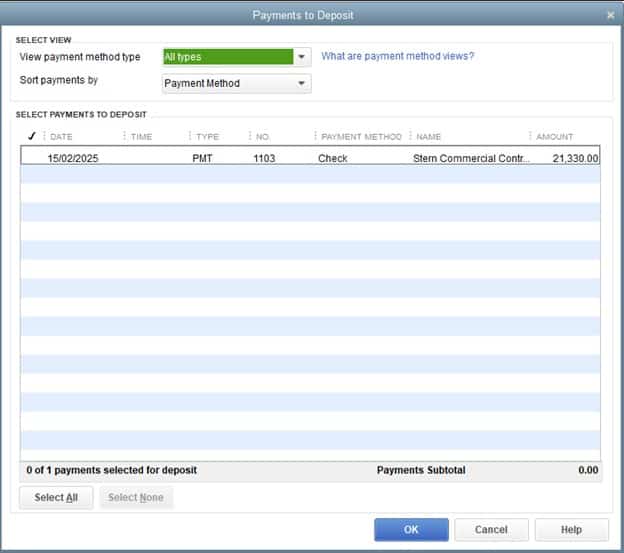How To Clear Undeposited Funds In Quickbooks

Picture this: You're happily running your small business, the lifeblood of your community. Money's coming in, bills are getting paid, and life is generally peachy. But lurking beneath the surface, like a monster under the bed, is the dreaded "Undeposited Funds" account in your QuickBooks.
Don't panic! It sounds scarier than it is. Think of it as a temporary holding pen for your hard-earned cash. It's where money hangs out before you officially tell QuickBooks where it landed (your bank account, presumably).
The Great Escape (From Undeposited Funds!)
First, go to the Banking section. It’s usually near the top, looking all official and important. Find the section labeled "Record Deposits". It might also say something like "Bank Deposit" or "Make Deposits".
Here's where the magic happens! You'll see a list of all the funds currently chilling in your "Undeposited Funds" account, patiently waiting for their moment to shine.
Select the payments that actually went into the same bank account on the same day. This is crucial! You wouldn’t want to accidentally mix up your lemonade stand earnings with your dog-walking profits, right?
A Date With Destiny (The Bank Deposit Date)
Double-check the deposit date! This is like setting the GPS for your money's final destination. Make sure it perfectly matches the date on your bank statement. Otherwise, QuickBooks might think your money took a detour to Bermuda.
Choose the bank account where the money landed. This tells QuickBooks, "Hey, this cash is no longer homeless! It's living here now!".
Click "Save and Close" or "Save and New". This depends on whether you want to repeat the process. It’s like choosing whether to take one dog for a walk, or a whole pack!
Poof! The selected funds vanish from the "Undeposited Funds" account. They're now happily residing in your bank account within QuickBooks, all tidy and accounted for.
Troubleshooting: When the Money Goes Missing
Sometimes, things don't go according to plan. Maybe you accidentally deposited a check for the wrong amount. Or perhaps a sneaky gremlin crept into your QuickBooks file and rearranged things (it happens!).
If you can't find a payment in the "Record Deposits" window, it might already be linked to a deposit. Time to play detective! Go to your bank register in QuickBooks and look for the deposit in question.
If you find it, great! You're one step closer. If not, don't despair. Double-check that the payment was actually recorded as a payment in the first place. QuickBooks can’t deposit money that doesn’t exist!
"Remember, patience is a virtue, especially when dealing with accounting software."
Another common culprit is incorrect dates. Make sure you're looking for the payment within the correct time frame. Money doesn't have a time machine (yet!).
If all else fails, don't hesitate to consult the QuickBooks help resources. They have a wealth of information and can guide you through even the trickiest situations.
The Joy of Clean Books
Clearing out your "Undeposited Funds" account is like decluttering your house. It brings a sense of peace and order to your financial life. Plus, it makes your accountant very happy!
So, take a deep breath, grab a cup of coffee, and tackle those undeposited funds. You'll be amazed at how satisfying it is to see that number dwindle down to zero. And who knows, maybe you'll even find a few forgotten treasures along the way!
Happy accounting! May your debits always equal your credits, and may your "Undeposited Funds" account forever be empty!