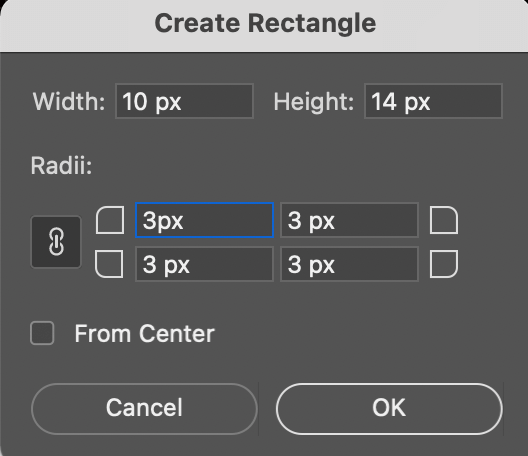How To Create Negative Space In Photoshop

Ever looked at a photo and thought, "Wow, there's something *missing*, and yet it makes the whole thing better?" That's often the magic of negative space at play.
Let's Get Negative (in a Good Way!)
Fire up Photoshop! We're about to turn your digital canvas into a playground of positive and negative shapes.
The Wild World of Selection Tools
First, grab your Lasso Tool, Quick Selection Tool, or even the trusty old Magic Wand. Think of them as your shape-shifting superheroes.
Now, carefully select the subject you want to "keep." Imagine you're tracing around a particularly delicious donut.
Invert your selection! Go to Select > Inverse. This is like telling Photoshop, "Okay, forget the donut, we're focusing on everything *around* the donut now."
Erase the Excess (Responsibly!)
Hit the Delete key. Poof! The background vanishes, leaving only your chosen subject against a transparent checkerboard.
Don't panic, your original image is still safe and sound (assuming you're working on a copy layer!).
Or, instead of deleting, try filling the inverse selection with a solid color. Black and white are classic, but neon pink? Why not!
Layering Like a Pro (or at Least Like Someone Who Knows What Layers Are)
Open a new image – something simple and bold. This will be your background.
Drag your "negative space" image (the one with the transparent background) onto the new image. Watch as your subject suddenly floats in a new world!
The Masked Marvel (aka Layer Masks)
This is where things get *really* interesting. Select your subject layer.
Click the "Add Layer Mask" button (it looks like a rectangle with a circle inside). A white rectangle will appear next to your layer thumbnail.
Grab your Brush tool. Set the color to black and paint *onto* the layer mask. As you paint, parts of your subject will disappear, revealing the background behind!
White restores, black conceals. It's like a magical game of hide-and-seek.
A Few Silly Suggestions
Try using a photo of your pet and surrounding them with a bright, clashing color.
Make a portrait where the subject is almost entirely swallowed by a vast, empty sky.
Experiment with different brushes. A soft brush creates a dreamy, ethereal effect. A hard brush makes crisp, clean lines.
The Joy of Imperfection
Don't be afraid to make mistakes! Negative space is all about playing with perception and breaking the rules.
Sometimes the most striking images come from unexpected accidents.
Beyond the Basics
Consider the *emotional* impact of negative space. A lot of empty space around a solitary figure can convey loneliness.
Conversely, a tightly cropped image with little negative space can feel intense and claustrophobic.
Think of negative space as a tool for telling a story, not just filling a background.
A Final Flourish
Remember, Photoshop is just a tool. The real magic comes from your imagination.
So go forth, experiment, and create something beautifully, wonderfully… *negative*!
Who knows, you might just create the next great masterpiece, or at least a really cool Instagram post.