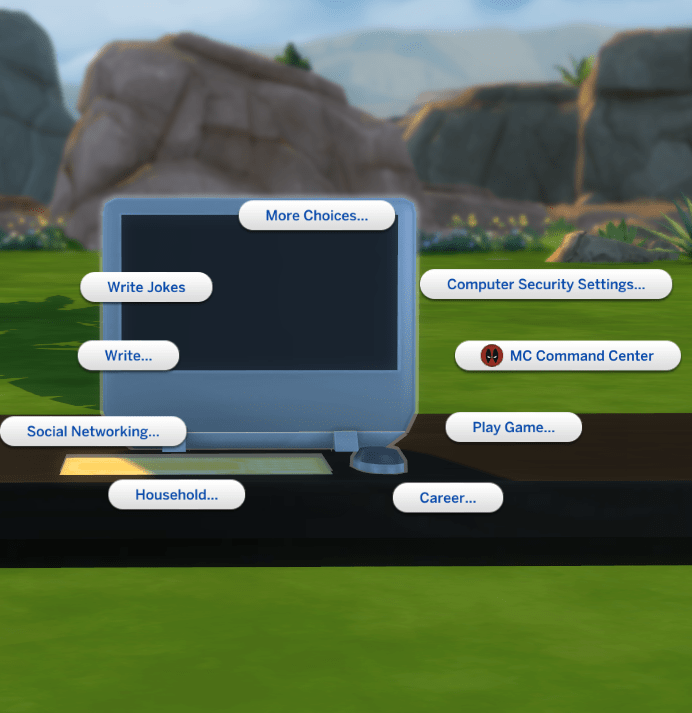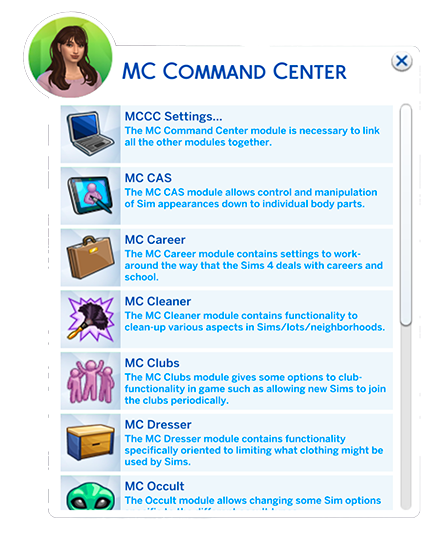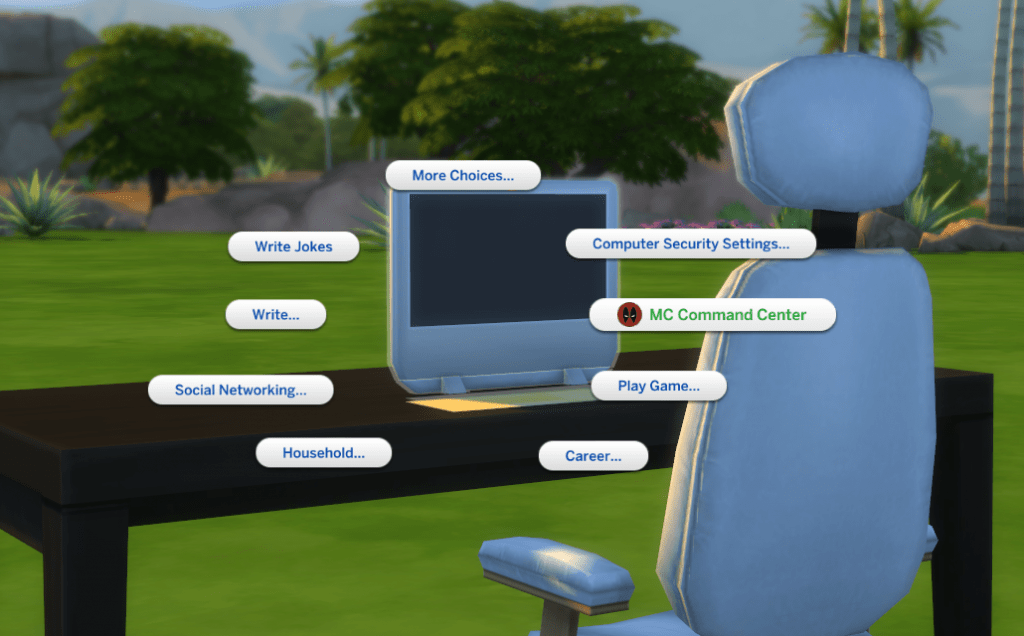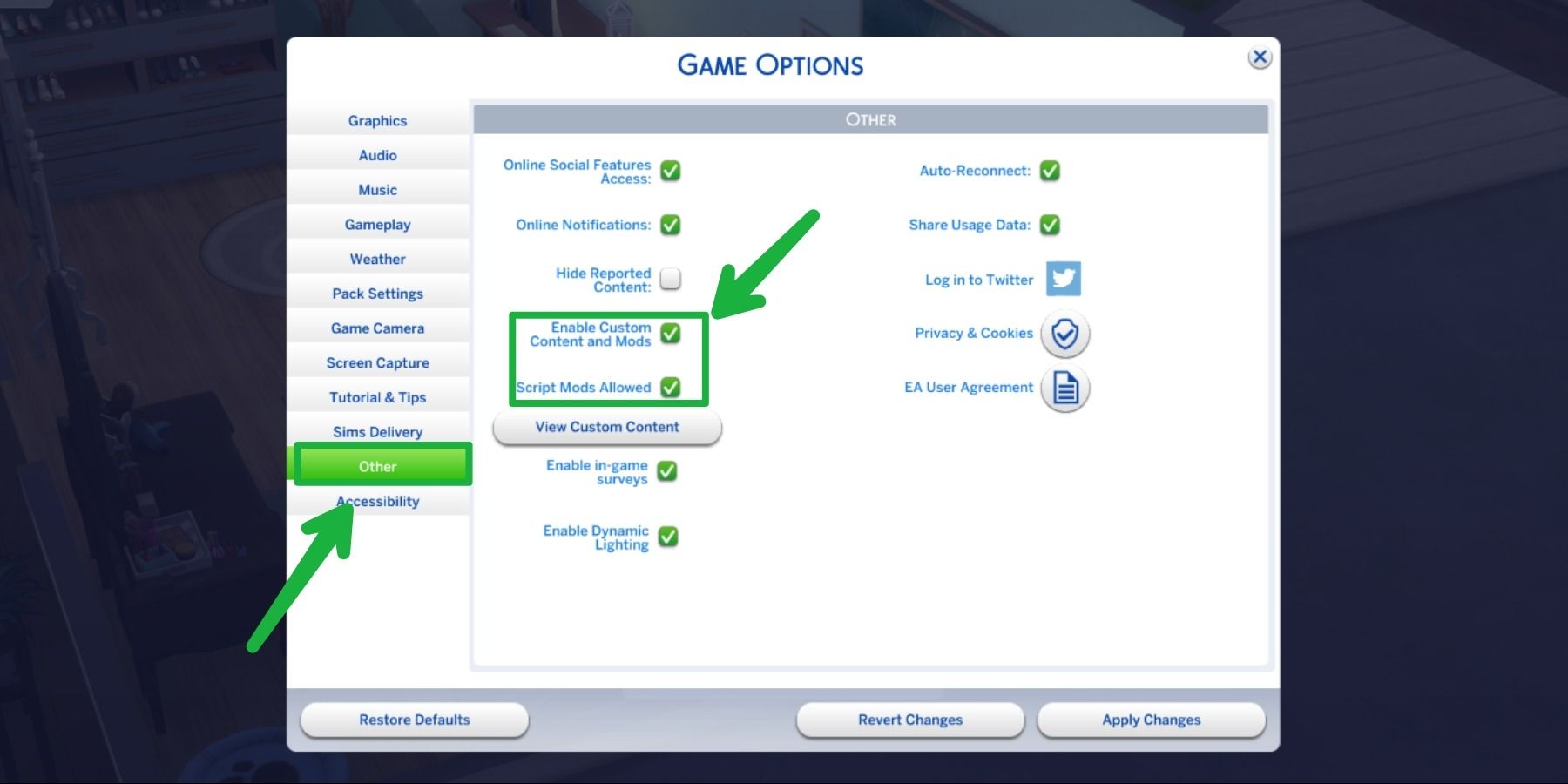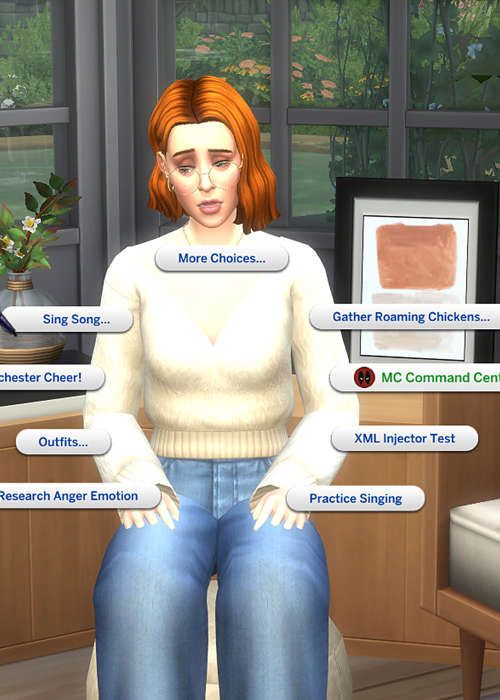How To Download Mc Command Center Sims 4 Mac

So, you're thinking about adding a little... spice... to your Sims 4 world on your Mac. Good for you! Let's talk about getting the famous MC Command Center, or MC CC as the cool kids call it, onto your game.
Step 1: The Great Website Hunt
First, you gotta find the official source. This isn't like finding a lost sock; you need to be precise. Head over to the official Deaderpool website, they are the creators of the mod. This is the only place where you can be sure that you download the latest version safely.
You'll be tempted by other sites, whispering sweet nothings of "free downloads!" Resist! Trust me, you don't want a digital virus giving your Sims actual real-world ailments.
Step 2: Zipping Around
Once you're on the official Deaderpool site, you'll find a download link. It'll probably come as a .zip file, a digital package tied up with a little bow (metaphorically speaking, of course).
Double-click that bad boy to unzip it. This is like opening a digital birthday present! Inside, you'll find some files ending in .package and .ts4script.
Step 3: The Mods Folder Tango
Now comes the slightly trickier bit: finding your Sims 4 Mods folder. Imagine your Sims 4 game is a house, and the Mods folder is the quirky guest room where all the interesting characters hang out.
On your Mac, it's usually located in: Documents > Electronic Arts > The Sims 4 > Mods. If there isn't a Mods folder, don't panic! Just create one. Capitalize that "M," it's important.
Step 4: Moving In Day
Time to move those .package and .ts4script files into your Mods folder! Drag and drop them like you're a digital interior designer with a vision.
You can even create subfolders inside the Mods folder to keep things organized. Think of it as color-coding your sock drawer, but for your Sims.
Step 5: Enabling the Magic
Fire up The Sims 4! But hold on, we're not quite ready to unleash chaos just yet. Head to the Game Options menu. Look for Other or something similar.
Make sure "Enable Custom Content and Mods" and "Script Mods Allowed" are both checked. This is like giving your Sims permission to break the rules (within reason, of course).
Step 6: The Grand Reveal
Restart your game. Yes, really. Sometimes, technology just needs a good nap.
When the game reloads, a pop-up should appear, listing all the mods you've installed. If you see MC Command Center on that list, you've done it! You're officially a modding master!
Step 7: Unleash the Mayhem (Responsibly)
Now, go forth and experiment! Explore the MC Command Center settings. Prepare for unexpected pregnancies, surprise alien abductions, and generally hilarious situations.
Remember to check for updates to MC Command Center regularly, as the Sims 4 updates can sometimes break mods. Happy Simming!
A Word of Caution
Mods can sometimes cause conflicts or glitches. If your game starts acting weird, try removing your mods one by one to see if that fixes the problem. Consider it digital detective work!
Always download mods from trusted sources, like the official Deaderpool website. Your Sims will thank you for keeping their virtual world safe and sound.
And that, my friends, is how you bring a little bit of controlled chaos to your Sims 4 world, one .package file at a time. Now go forth and make some digital memories!