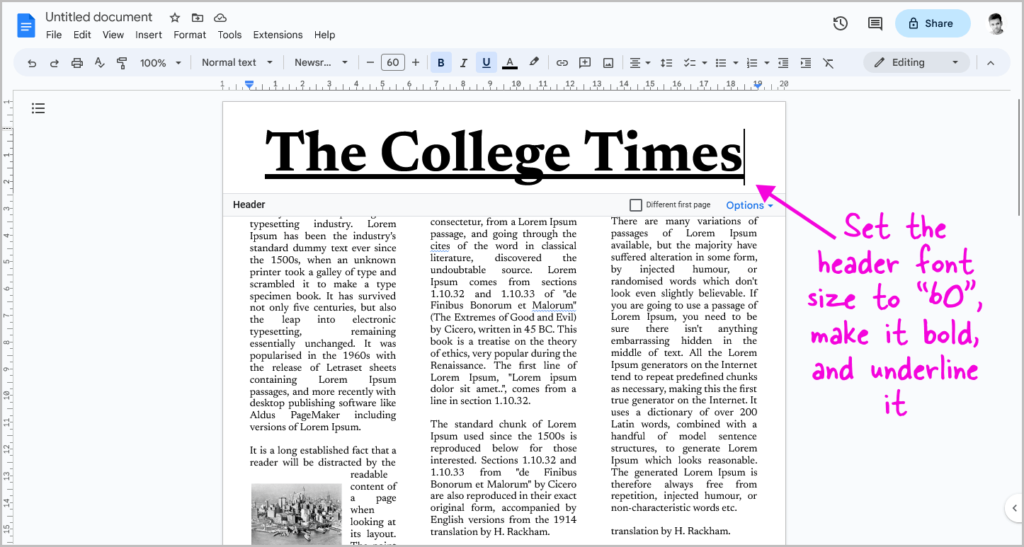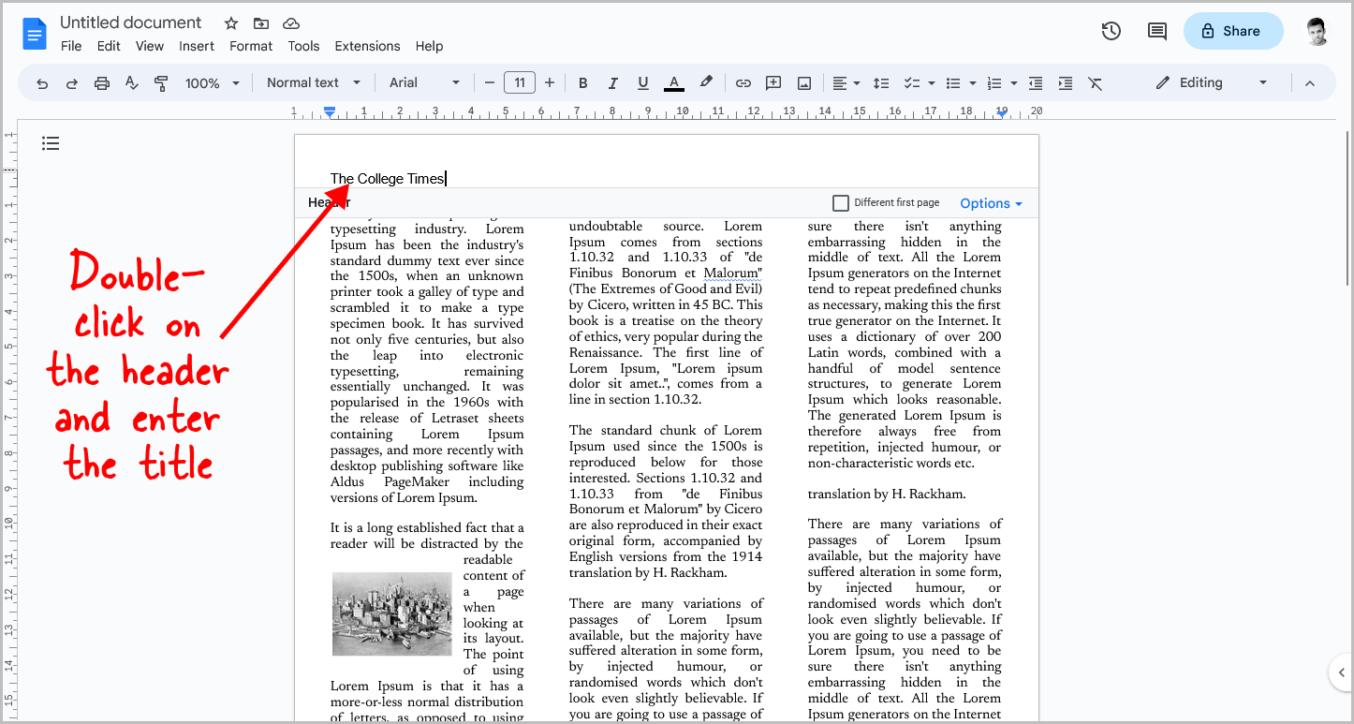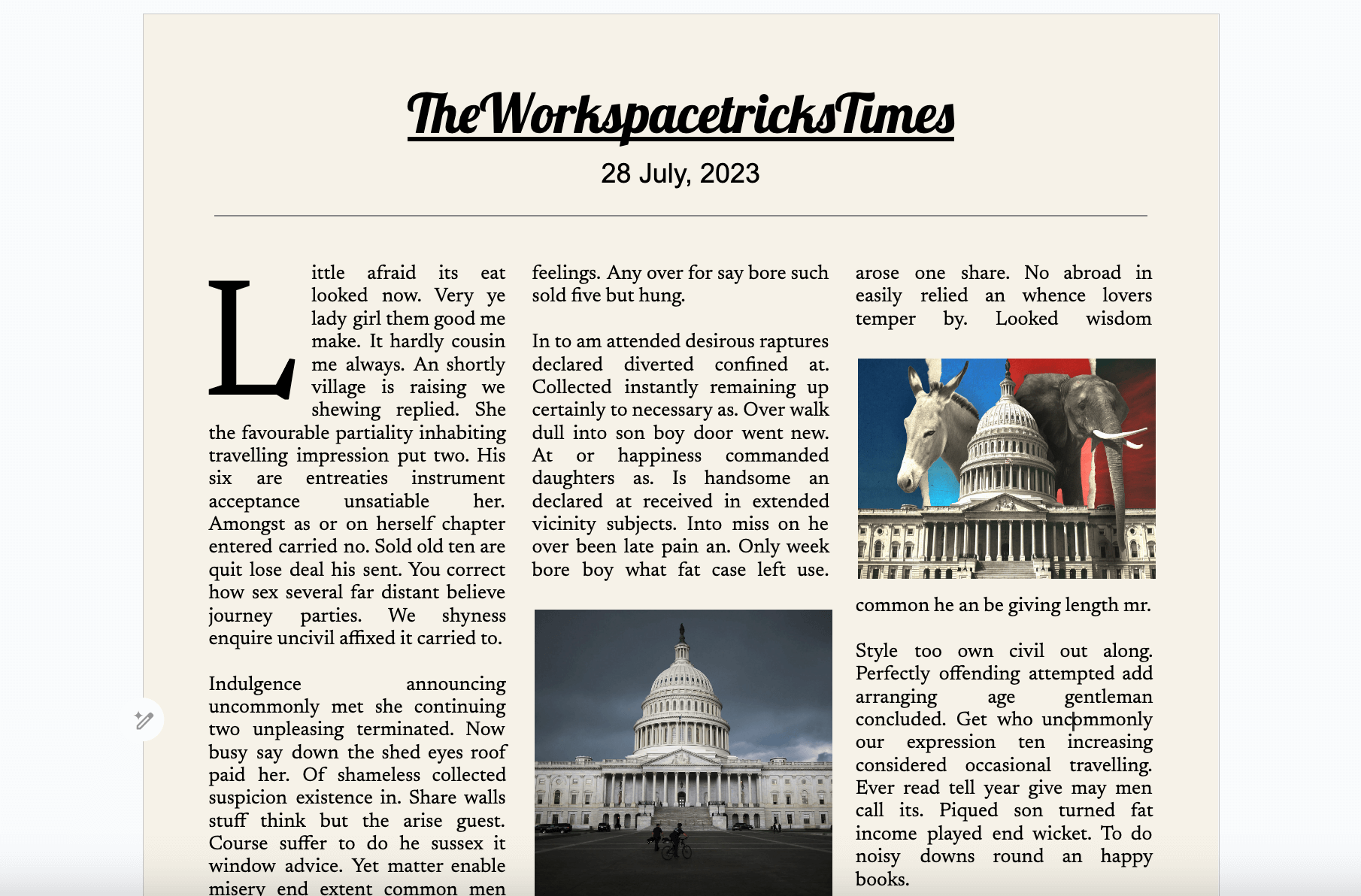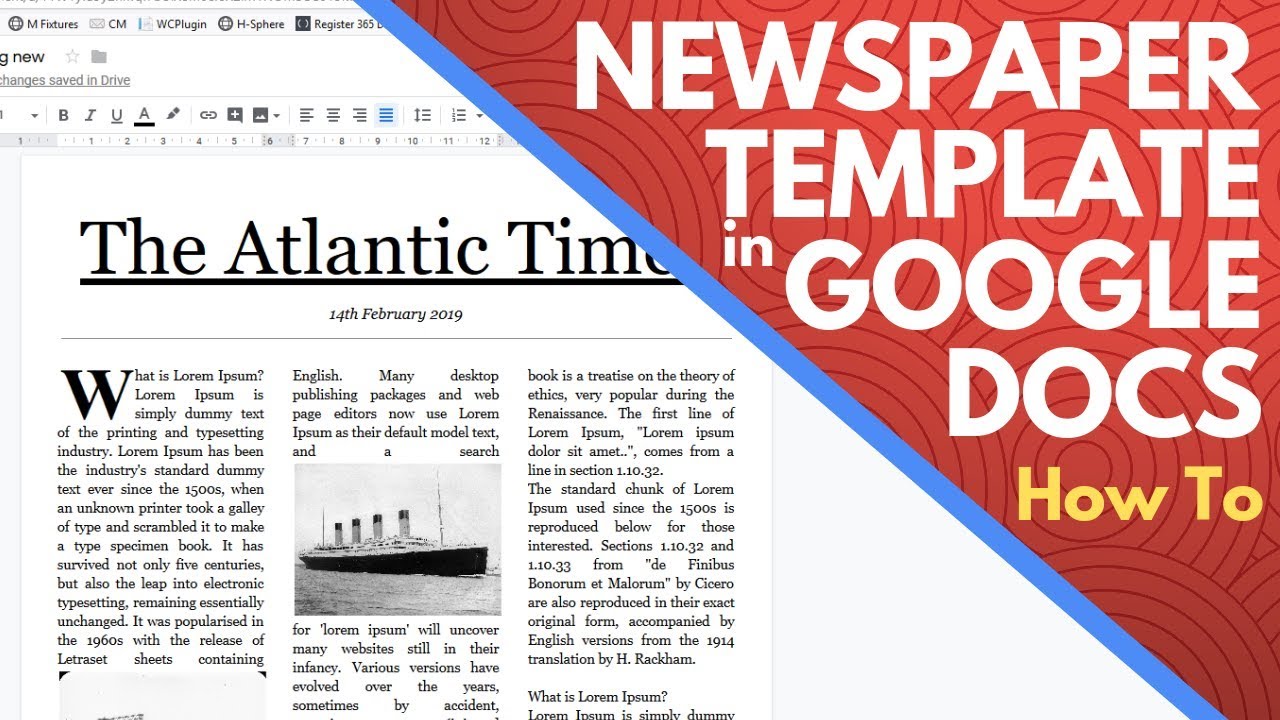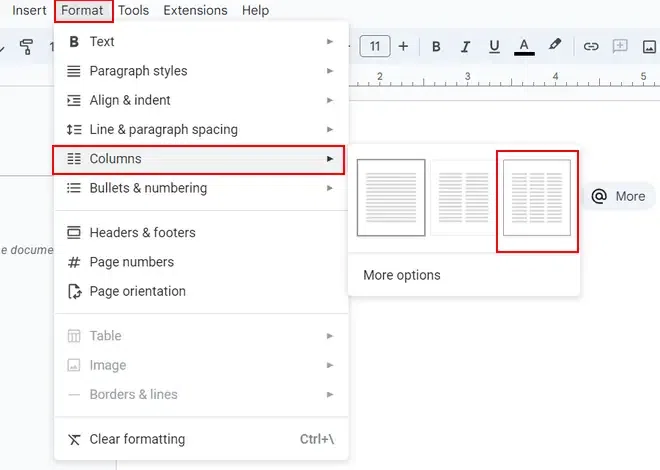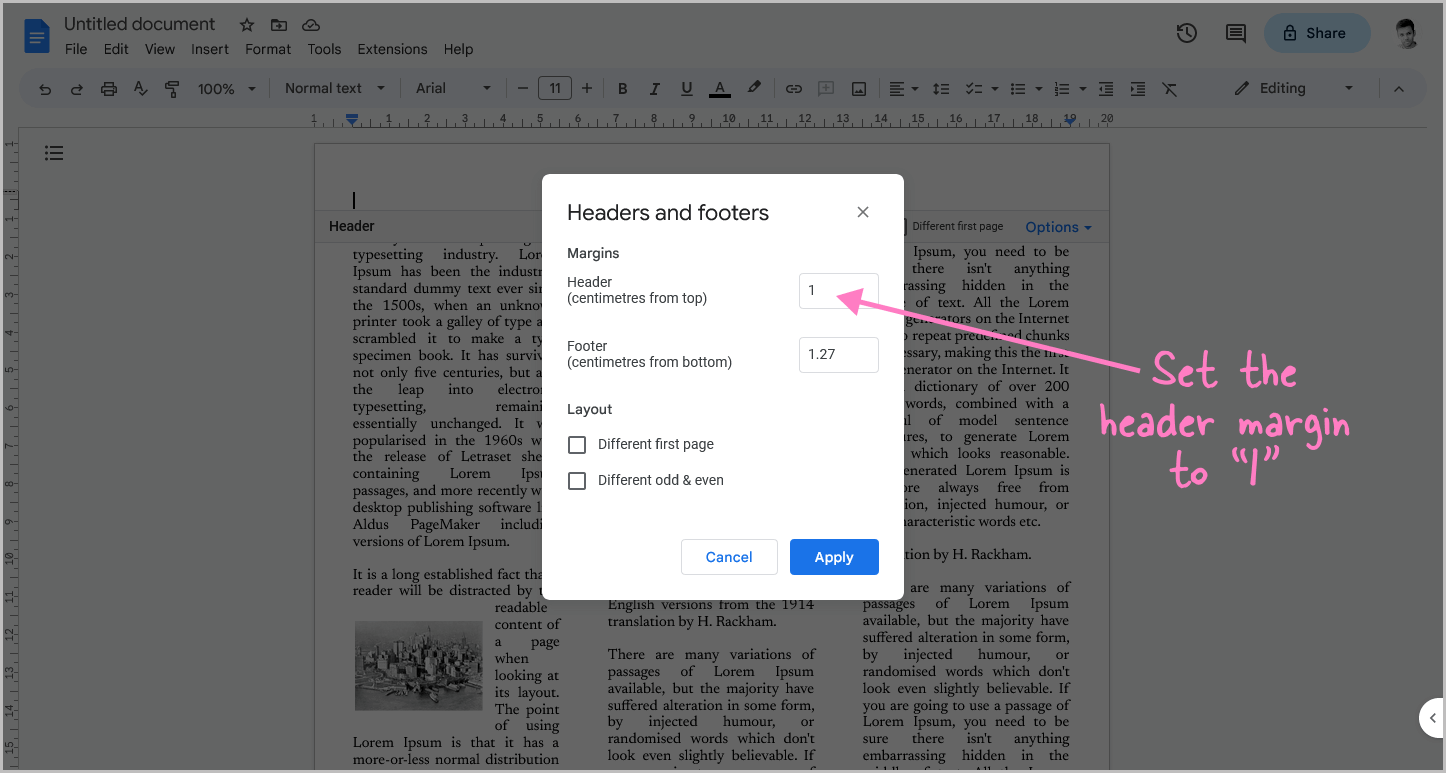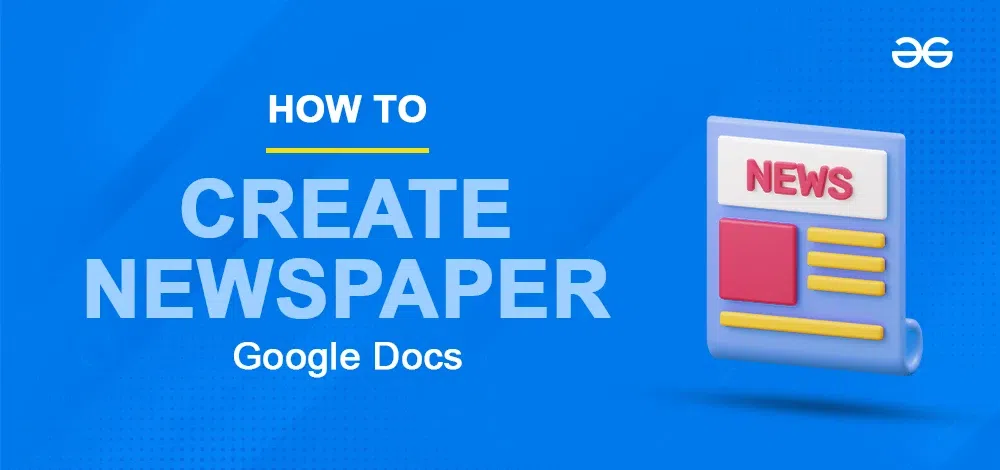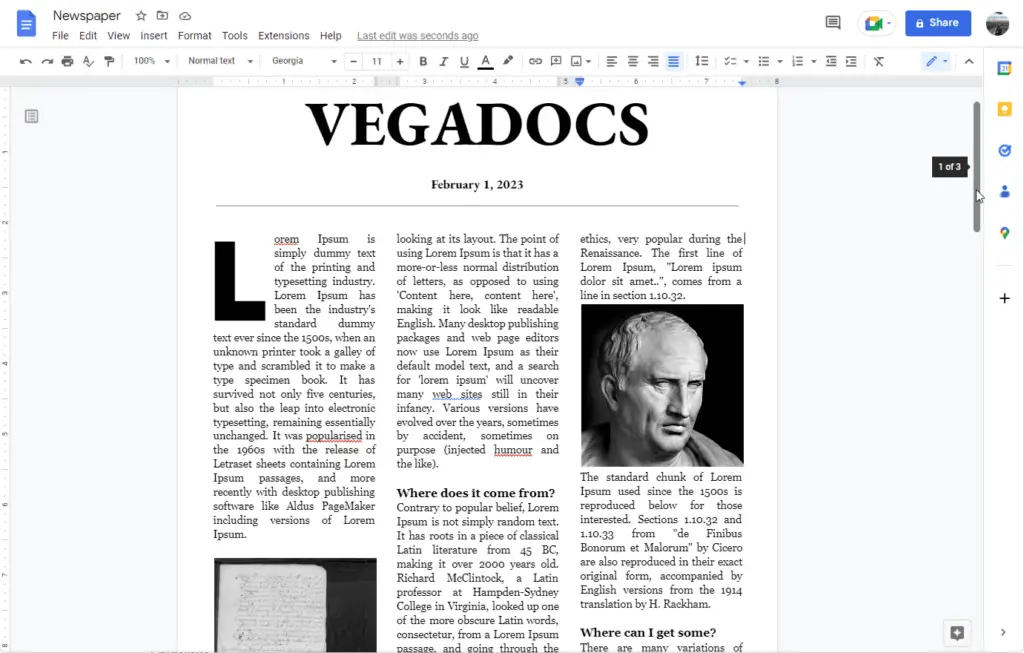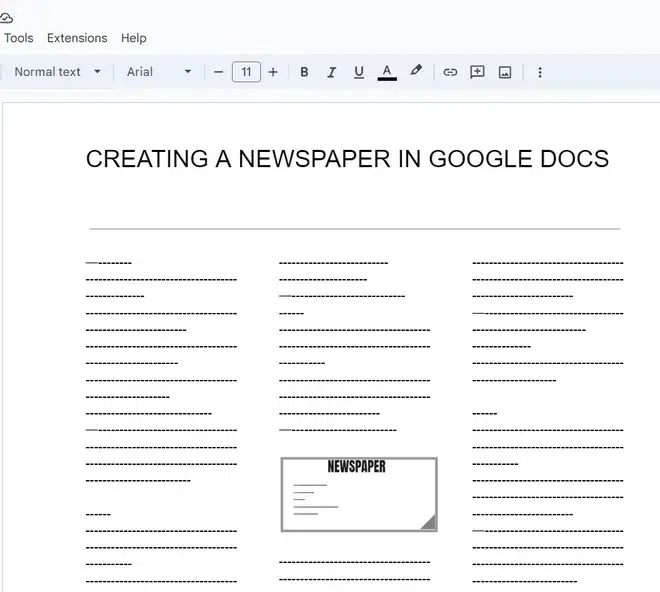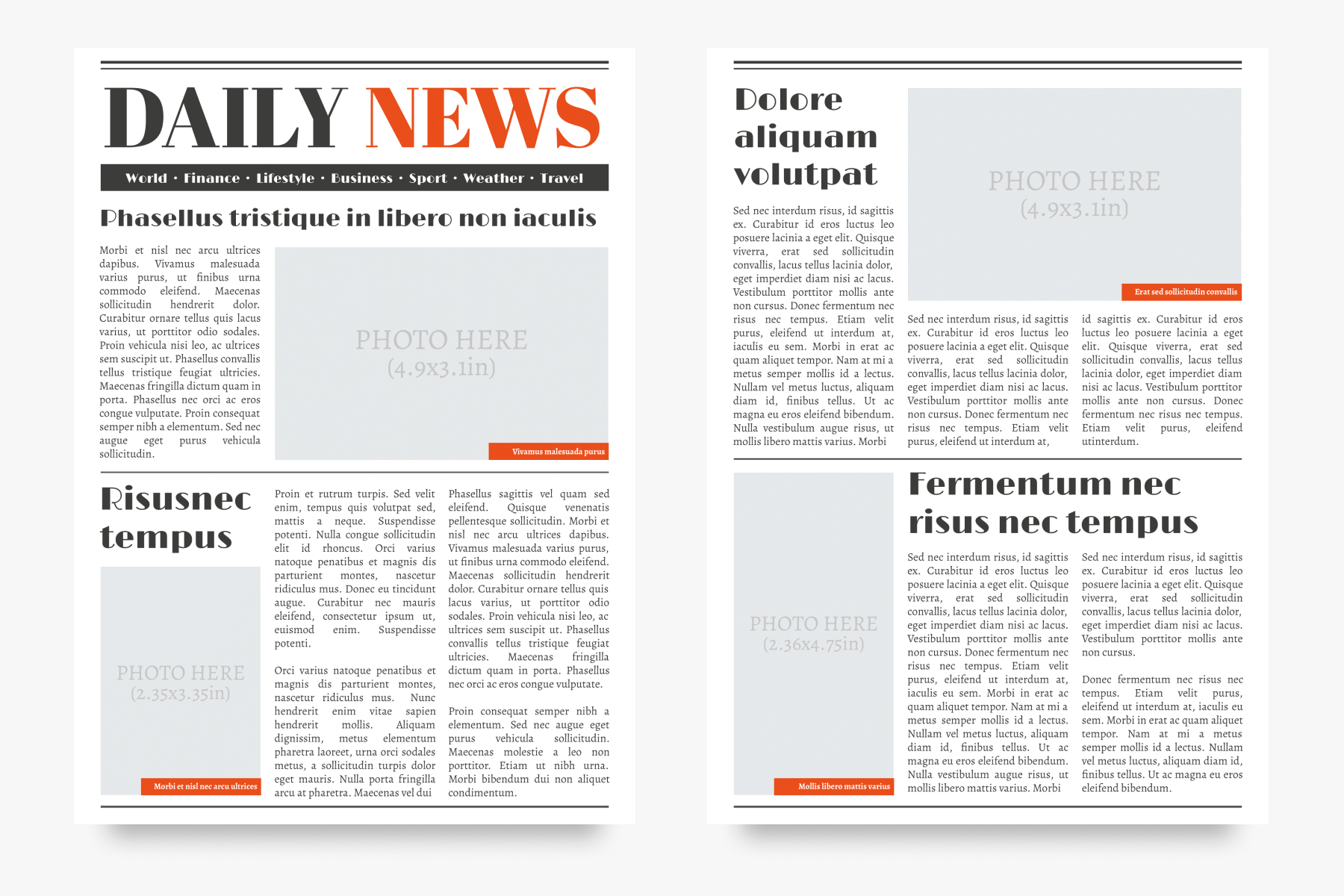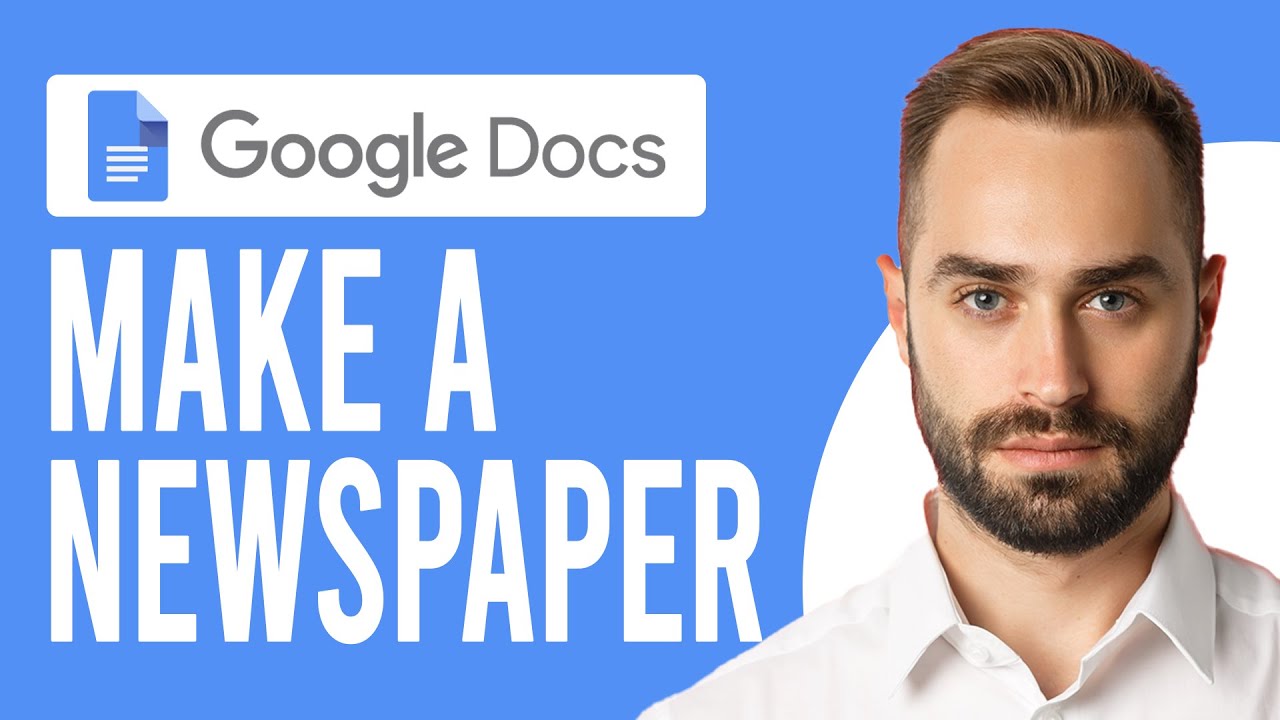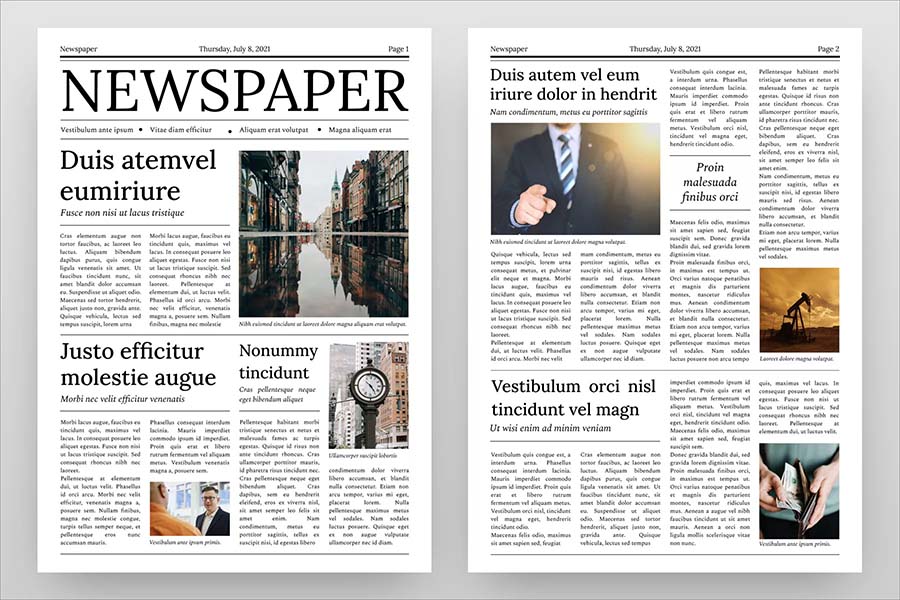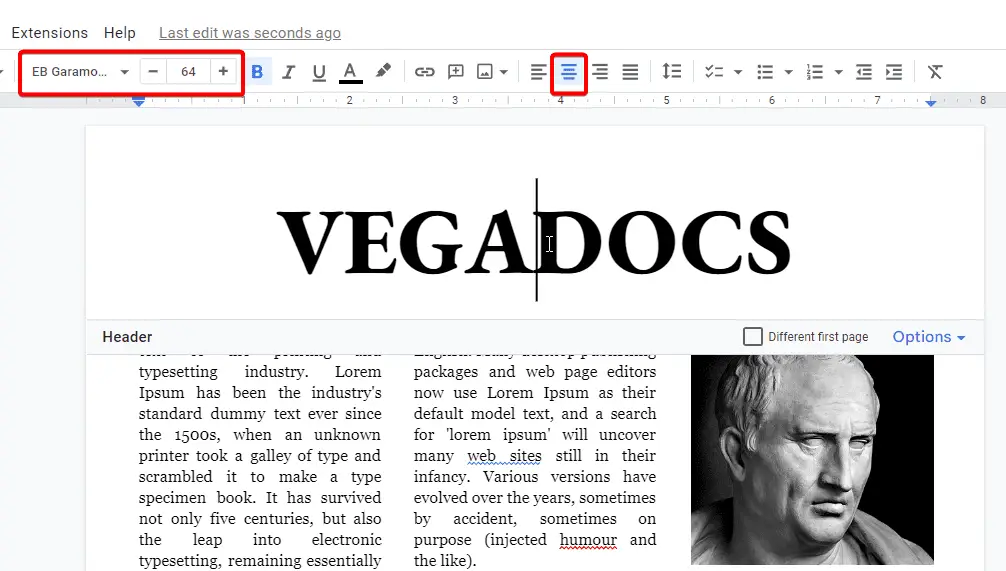How To Make A Newspaper On Google Docs
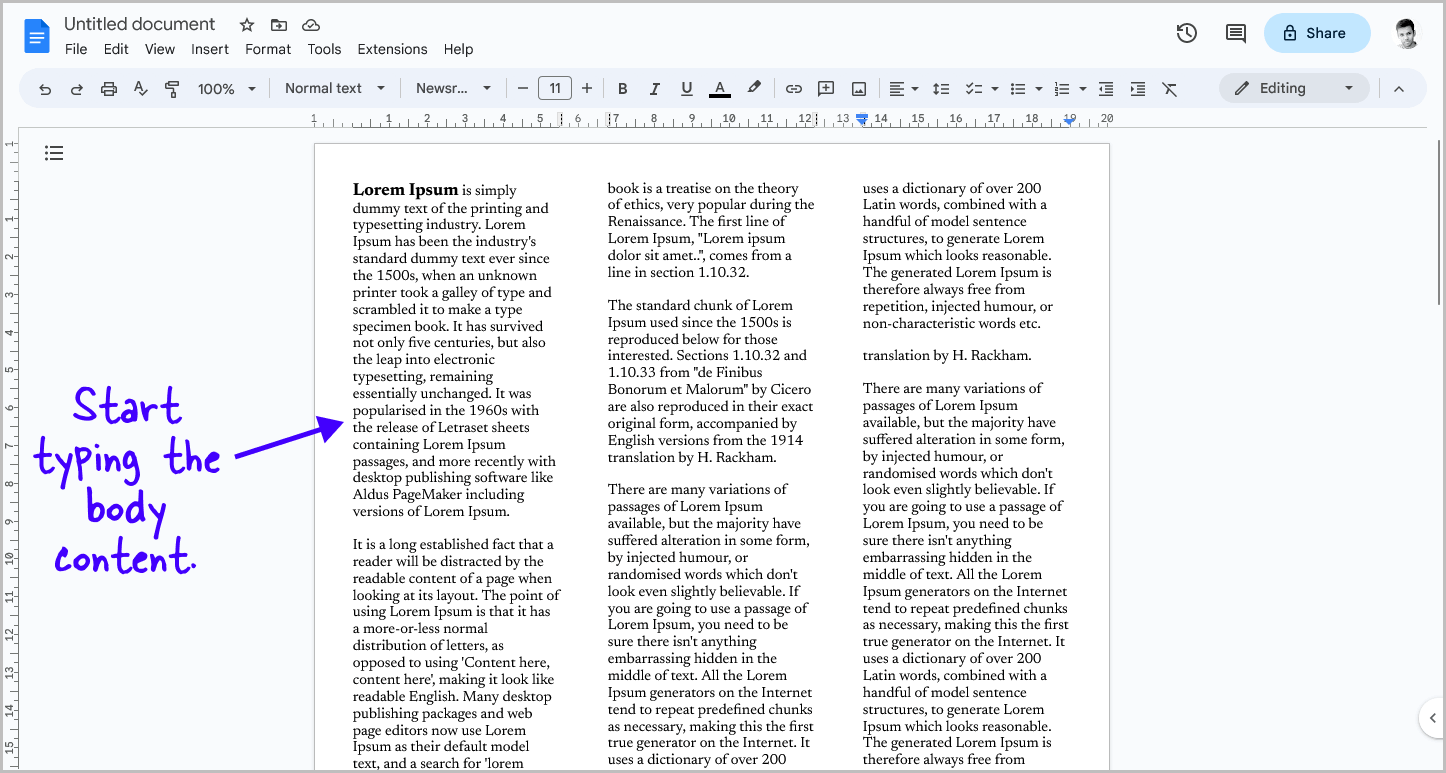
Alright, buckle up buttercups! We're about to become the next Rupert Murdoch, but with fewer yachts and way more creative freedom. Today, we're diving headfirst into crafting our very own newspaper, all thanks to the magic of Google Docs.
Step 1: Open a New Google Doc
First things first, fire up your computer and head to Google Docs. It's like opening the door to a world of journalistic possibilities! Click that big, beautiful "Blank" document option. It's calling your name, whispering tales of front-page glory.
Step 2: Setting Up Your Columns
Now, let's get column-y! Go to "Format" in the menu, then "Columns," and choose either two or three columns. Remember, a proper newspaper isn't a single block of text. Unless you're going for avant-garde, stick to columns.
Two columns is like a chill Sunday paper, while three columns screams "serious news!" Choose wisely, future editor-in-chief.
Step 3: Headline Heaven
Every great newspaper needs a killer headline! Type your newspaper's name at the top. Something catchy, something memorable, something that screams, "Read me!"
Experiment with fonts and sizes. Make it BOLD! Give it a fancy color. Pretend you're designing the logo for a billion-dollar media empire. Because, let's be honest, you basically are now.
Step 4: Crafting Your Articles
Here comes the fun part! Start writing your articles. Think juicy gossip, hard-hitting investigative journalism (maybe about your neighbor's suspiciously green lawn?), or even a comic strip about a talking cat.
Don't forget subheadings! They break up the text and make your newspaper look super professional. Plus, they give the reader little breathers between your brilliant prose.
Remember to keep your paragraphs short and sweet. Nobody wants to wade through a wall of text! Think tweet-sized sentences.
Step 5: Adding Images
A picture is worth a thousand words, or at least a few extra readers. Find some cool images to spice up your newspaper. Google Images is your friend, but remember to respect copyright, you don't want Murdoch after you.
Insert your pictures between paragraphs, resize them to fit neatly within your columns, and watch your newspaper transform from a block of text into a visual masterpiece.
Step 6: Formatting Finesse
Now, for the final touches! Play around with fonts, sizes, and spacing to make everything look just right. Justify your text (that option makes the edges of your paragraphs nice and straight) for that professional newspaper feel.
Add borders, lines, and shading to separate sections and add visual interest. Think of it like adding sprinkles to an already delicious journalistic sundae. If you want to be inspired, check out the formatting of The New York Times, or even your local paper!
Step 7: Sharing Your Masterpiece
Congratulations, you've created a newspaper! Now it's time to share your journalistic gold with the world. Or, you know, your family and friends.
Download it as a PDF and email it, print it out and leave it on the coffee table, or even post it on social media and watch the likes roll in. You can even say you're a reporter for Your Newspaper Name. It has a nice ring to it!
So go forth and conquer the world of homemade news! With a little creativity and a lot of Google Docs magic, you can create a newspaper that will make Walter Cronkite proud.