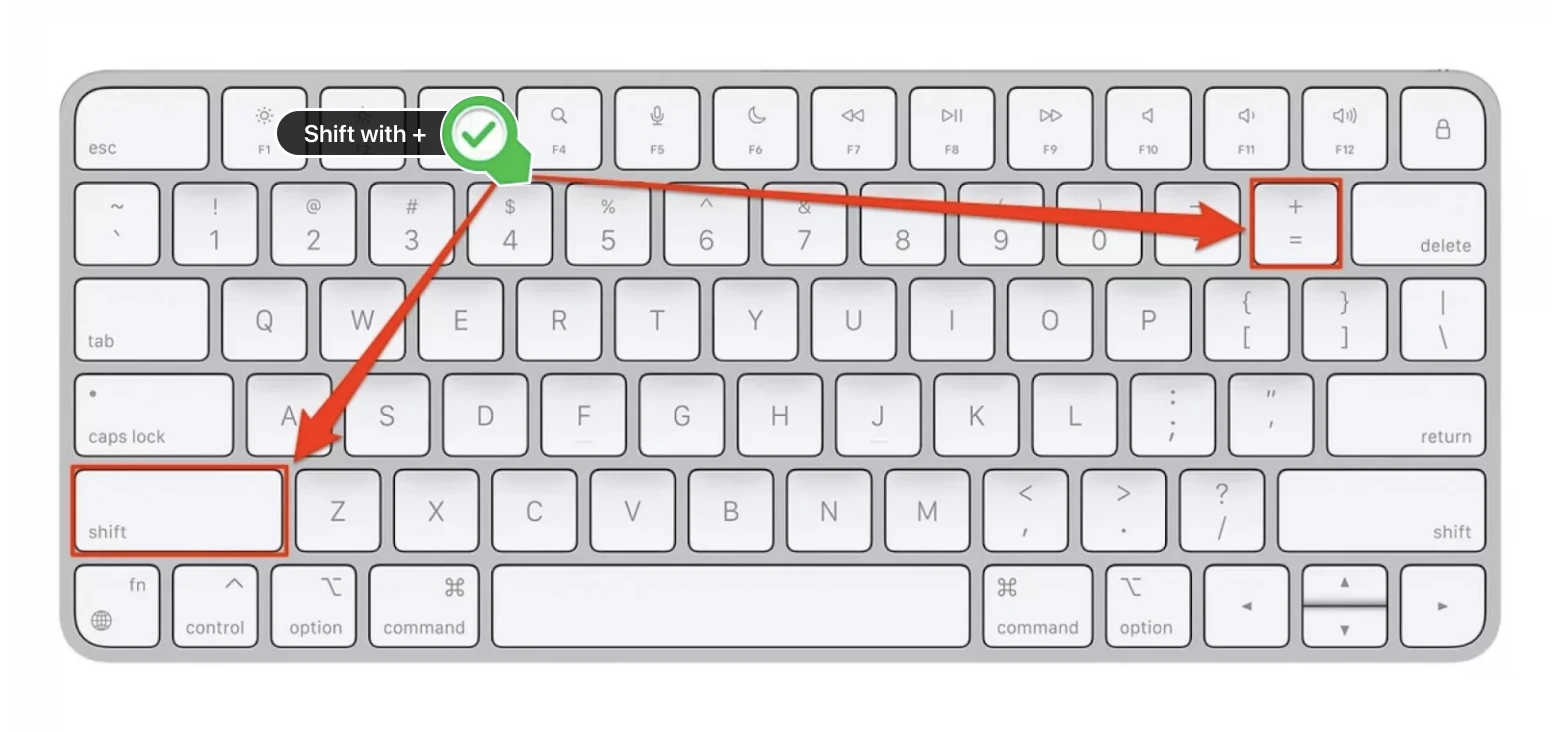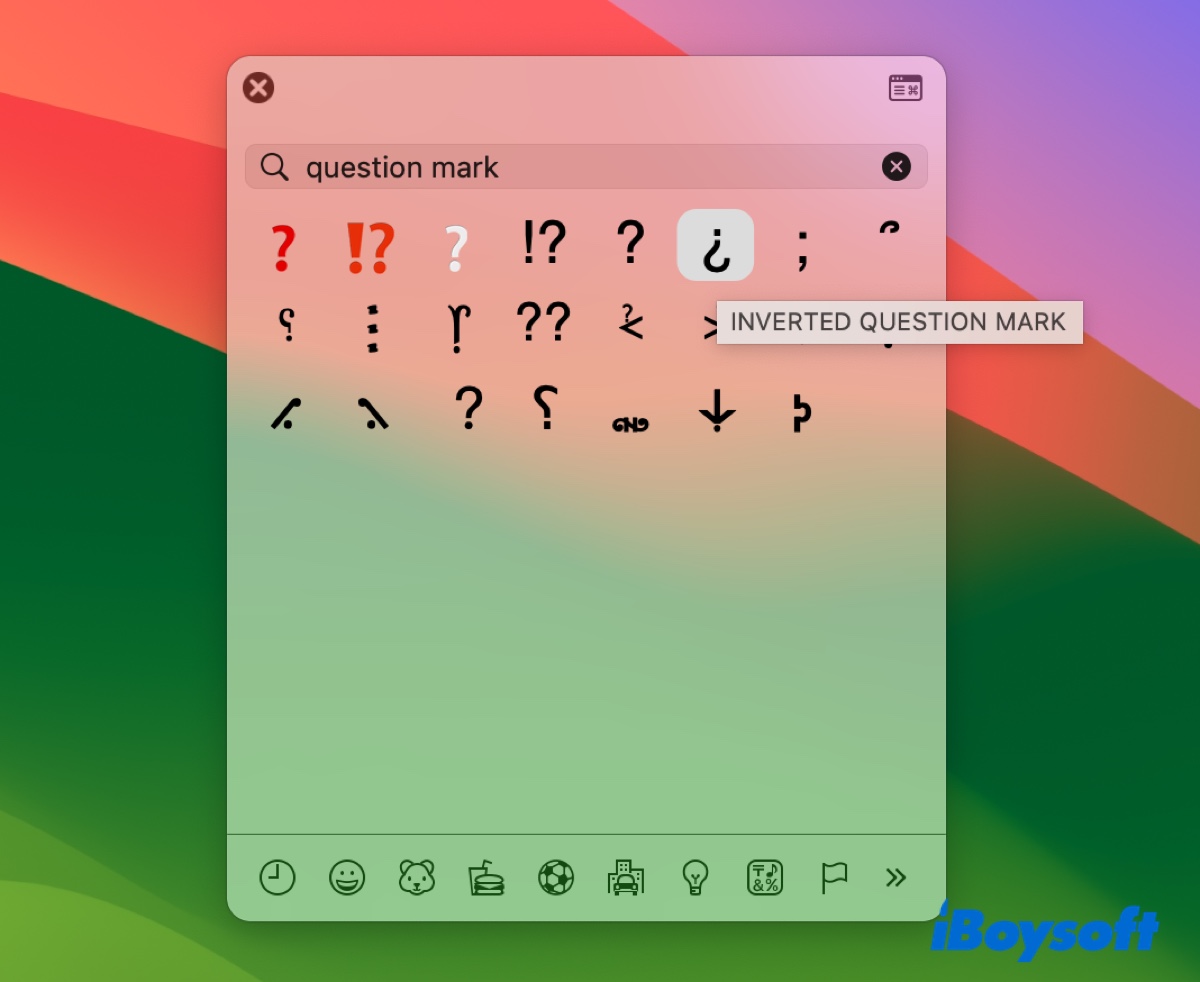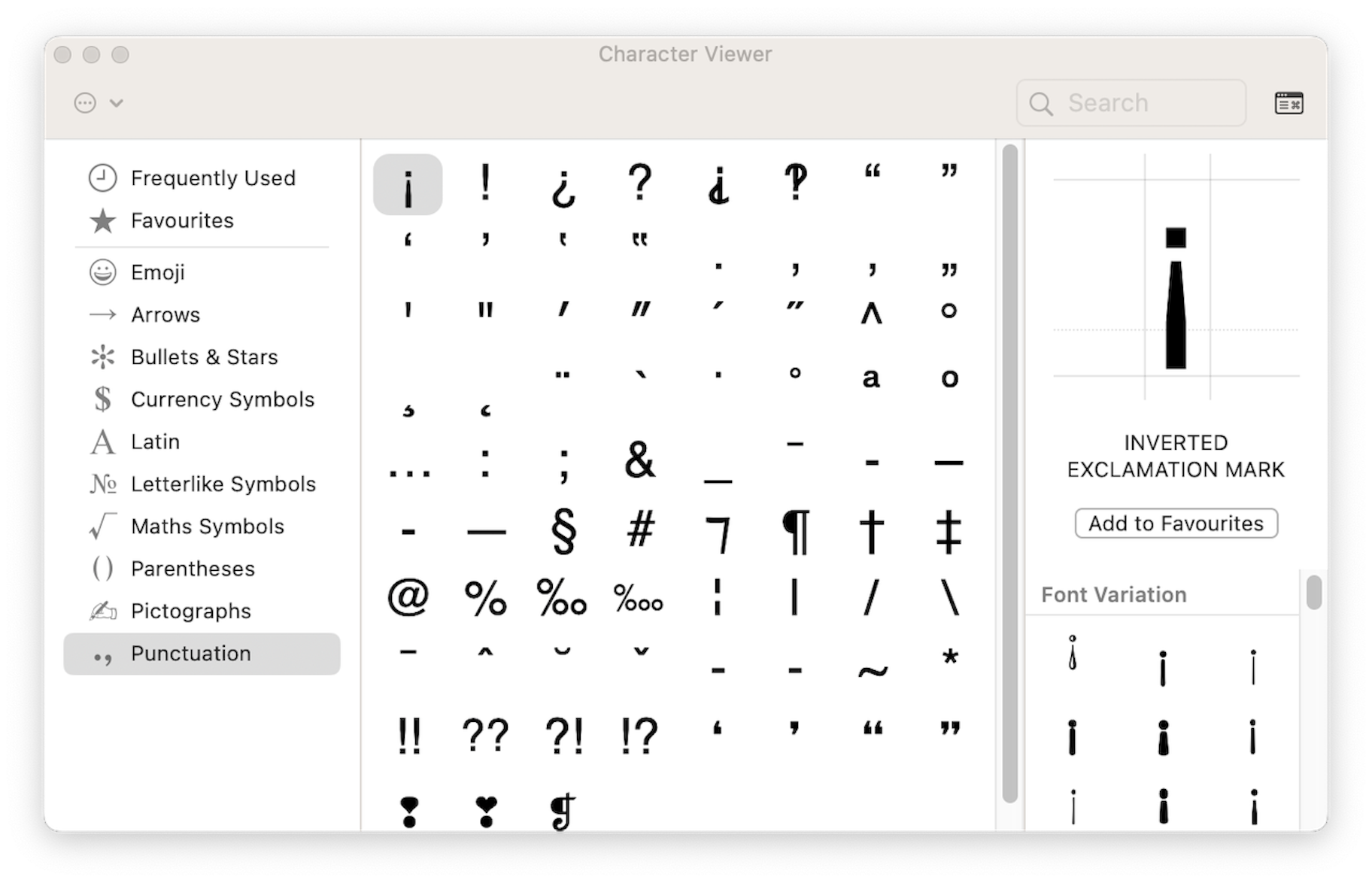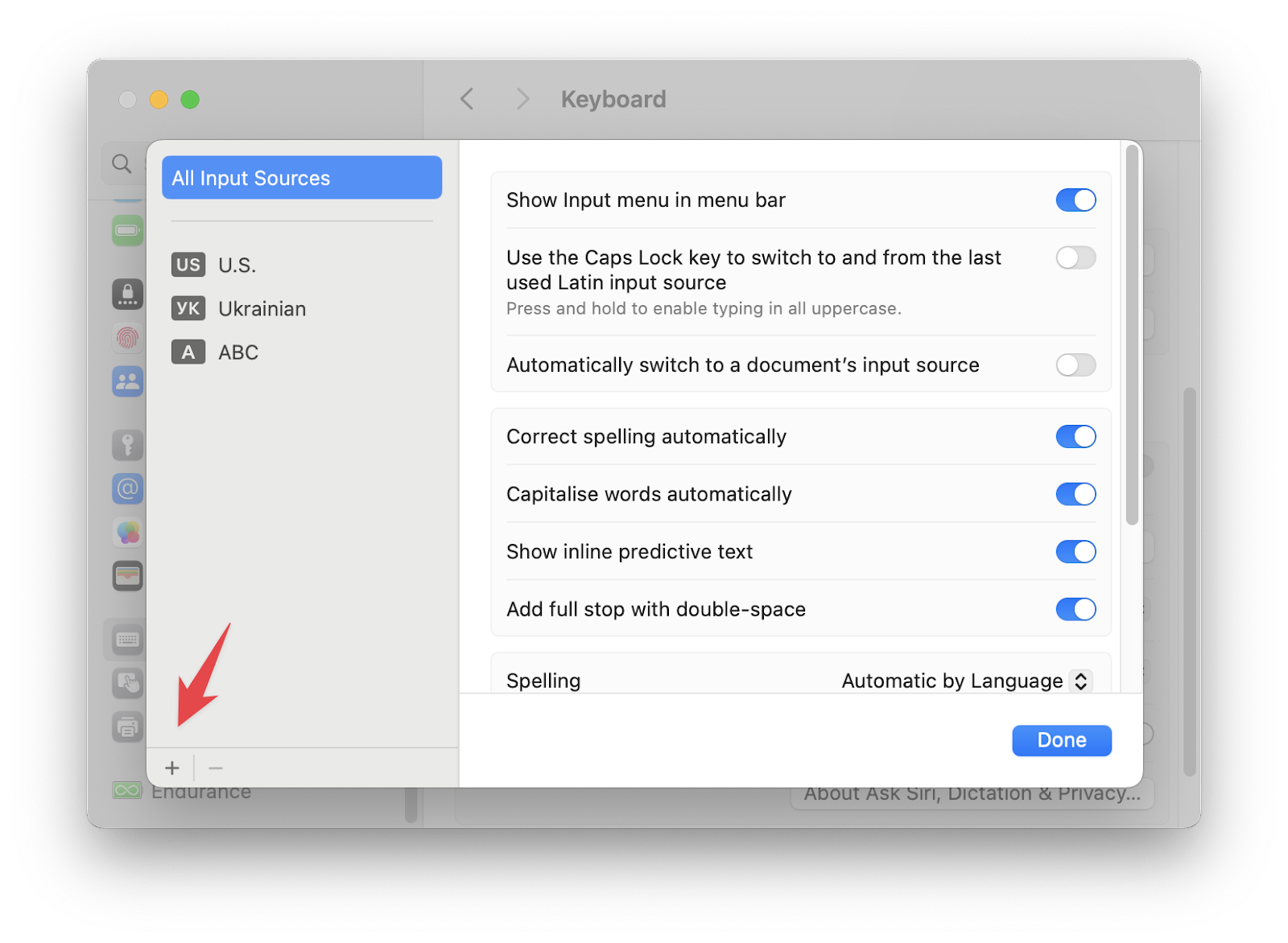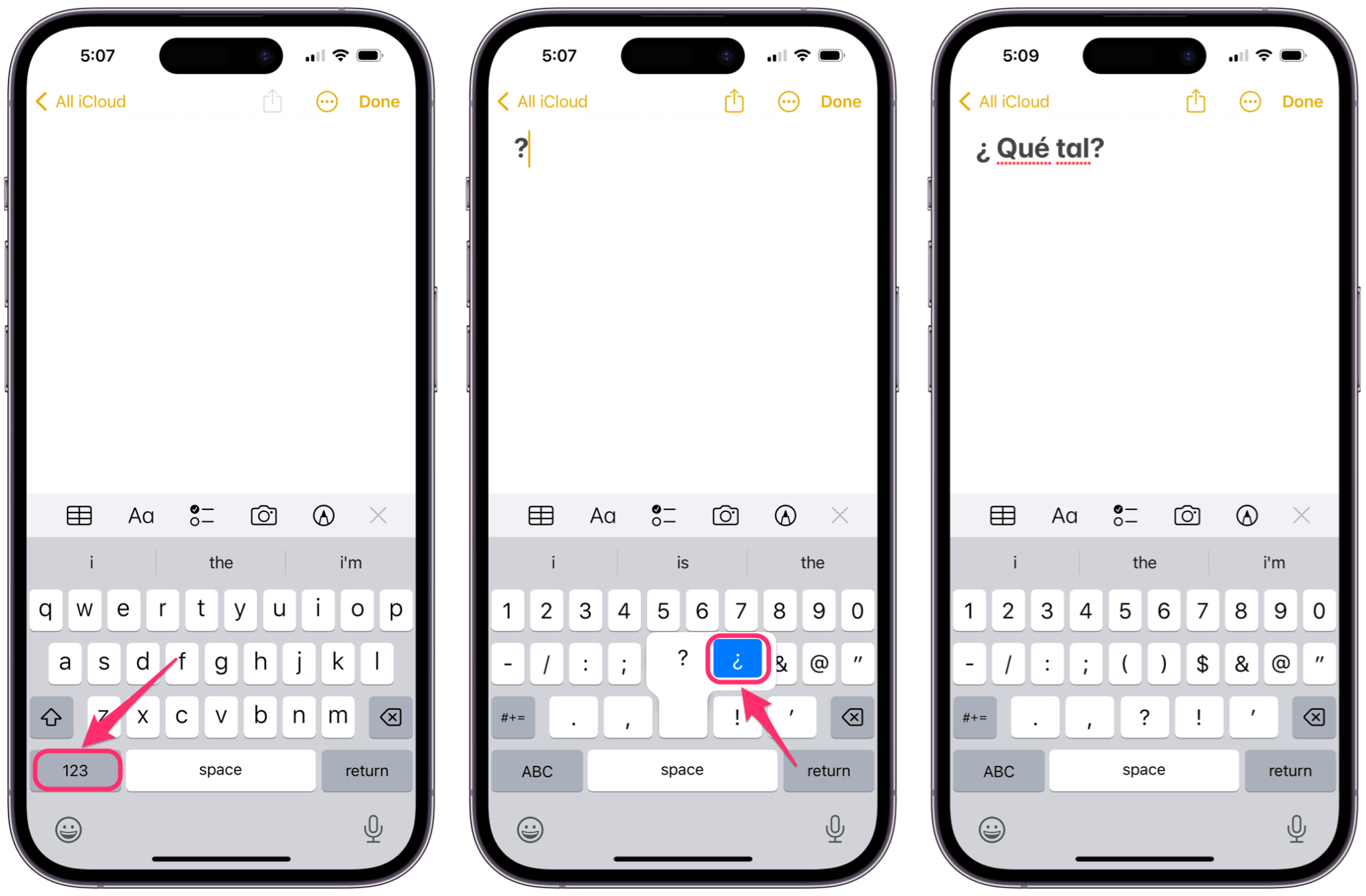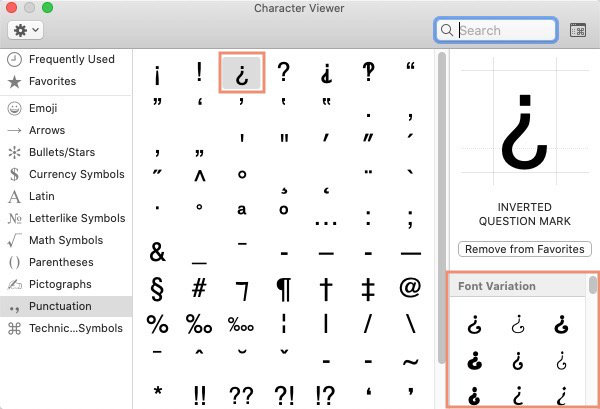How To Make Upside Down Question Mark On Mac
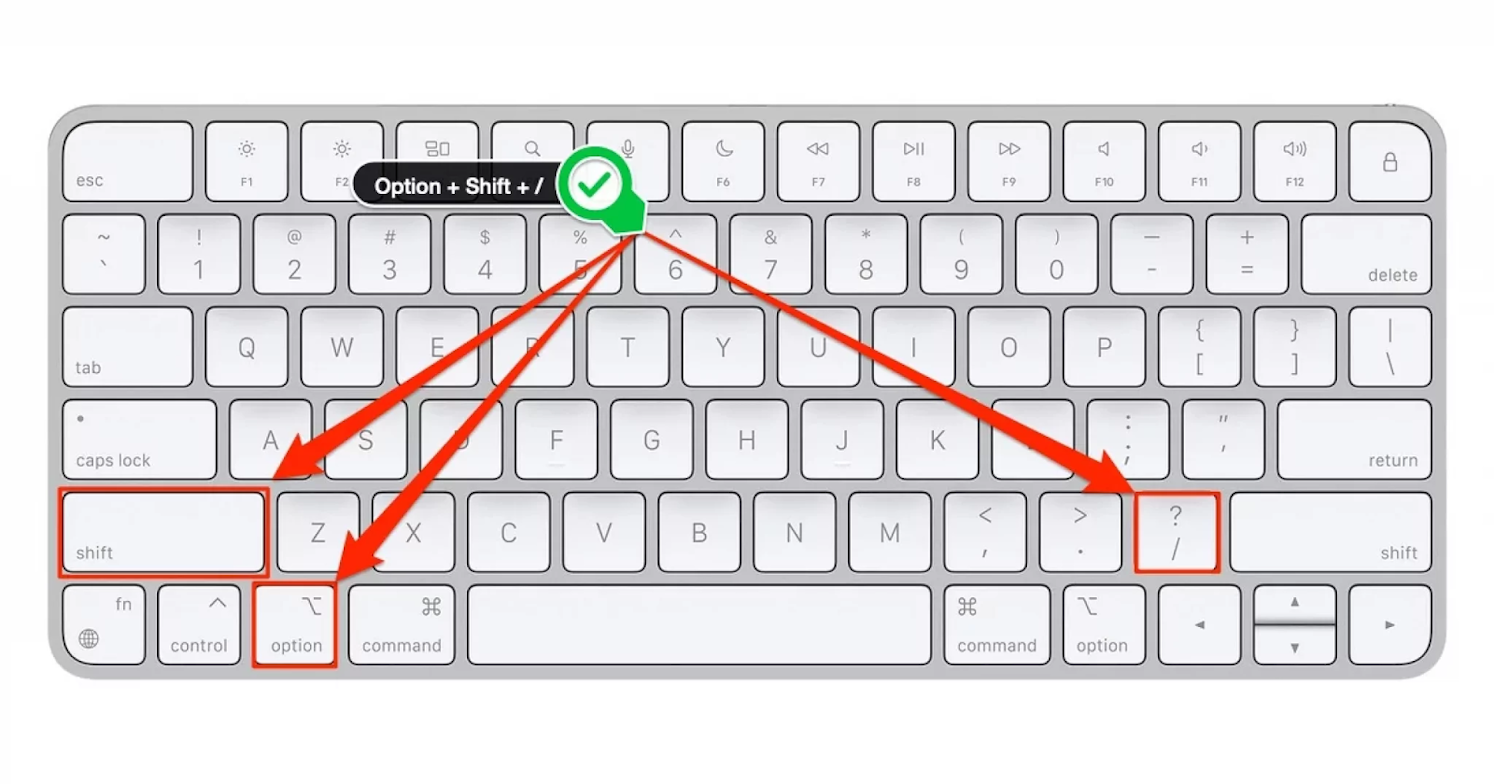
Okay, let's talk about something truly important: the upside-down question mark (¿).
It's that quirky little symbol that lives across the linguistic pond. You know, the one that says, "Hey! A question is coming!"
But how do you get this rebel symbol on your Mac? It's not exactly on the main keyboard, is it?
Option 1: The Copy-Paste Caper
This is the "I don't have time for this" method.
Seriously. Just find the ¿ online. Copy it.
Paste it where you need it. Bam! Done. Effective? Yes. Elegant? Debatable.
Unpopular opinion:
Copy-pasting is perfectly acceptable. We have bigger fish to fry than memorizing keyboard shortcuts.
Option 2: The Keyboard Shortcut Kung Fu
This is where things get a bit… involved. Prepare to enter the realm of Alt/Option keys.
Press and hold the Option (or Alt) key. Then, type ?. That's it!
I know, right? It seems so simple once you know it. It's like a secret handshake for your fingers.
Sub-option: The Character Viewer Quest
If that first shortcut doesn't work (because, let's be honest, sometimes tech just hates us), there's another route.
Go to Edit > Emoji & Symbols (or press Control + Command + Spacebar).
Search for "inverted question mark" or "Spanish question mark." Click it, and boom. It appears.
Option 3: Embrace the International Keyboard
Want to feel super fancy? Activate the Spanish keyboard layout!
Go to System Preferences > Keyboard > Input Sources. Click the "+" button and add "Spanish."
Now, you can switch between keyboard layouts in your menu bar. The ¿ will be readily available. You might accidentally type other characters when you’re not paying attention, but hey, that's part of the adventure.
Unpopular opinion:
Switching keyboard layouts just to type one character is overkill. Total overkill. But hey, you do you.
Option 4: Text Replacement Magic
This is for the truly dedicated (or those who hate repeating tasks).
Set up a text replacement! Type something easy like "??q" and have it automatically convert to ¿.
This is a game-changer if you use the ¿ frequently. You can find this in the Keyboard settings within System Preferences.
Unpopular opinion:
Text replacement is the unsung hero of productivity. Embrace it. Love it. Let it change your life.
In Conclusion (or ¿En Conclusión?)
So, there you have it: a few ways to conjure the elusive upside-down question mark on your Mac.
Choose the method that best suits your needs (and your level of patience).
Now go forth and question everything...in Spanish!
¿Comprendes?