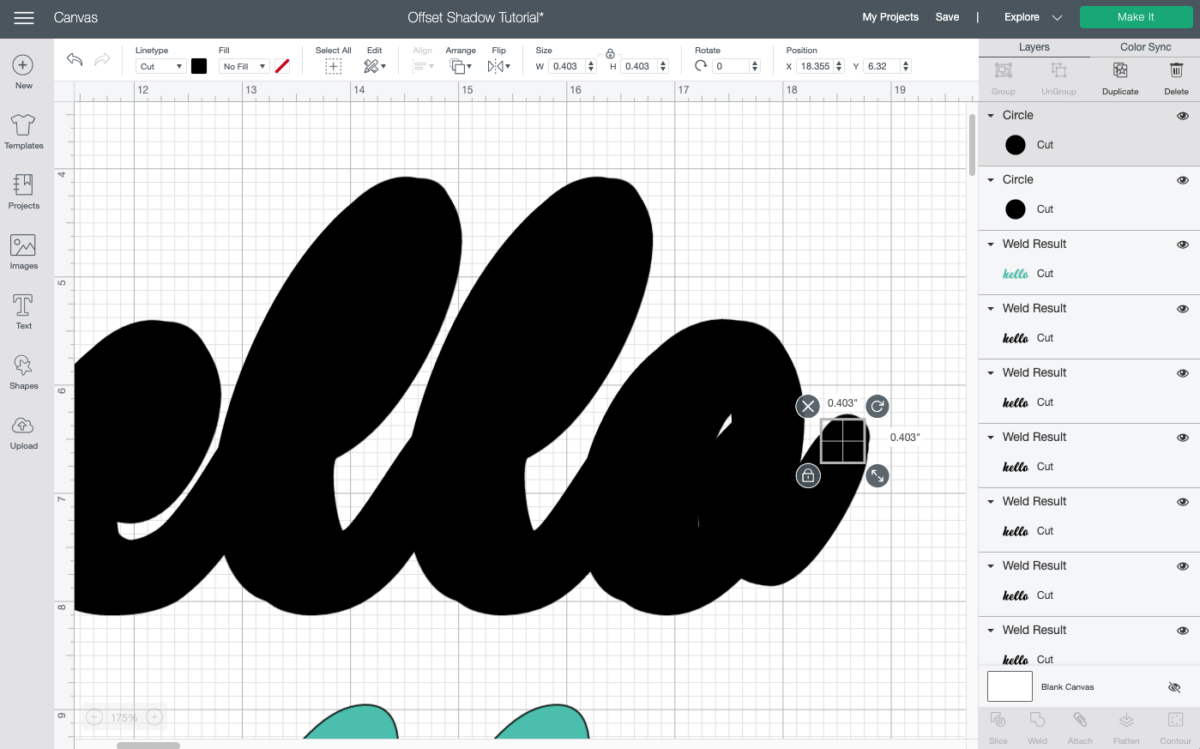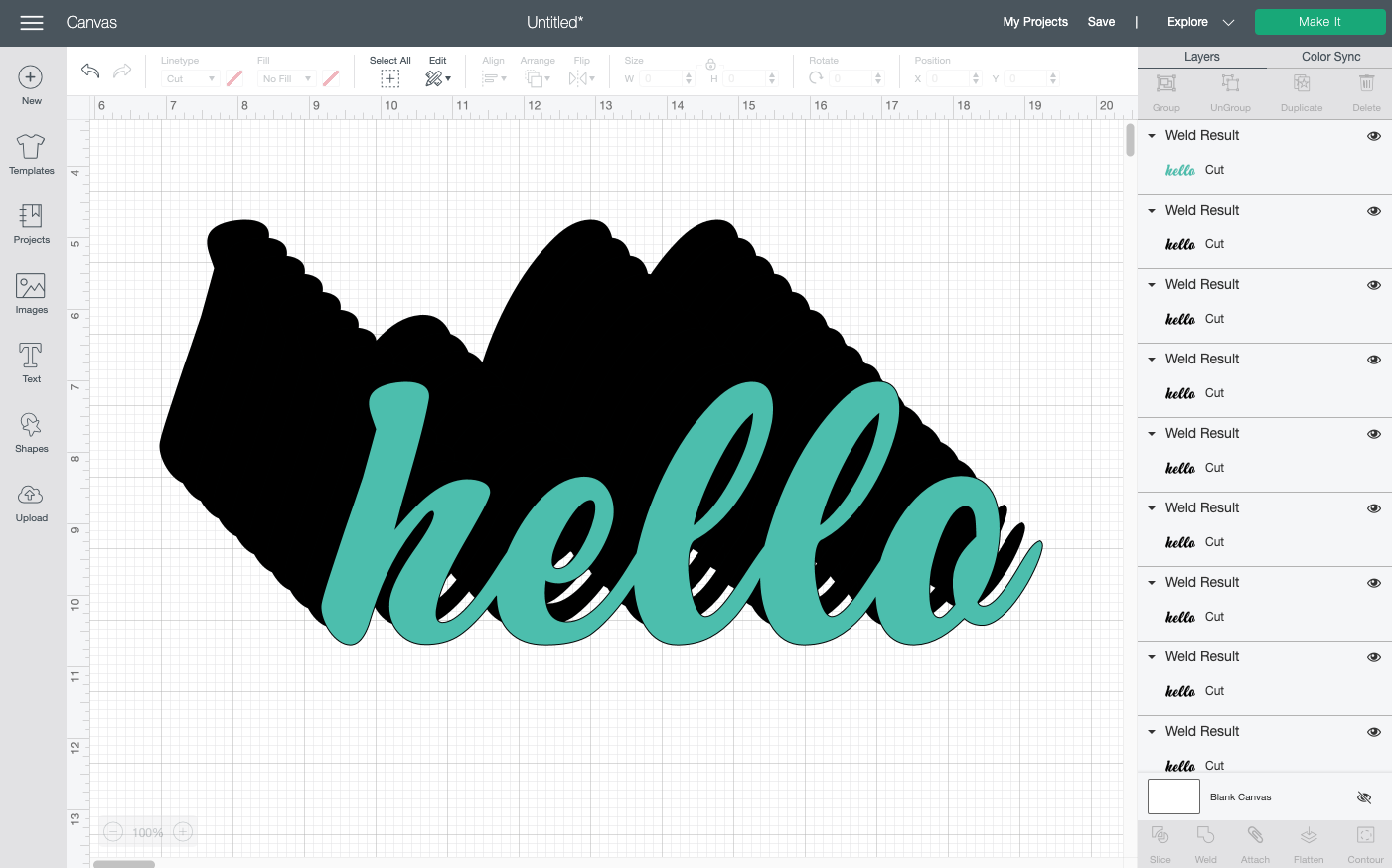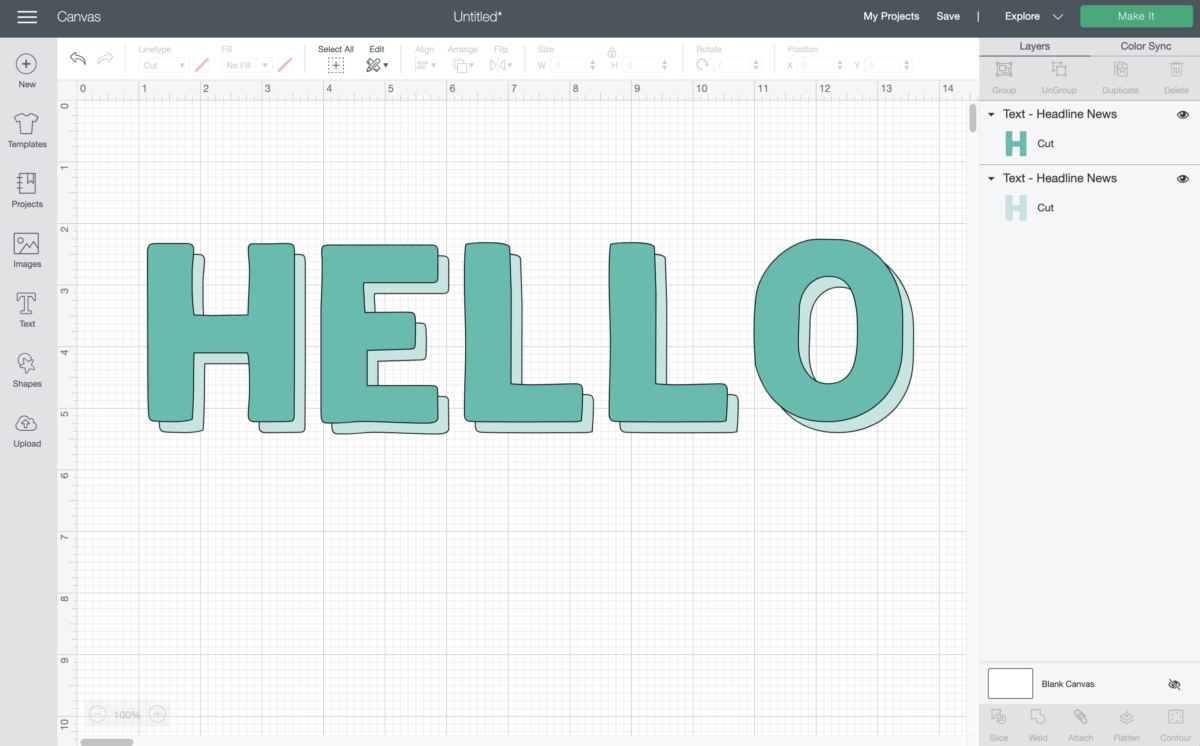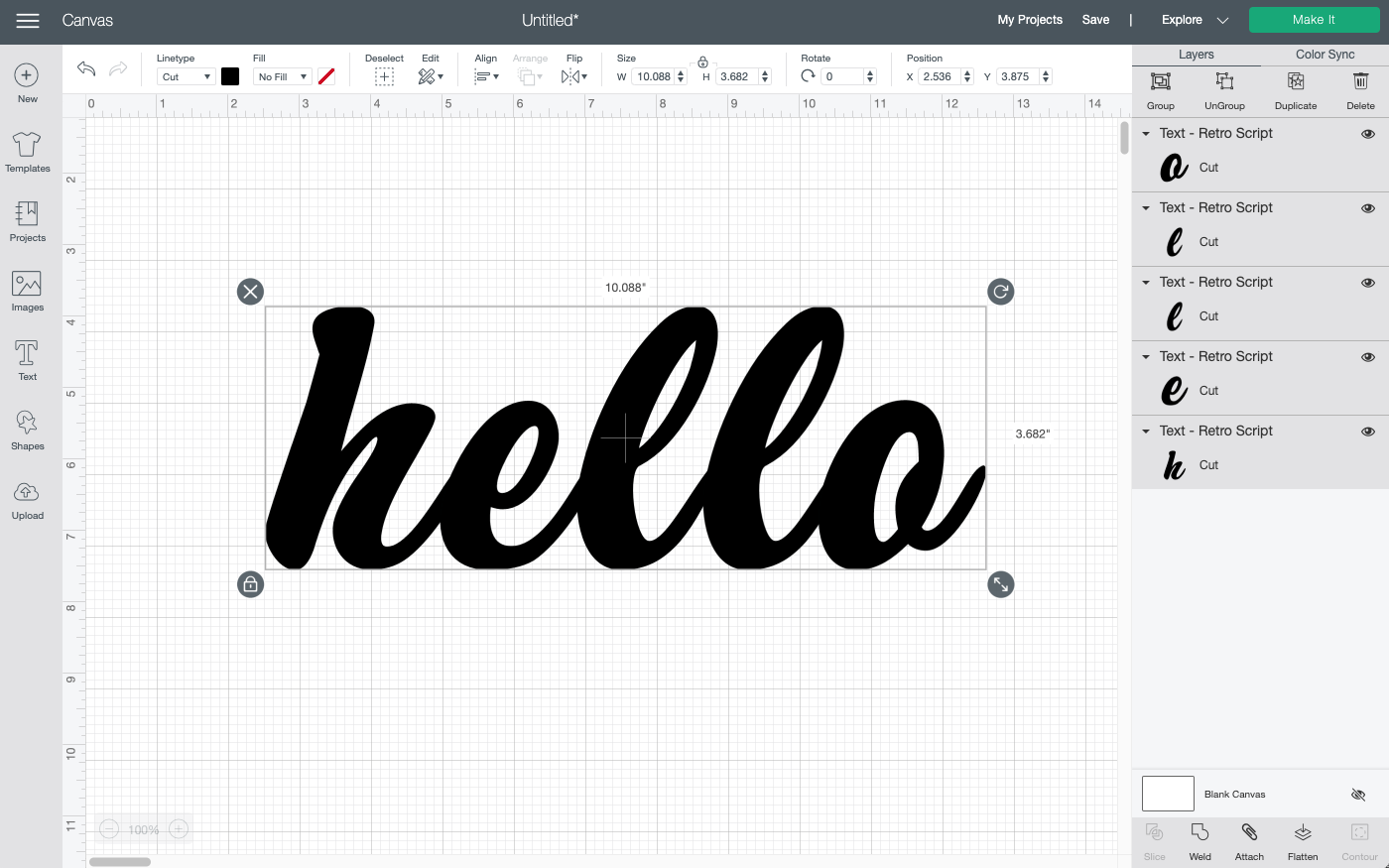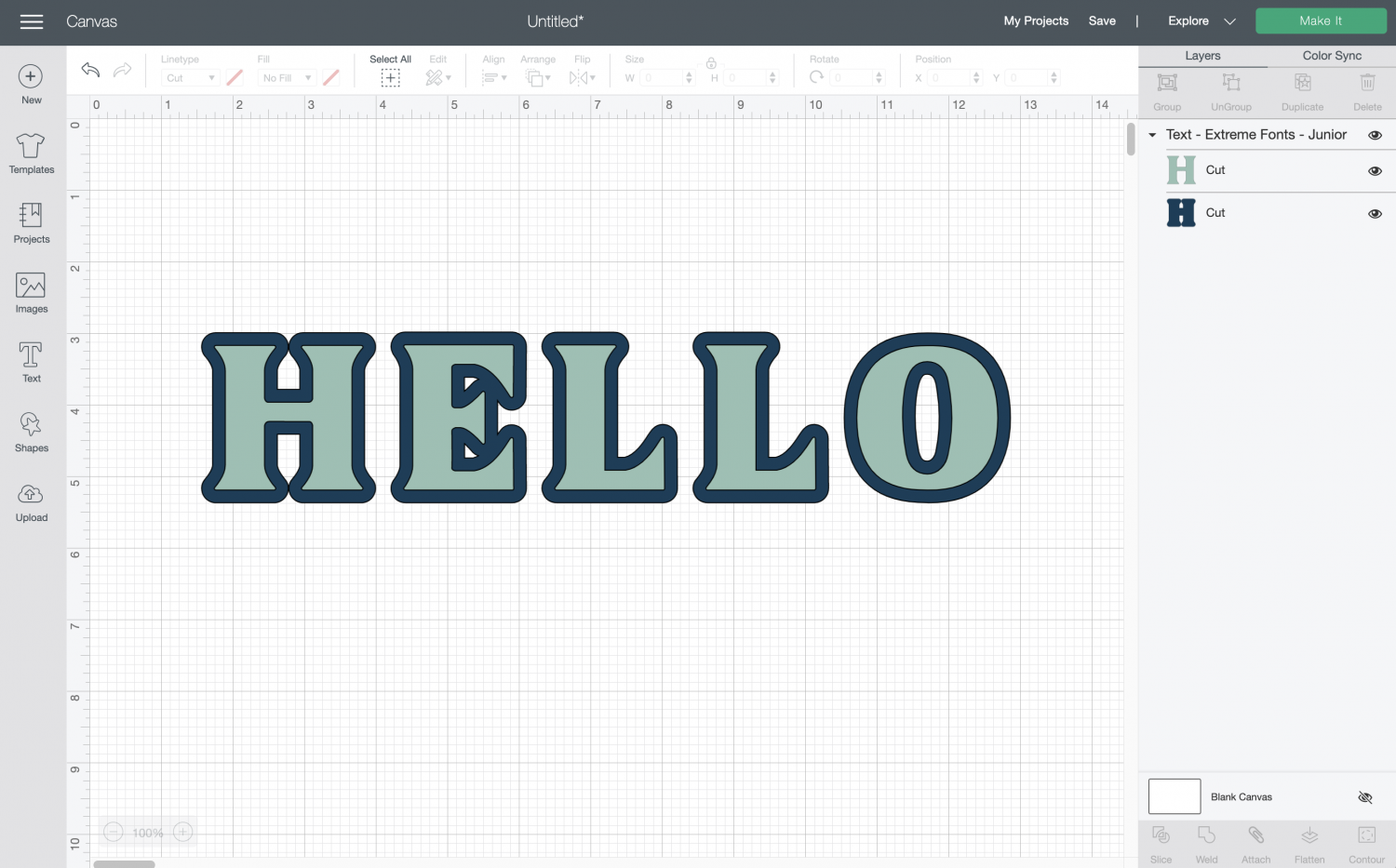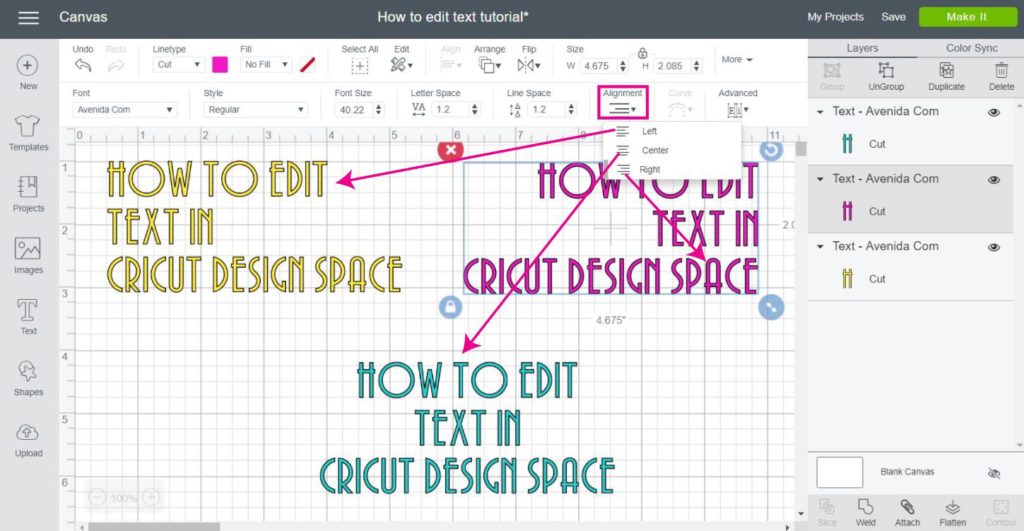How To Shadow Text In Cricut Design Space 2021
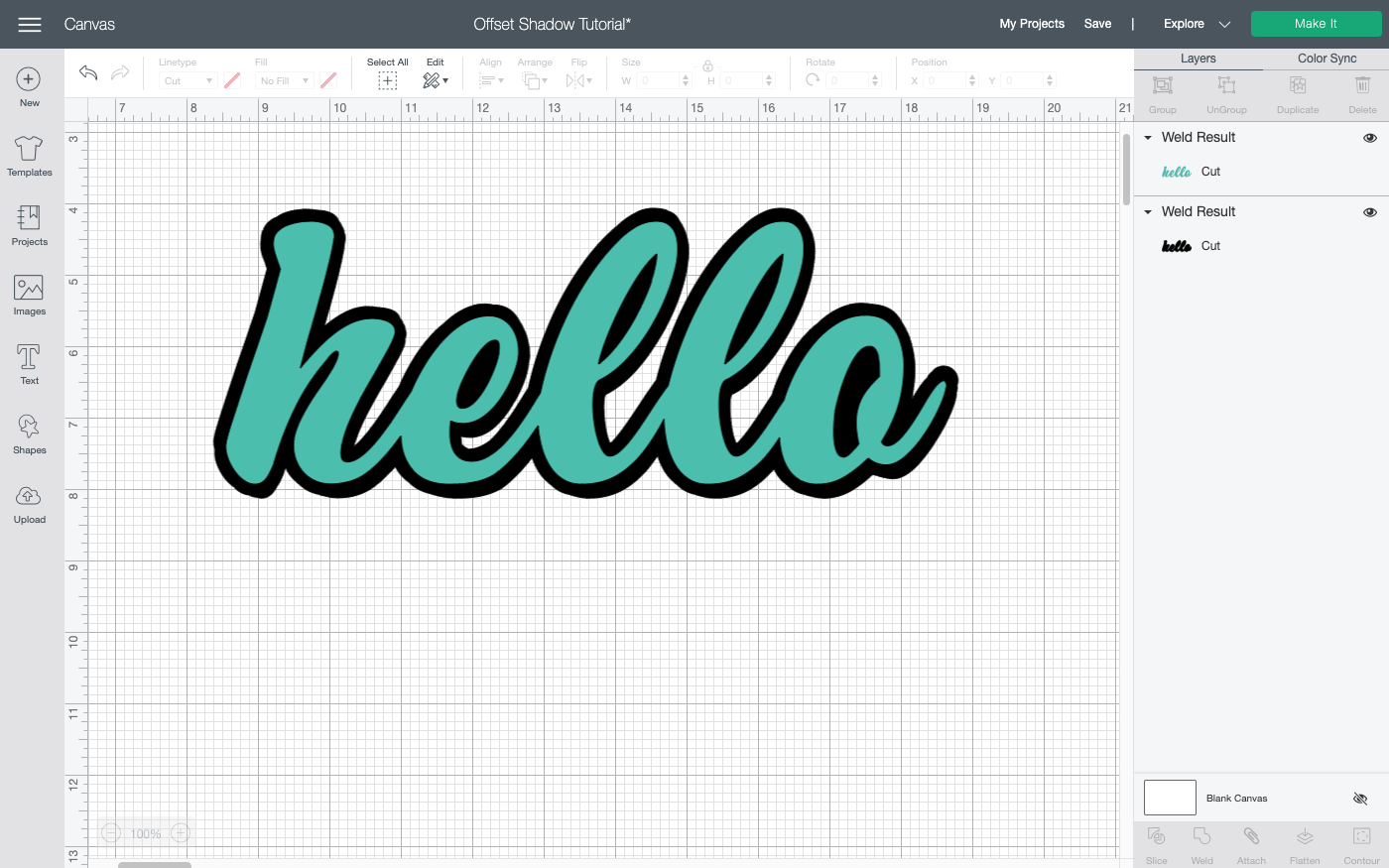
Okay, buckle up, buttercups! We're about to dive into the wonderful world of shadow text in Cricut Design Space 2021. It's easier than making toast (unless you burn the toast, which, let's be honest, we've all been there).
Getting Started: Your Basic Text
First, fire up Cricut Design Space. Now, hit that "Text" button. Type in whatever your heart desires!
Maybe it's your name, or "World's Best Crafter" (because, let's face it, you are). Pick a font, any font!
The Magic "Offset" Button
Here's where the fun REALLY begins. Select your text. Look up, way up and you'll see "Offset".
Click it like you mean it! A little window will pop up like a curious little gremlin.
Fiddling with the Offset
That window lets you control how big your shadow will be. Drag the slider around like you're conducting an orchestra of crafting greatness.
You can also manually enter a number. Bigger number, bigger shadow - think of it like the text is gaining weight from all the crafting snacks!
Round or sharp corners? Your call! Choose the corner style that tickles your fancy.
Welding the Shadow
Hit "Apply". Now, you might notice that your shadow has some little gaps and holes. Fear not, it's an easy fix!
Select your offset layer. Then hit "Weld" - now it's one solid, beautiful shadow!
Color Time!
Click on your original text and pick a color. Any color under the rainbow! Go crazy!
Now, click on your shadow. Choose a different color, something that contrasts nicely. Think superhero and sidekick!
Arranging the Layers
See how the shadow is covering your text? No problem! Select your text.
Click "Arrange" and then "Move to Front". Bam! Your text is now front and center, proudly displayed upon its shadow.
Grouping and Cutting
Almost there! Select both your text and the shadow. Hit "Group" to keep them together like two peas in a pod.
Click "Make It" and follow the instructions. Watch your Cricut work its magic. Prepare to be amazed.
Advanced Shadow Shenanigans
Want multiple shadows? Copy and paste your shadow layer. Change the color and nudge it slightly for a layered effect!
Experiment with different fonts and colors. The possibilities are endless! Just like your crafting potential.
Troubleshooting: The Dreaded Detached Shadow
Sometimes, the offset creates a shadow that isn't connected. Don't panic!
You can use the "Contour" tool to hide the bits you don't want. Or you can use shapes in Design Space to weld those detached parts.
Remember, crafting is about experimentation and having fun. If you mess up, who cares? You can always try again.
Final Thoughts: You're a Shadow Text Superstar!
Congratulations! You've mastered the art of shadow text in Cricut Design Space 2021. Go forth and create amazing things!
Show off your creations! Share them with the world! Because you deserve all the crafting accolades.
Now, go have fun and happy crafting!