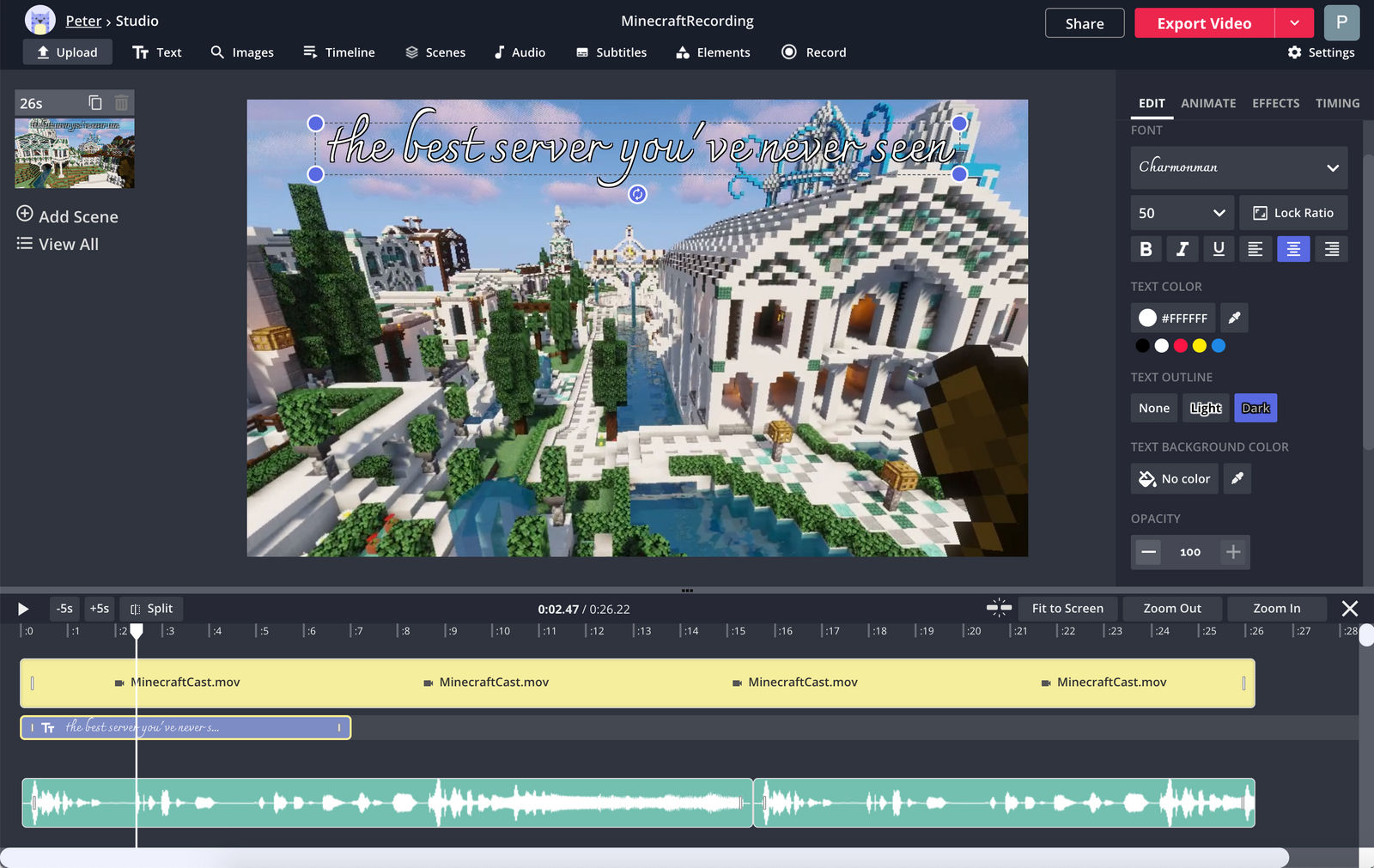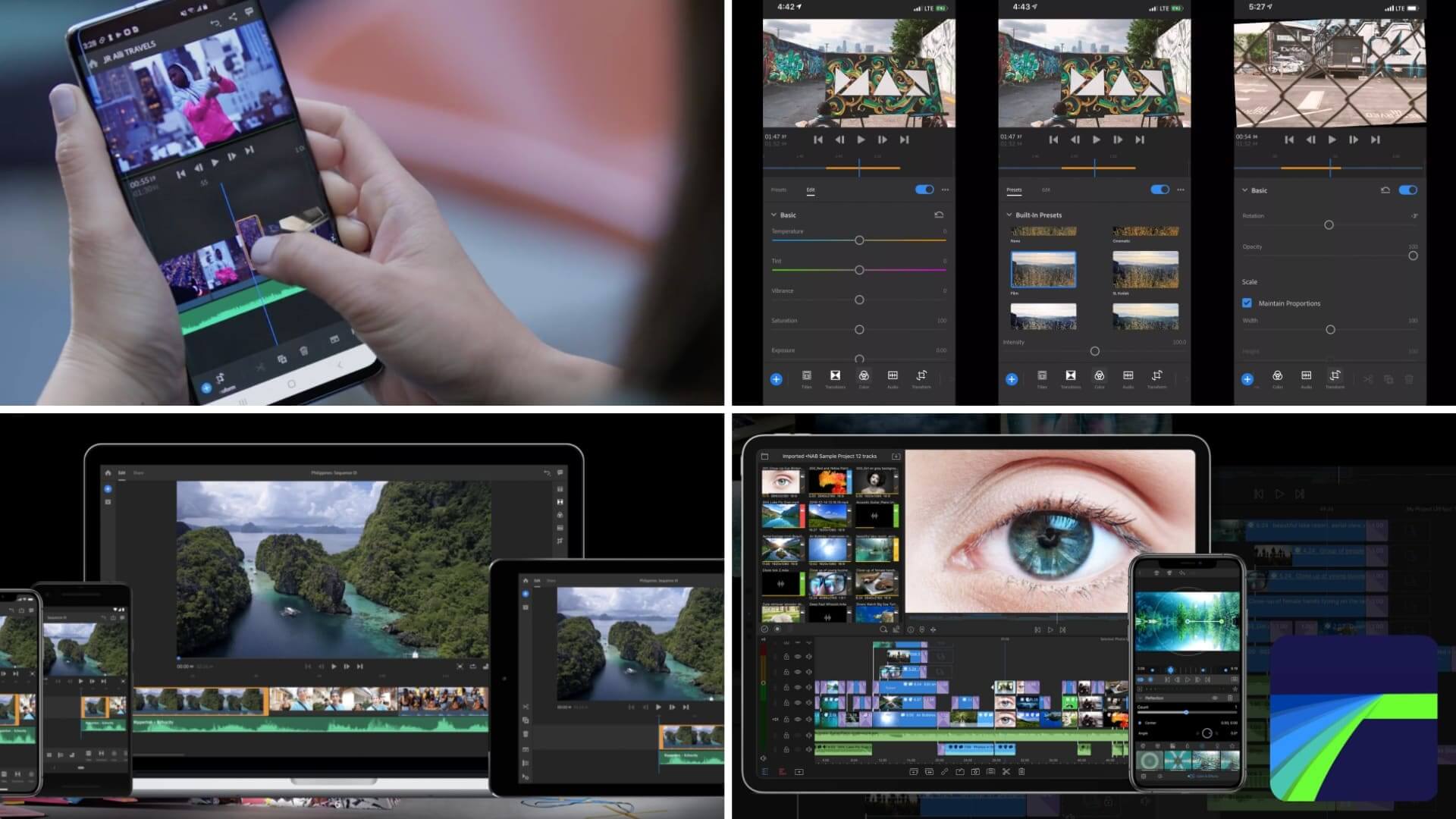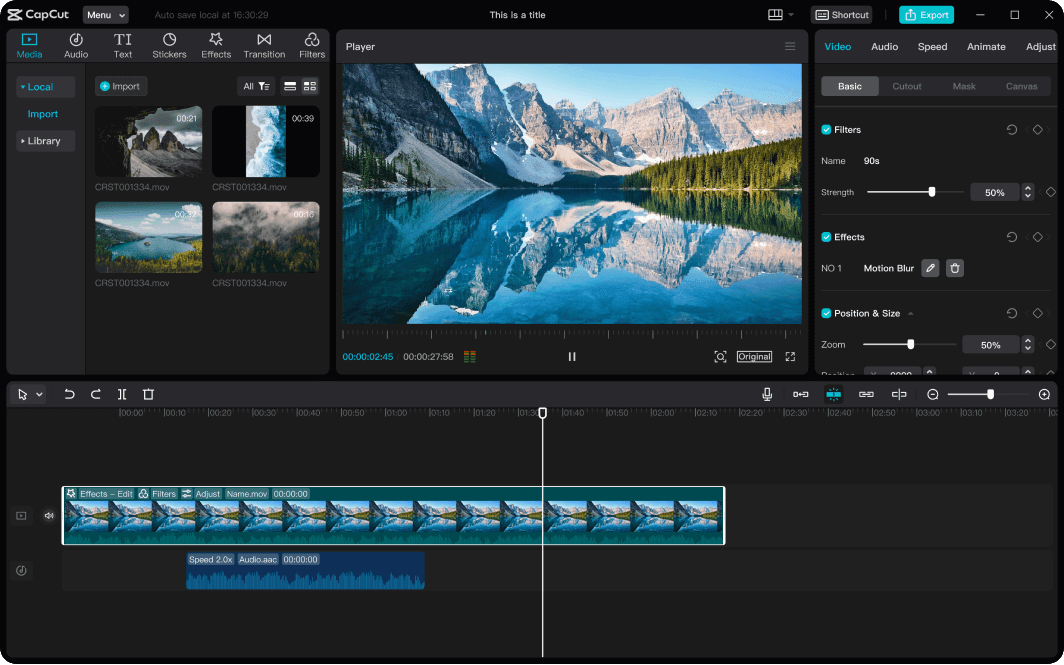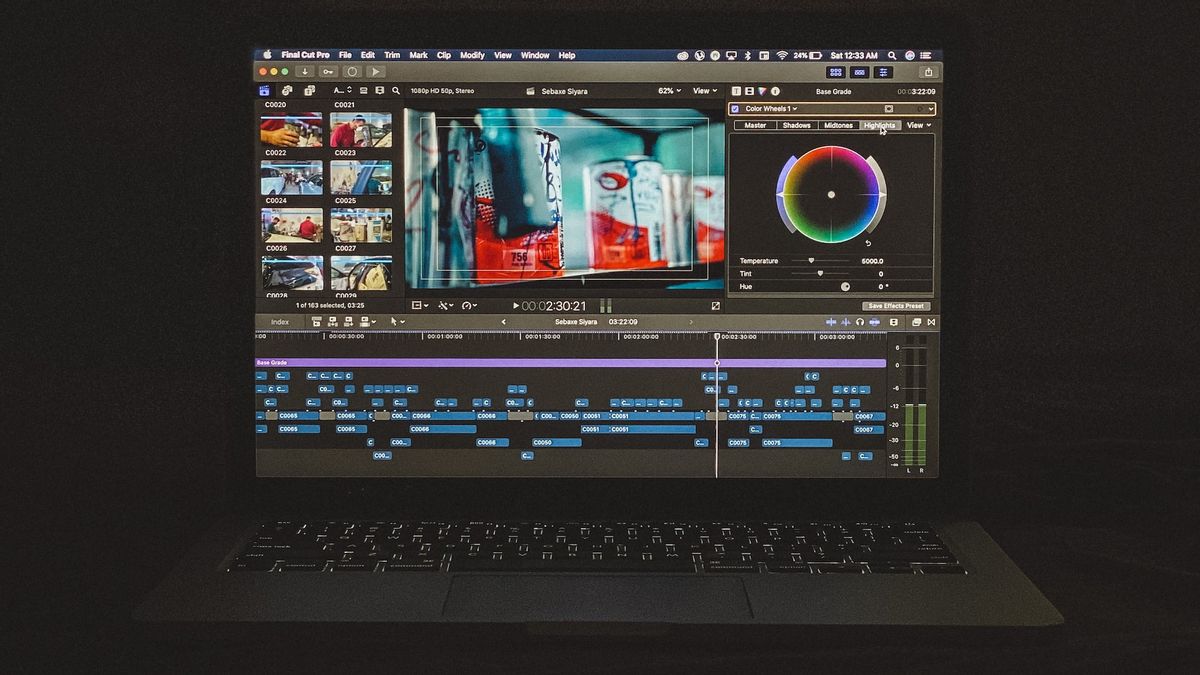How To Edit Videos On Laptop

In today's digital age, video content reigns supreme. Whether you're a budding YouTuber, a small business owner crafting promotional material, or simply documenting precious family memories, the ability to edit videos on a laptop is an invaluable skill.
This review is tailored for value-conscious shoppers seeking the best video editing software and hardware solutions without breaking the bank. We’ll explore how to maximize your editing capabilities while minimizing your spending, examining free, affordable, and more premium options.
Why Video Editing Matters
Effective video editing transforms raw footage into compelling narratives. It allows you to remove imperfections, enhance visual appeal with color correction and effects, and add music and titles to create a polished final product.
For businesses, well-edited videos can significantly boost marketing efforts and brand image. For individuals, it's a powerful tool for storytelling and preserving memories.
Shortlist of Video Editing Solutions
Free Options
- DaVinci Resolve (Free): A surprisingly powerful option with professional-grade features.
- OpenShot: User-friendly and open-source, ideal for beginners.
- HitFilm Express: Offers a range of special effects and editing tools for aspiring filmmakers.
Affordable Options
- Filmora: An intuitive interface and a wealth of pre-built effects make it beginner-friendly.
- CyberLink PowerDirector: Loaded with features, including AI-powered tools and advanced editing options.
- Pinnacle Studio: Offers a balance of power and ease of use, suitable for intermediate editors.
Premium Options
- Adobe Premiere Pro: The industry standard, offering unmatched power and versatility.
- Final Cut Pro (macOS only): Known for its optimized performance and intuitive magnetic timeline.
- Avid Media Composer: Favored by professional editors in film and television production.
Detailed Reviews
DaVinci Resolve (Free)
DaVinci Resolve's free version is surprisingly robust. It includes professional-grade color correction tools, non-linear video editing, and audio post-production capabilities.
The learning curve can be steep for beginners, but the results are well worth the effort.
Consider the system requirements before downloading, as it demands a powerful laptop.
OpenShot
OpenShot is a user-friendly, open-source video editor. It is ideal for those who are new to video editing.
While it lacks the advanced features of paid software, it covers the basics effectively.
OpenShot is a solid choice for simple projects and quick edits.
Filmora
Filmora excels in ease of use, making it a popular choice for beginners. The interface is intuitive, and a vast library of effects and templates is available.
While it may not be suitable for complex professional projects, it's perfect for creating engaging content for social media and personal use.
Adobe Premiere Pro
Premiere Pro is the industry-leading video editing software. It offers unmatched power and flexibility, with a vast array of tools and features for professional-level editing.
The subscription model can be a drawback for some, but the continuous updates and industry support make it a worthwhile investment for serious editors.
It seamlessly integrates with other Adobe Creative Cloud applications.
Side-by-Side Specs Table
| Software | Price | Ease of Use (1-5) | Features (1-5) | Performance (1-5) | Suitable For |
|---|---|---|---|---|---|
| DaVinci Resolve (Free) | Free | 2 | 4 | 3 | Intermediate to Professional |
| OpenShot | Free | 4 | 2 | 2 | Beginner |
| Filmora | Paid | 4 | 3 | 3 | Beginner to Intermediate |
| Adobe Premiere Pro | Subscription | 3 | 5 | 5 | Professional |
Practical Considerations
Laptop hardware plays a crucial role in video editing performance. Consider the following factors:
A powerful CPU (Intel Core i5 or higher, or AMD Ryzen 5 or higher) is essential for smooth editing. A dedicated GPU (NVIDIA GeForce or AMD Radeon) accelerates rendering and playback.
Adequate RAM (16GB or more) prevents lag and ensures efficient multitasking. A fast SSD (Solid State Drive) provides quick access to video files and project data.
Also, consider display quality. A color-accurate display is crucial for color correction.
Making the Right Choice
Choose the video editing software that aligns with your skills, budget, and project requirements. Beginners may find Filmora or OpenShot more approachable.
Experienced editors might benefit from DaVinci Resolve or Adobe Premiere Pro. Don't forget the hardware. Investing in a laptop with powerful components significantly improves the editing workflow.
Key Takeaways
The best video editing setup balances software capabilities with hardware performance, while remaining within your budget.
Free software like DaVinci Resolve and OpenShot offer viable options for beginners and budget-conscious users. Affordable software like Filmora provide a user-friendly experience with a wealth of effects.
Professional-grade software like Adobe Premiere Pro demands a subscription but delivers unmatched power and industry-standard tools. Ensure your laptop meets the minimum hardware requirements of your chosen software.
Evaluate your needs and budget before making a decision.
Ready to Edit?
Take the first step towards creating stunning videos. Explore the options discussed, compare the specs, and invest in the software and hardware that best suit your needs.
Start editing and share your creations with the world!
Frequently Asked Questions (FAQ)
What are the minimum laptop requirements for video editing?
At a minimum, aim for an Intel Core i5 or AMD Ryzen 5 processor, 8GB of RAM, a dedicated GPU (if possible), and an SSD for your operating system and editing software.
Is free video editing software good enough?
Yes, some free options like DaVinci Resolve are surprisingly powerful and suitable for many projects. However, they may have limitations compared to paid software.
Can I edit 4K video on a laptop?
Yes, but you'll need a laptop with powerful components, including a high-end CPU, dedicated GPU, and ample RAM (16GB or more) for a smooth editing experience.
How much storage do I need for video editing?
It depends on the resolution and length of your videos, but a 512GB SSD is a good starting point. Consider using external hard drives for archiving projects.
Which is better, Premiere Pro or Final Cut Pro?
Both are excellent professional-grade video editors. Premiere Pro is cross-platform, while Final Cut Pro is macOS-only. The choice depends on your operating system preference and workflow.
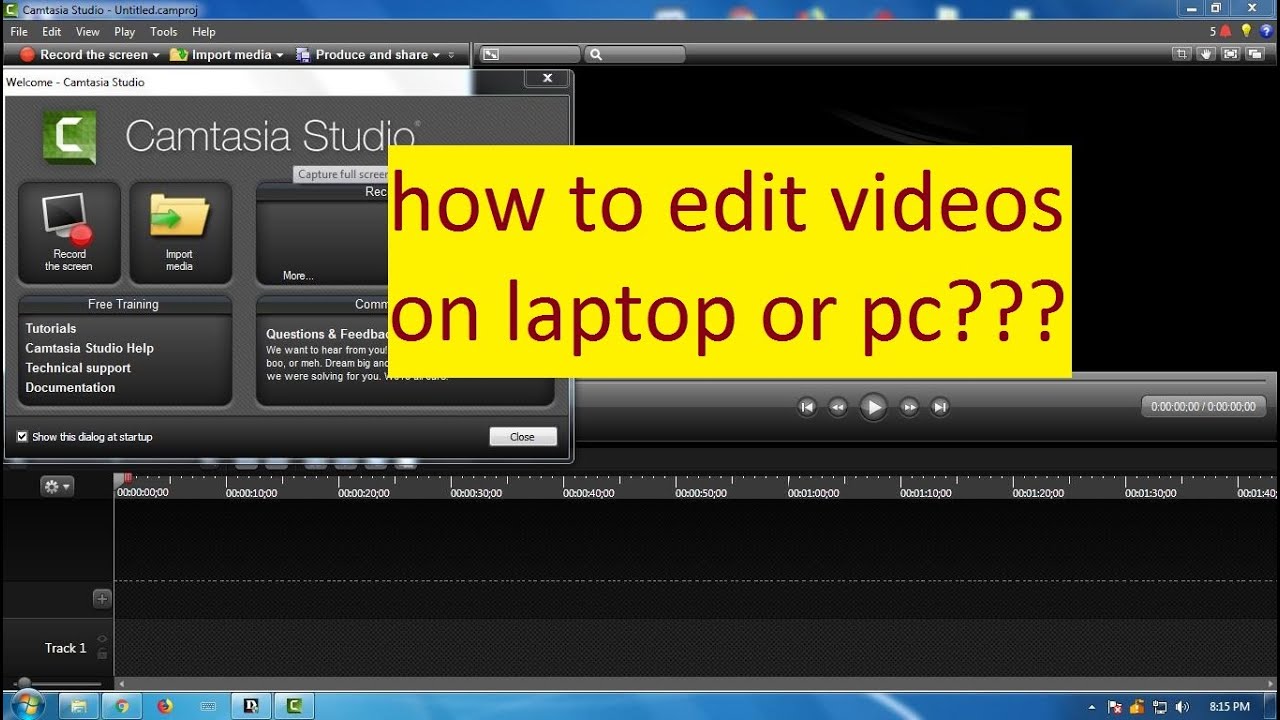




![How To Edit Videos On Laptop How to Edit Videos on Laptop Using InVideo [10 Easy Steps] – Earn From](https://earnfromyourlaptop.com/wp-content/uploads/2021/12/How-To-Edit-Videos-On-Laptop-Using-InVideo-Header.png)