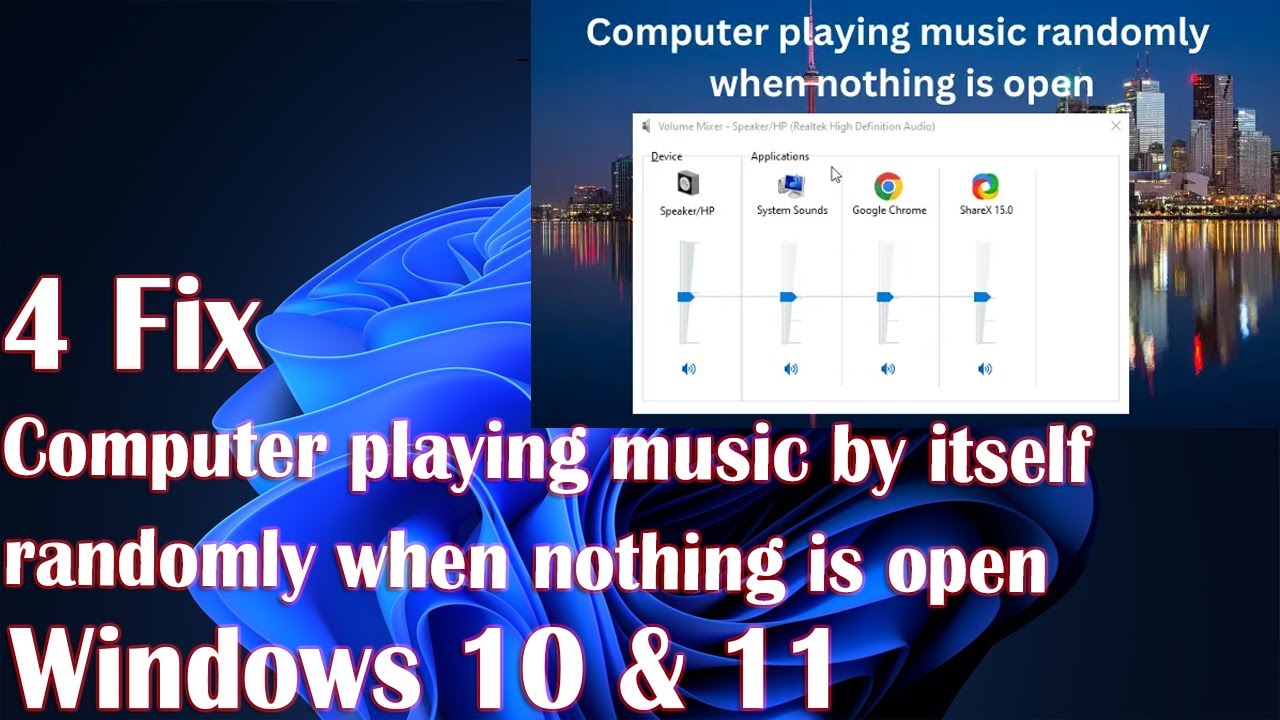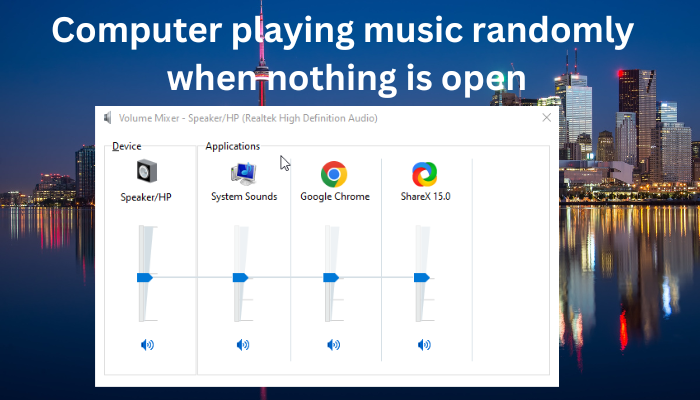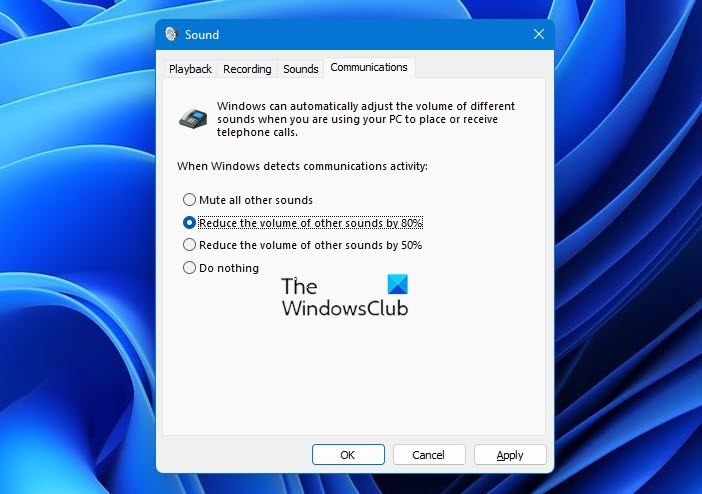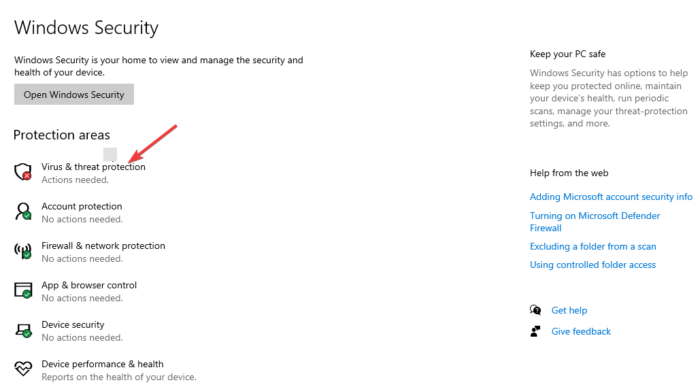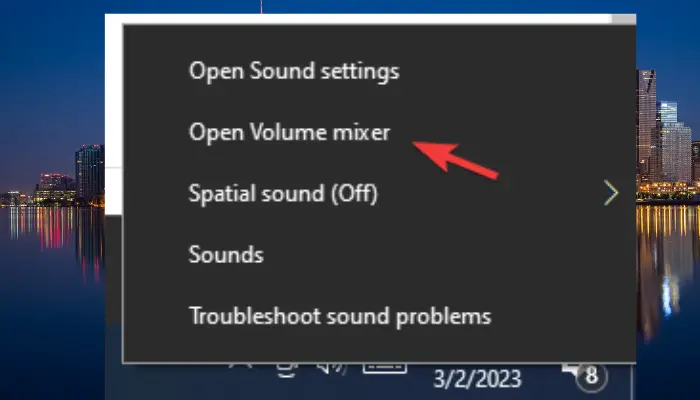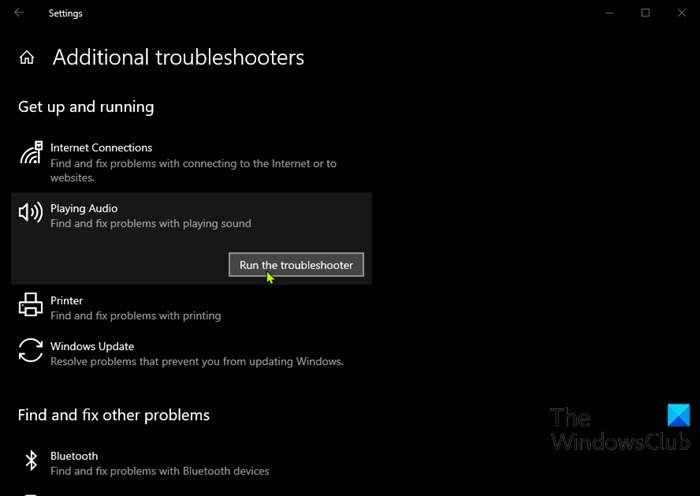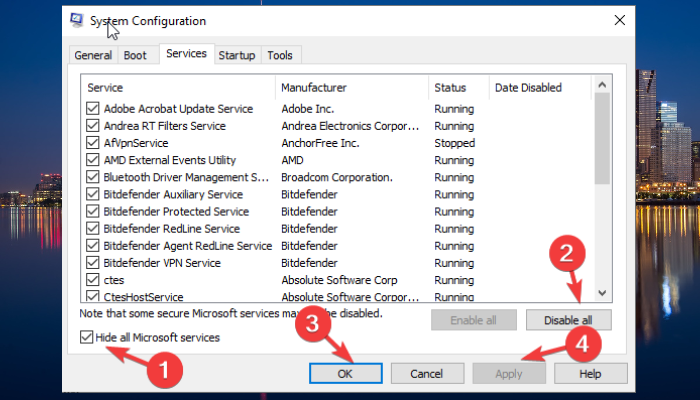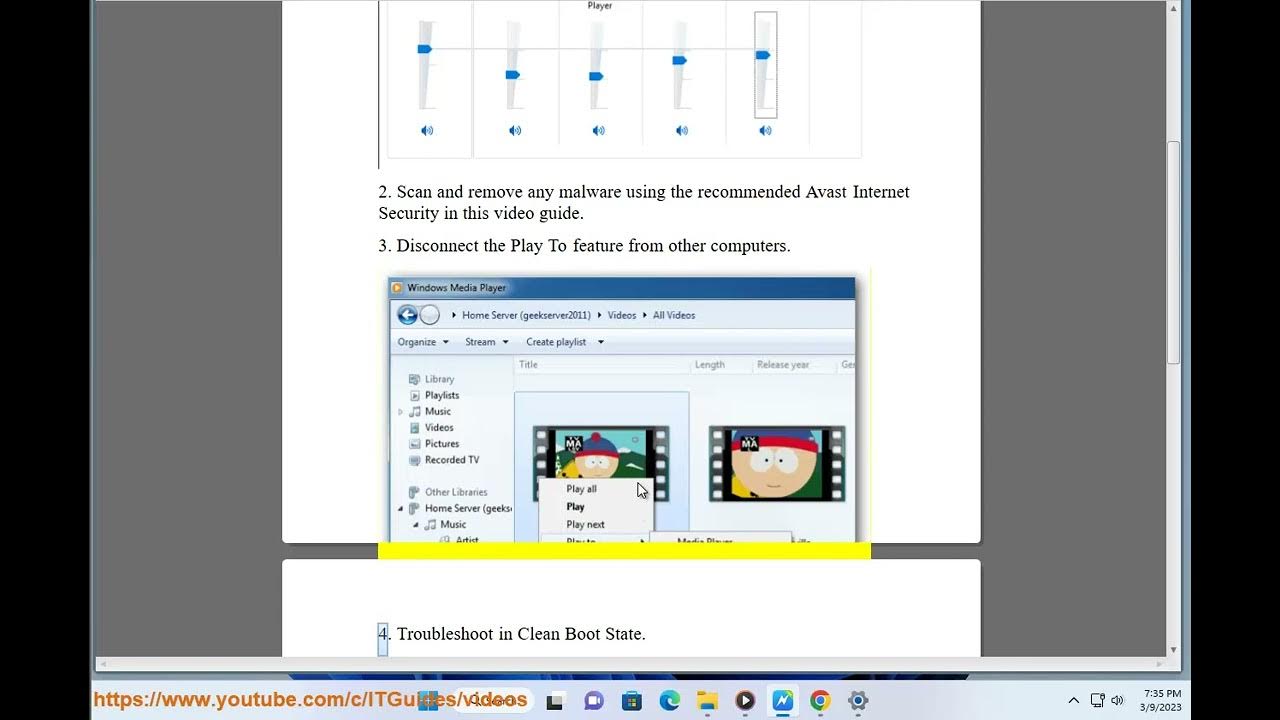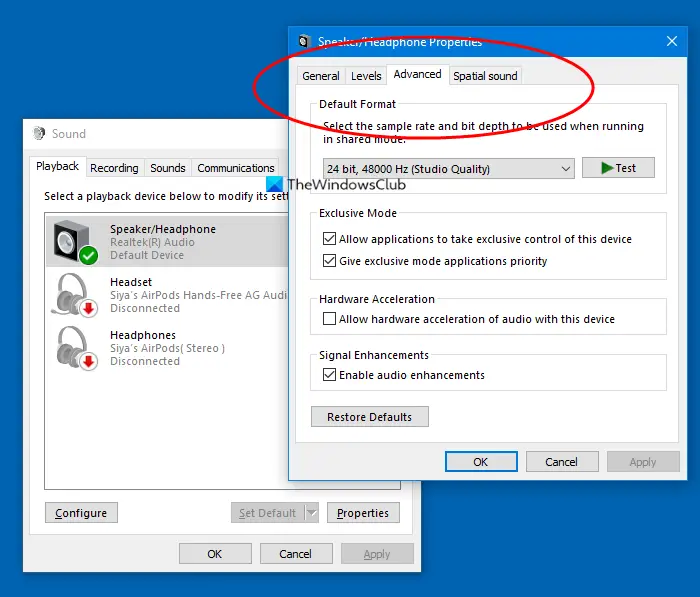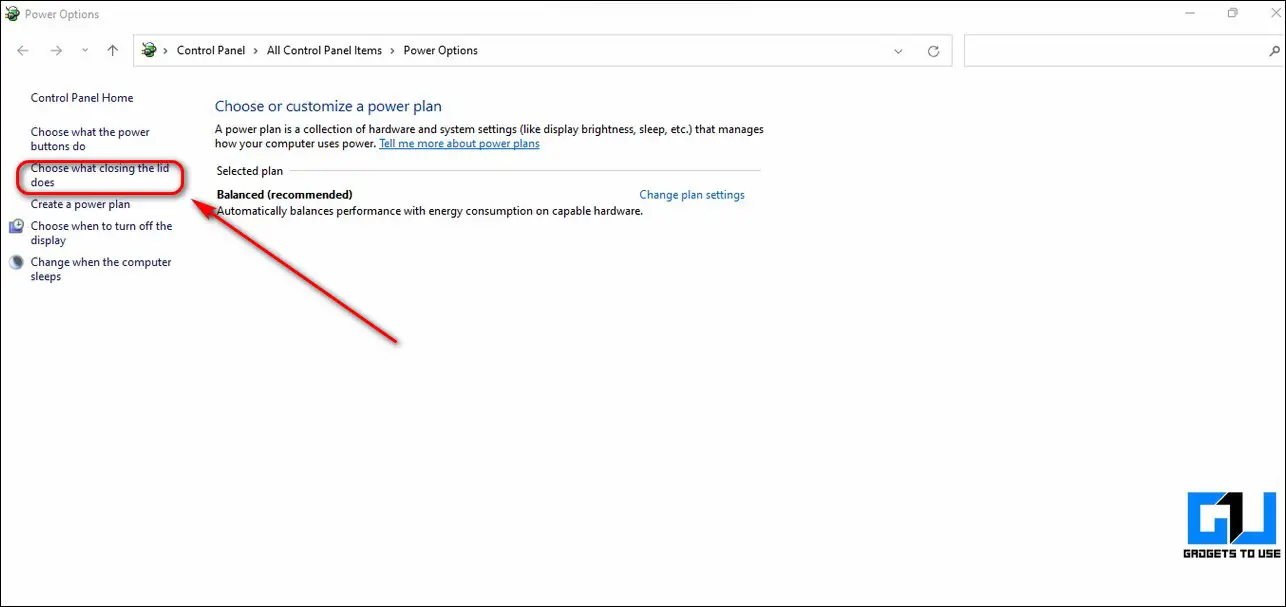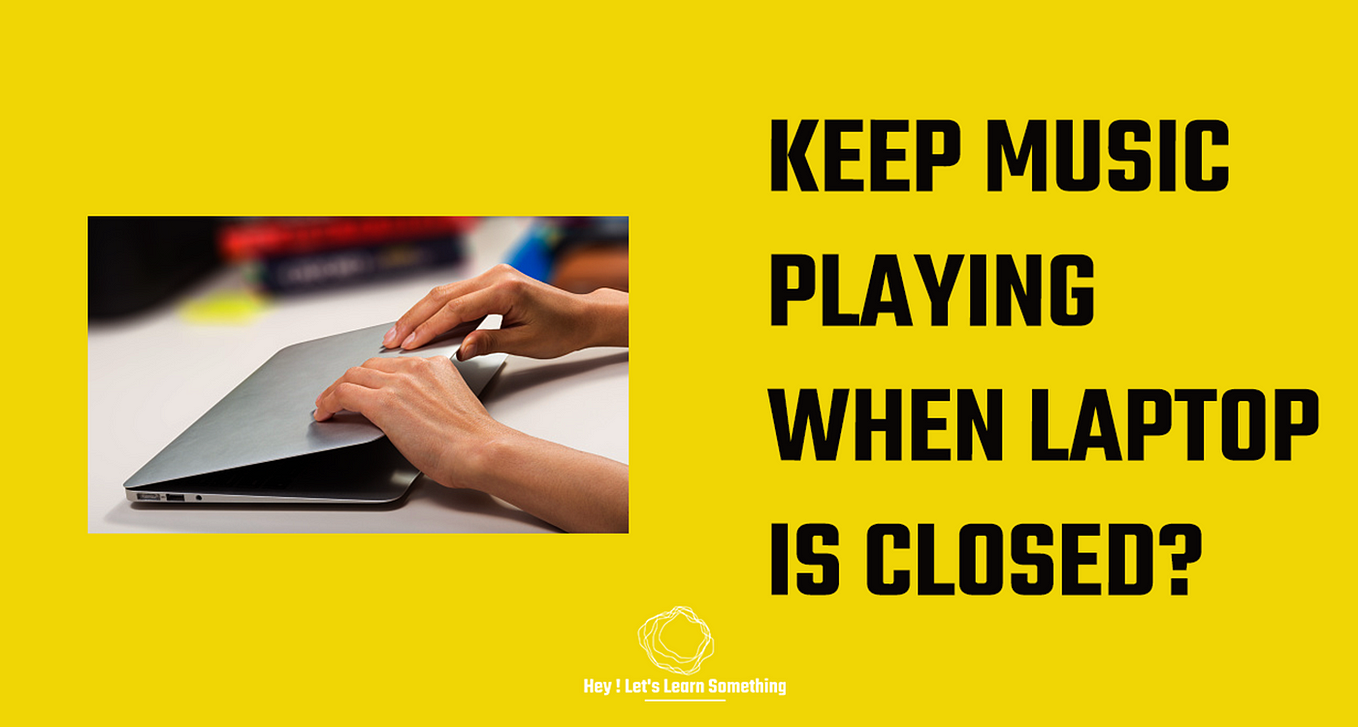My Laptop Is Playing Music By Itself

Is your laptop suddenly serenading you with tunes you didn't ask for? You're not alone! A rogue musical performance from your machine can be frustrating, confusing, and even a little creepy. We’re here to demystify this digital dissonance and explore the common culprits behind the phantom melodies.
This guide is crafted for the everyday laptop user – whether you’re a student, a professional, or simply someone who enjoys browsing the web. Our goal is to equip you with the knowledge to diagnose, troubleshoot, and ultimately silence those unwanted laptop concerts. Let's dive in and reclaim your audio sanity!
Why Your Laptop Might Be Playing Music On Its Own
Several factors can contribute to your laptop's unexpected musical outbursts. Let's break down the common causes:
- Stuck or Looping Audio: A video or audio file might be stuck in a loop, playing repeatedly without your knowledge.
- Browser Auto-Play: Some websites are notorious for auto-playing audio ads or videos as soon as you visit them.
- Background Applications: Programs running in the background, like music streaming services or video editors, might be the source.
- Malware or Viruses: In rare cases, malware can cause your laptop to play unwanted sounds or music.
- System Sounds: Notification sounds, error messages, or other system alerts could be mistaken for music.
Troubleshooting the Unwanted Symphony
Now that we know the potential causes, let's get to fixing the issue. These steps will help you track down the source of the music and restore peace and quiet.
- Check for Running Programs: Open Task Manager (Windows) or Activity Monitor (macOS) to see which applications are currently running.
- Close Browser Tabs: Close all your browser tabs, especially those you're not actively using, to see if the music stops.
- Mute or Pause Audio: Use the volume controls on your laptop or in individual applications to mute or pause any suspected audio sources.
- Run a Virus Scan: Use a reputable antivirus program to scan your system for malware.
- Update Audio Drivers: Outdated or corrupted audio drivers can sometimes cause audio glitches. Update them through your operating system's device manager.
Advanced Diagnostic Techniques
If the simple steps don't work, you might need to dig a little deeper. These are more advanced techniques to identify the culprit.
- Sound Mixer: Windows has a sound mixer that shows the volume levels of individual applications. Check this to see which program is producing sound.
- Event Viewer: Windows Event Viewer can log errors and events that might be related to the audio issue.
- Safe Mode: Booting your laptop in Safe Mode can help determine if the problem is caused by third-party software.
Preventing Future Musical Mishaps
Once you've solved the mystery, take steps to prevent it from happening again.
- Use a Good Ad Blocker: Ad blockers can prevent websites from auto-playing audio and video ads.
- Be Careful What You Click: Avoid clicking on suspicious links or downloading files from untrusted sources.
- Keep Your Software Updated: Regularly update your operating system, browser, and other applications to patch security vulnerabilities.
- Regularly Scan for Malware: Schedule regular virus scans to keep your system clean.
When to Seek Professional Help
If you've tried all the troubleshooting steps and your laptop is still playing music on its own, it might be time to seek professional help. A qualified technician can diagnose and fix more complex hardware or software issues. They can also help identify and remove persistent malware.
Conclusion
Dealing with a laptop that plays music by itself can be a frustrating experience. However, by understanding the potential causes and following the troubleshooting steps outlined in this guide, you can often resolve the issue yourself. Remember to take preventative measures to avoid future musical mishaps. And when in doubt, don't hesitate to seek professional help.