Can You Use An External Monitor With A Chromebook

Chromebook users rejoice! Connecting an external monitor is not only possible but often seamless, boosting productivity and expanding your viewing real estate.
External Monitors and Chromebooks: What You Need to Know
Chromebooks, known for their simplicity and cloud-based functionality, are surprisingly versatile when it comes to external displays. Most models support external monitors, making them suitable for multitasking, presentations, and general desktop use.
Compatibility and Connections
The "who" involves all Chromebook users seeking a larger or secondary display. The "what" is connecting an external monitor to their Chromebook.
Most Chromebooks support HDMI, DisplayPort, or USB-C connections. To determine which ports your Chromebook has, physically inspect the sides and back of the device.
The "where" is any location where a Chromebook is used, be it home, office, or classroom. Check your monitor's input options to ensure compatibility. Adapters are readily available for converting between different port types (e.g., USB-C to HDMI) if needed.
How to Connect and Configure
The "how" involves physically connecting the monitor and adjusting display settings. Simply plug the appropriate cable into both the Chromebook and the external monitor.
The Chromebook should automatically detect the external display. If it doesn't, navigate to Settings > Device > Displays to configure the connection manually.
You can choose to mirror your Chromebook's screen (showing the same content on both displays) or extend your desktop (treating the external monitor as an extension of your workspace). The "when" is whenever increased screen space is desired, 24/7.
Supported Resolutions and Refresh Rates
Chromebooks typically support resolutions up to 4K (3840 x 2160) on external monitors. However, the maximum supported resolution and refresh rate may vary depending on the specific Chromebook model and the capabilities of the external monitor.
Refer to your Chromebook's specifications or manufacturer's website for detailed information on display support. A higher refresh rate (e.g., 60Hz or 144Hz) provides a smoother visual experience, especially for video playback and gaming, if your Chromebook model supports it.
Troubleshooting Common Issues
If the external monitor is not detected, first ensure that the cable is securely connected to both the Chromebook and the monitor. Try restarting both devices.
Check the monitor's input source to ensure it is set to the correct port (e.g., HDMI 1, DisplayPort). If the image appears distorted or the resolution is incorrect, adjust the display settings in the Chromebook's Settings menu.
Some users have reported issues with certain adapters. Using a high-quality, certified adapter is recommended to avoid compatibility problems. The "why" is to expand screen space for improved productivity or enjoyment.
A Note on Older Models
While most newer Chromebooks offer seamless external monitor support, older models may have limitations. Some older devices may only support lower resolutions or may not support display mirroring or extending.
Consult your Chromebook's documentation or manufacturer's website to confirm compatibility.
Ongoing Developments
ChromeOS is continually evolving, with regular updates that often include improvements to display management and external monitor support. Keep your Chromebook updated to ensure you have the latest features and bug fixes.
Stay tuned for future updates that may further enhance the Chromebook's capabilities with external displays.



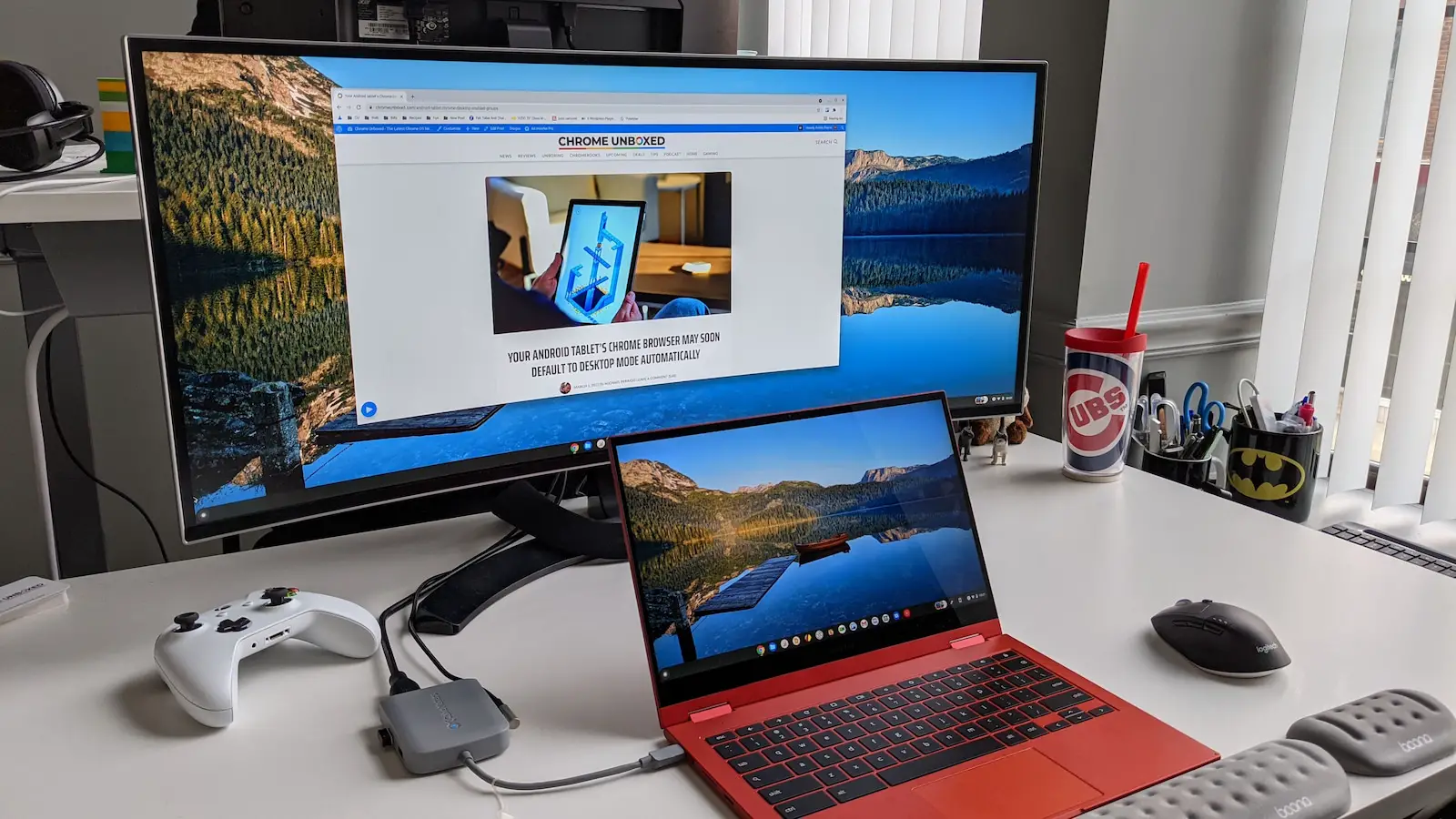
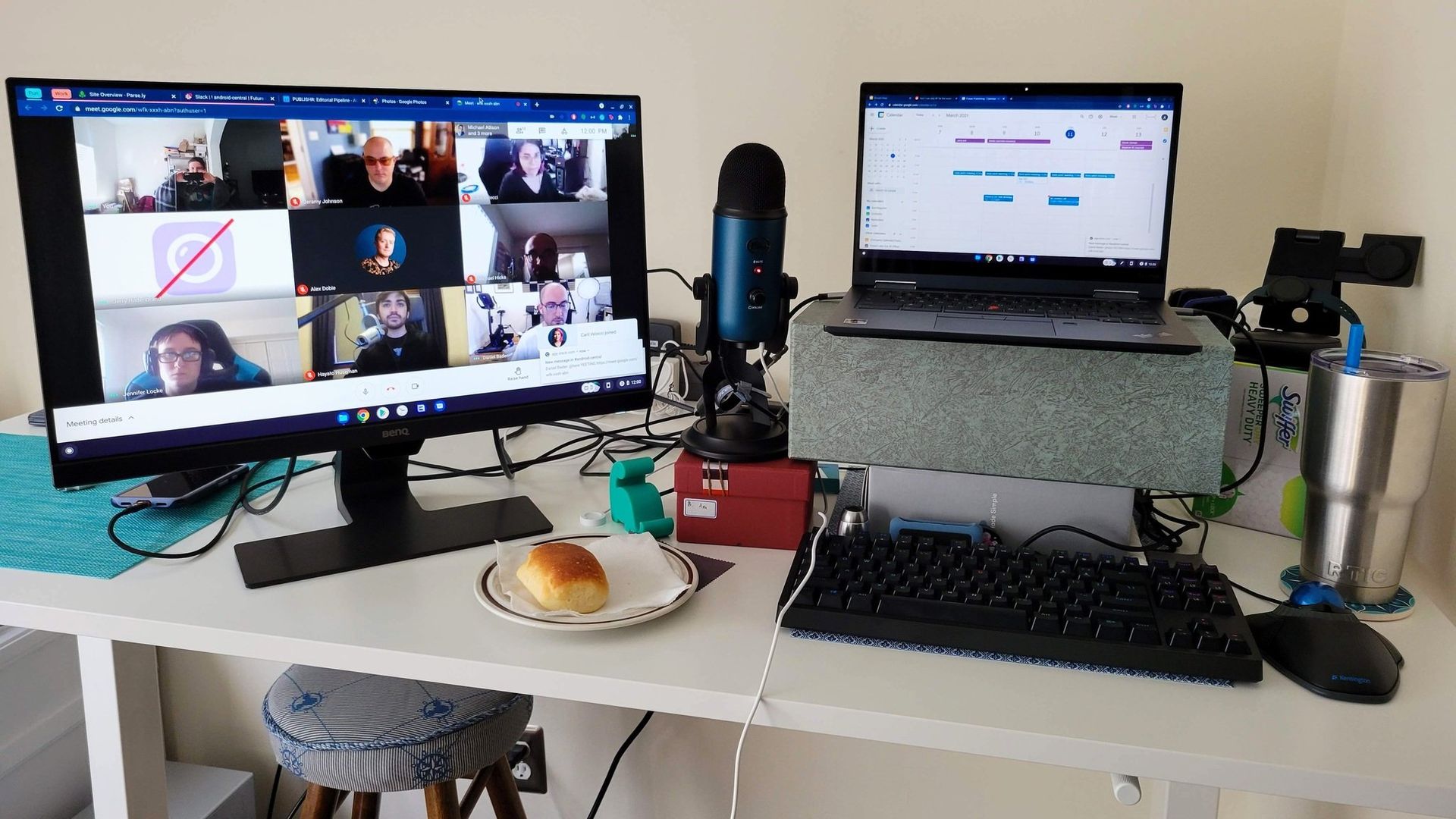
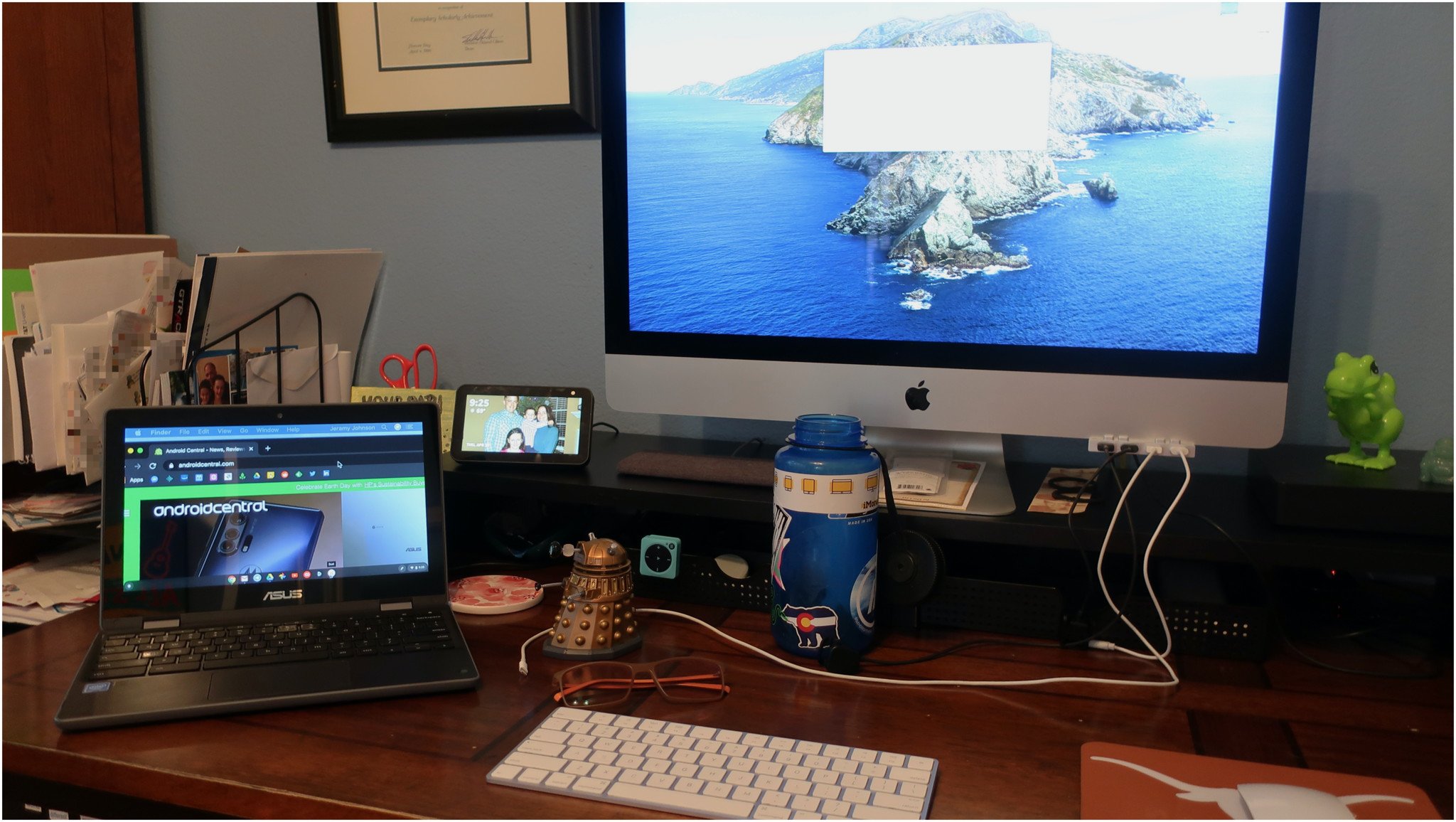


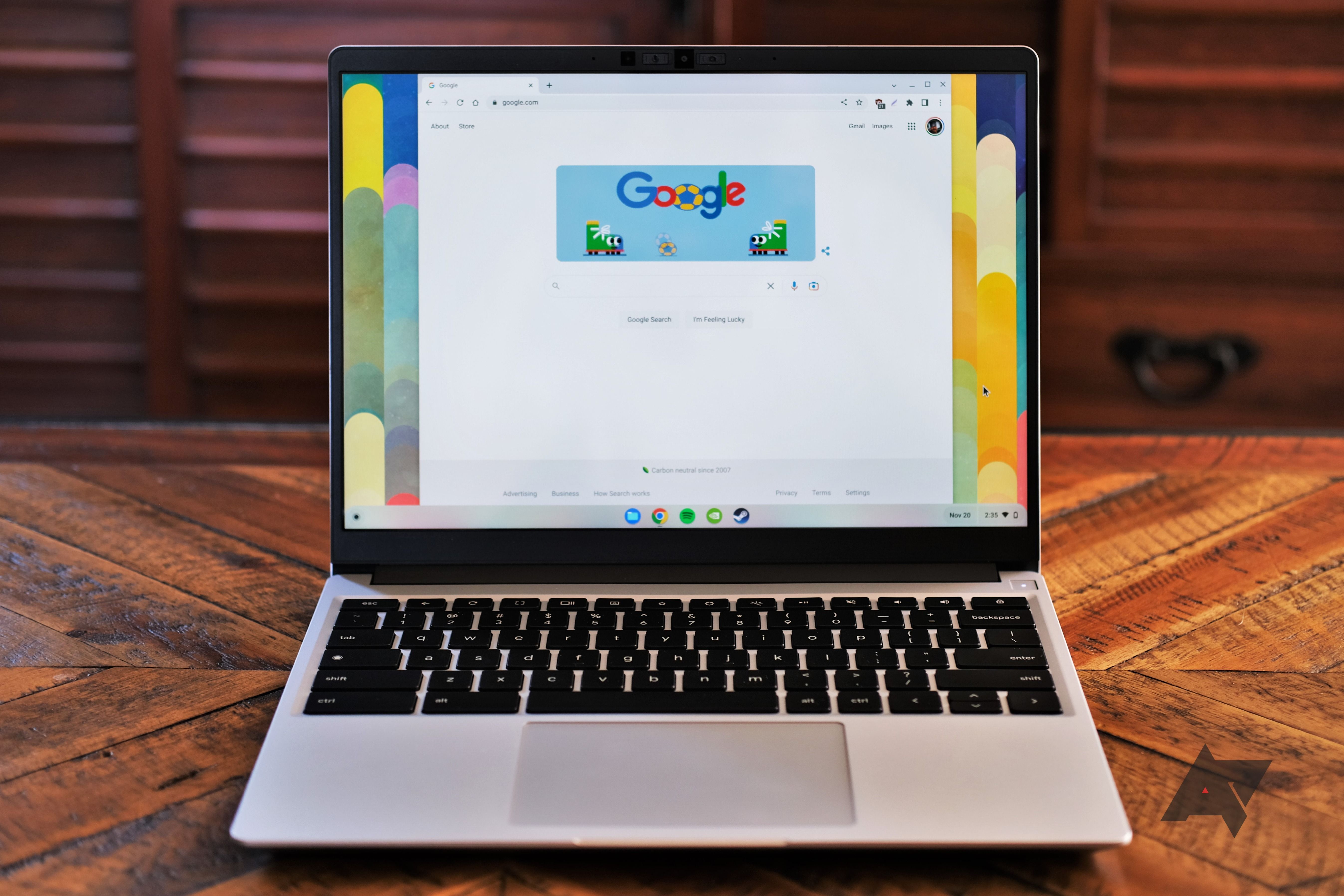

![Can You Use An External Monitor With A Chromebook How to Use a Chromebook as a Monitor [ 5 Easiest Ways ] - Alvaro Trigo](https://alvarotrigo.com/blog/assets/imgs/2022-12-23/screen-sharing-method-spacedesk-chromebook.jpeg)






![Can You Use An External Monitor With A Chromebook How to Use a Chromebook as a Monitor [ 5 Easiest Ways ] - Alvaro Trigo](https://alvarotrigo.com/blog/assets/imgs/2022-12-23/how-use-chromebook-monitor.jpeg)
