Can You Use Chromebook As Second Monitor
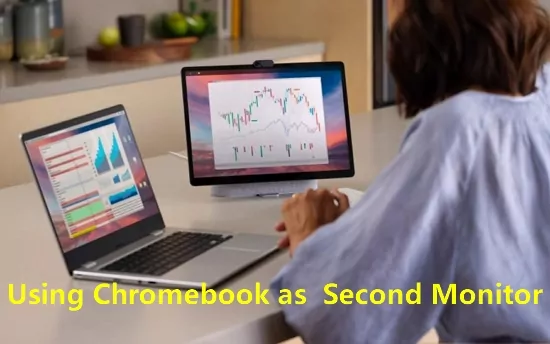
In an era defined by remote work and digital nomads, the demand for efficient multi-screen setups has surged. A common question arises: can a Chromebook, designed for lightweight cloud computing, serve as a secondary monitor? The answer, while not straightforward, unveils a landscape of evolving technological workarounds and software solutions.
This article dissects the feasibility of utilizing a Chromebook as a second display. We will explore available methods, weighing their pros and cons. It will also examine potential limitations, providing a comprehensive overview for those seeking to expand their screen real estate without investing in dedicated hardware.
Chromebook as a Secondary Monitor: The Current Landscape
Currently, Chromebooks do not natively support being used as a secondary monitor through a direct HDMI or DisplayPort connection. This functionality is intentionally disabled in the ChromeOS architecture. The primary design philosophy of Chromebooks centers around simplicity and security, leading to certain hardware limitations.
However, the lack of native support doesn't mean it's impossible. Third-party software and workarounds offer viable alternatives. These methods leverage network connectivity to mirror or extend your primary display onto the Chromebook screen.
Software-Based Solutions: The Key Players
Several software solutions enable using a Chromebook as a secondary monitor. These typically involve installing an application on both your primary computer (Windows, macOS, or Linux) and the Chromebook.
One popular option is spacedesk. It transmits the display signal over a local network. Others include Duet Display and VNC (Virtual Network Computing) applications, though these often require a paid subscription for optimal performance.
How These Solutions Work
These applications create a virtual display on your primary computer. The application then streams the screen content to your Chromebook. The Chromebook acts as a receiver, displaying the streamed content within the application window.
Latency, or the delay between actions on your primary screen and their appearance on the Chromebook, is a crucial factor. It is influenced by network speed, Wi-Fi signal strength, and the processing power of both devices.
Pros and Cons of Using a Chromebook as a Second Monitor
Utilizing a Chromebook as a secondary monitor offers several advantages. It repurposes existing hardware, avoiding the need to purchase a dedicated monitor.
It also provides a portable solution for expanding screen real estate while traveling or working remotely. The added screen can boost productivity by allowing you to view multiple applications simultaneously.
However, there are drawbacks. Software-based solutions introduce potential lag and performance issues. Dependence on a stable network connection is a major limitation.
Image quality may also be lower compared to a dedicated monitor, especially with free or less optimized software. Security considerations also arise, as transmitting screen data over a network inherently carries some risk, though reputable applications employ encryption.
Setting Up a Chromebook as a Second Monitor: A Step-by-Step Guide
The specific steps vary depending on the chosen software. Generally, the process involves installing the server application on your primary computer and the client application on your Chromebook.
Ensure both devices are connected to the same Wi-Fi network. Follow the on-screen instructions to pair the devices and configure display settings. You might need to adjust resolution and orientation settings for optimal viewing.
Future Developments and ChromeOS Evolution
Google is constantly updating ChromeOS, and future updates could potentially introduce native support for secondary displays. User feedback and evolving market demands may influence Google's development roadmap.
The rise of cloud gaming and remote desktop solutions may also drive demand for improved multi-display capabilities in Chromebooks. This could lead to more efficient and seamless integration of external displays.
Conclusion: A Viable, but Imperfect Solution
While not natively supported, using a Chromebook as a secondary monitor is achievable through software-based solutions. The experience is not without its limitations, primarily related to latency and network dependency.
For users seeking a budget-friendly and portable solution, this workaround can be a worthwhile option. Evaluate your specific needs and prioritize software with good reviews and security features.
As ChromeOS continues to evolve, keep an eye on future updates that may bring native secondary display support. This could make the process more seamless and efficient in the future. The key is to manage expectations and understand the trade-offs involved.

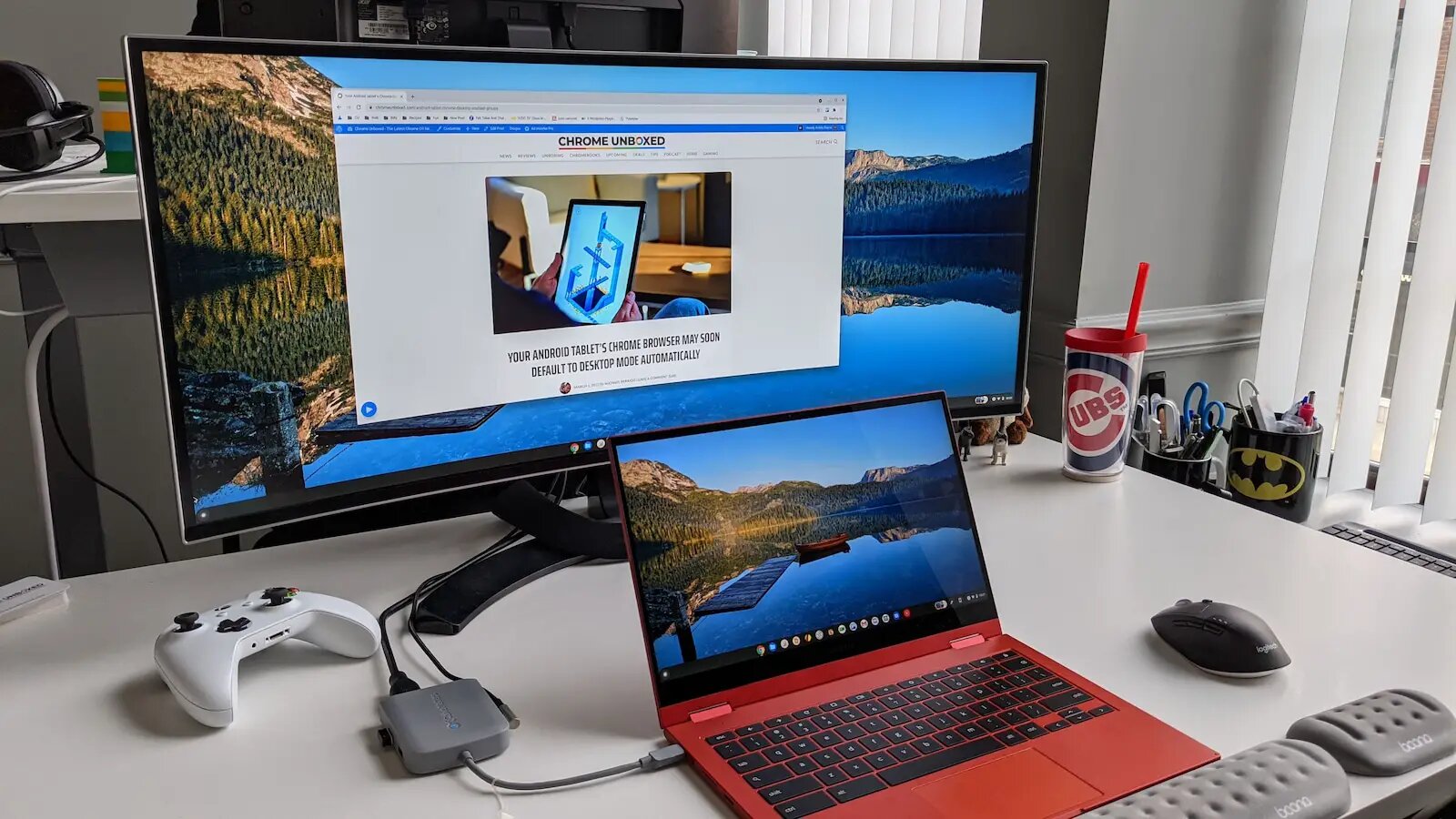





![Can You Use Chromebook As Second Monitor How to Use a Chromebook as a Monitor [ 5 Easiest Ways ] - Alvaro Trigo](https://alvarotrigo.com/blog/assets/imgs/2022-12-23/screen-sharing-method-spacedesk-chromebook.jpeg)
![Can You Use Chromebook As Second Monitor How to Use a Chromebook as a Monitor [ 5 Easiest Ways ] - Alvaro Trigo](https://alvarotrigo.com/blog/assets/imgs/2022-12-23/how-use-chromebook-monitor.jpeg)




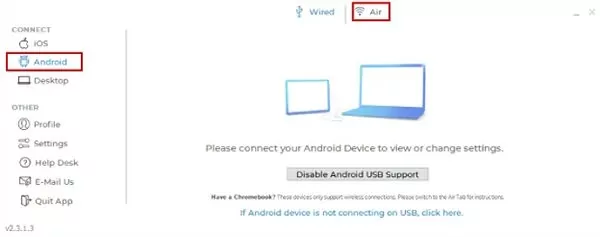
![Can You Use Chromebook As Second Monitor How to Use a Chromebook as a Monitor [ 5 Easiest Ways ]](https://img.youtube.com/vi/x-MqE5d8ASc/sddefault.jpg)
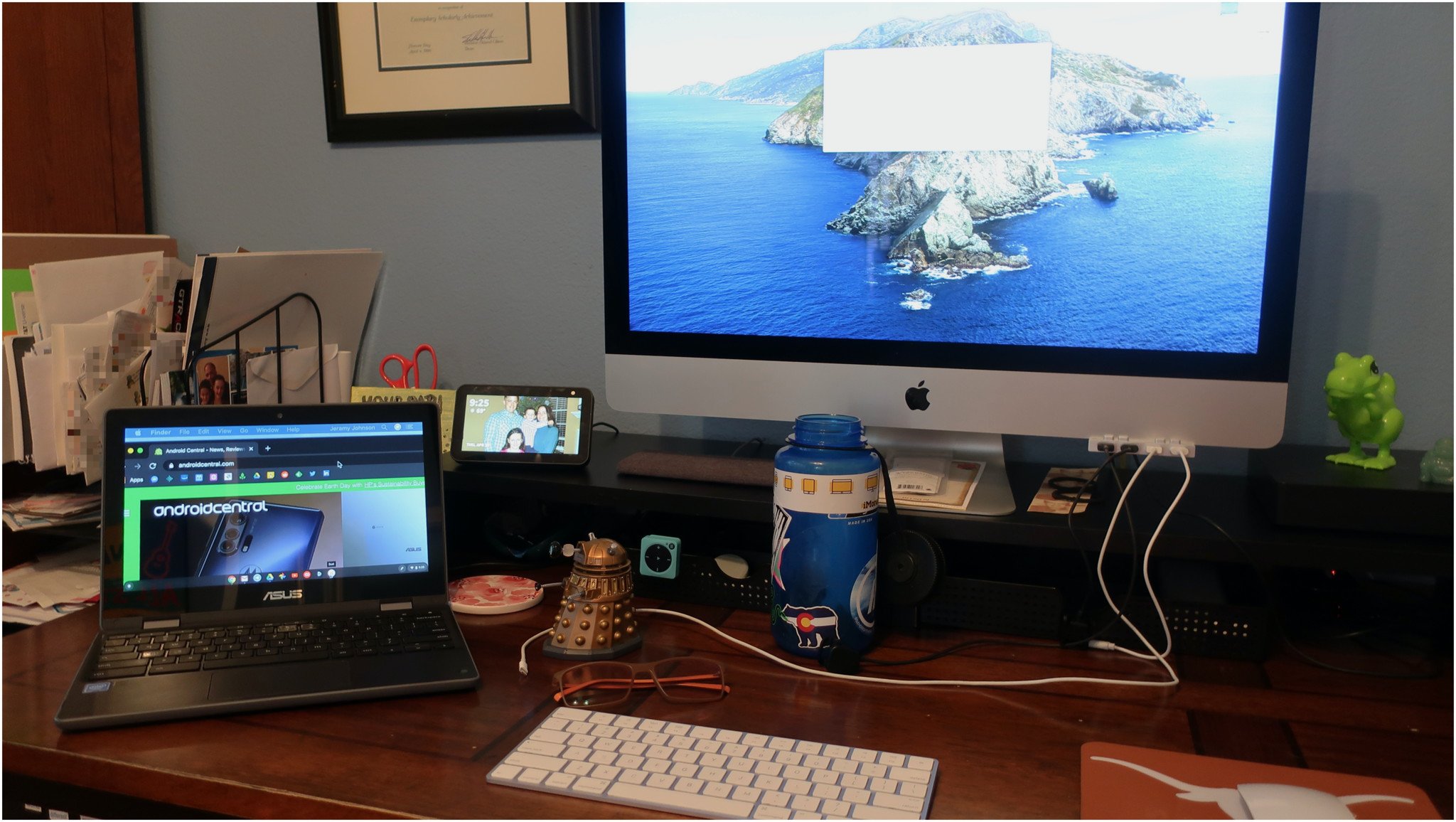
![Can You Use Chromebook As Second Monitor How to Use a Chromebook as a Monitor [ 5 Easiest Ways ] - Alvaro Trigo](https://alvarotrigo.com/blog/assets/imgs/2022-12-23/chromebook-monitor-hdmi.jpeg)

