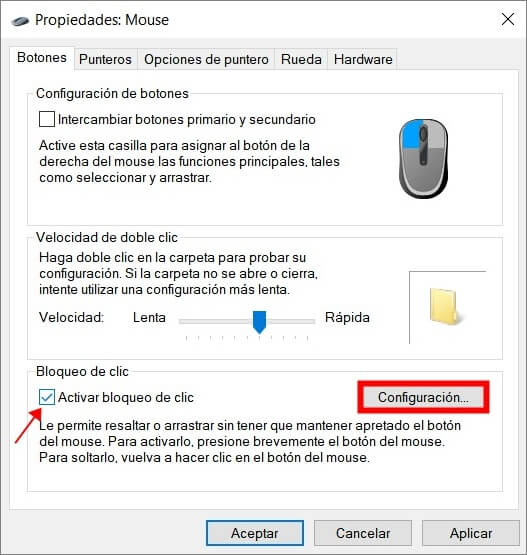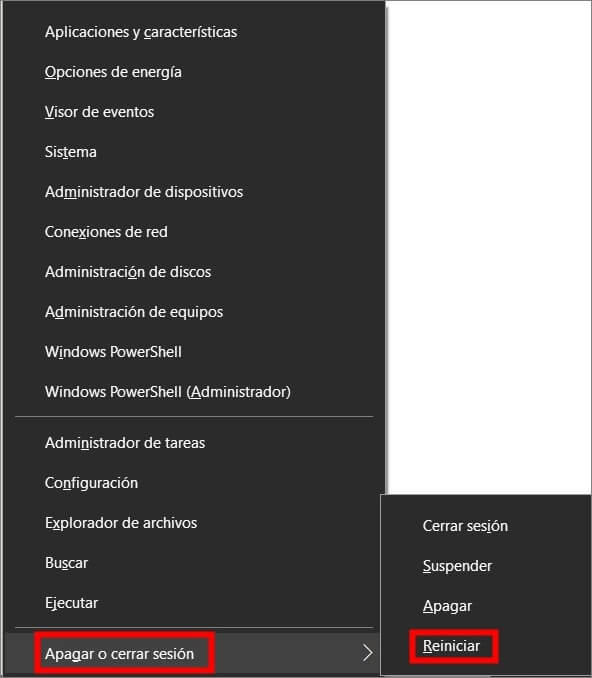Como Habilitar El Cursor De Mi Laptop Lenovo

Many Lenovo laptop users occasionally encounter a frustrating issue: a frozen or unresponsive cursor. This problem can disrupt workflow and cause considerable inconvenience. Understanding how to troubleshoot and resolve this is crucial for maintaining productivity.
Identifying the Problem
Before attempting solutions, it’s important to determine the cause. Is the cursor completely frozen, or is it just moving erratically? Are the touchpad buttons still working? These observations will guide the troubleshooting process.
Basic Troubleshooting Steps
The first step is often the simplest: restarting the laptop. A reboot can resolve temporary software glitches that may be causing the cursor issue. Next, ensure the touchpad isn't accidentally disabled. Many Lenovo laptops have a function key (often F6 or a similar key with a touchpad icon) that toggles the touchpad on and off.
Checking Touchpad Settings
Accessing the touchpad settings within the operating system is another critical step. In Windows, navigate to Settings > Devices > Touchpad. Here, users can verify that the touchpad is enabled and adjust sensitivity settings.
Similarly, Linux users can find touchpad settings within their respective desktop environment's control panel (e.g., GNOME Settings or KDE System Settings).
Driver Updates and Reinstallation
Outdated or corrupted touchpad drivers are a common culprit. Lenovo regularly releases driver updates to address bugs and improve performance. To update the driver, open the Device Manager (search for "Device Manager" in the Windows search bar), expand the "Mice and other pointing devices" category, and right-click on the touchpad device.
Select "Update driver" and choose to search automatically for updated drivers. If that doesn't work, try uninstalling the driver and then restarting the laptop, which should prompt Windows to reinstall the driver automatically.
Hardware Considerations
If software solutions fail, the issue may be hardware-related. Check the touchpad surface for any physical obstructions, such as dirt or debris. Gently clean the touchpad with a soft, dry cloth.
In rare cases, the touchpad itself may be faulty. If the laptop is still under warranty, contacting Lenovo support for repair or replacement is recommended. Lenovo's support website offers diagnostic tools and troubleshooting guides specific to various laptop models.
Using an External Mouse
As a temporary workaround, connecting an external mouse can restore cursor functionality. This allows users to continue working while troubleshooting the touchpad issue. Both wired and wireless (Bluetooth) mice are compatible with Lenovo laptops.
BIOS Settings
In some instances, the touchpad may be disabled in the laptop's BIOS settings. Accessing the BIOS (usually by pressing F2, Delete, or Esc during startup) and checking the internal pointing device settings is another troubleshooting avenue. However, modifying BIOS settings should be done with caution, as incorrect changes can affect system stability.
Seeking Professional Help
If all else fails, consider seeking professional help from a qualified computer technician. They can diagnose and repair more complex hardware or software issues. Local computer repair shops often offer diagnostic services at a reasonable cost.
Troubleshooting a frozen cursor on a Lenovo laptop requires a systematic approach. By following these steps, users can often resolve the issue themselves and restore full functionality to their device. Regular driver updates and careful maintenance can help prevent future occurrences.