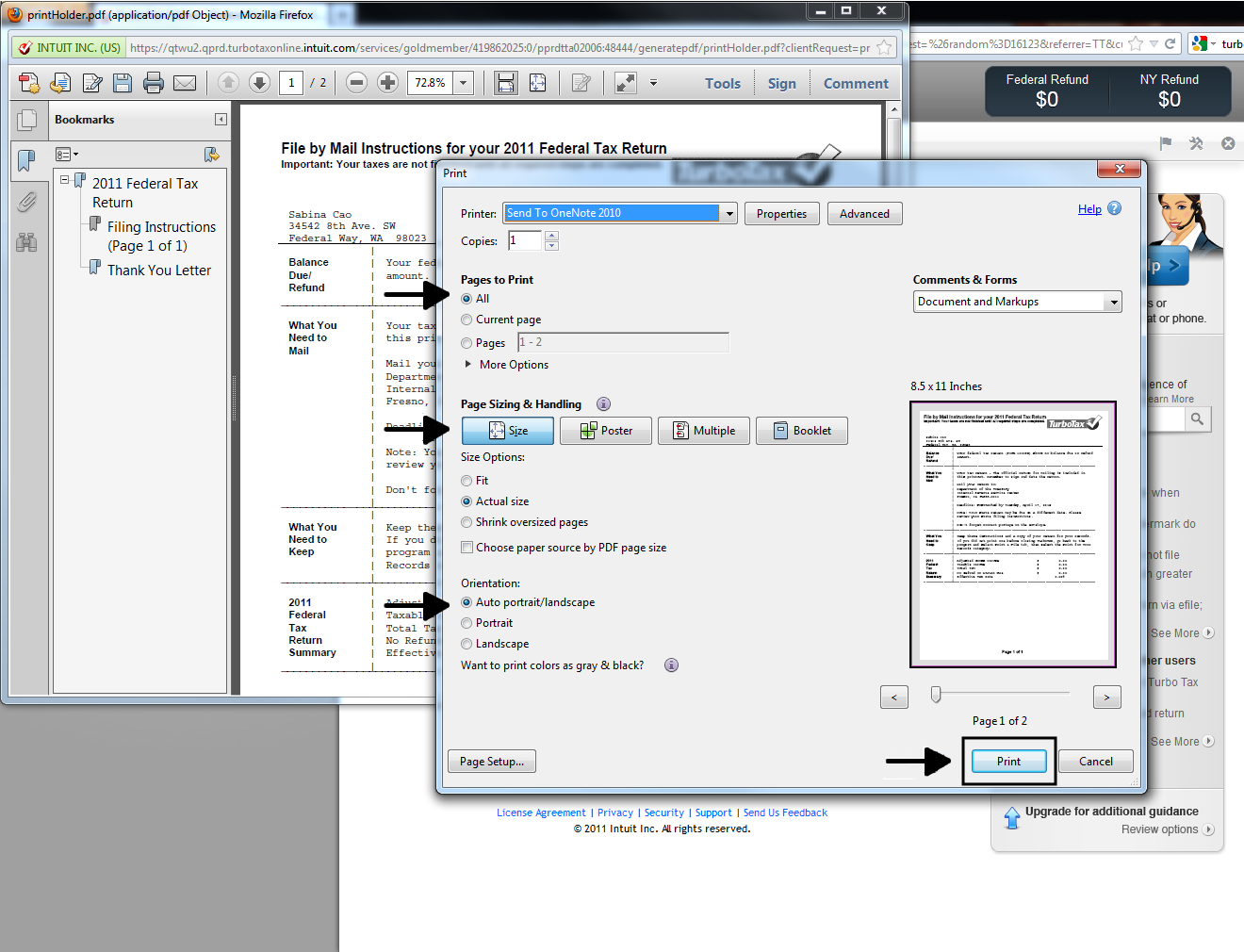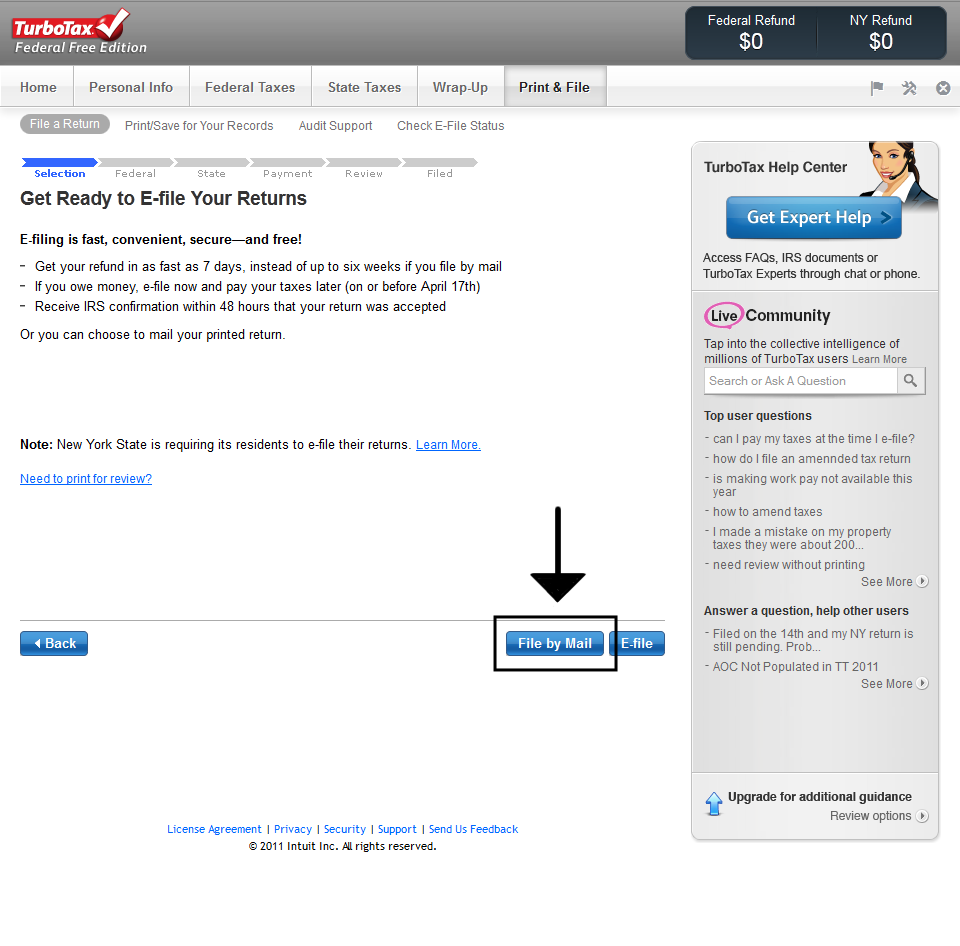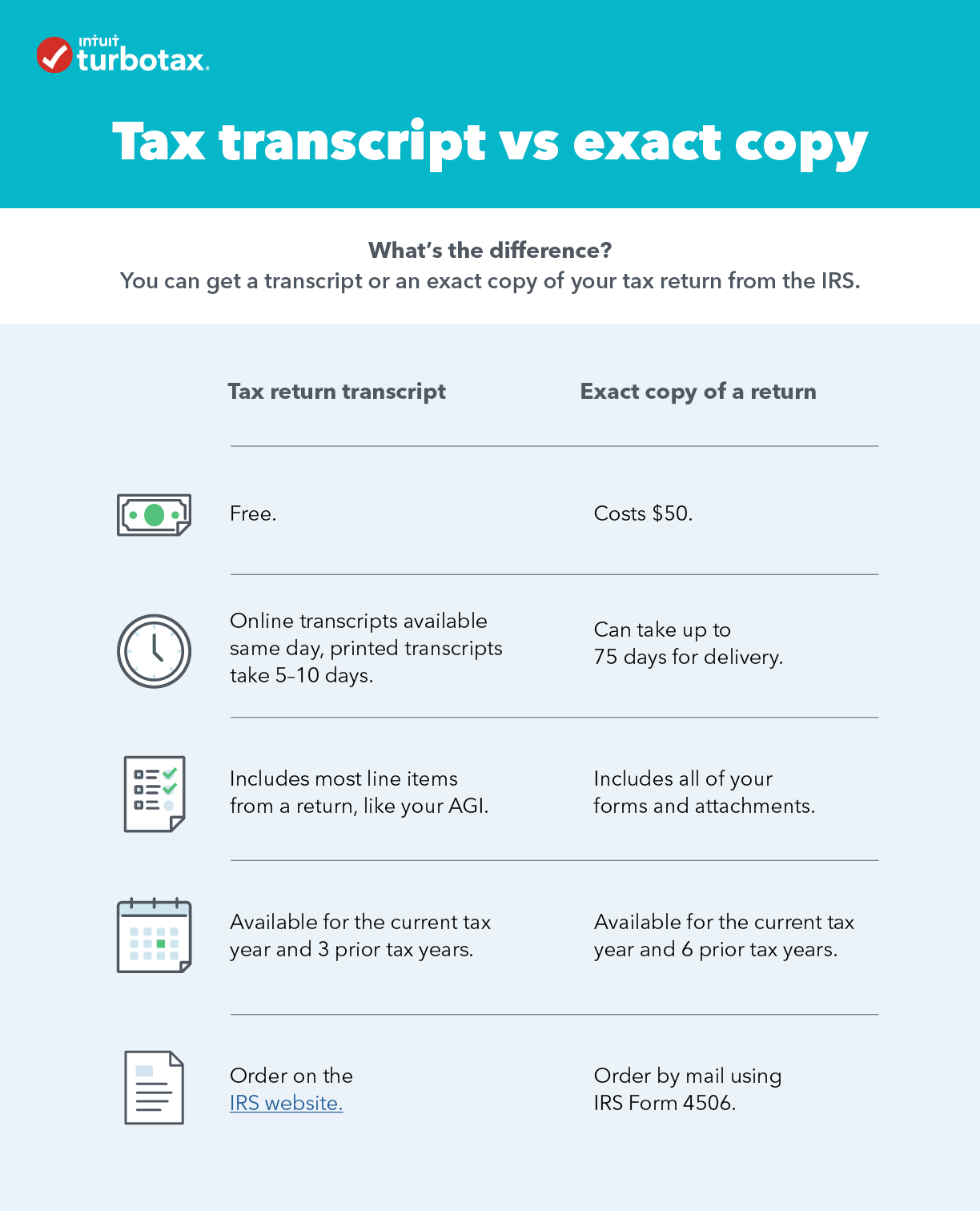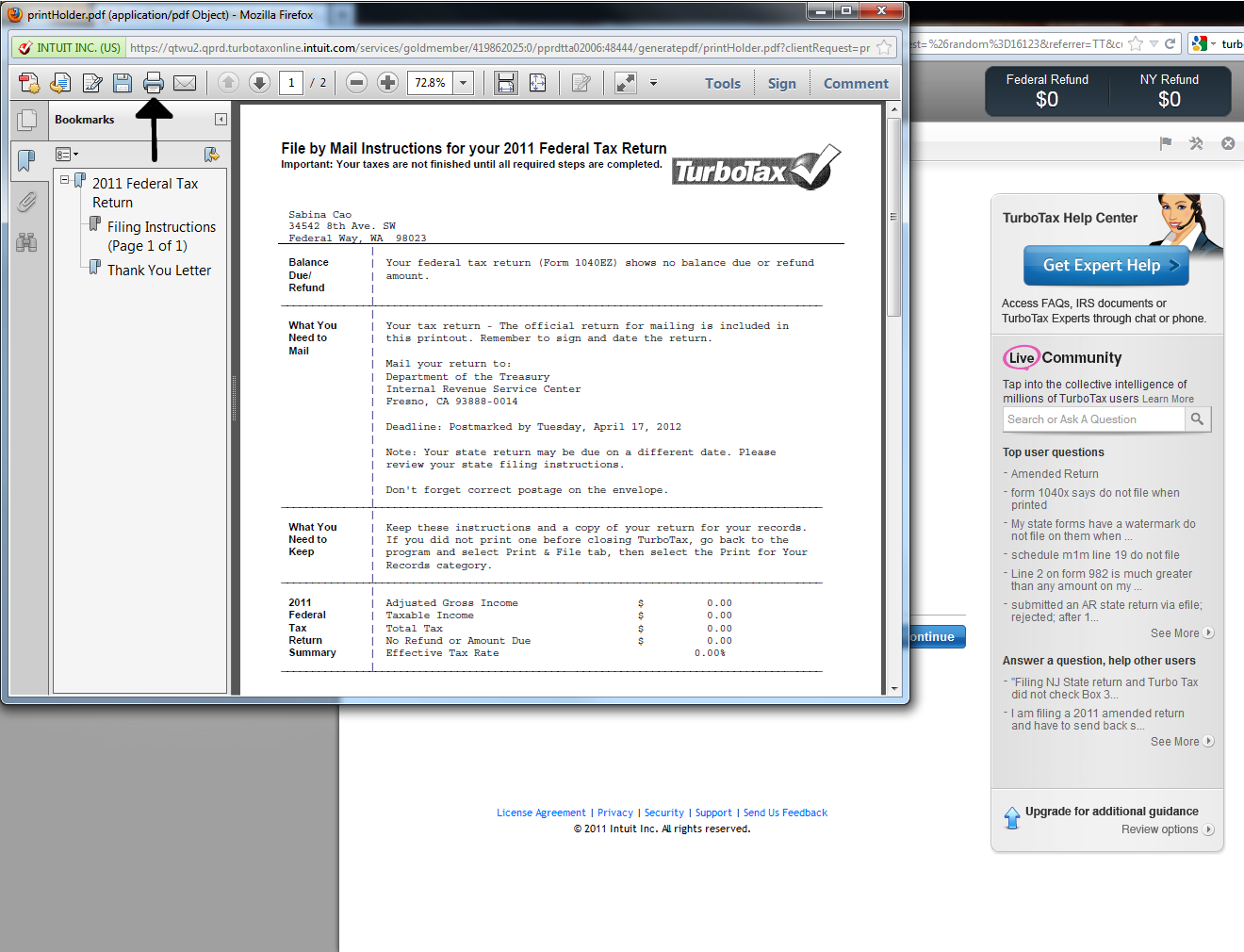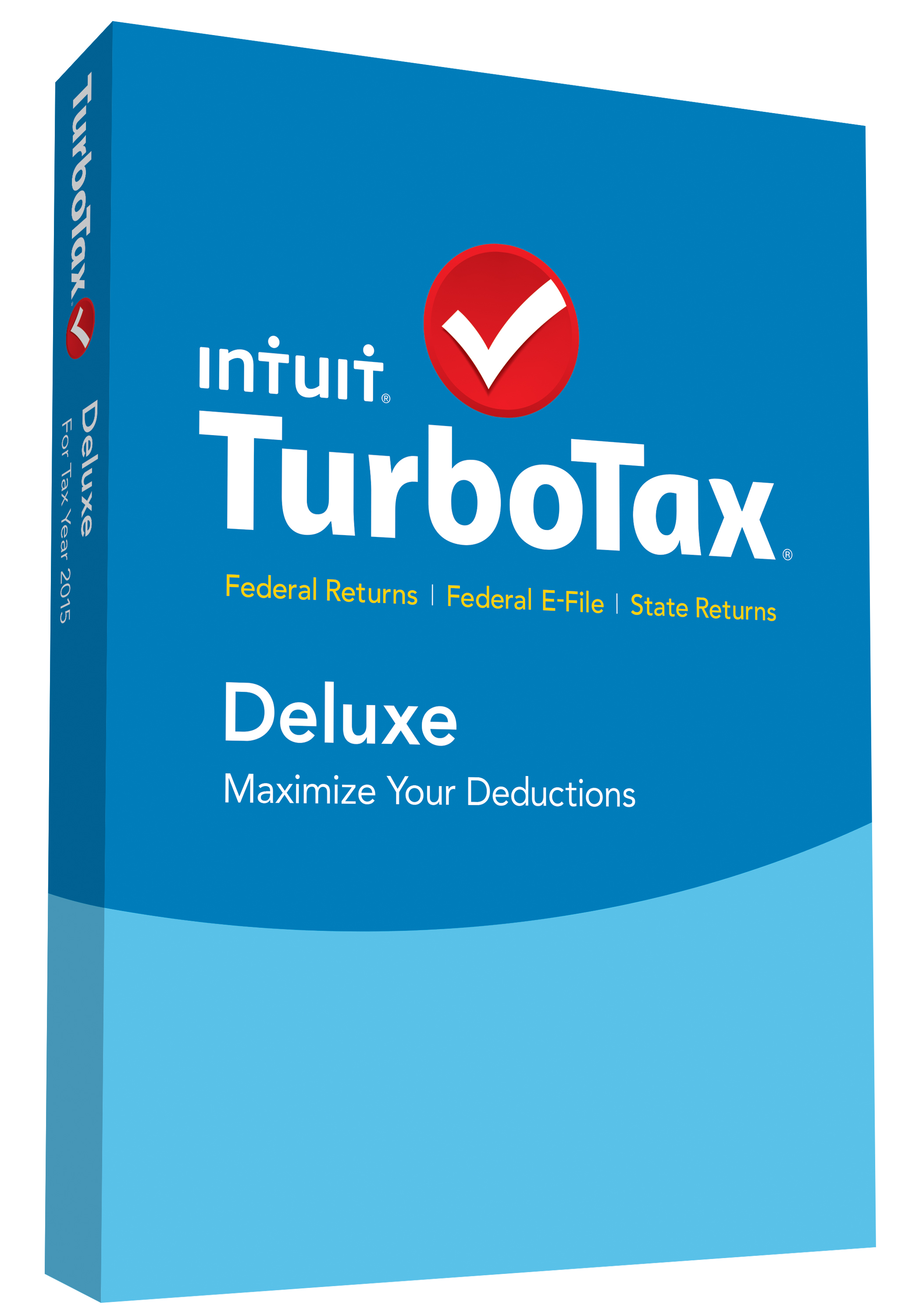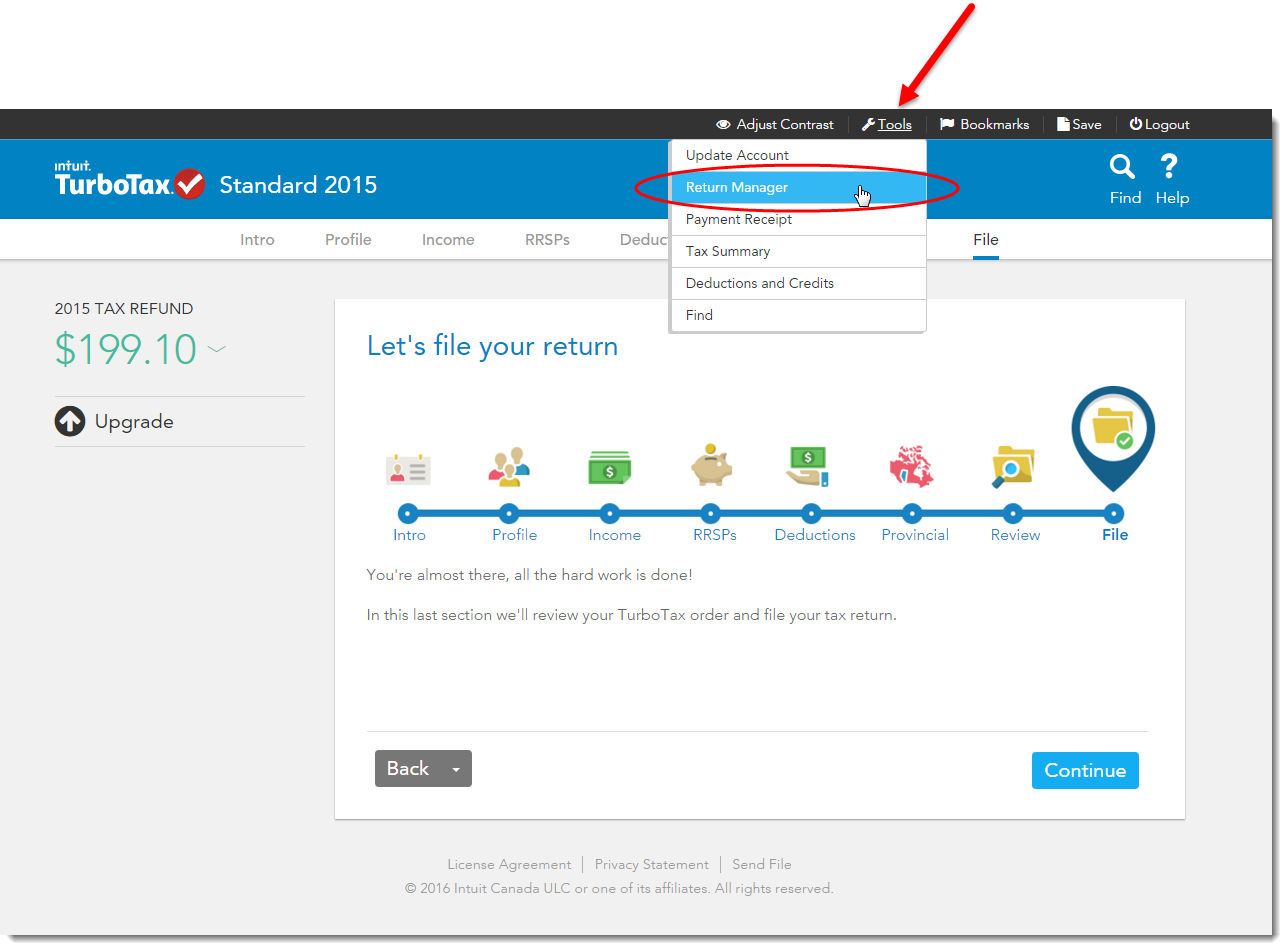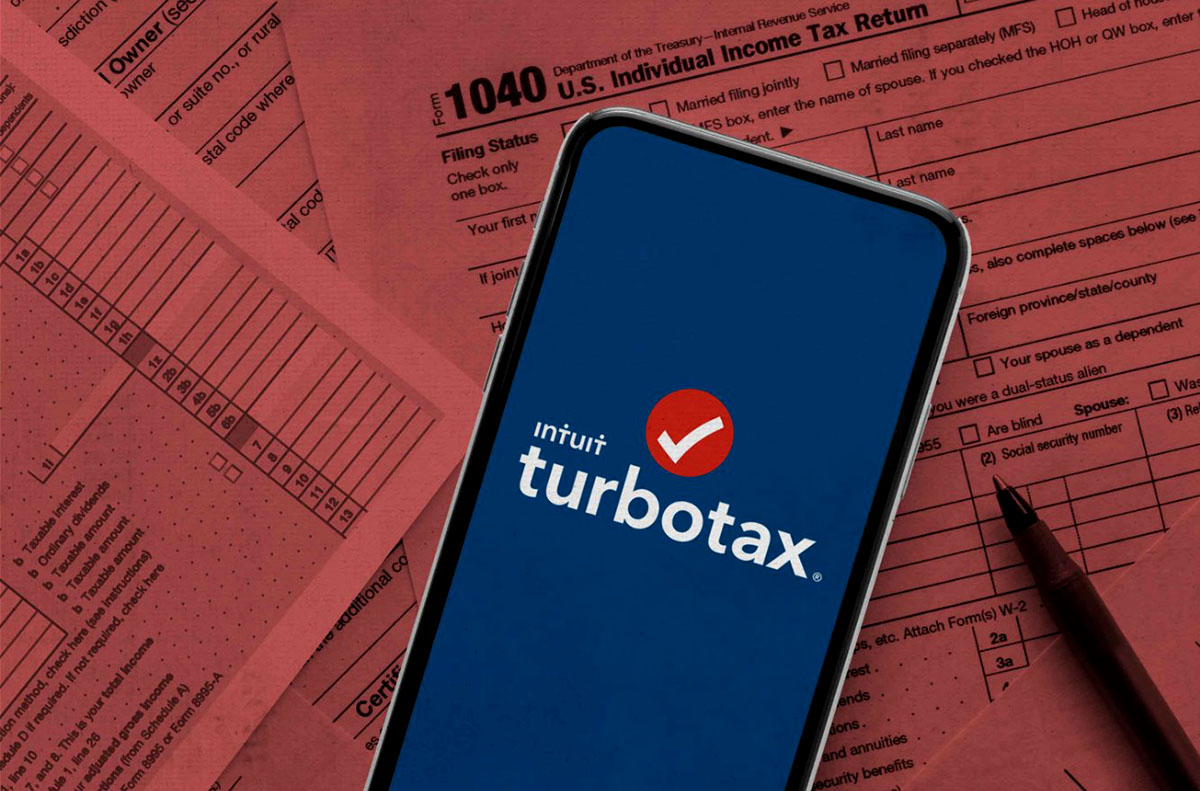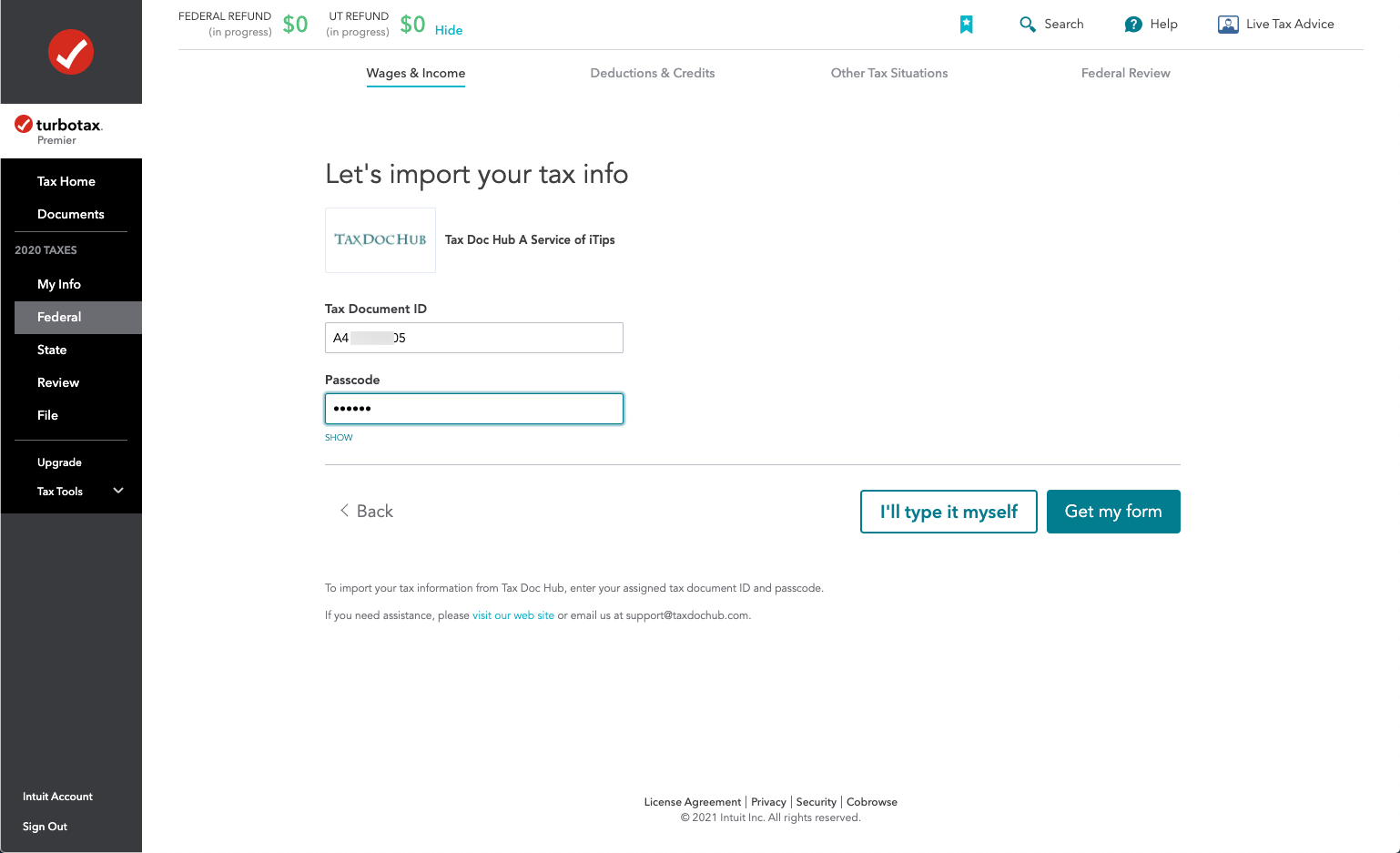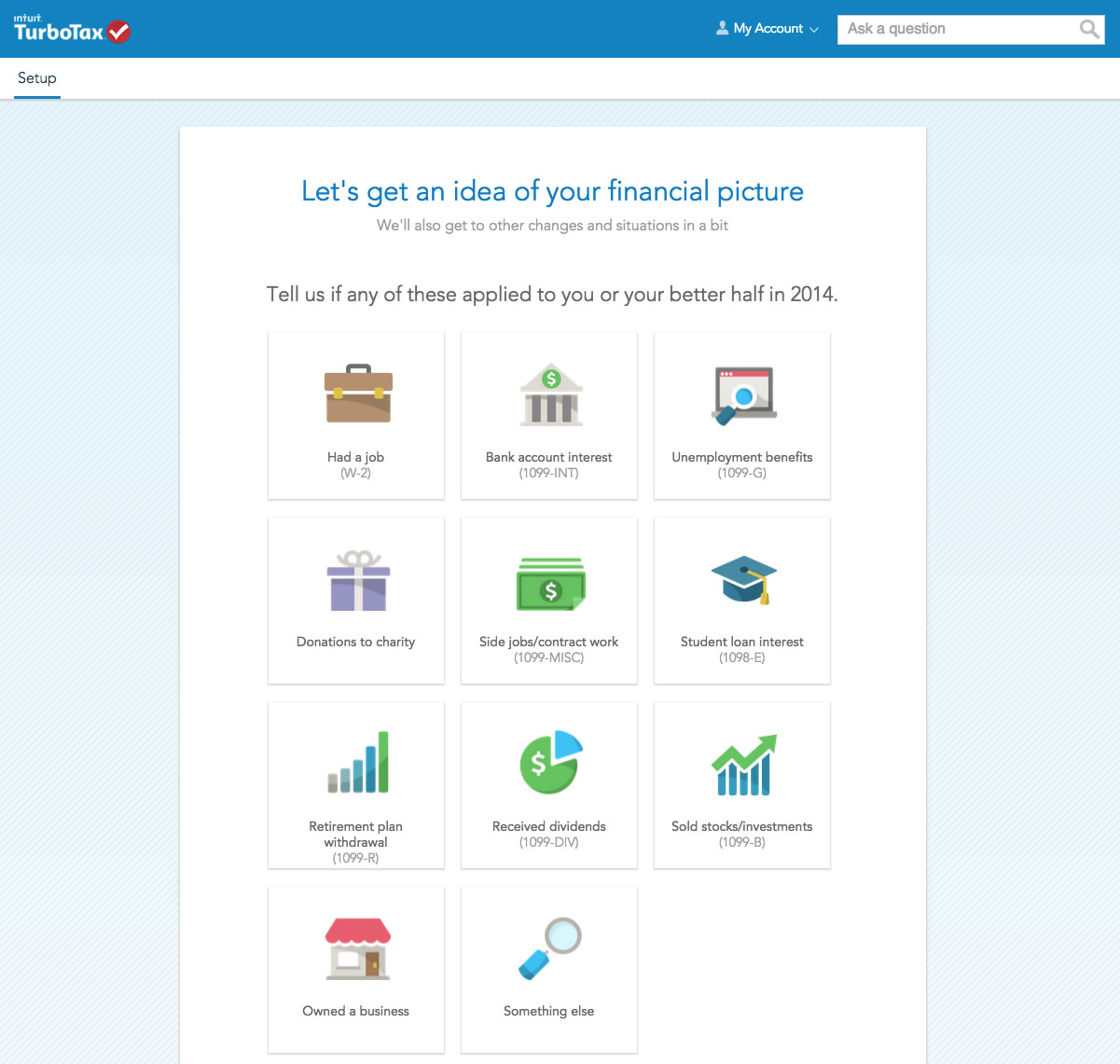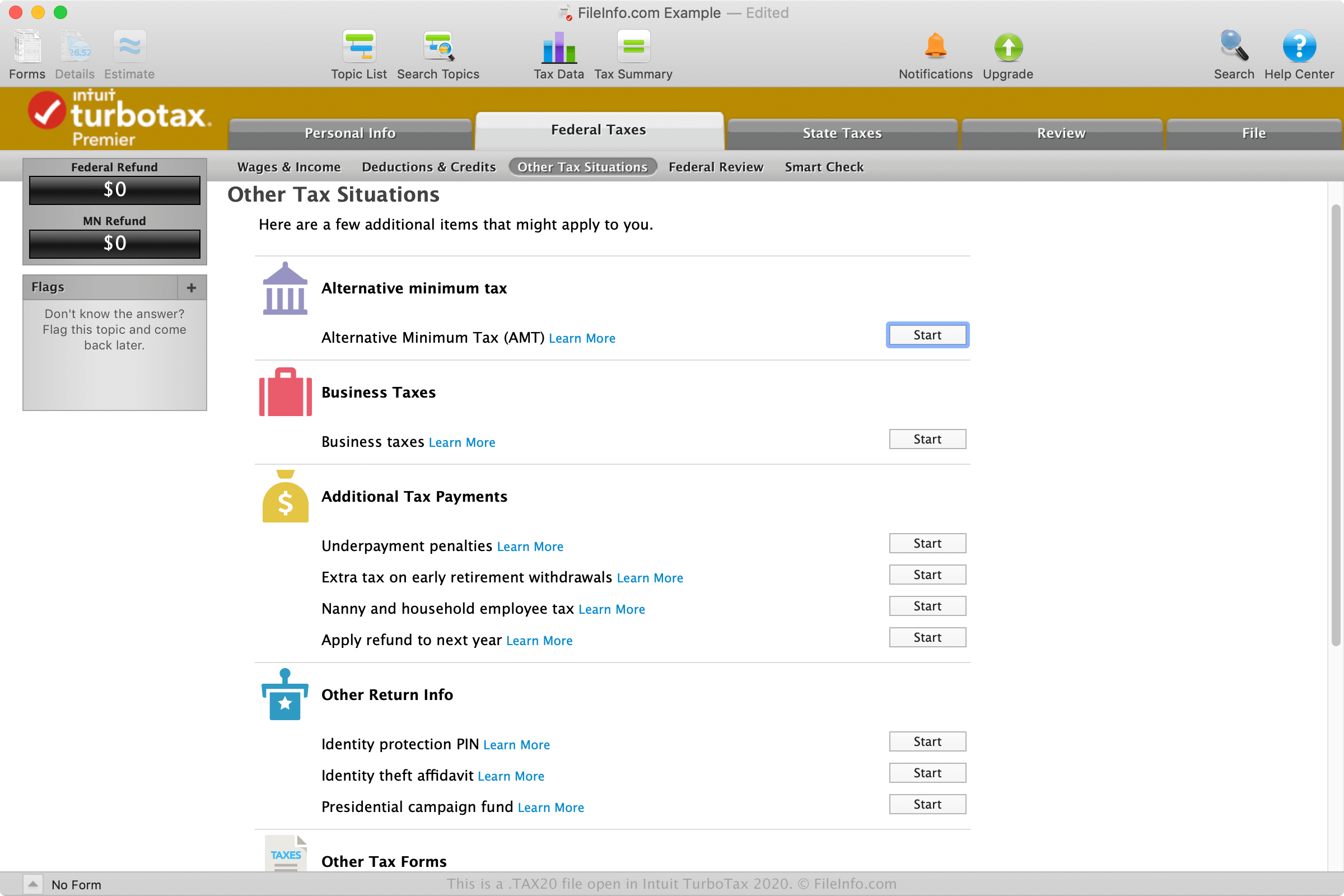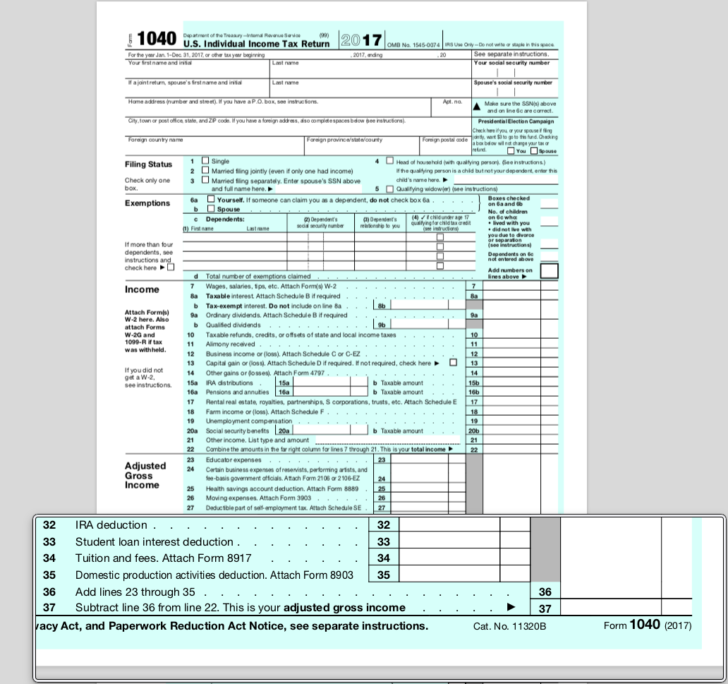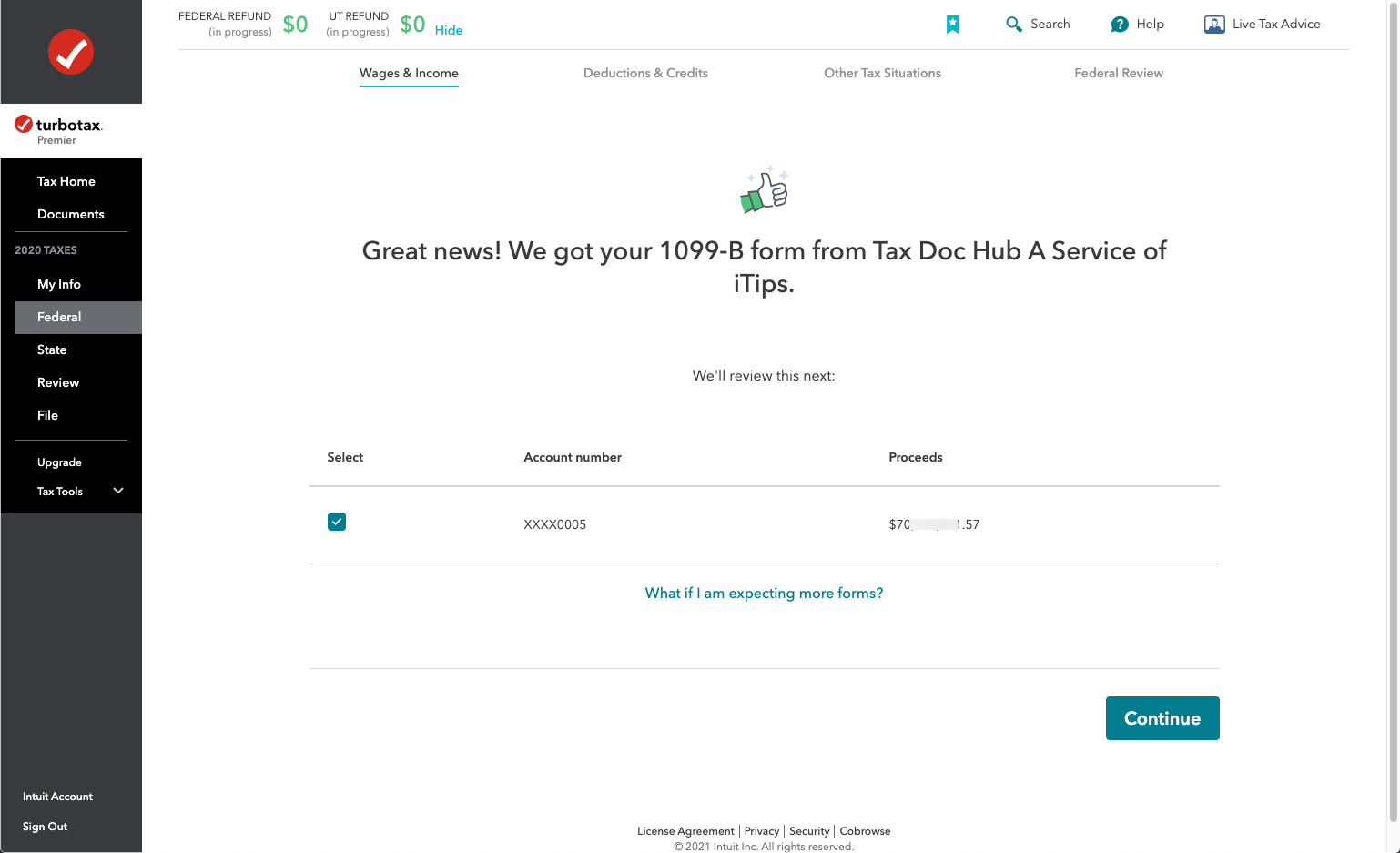How Can I Print My Tax Return From Turbotax
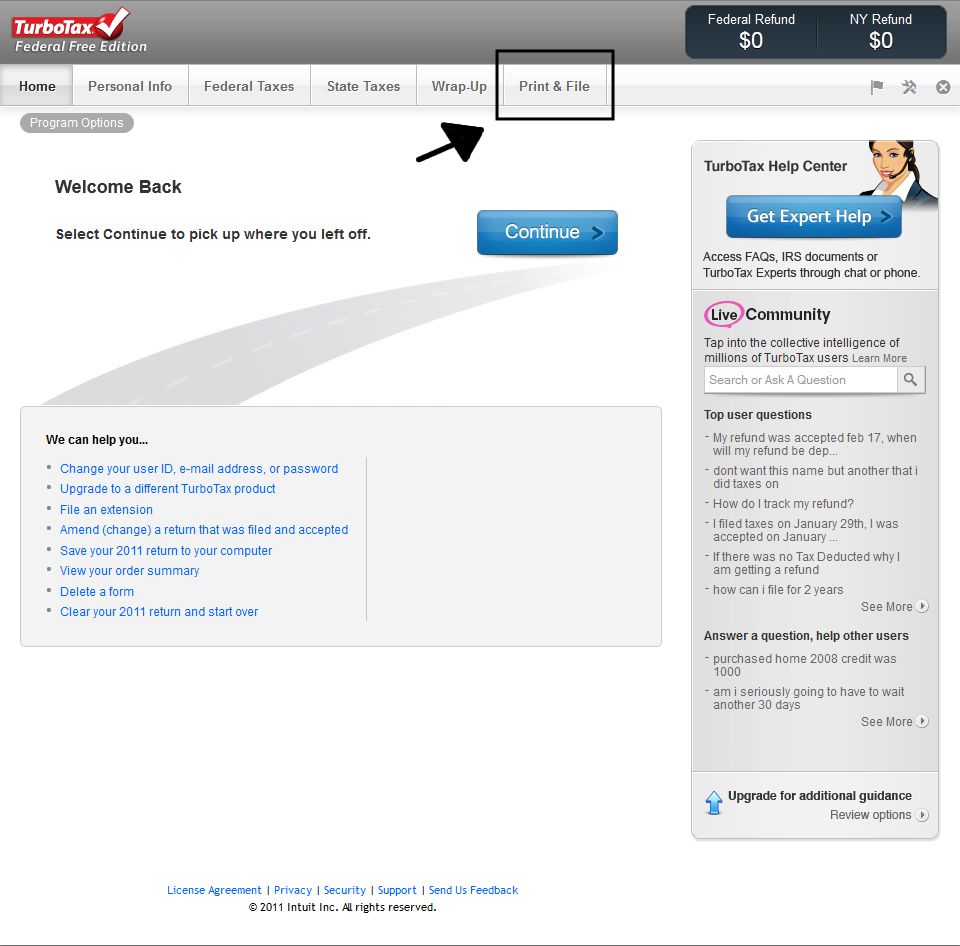
The tax season is a period of both anticipation and anxiety for millions of Americans. For many, the culmination of this process is filing their tax return. However, having a physical copy for records or future reference remains vital. Fortunately, TurboTax, one of the leading tax preparation software programs, provides multiple ways to print your completed return.
This article offers a comprehensive guide on how to print your tax return from TurboTax, covering different versions of the software and potential troubleshooting steps. We will explore methods for printing both during the filing process and after your return has been submitted, ensuring users can easily access and retain their tax documents. We will also look into how to print amended tax returns.
Printing Your Tax Return During the Filing Process
TurboTax provides an opportunity to print your return before submitting it to the IRS or state tax authorities. This allows you to review the final document, ensure accuracy, and keep a copy for your records before transmission. This option is available in both the online and desktop versions of the software.
Printing from TurboTax Online
The online version of TurboTax typically presents the printing option after you’ve completed all the necessary steps and are ready to file. Look for a screen that summarizes your return and offers options to file or print.
Within that screen, you should see a button or link labeled "Print," "Save," or "Download as PDF." Clicking this will generate a printable version of your return. You may be prompted to choose which parts of the return you want to include, such as federal forms, state forms, and worksheets.
Select the desired components and then click "Print" or "Download." If you download it, you can then open the PDF file and print it from your computer.
Printing from TurboTax Desktop Software
The desktop version offers more direct printing options. During the review process, TurboTax will guide you through a series of checks to identify any errors or omissions.
Once you have completed the review, navigate to the "File" menu. Here, you will find options such as "Print Return" or "Save as PDF." Choosing "Print Return" will open a print dialog box, allowing you to select your printer and specify the number of copies.
Choosing "Save as PDF" will create a digital copy of your return that you can then print later. Like the online version, you can customize which parts of your return are included in the printout.
Printing Your Tax Return After Filing
Even after filing your return, you can still access and print it from TurboTax. The steps vary slightly depending on whether you used the online or desktop version.
Accessing and Printing from TurboTax Online (After Filing)
Log into your TurboTax account. Navigate to your past tax returns. This is typically found in a section labeled "Tax Home" or "Your Returns."
Select the year of the tax return you want to print. Look for an option to "Download/Print Return (PDF)." This will generate a PDF version of your return that you can then print.
You may need to confirm your identity or answer security questions to access your past returns.
Accessing and Printing from TurboTax Desktop Software (After Filing)
Open the TurboTax software and locate the tax file you previously saved. The file will typically have a ".tax" extension.
Once the file is open, go to the "File" menu and select "Print Return." This will bring up the print dialog box, allowing you to print your return. Always ensure you have the correct file loaded, especially if you manage multiple returns.
Printing an Amended Tax Return
If you need to file an amended tax return, the process for printing it is similar to printing the original return. TurboTax will generate a separate amended return form (Form 1040-X). The Amended Tax Return form should also be saved and printed.
Whether you used the online or desktop version, follow the same steps outlined above to access and print the amended return. Ensure that you are printing the amended return form, not the original.
Troubleshooting Printing Issues
Sometimes, users encounter problems when trying to print from TurboTax. Common issues include printer connectivity problems, software glitches, or PDF rendering errors.
First, ensure your printer is properly connected to your computer and that you have the latest printer drivers installed. Then, try restarting TurboTax or your computer. If the problem persists, try saving the return as a PDF and printing it from a different PDF viewer.
If using TurboTax online, try using a different web browser to download and print the return. Contacting TurboTax support may also be necessary for more complex technical issues.
Conclusion
Printing your tax return from TurboTax is generally a straightforward process. By following the steps outlined in this guide, users can easily access and retain physical copies of their tax documents. Keeping a well-organized record of your tax returns is a sound financial practice that can prove invaluable for future reference, audits, or loan applications. Always save a digital copy of your tax return as well, for added security and accessibility.