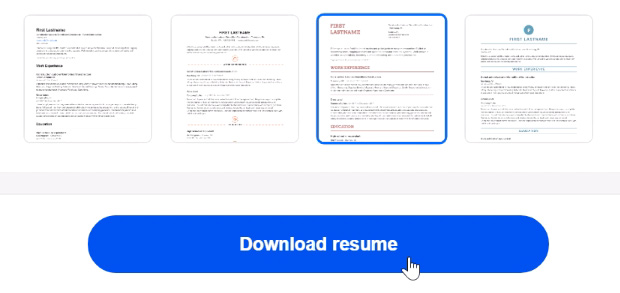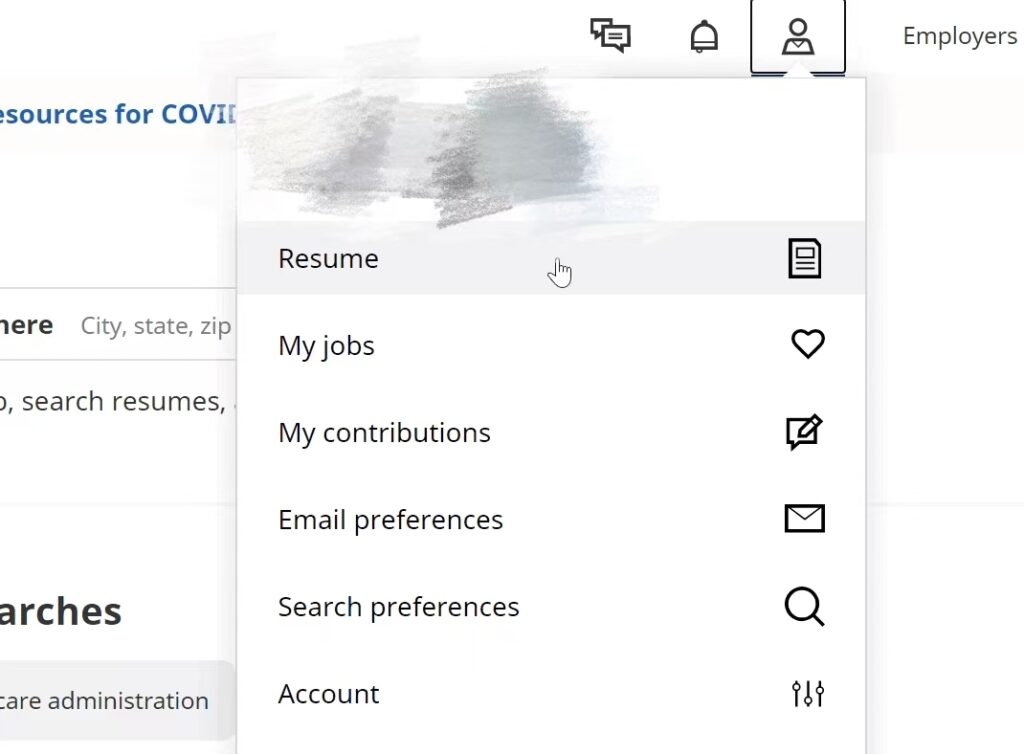How Can I Upload My Resume From Indeed
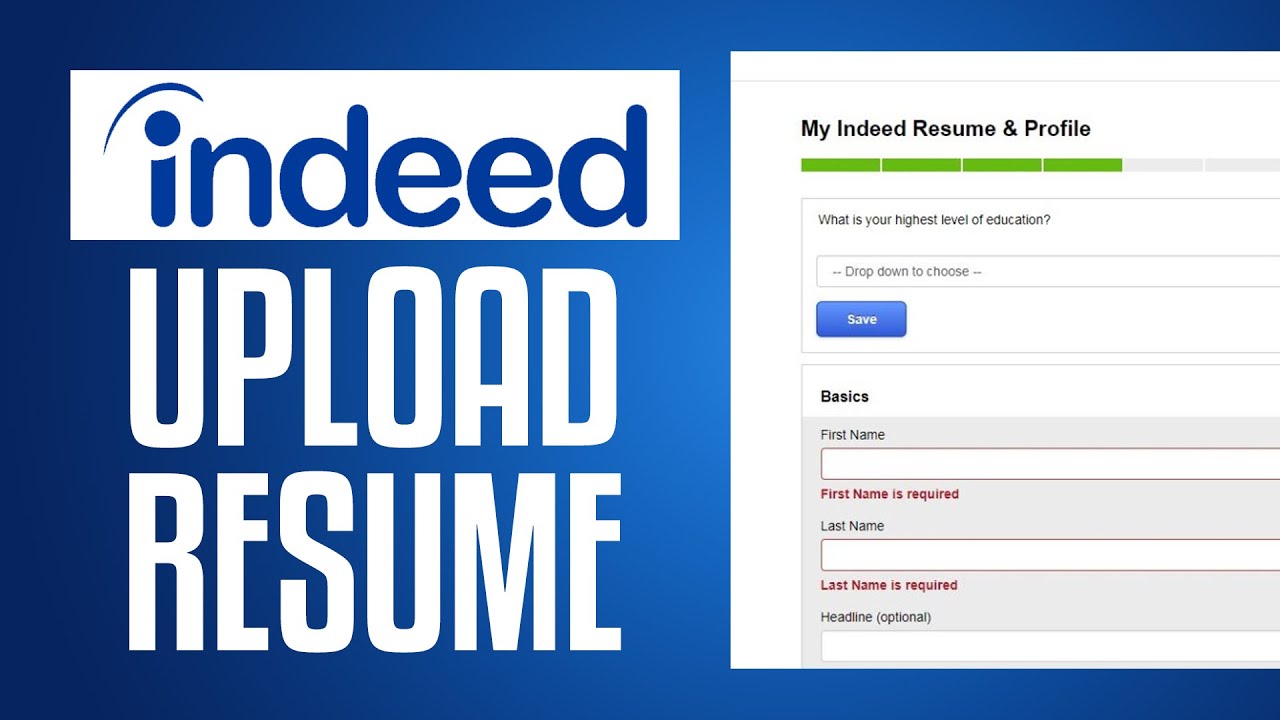
Time is of the essence. This guide provides immediate instructions on uploading your resume from Indeed to job applications or other platforms.
Many users struggle with transferring their Indeed resume. This article delivers a straightforward, step-by-step process to efficiently manage your professional profile.
Step 1: Access Your Indeed Profile
First, navigate to Indeed.com and log into your account using your registered email and password.
Once logged in, locate the "My Jobs" or profile icon, typically found in the upper right-hand corner of the screen.
Step 2: Locate Your Resume
From the dropdown menu, select "Resume" or "My Resume." This action will direct you to your resume dashboard.
If you have multiple resumes, identify the specific resume you want to download. Be sure it is the most updated version.
Step 3: Download Your Resume
Within the resume view, look for an option to "Download Resume." This is often represented by a download icon or a text link.
You may encounter options to download in different formats, such as PDF or Word (DOC/DOCX). Choose the format most suitable for your needs.
Clicking the "Download Resume" button will prompt your browser to download the file to your computer's designated download folder. Typically this will go into your downloads folder.
Alternative: Copy and Paste
If a direct download is unavailable, copy the content of your resume directly from the Indeed interface.
Open a new document in Microsoft Word, Google Docs, or your preferred text editor. Paste the copied text into the document.
Carefully review the formatting to ensure accuracy and make necessary adjustments to maintain a professional appearance before saving.
Step 4: Verify the Downloaded File
After downloading, immediately open the file to ensure the resume downloaded correctly and is not corrupted.
Check that all sections, including your contact information, work experience, and skills, are accurately represented.
Rename the file appropriately, such as "YourName_Resume_Date," for easy identification and organization.
Troubleshooting Common Issues
Problem: Unable to locate the "Download Resume" button.
Solution: Check the resume settings to ensure the resume is set to "Public" or "Visible." Some privacy settings may restrict download options.
Problem: The downloaded file is corrupted or unreadable.
Solution: Try downloading the resume in a different format (e.g., switch from DOCX to PDF). If the issue persists, recreate the resume directly within a document editor.
Important Considerations
Keep your resume updated regularly. Regularly review your resume, and make updates to enhance its effectiveness.
Consider tailoring your resume. Optimize your resume for the specific job you’re applying to.
Be aware of ATS systems. Applicant Tracking Systems (ATS) may not recognize all file formats or formatting. Stick to common formats like PDF or DOCX to maximize compatibility.
Next Steps
With your resume downloaded, you can now upload it to job application portals, share it with recruiters, or use it for networking purposes.
Stay proactive in your job search. Regularly update your resume and tailor it to specific job postings to increase your chances of success.


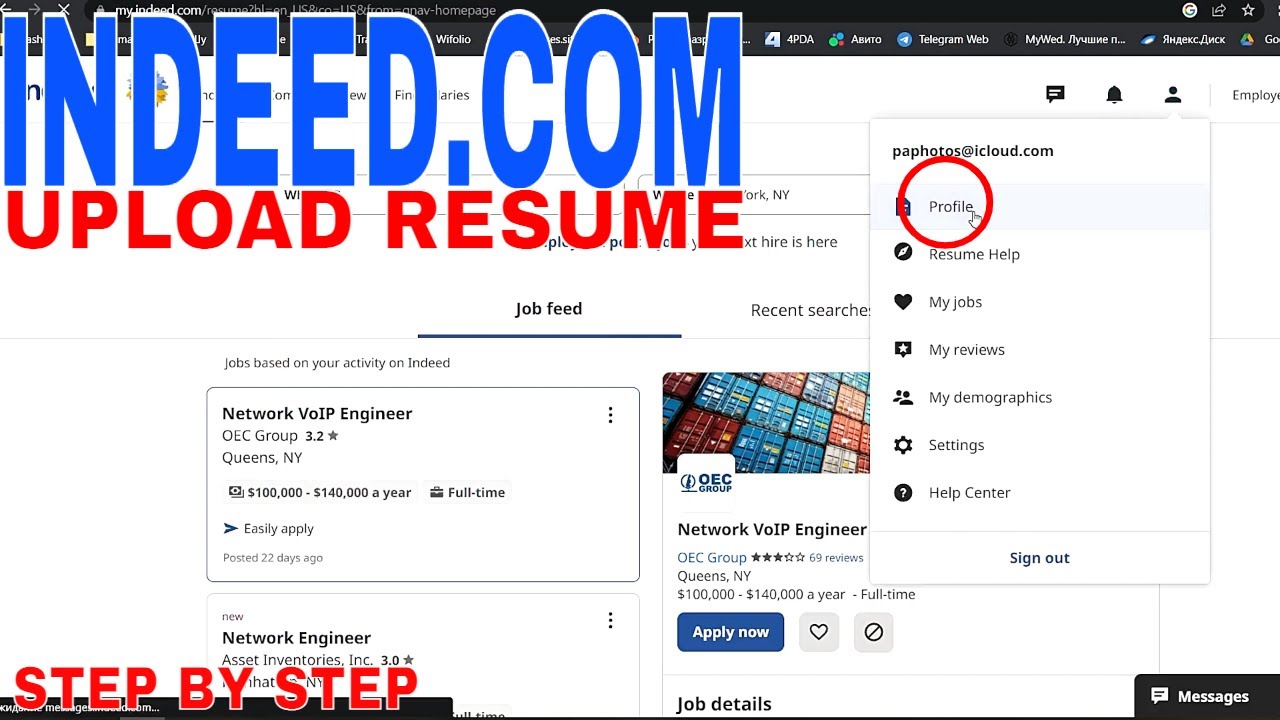
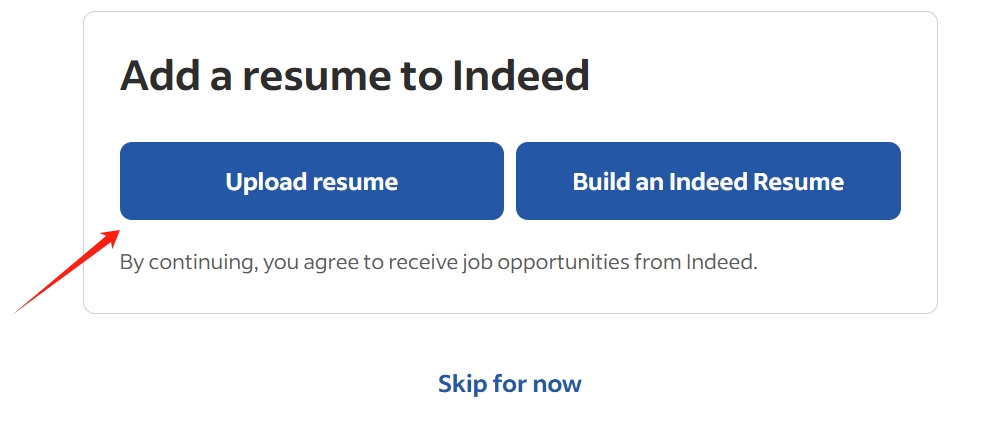
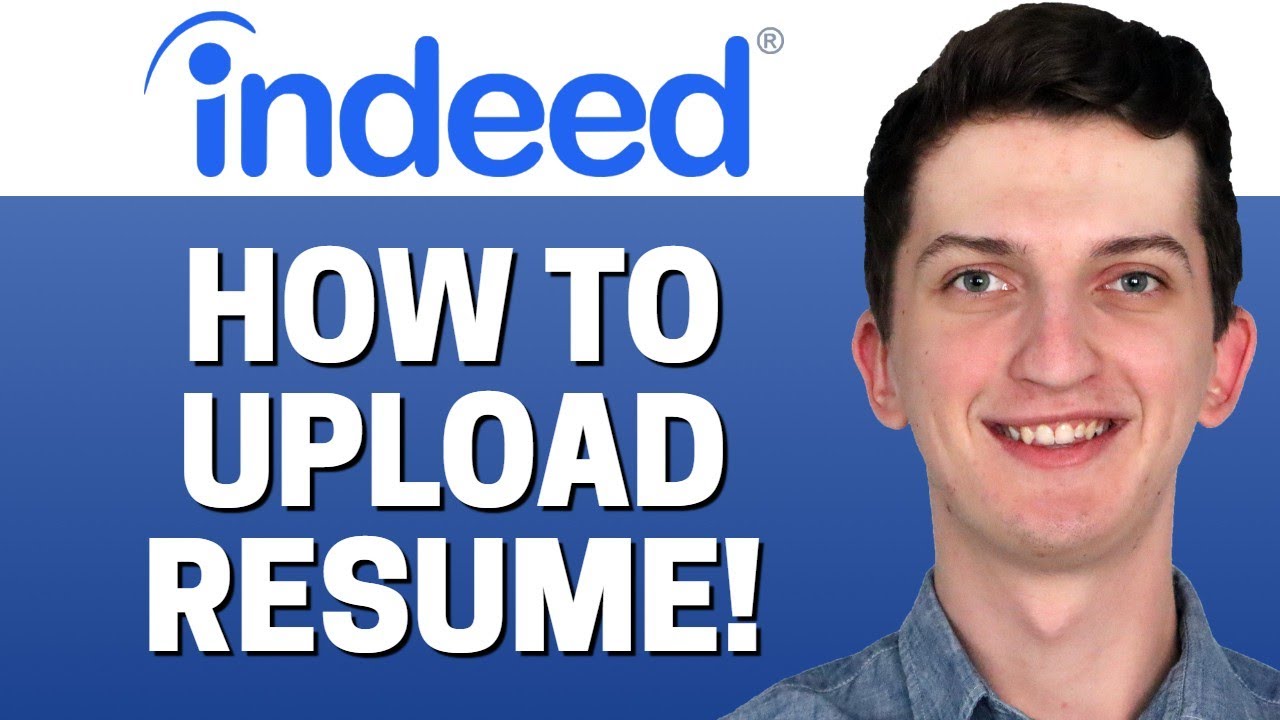

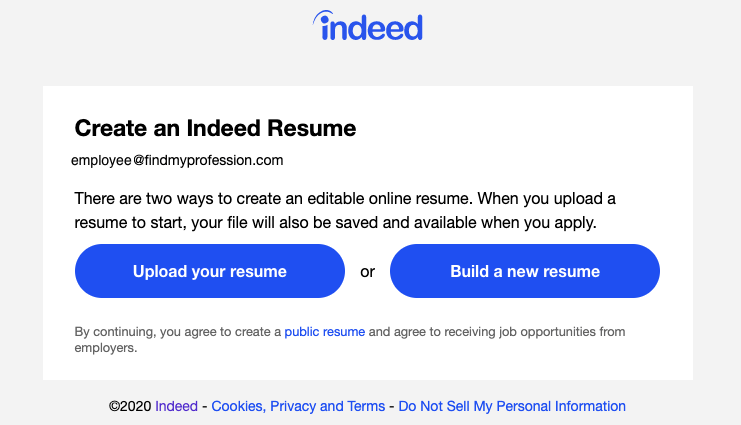




:strip_icc()/how-to-post-a-resume-on-indeed-2063171_final-edit-dc508130335d454a8d9b326315744514.jpg)