How Do I Fax A Word Document From My Computer
/Windows_Fax_01-3d49c8212b1c455a8eea2bddcaf234be.jpg)
Time is critical, and sending a crucial document via fax is still sometimes necessary. This guide provides a concise breakdown of how to fax a Word document directly from your computer, eliminating the need for a traditional fax machine.
This article cuts through the complexity and details the fastest and most reliable methods to digitally fax your documents. We'll cover online fax services and built-in computer functionalities, ensuring your documents reach their destination promptly.
Online Fax Services
One of the easiest ways to fax a Word document is through an online fax service. These services act as a virtual fax machine, allowing you to send and receive faxes via the internet.
Choosing a Service
Several online fax services are available, including HelloFax, eFax, and MyFax. Most offer free trials or basic plans to test their functionalities. Ensure the service you choose is reputable and offers the features you require, such as document encryption.
Step-by-Step Guide
Here's how to send your Word document using an online fax service:
- Sign up for an account on your chosen online fax service.
- Convert your Word document to a compatible format, typically PDF. Most services support PDF.
- Log into your online fax service account.
- Upload your PDF document.
- Enter the recipient's fax number and any cover page information.
- Click "Send" to transmit the fax. You will receive a confirmation once the fax is sent.
Using Windows Fax and Scan
Windows operating systems often include a built-in feature called Windows Fax and Scan. This allows users with a fax modem to send and receive faxes directly from their computer.
Setting Up Windows Fax and Scan
Before using this method, ensure your computer has a fax modem and is connected to a phone line. Setting up the feature typically involves configuring your modem within the Windows settings.
Step-by-Step Guide
Follow these steps to fax your Word document using Windows Fax and Scan:
- Convert your Word document to a compatible format, such as TIFF.
- Open Windows Fax and Scan.
- Click "New Fax" on the toolbar.
- Follow the on-screen instructions to enter the recipient's fax number and attach your TIFF file.
- Compose your cover page information, if needed.
- Click "Send" to initiate the fax transmission.
Email to Fax
Some online fax services allow you to send faxes directly from your email client. This streamlines the process even further.
How it Works
These services provide a unique email address format that you can use to send faxes. Simply attach your Word document (usually as a PDF) to an email and address it to the recipient's fax number followed by the service's domain (e.g., [email protected]).
Example
If you are using efax as your fax service, you can simply send an email to the fax number @efax.com. Attach your PDF document and send the email. eFax will turn that email into a fax and send it to the recipient fax machine.
Troubleshooting Tips
Faxing can sometimes be problematic. Here are some common issues and solutions:
- Transmission Errors: Ensure the recipient's fax number is correct and the phone line is clear.
- Document Formatting Issues: Convert your Word document to PDF before faxing to maintain formatting.
- Service Outages: Check the status of your online fax service.
The methods outlined provide viable options for faxing a Word document from your computer. Stay updated on the latest digital faxing solutions and ensure your chosen method meets your specific needs and security requirements.
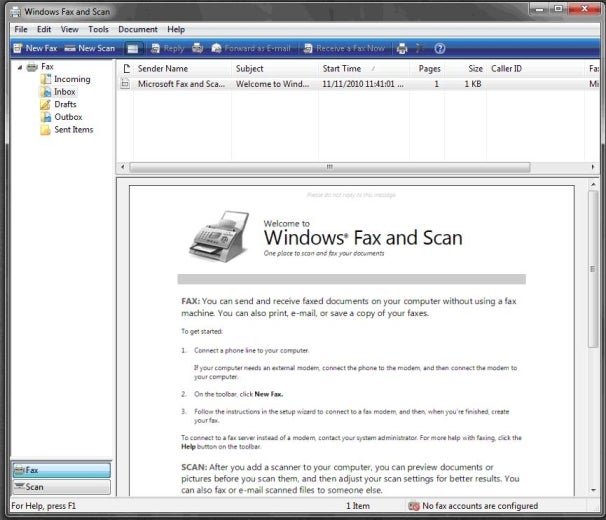
:max_bytes(150000):strip_icc()/Windows_Fax_05-17e77053a8254dbc9537eb80b801f15b.jpg)


:max_bytes(150000):strip_icc()/Windows_Fax_010-15edc5d288b04bf6a5a84da5cea644b6.jpg)
:max_bytes(150000):strip_icc()/Windows_Fax_08-cd23ddf1c7914f5abfc01fa5d33bd799.jpg)


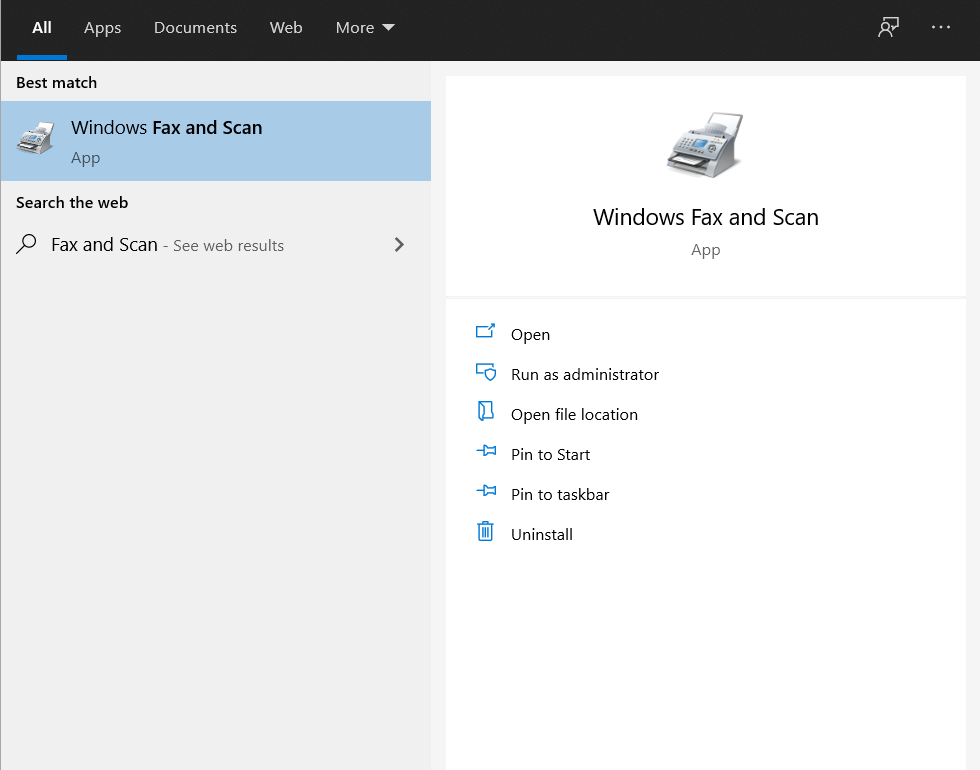


:max_bytes(150000):strip_icc()/Windows_Fax_04-8f2a1d442d4c46e3ba9d5e296abc9852.jpg)
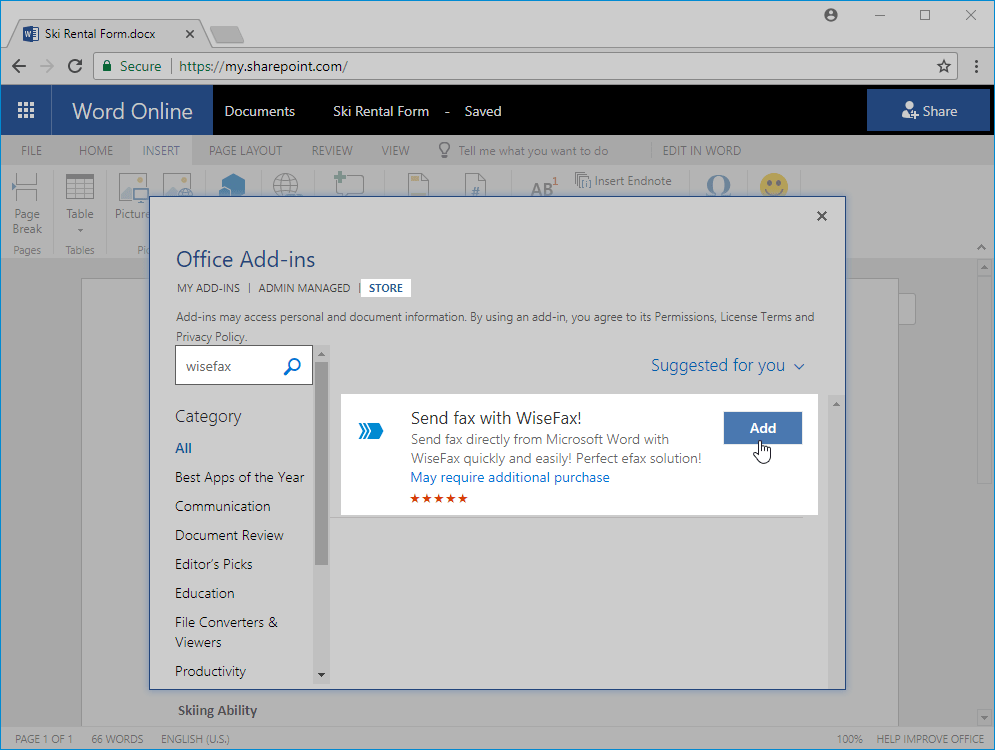
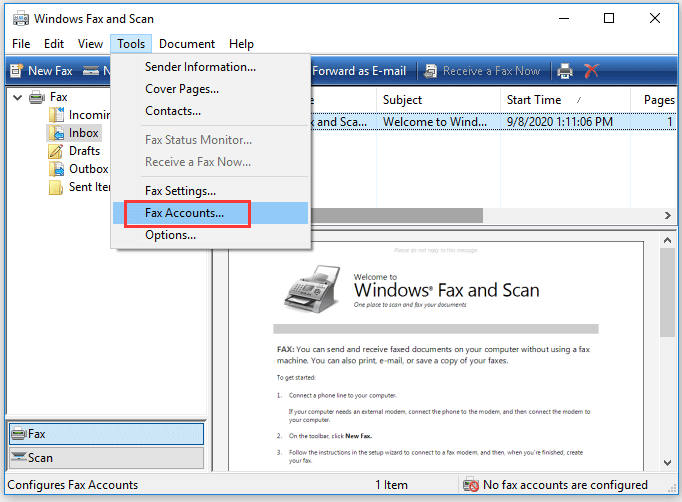
:max_bytes(150000):strip_icc()/2017-06-156-594340815f9b58d58af47d2d.png)



