How Do I Transfer My Photos To My Laptop
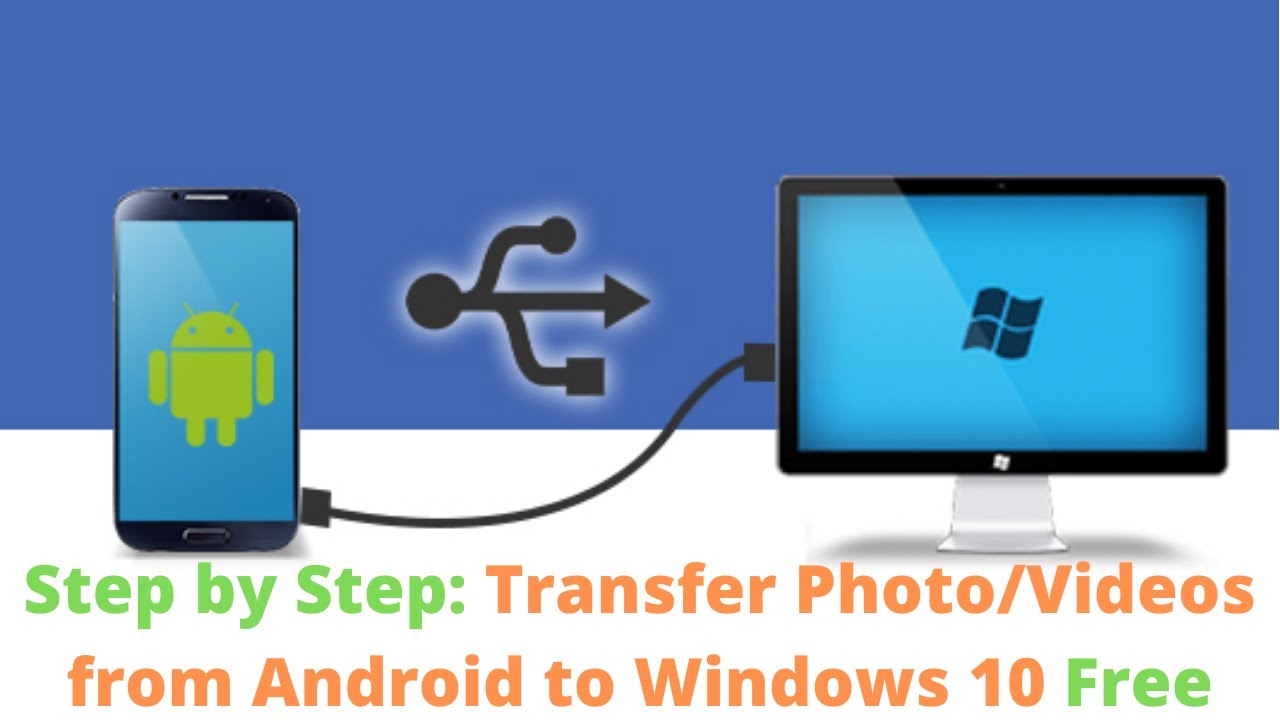
In an era defined by visual storytelling, preserving and managing our photographic memories has become increasingly vital. From cherished family moments to professional endeavors, these images hold immense value. The question then arises: How do we efficiently and securely transfer these precious photos from our devices to the more permanent storage of our laptops?
This article provides a comprehensive guide to transferring photos to your laptop, outlining various methods and considering potential challenges. Whether you're a seasoned photographer or a casual phone user, understanding these techniques is crucial for safeguarding your visual legacy. We will explore wired and wireless options, catering to different devices and user preferences, and offering tips for troubleshooting common issues.
Wired Transfers: The Reliable Option
The most straightforward method involves a wired connection using a USB cable. This is generally the fastest and most reliable option, especially for transferring large quantities of photos.
Using a USB Cable (Smartphone to Laptop)
Connect your smartphone to your laptop using a compatible USB cable. You might need to unlock your phone and select "Transfer files" or "MTP" (Media Transfer Protocol) mode. Once connected, your phone should appear as a removable drive on your laptop, allowing you to drag and drop photos directly.
For iPhones, you'll likely need to install iTunes on your laptop to facilitate the transfer. Apple's software helps manage device recognition and photo access.
Using a USB Cable (Camera to Laptop)
Many digital cameras come with a USB cable for connecting directly to a computer. Similarly to smartphones, connecting the camera might require selecting a specific USB mode on the camera's settings.
Once connected, the camera should appear as a removable drive. You can then browse the camera's memory card and copy the desired photos to your laptop.
Wireless Transfers: Convenience at Your Fingertips
For those seeking a cable-free experience, wireless transfer methods offer considerable convenience. These options leverage Wi-Fi or cloud services to facilitate photo transfers.
Cloud Storage Services
Cloud storage services like Google Photos, Dropbox, and Microsoft OneDrive offer seamless synchronization between devices. Simply upload your photos to the cloud from your phone or camera, and they'll automatically be available on your laptop.
Be mindful of storage limits and subscription costs associated with these services. Consider the privacy implications and ensure you understand the terms of service before uploading sensitive photos.
Wi-Fi Transfer Apps
Numerous apps, such as AirDroid and SHAREit, enable direct photo transfers over a Wi-Fi network. These apps typically require installing software on both your phone and laptop, allowing you to transfer files without a cable.
These apps often offer additional features like remote control and file management. Make sure you're connected to a secure Wi-Fi network to prevent unauthorized access to your files.
Bluetooth Transfer
While less common due to its relatively slow speed, Bluetooth can be used for transferring small batches of photos. Enable Bluetooth on both your phone and laptop, pair the devices, and then initiate the file transfer.
This method is best suited for transferring a handful of photos rather than entire albums.
Memory Card Readers: A Direct Approach
For cameras that use SD cards, a memory card reader provides a direct way to transfer photos. Simply remove the SD card from your camera and insert it into the card reader connected to your laptop.
The card will appear as a removable drive, allowing you to copy the photos directly. This method is often faster than connecting the camera via USB.
Troubleshooting Common Issues
Despite the simplicity of these methods, issues can sometimes arise. If your device isn't recognized, try restarting both your phone/camera and laptop.
Ensure you have the latest drivers installed for your device. Check for updates in your device settings or on the manufacturer's website.
If you encounter file transfer errors, check for sufficient storage space on your laptop and ensure the USB cable is properly connected. Sometimes, a different USB port can resolve connectivity problems.
Looking Ahead: The Future of Photo Transfers
As technology evolves, we can expect even more seamless and automated photo transfer solutions. Advancements in wireless technology, such as Wi-Fi 6 and beyond, will enable faster and more reliable wireless transfers.
Increased integration between devices and cloud services will further streamline the process. Ultimately, the goal is to make photo management effortless, allowing us to focus on capturing and sharing our cherished memories.



![How Do I Transfer My Photos To My Laptop How to Transfer Documents from iPhone to PC Free [6 Easy Ways]](https://www.anyviewer.com/screenshot/others/fonetool/fonetool-phone-transfer.png)
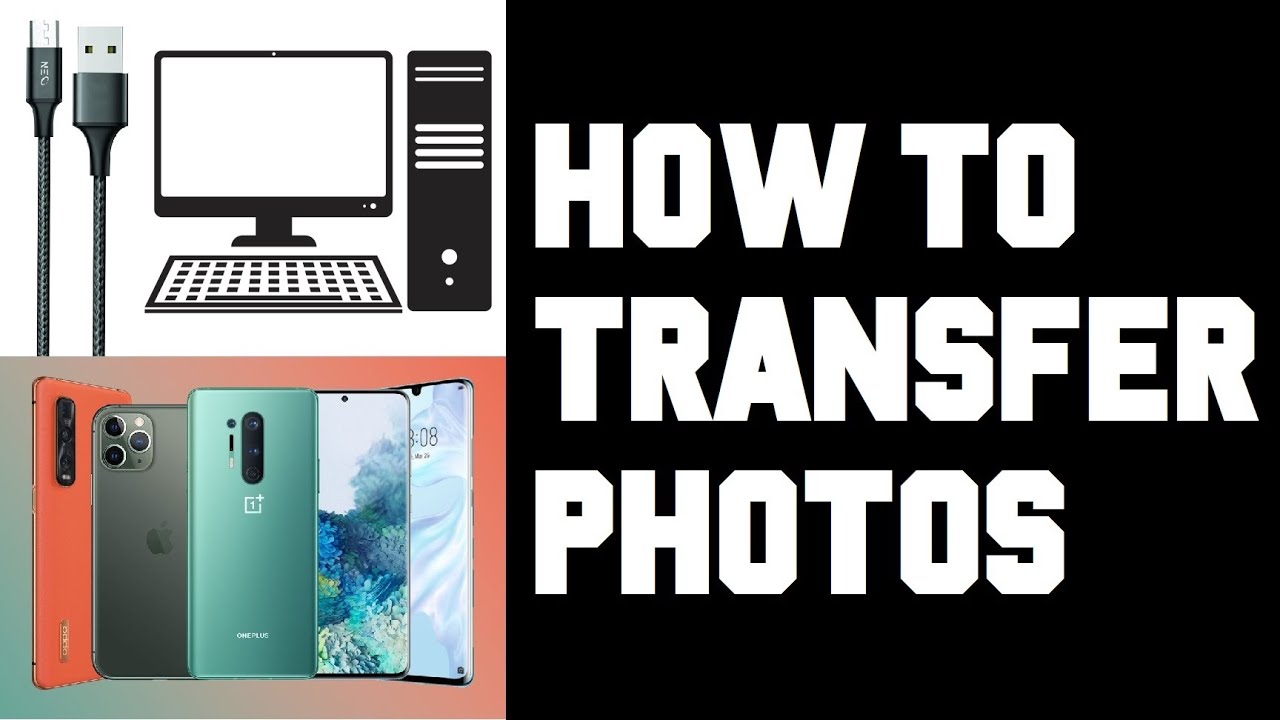


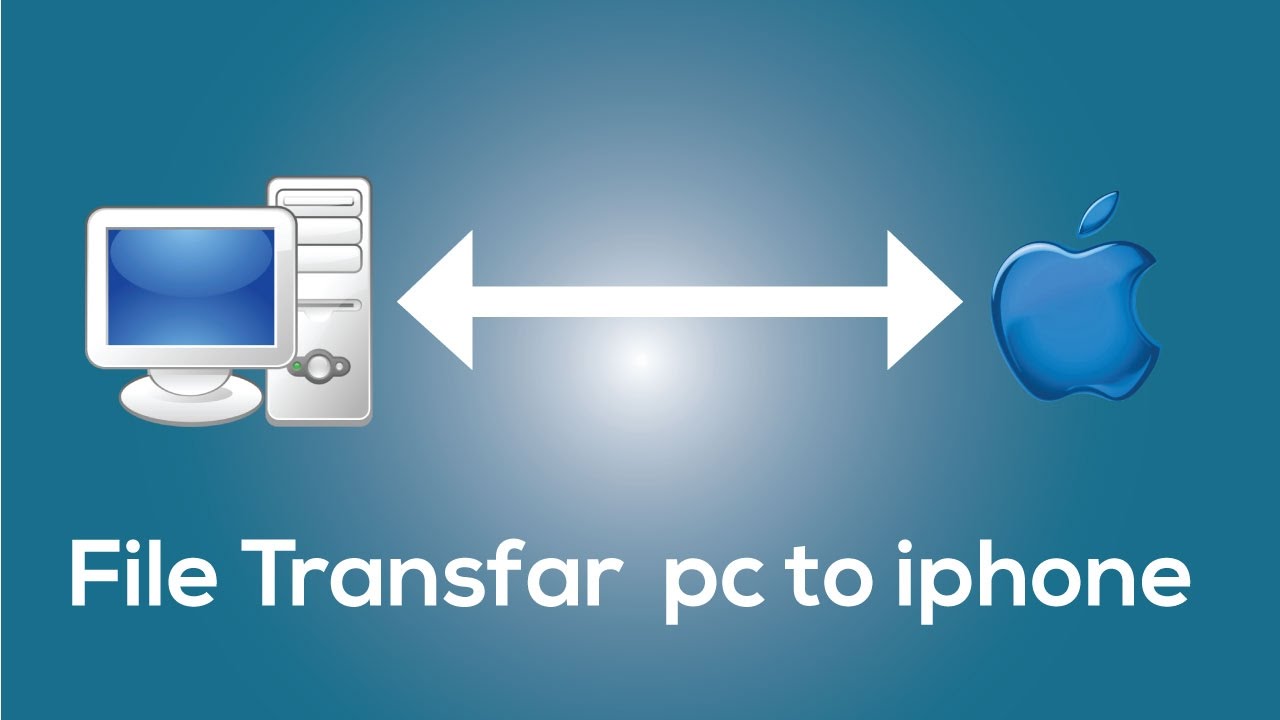
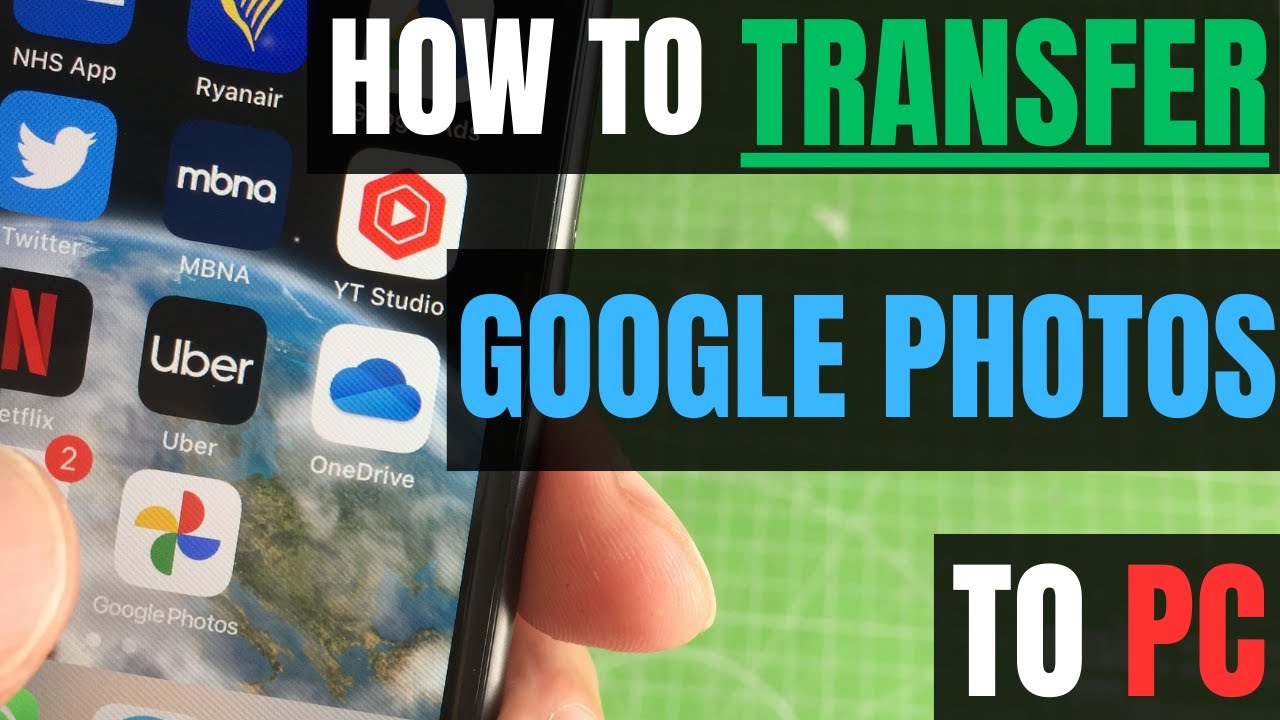
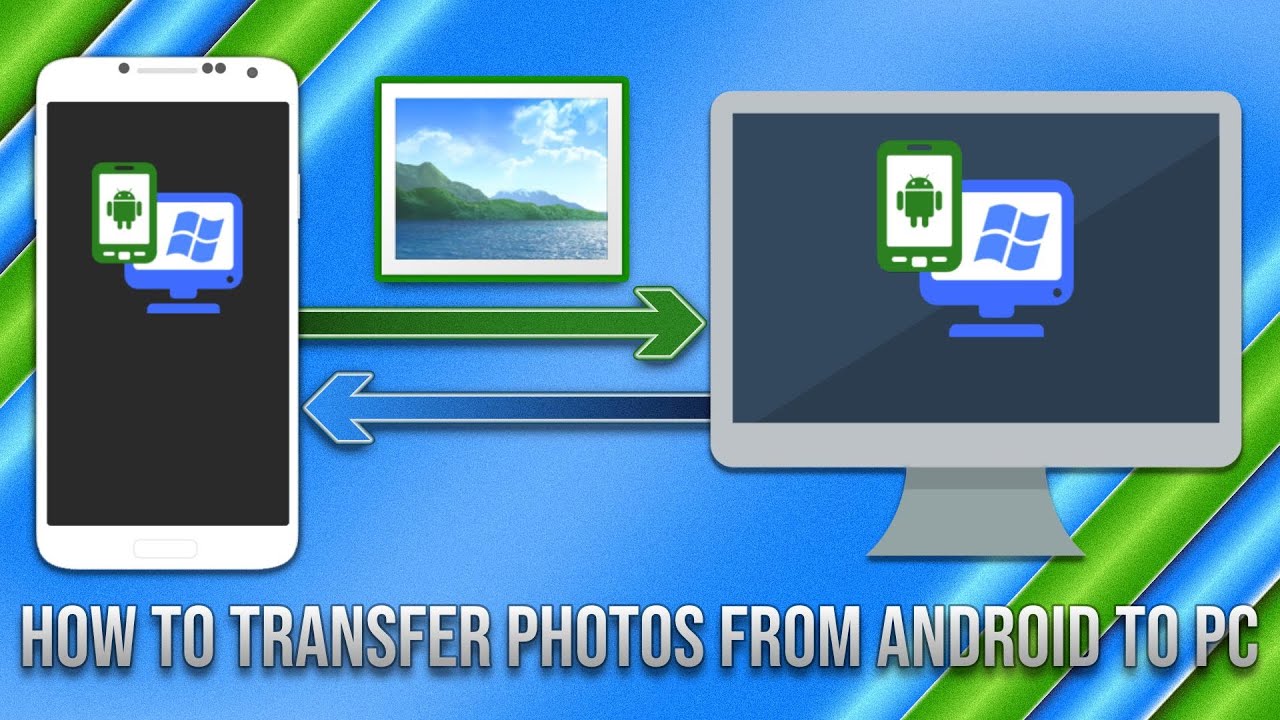

![How Do I Transfer My Photos To My Laptop [Top 4 Ways] How to Transfer Photos From iPhone to Laptop - 2023 - YouTube](https://i.ytimg.com/vi/Fs3uTy5VpzA/maxresdefault.jpg)


![How Do I Transfer My Photos To My Laptop How to Transfer Photos from Phone to Laptop [2022]](https://www.mobikin.com/d/file/android-backup/transfer-samsung-photos-to-computer-via-usb.png)


:max_bytes(150000):strip_icc()/004-how-to-transfer-photos-from-phone-to-computer-4173057-094876c0a9c3471591224b83fb0672c0.jpg)
