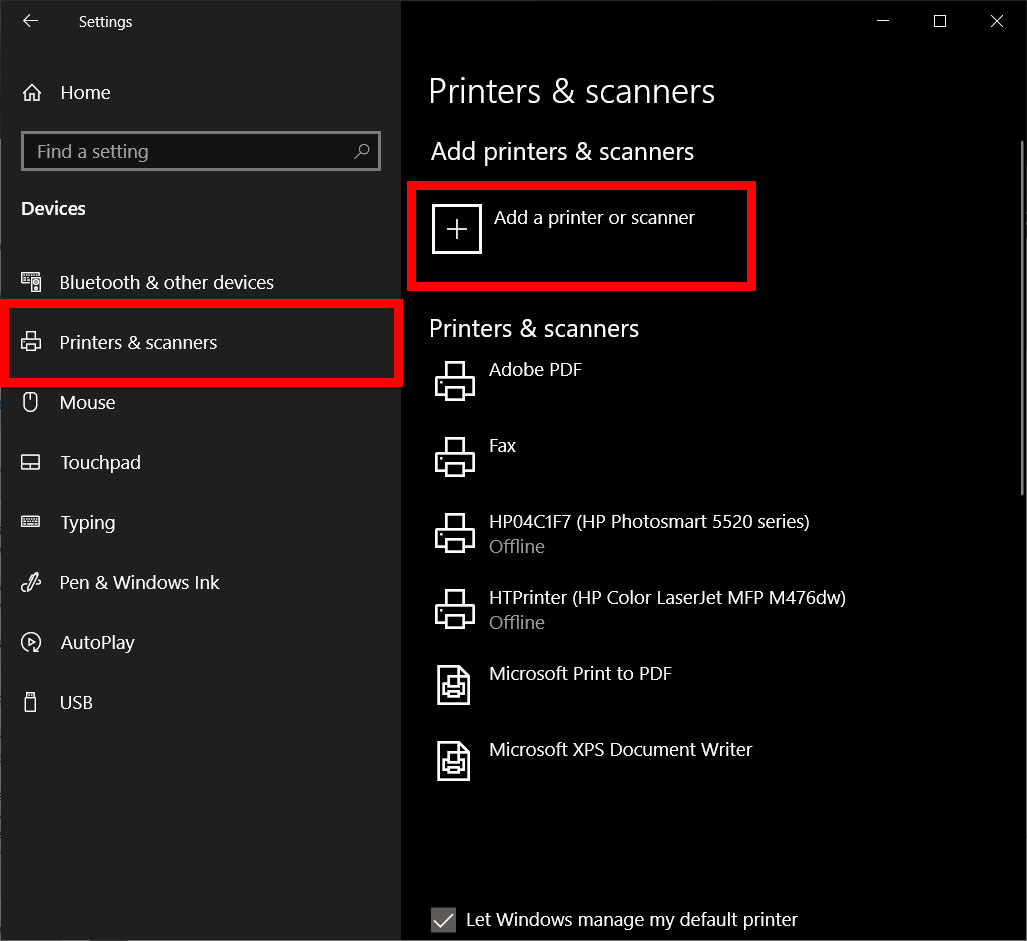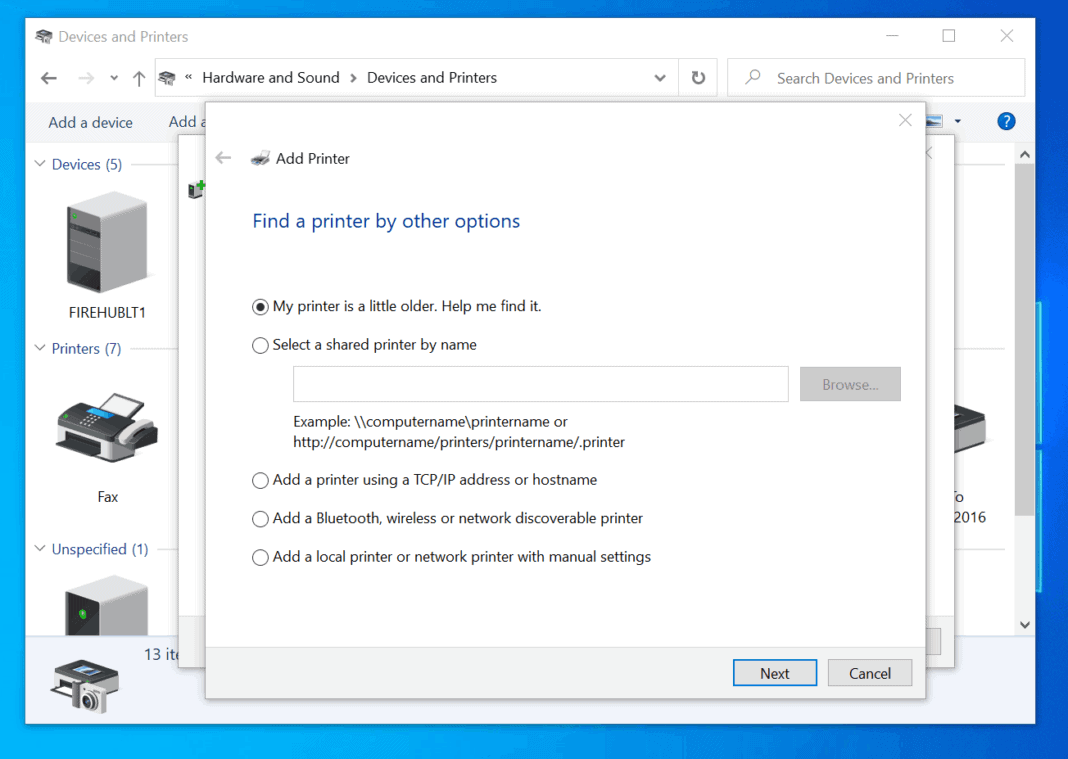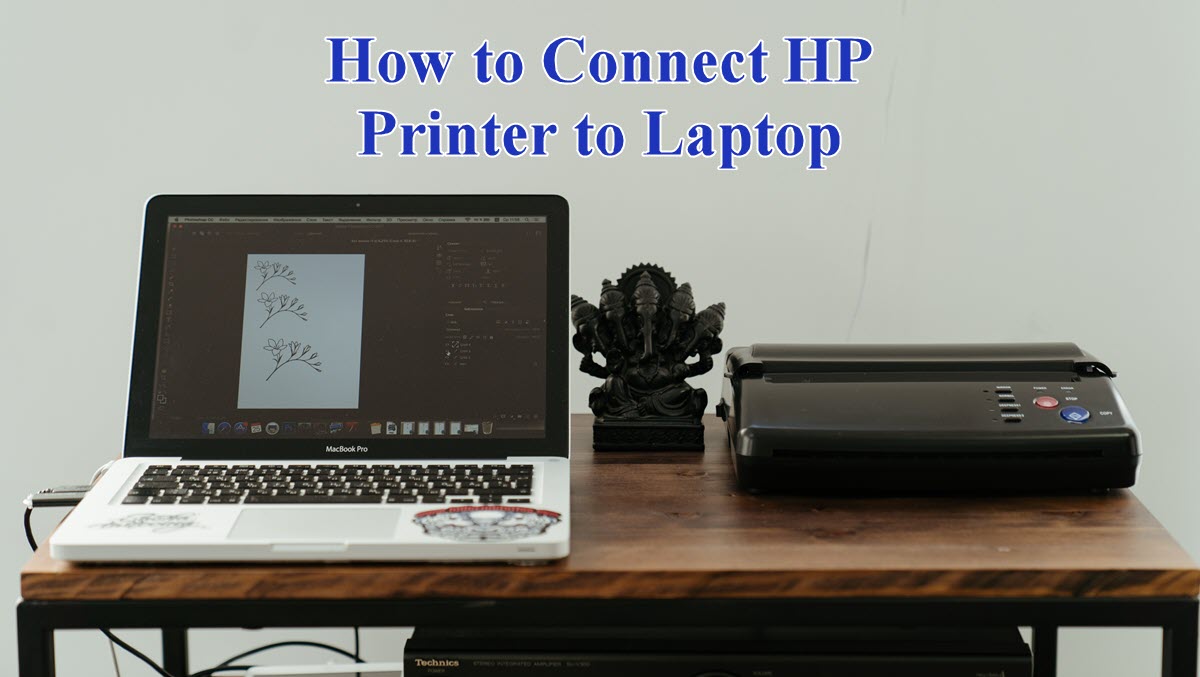How Do You Add A Printer To Your Laptop
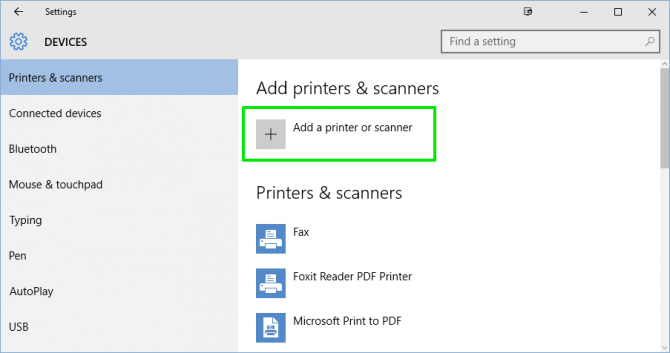
In an increasingly digital world, the ability to produce physical documents remains surprisingly vital. From contracts requiring signatures to family photos destined for albums, the need to print persists. But navigating the connection between your laptop and a printer can sometimes feel like a tech hurdle.
This article serves as a comprehensive guide to simplifying the process of adding a printer to your laptop, regardless of operating system or printer type. Whether you're dealing with a wired USB connection, a wireless network, or even cloud-based printing, we'll break down the steps involved. We will help you troubleshoot common issues and ensure a smooth printing experience.
Adding a Printer on Windows
For laptops running Windows, the process typically begins with accessing the settings menu. Navigate to "Devices" and then select "Printers & Scanners". Here, you'll find the option to "Add a printer or scanner."
Clicking this initiates a search for available printers on your network. If your printer is connected via USB, ensure it's powered on and plugged into your laptop. Windows should automatically detect and install the necessary drivers.
For network printers, select the printer from the list of detected devices. You might be prompted to install drivers. If Windows doesn't have the drivers, you may need to download them from the printer manufacturer's website, such as HP, Epson, or Canon.
Manual Installation on Windows
If Windows fails to detect your printer automatically, you can manually add it. Select "The printer that I want isn't listed." This presents several options, including adding a printer by its IP address or hostname.
For network printers, knowing the IP address is crucial. You can usually find this information in your printer's network settings, often accessible through its control panel or web interface. Enter the IP address and follow the prompts to install the appropriate drivers.
For older printers, you might need to browse a list of manufacturers and models to find the correct driver. This can be a more tedious process, but it's often necessary for legacy devices. Remember to download only from the manufacturer's official website to avoid malware.
Adding a Printer on macOS
The process on macOS is similar but involves a slightly different interface. Go to "System Preferences" and then select "Printers & Scanners."
Click the "+" button to add a printer. macOS will search for available printers on your network. Select your printer from the list and click "Add."
Like Windows, macOS often automatically detects and installs the necessary drivers. If drivers aren't available, you might need to download them from the printer manufacturer's website.
Troubleshooting macOS Printer Issues
If you encounter problems, ensure your printer is connected to the same Wi-Fi network as your laptop. You can also try resetting the printing system. This can be done by right-clicking in the printer list within "Printers & Scanners" and selecting "Reset printing system."
Resetting the printing system will remove all printers from the list, so you'll need to re-add them. This can often resolve driver conflicts or other software glitches.
Another common issue is incorrect printer settings. Ensure the correct paper size and orientation are selected in the print dialog box. Incorrect settings can lead to printing errors or unexpected results.
Wireless Printing and Mobile Devices
Many modern printers support wireless printing from mobile devices. This typically involves installing the printer manufacturer's app on your smartphone or tablet. The app will guide you through connecting to the printer and sending print jobs.
Cloud printing services like Google Cloud Print (now deprecated and replaced by native OS features) and Apple AirPrint allow you to print from anywhere with an internet connection. These services require the printer to be connected to the internet and registered with the cloud service.
AirPrint, built into macOS and iOS, allows for seamless printing to compatible printers without the need for additional drivers or apps. Ensure your printer supports AirPrint and is connected to the same Wi-Fi network as your Apple device.
Security Considerations
When adding a printer to your network, it's important to consider security. Change the default password on your printer to prevent unauthorized access. Keep your printer's firmware updated to patch security vulnerabilities.
For sensitive documents, consider enabling encryption on your printer. This will protect your data during transmission. Be mindful of who has access to your printer, especially in shared environments.
Regularly review your printer's security settings to ensure they are configured appropriately. Implementing basic security measures can help protect your network from potential threats.
The Future of Printing
While digital communication continues to grow, printing isn't going away anytime soon. The future of printing likely involves more integration with cloud services and mobile devices. Expect to see more emphasis on security and sustainability.
Manufacturers are developing more energy-efficient printers and promoting the use of recycled paper. Cloud-based printing solutions will continue to evolve, offering greater flexibility and convenience.
Ultimately, understanding how to add a printer to your laptop remains a valuable skill in both personal and professional settings. By following these steps and staying informed about the latest printing technologies, you can ensure a smooth and efficient printing experience for years to come.



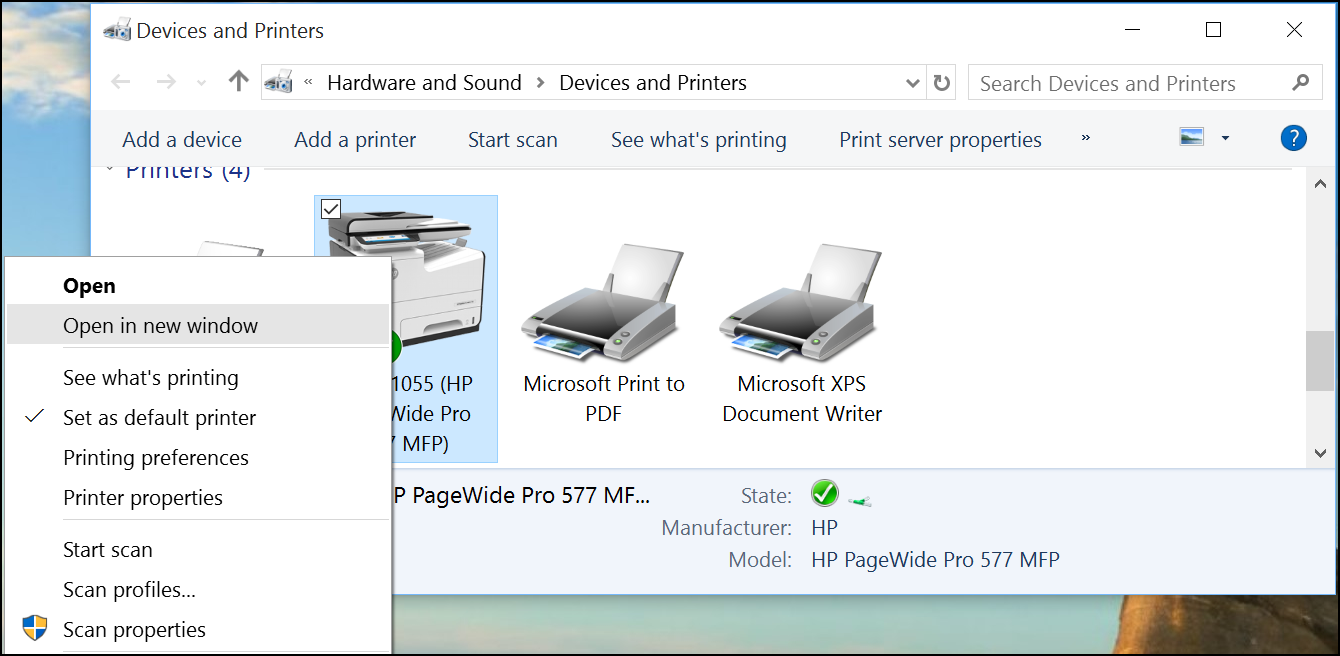
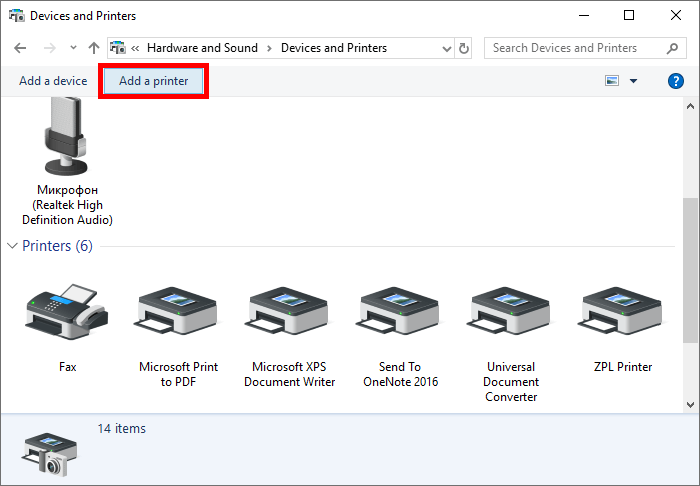
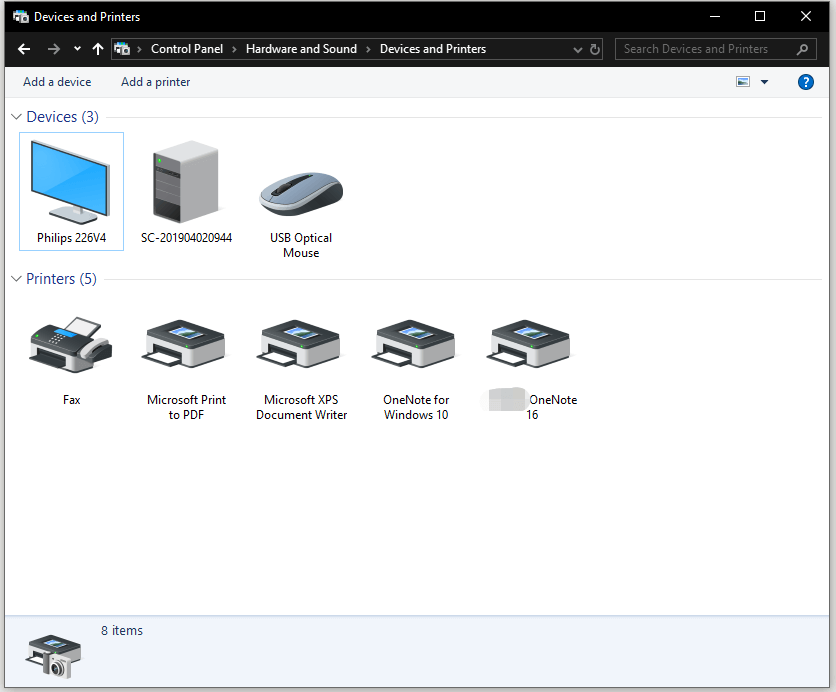
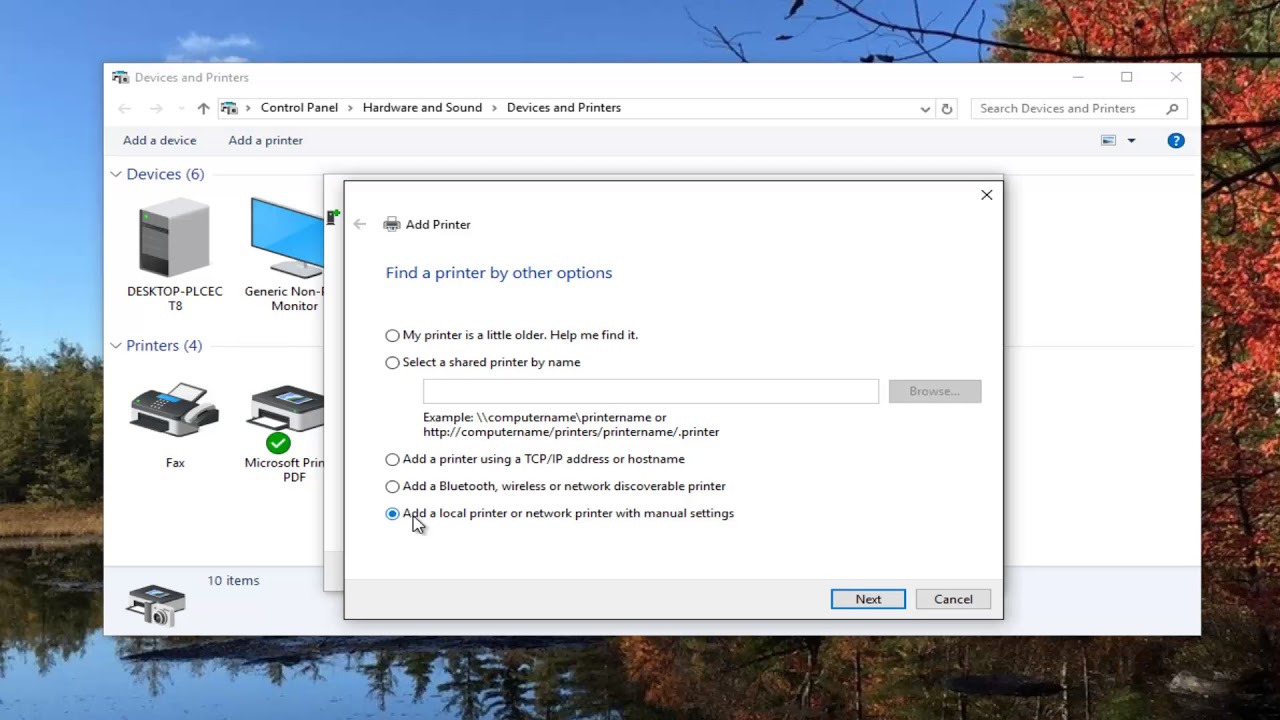

:max_bytes(150000):strip_icc()/004_how-to-connect-a-printer-to-a-laptop-4588717-5c8026acc9e77c0001fd5b15-9c7f943a1823461b9a02428ef1cced2d.jpg)